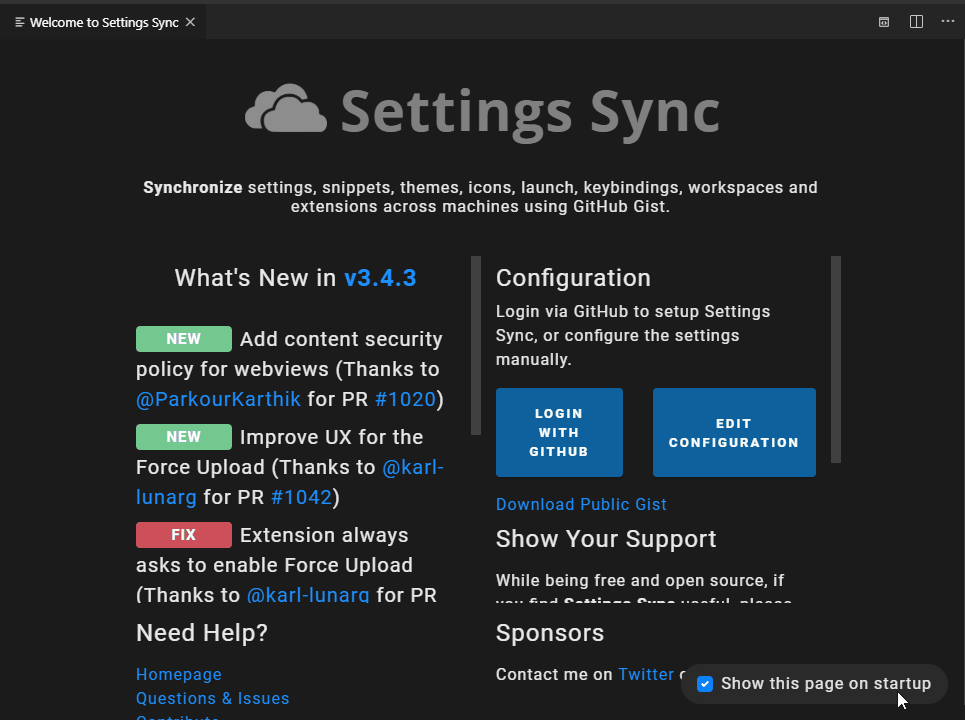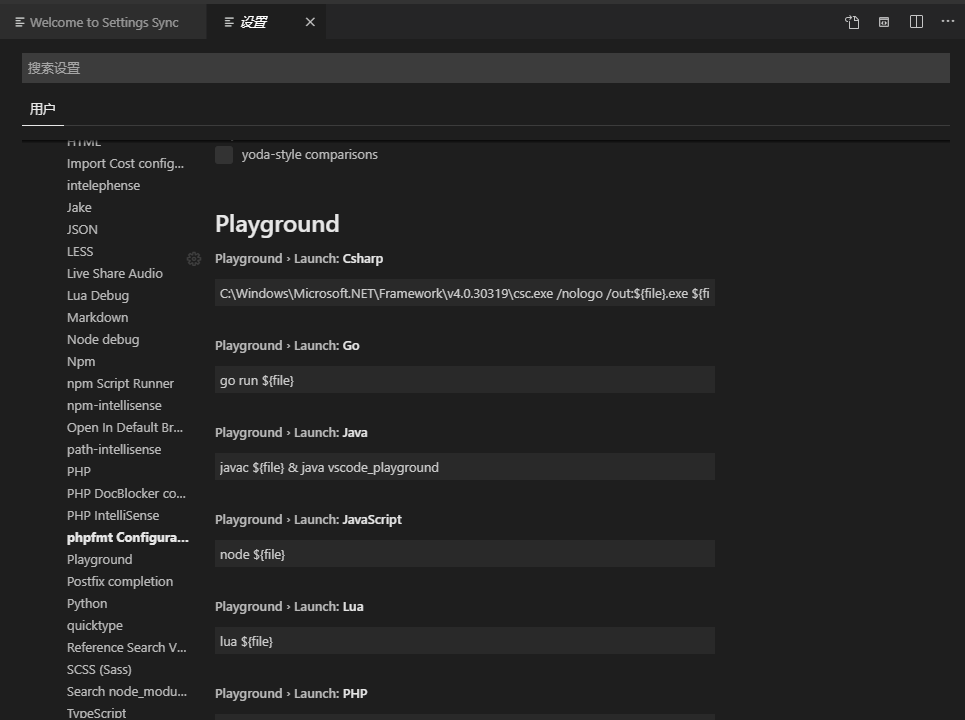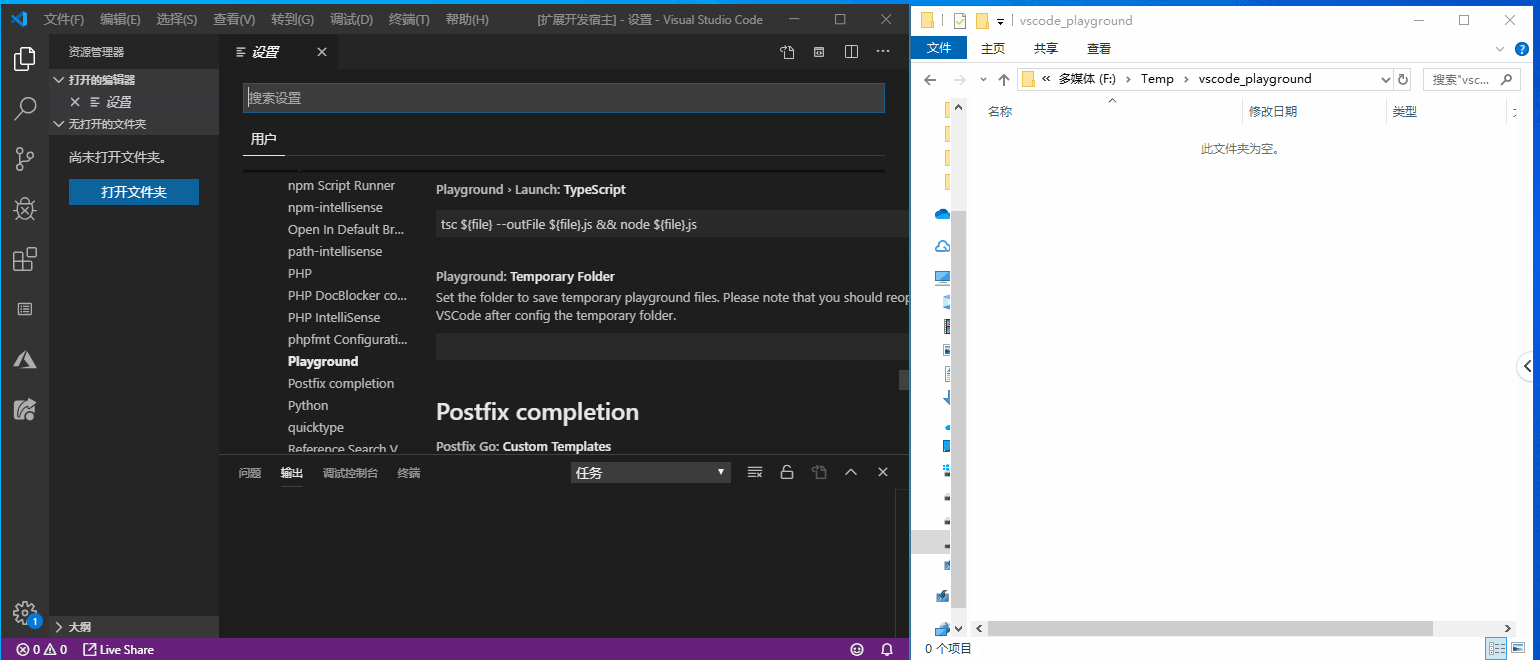Playground CodeCreate a playground editor to run code. This is an easy way for some situations, such as test a code snippet, validate algorithm and so on. Extension Main Page Features
RequirementsMake sure the language you want to run has been installed on your system. Such as you want to run a c# playground on Windows, the .net framework should be installed first. Get Start
ConfigConfig script
Config temporary folder
Keyboard Shortcuts
Known Issues
Release Notes1.1.61.Show time cost of execution. 2.Bug Fixed 1.1.51.Put playground file to the separate folder. 2.Bug Fixed. 1.1.41.Bug Fixed. 1.1.31.Bug Fixed. 1.1.21.Bug Fixed. 1.1.01.Support run in terminal. 2.Bug Fixed. 1.0.6Bug Fixed. 1.0.5Support D Language-Playground. 1.0.4Sort the language list. 1.0.3Support Dart-Playground. 1.0.2Bug Fixed. 1.0.1Support Keyboard Shortcuts. 1.0.0Initial release of PlaygroundCode. Enjoy! |