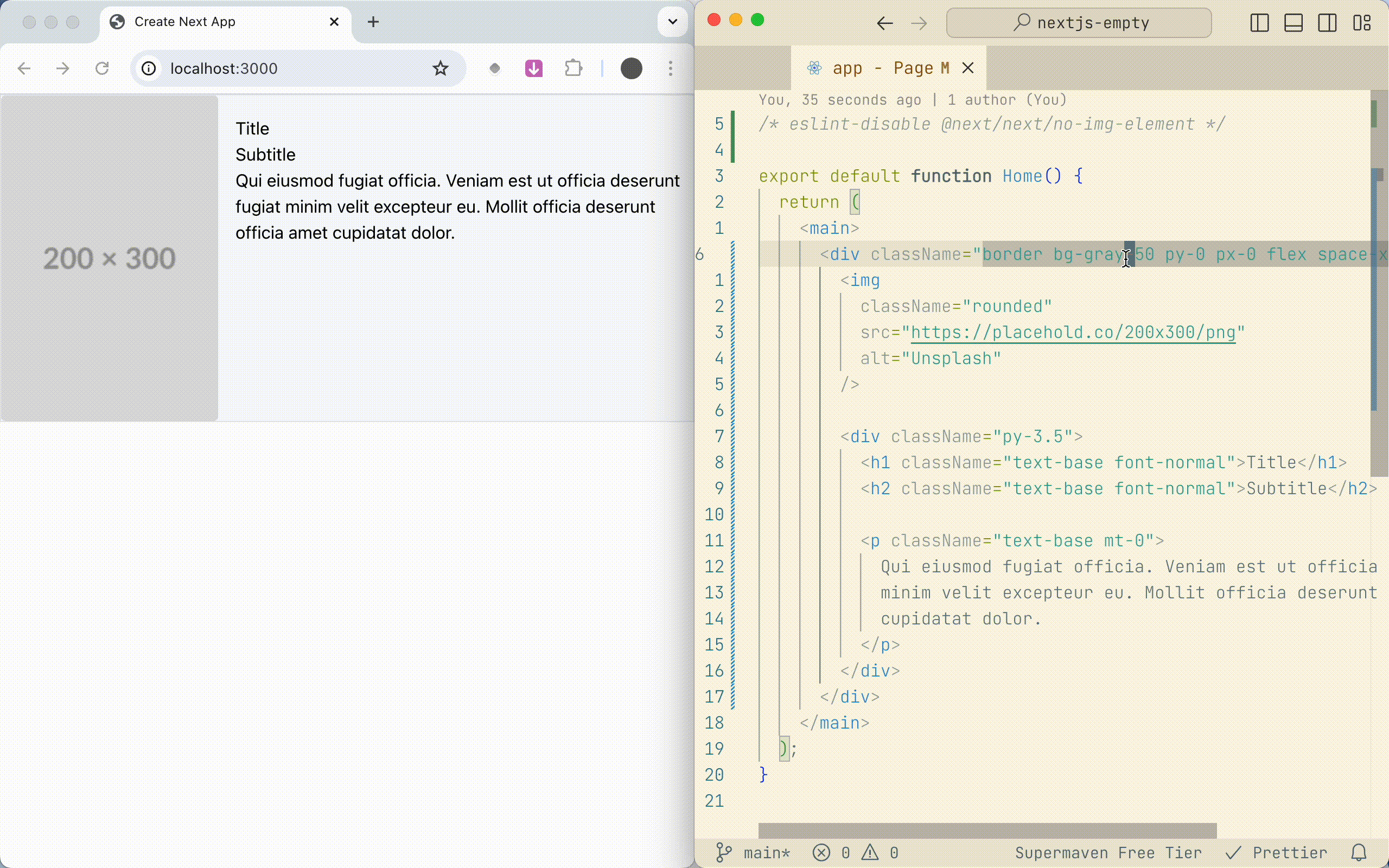Tailwind Class Genie
Tired of manually typing out Tailwind classes until you find the right one?
Can't remember if font-base or font-normal comes after font-light?
What was the next spacing level after mr-24 again?
This extension enables you to forget about class names and focus on the visual outcome instead.
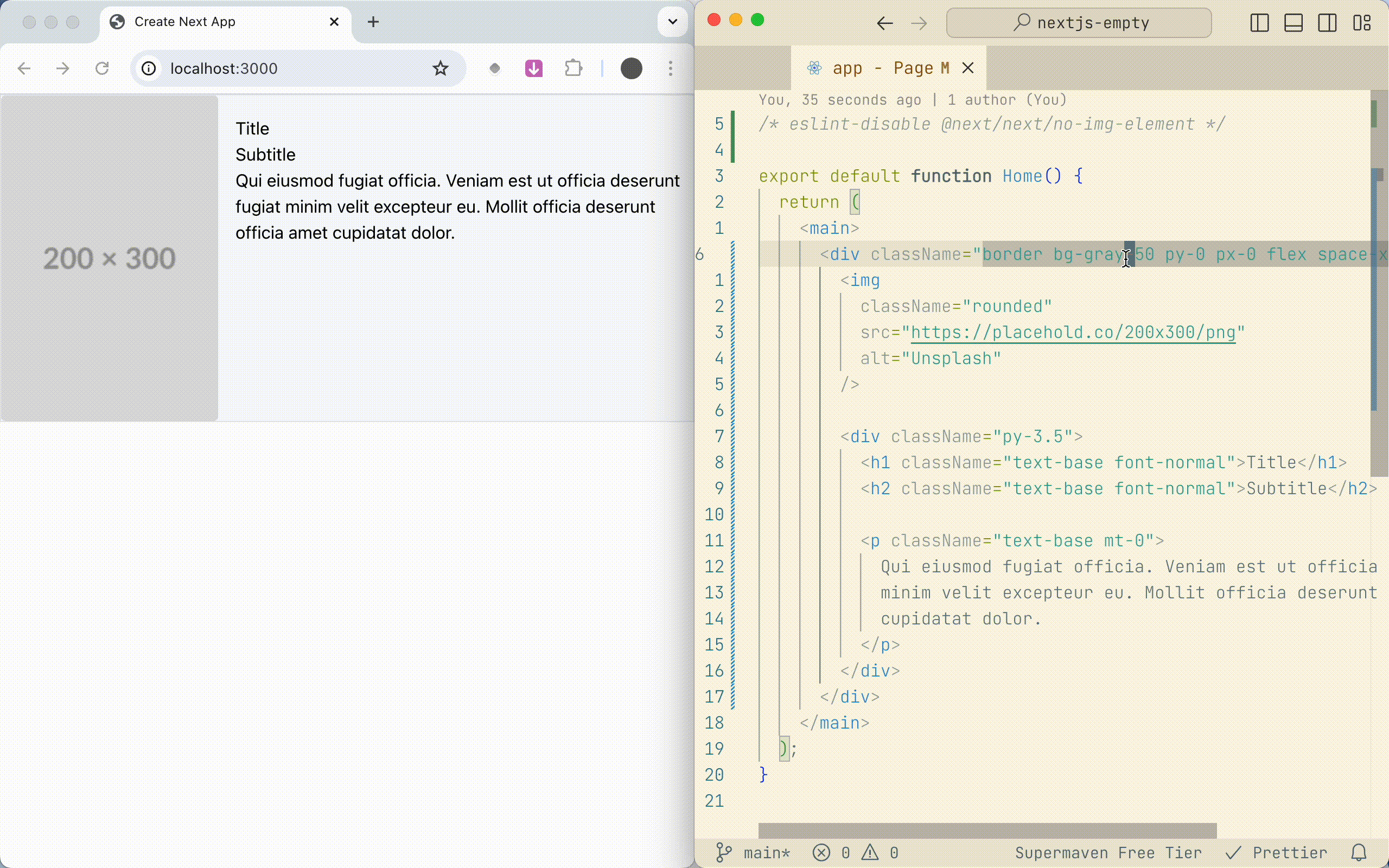
Key Bindings
CTRL(^) + ALT(⌥) + ARROW UP or J:
Go one class up.
CTRL(^) + ALT(⌥) + ARROW DOWN or K:
Go one class down.
You can change the key bindings in the settings.
"keybindings": [
{
"command": "tailwind-class-genie.switchClassUp",
"key": "ctrl+alt+up",
"mac": "ctrl+alt+up",
"when": "editorTextFocus"
},
{
"command": "tailwind-class-genie.switchClassUp",
"key": "ctrl+alt+j",
"mac": "ctrl+alt+j",
"when": "editorTextFocus"
},
{
"command": "tailwind-class-genie.switchClassDown",
"key": "ctrl+alt+down",
"mac": "ctrl+alt+down",
"when": "editorTextFocus"
},
{
"command": "tailwind-class-genie.switchClassDown",
"key": "ctrl+alt+k",
"mac": "ctrl+alt+k",
"when": "editorTextFocus"
}
],
Settings
Auto-save is enabled by default with a delay of 400 milliseconds. Change to your liking.
"tailwind-class-genie.autoSave": {
"type": "boolean",
"default": true,
"description": "Automatically save the file after switching the class."
},
"tailwind-class-genie.autoSaveDelay": {
"type": "number",
"default": 400,
"description": "Delay in milliseconds before saving the file after switching the class."
},
"tailwind-class-genie.silent": {
"type": "boolean",
"default": false,
"description": "Suppresses the error pop-up messages."
}