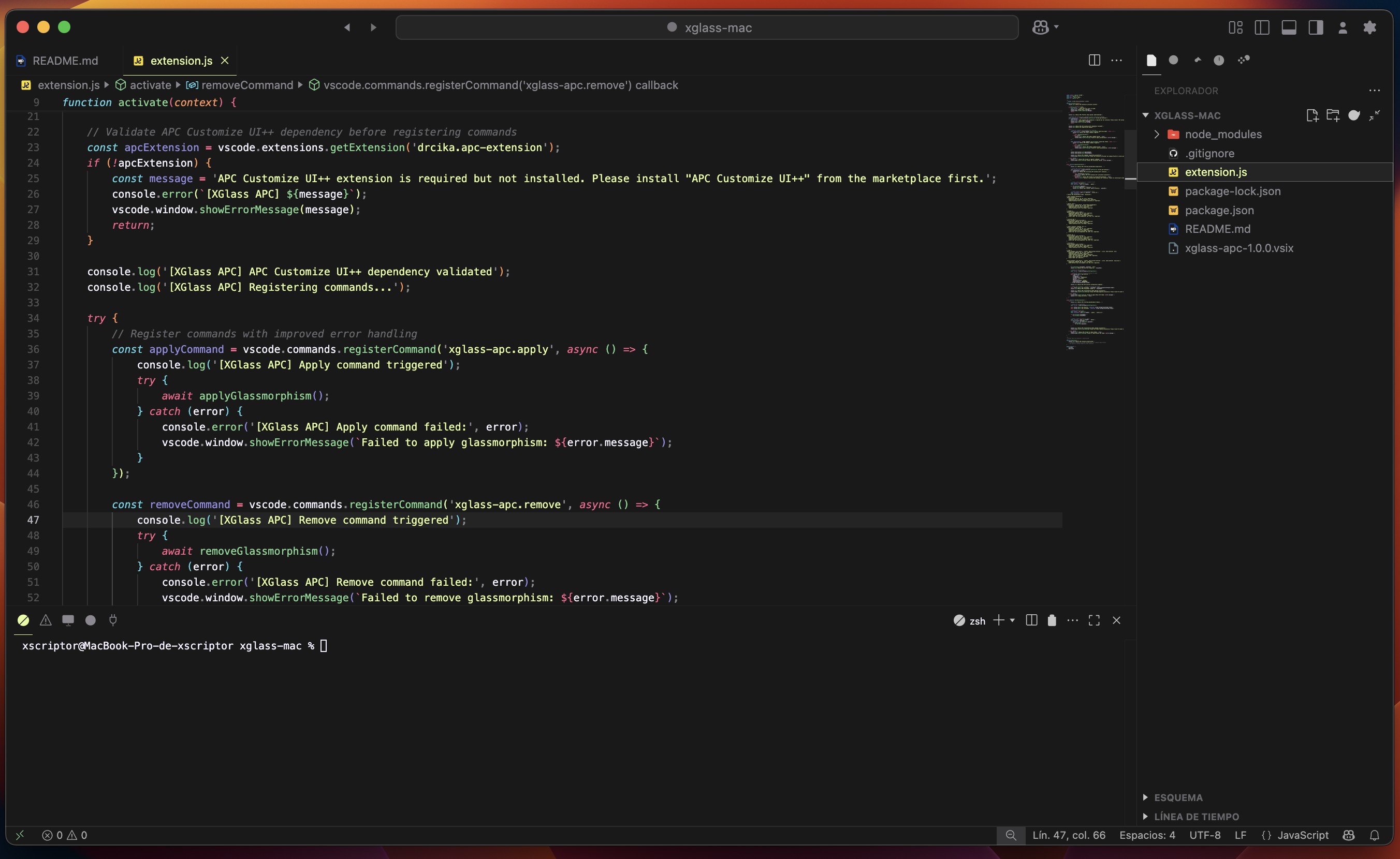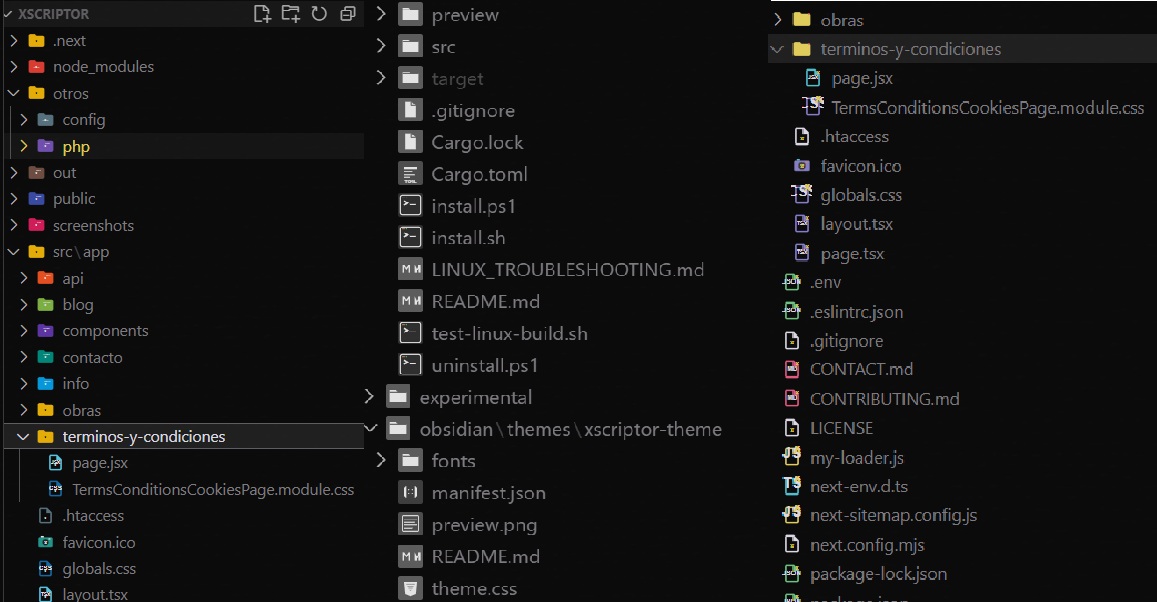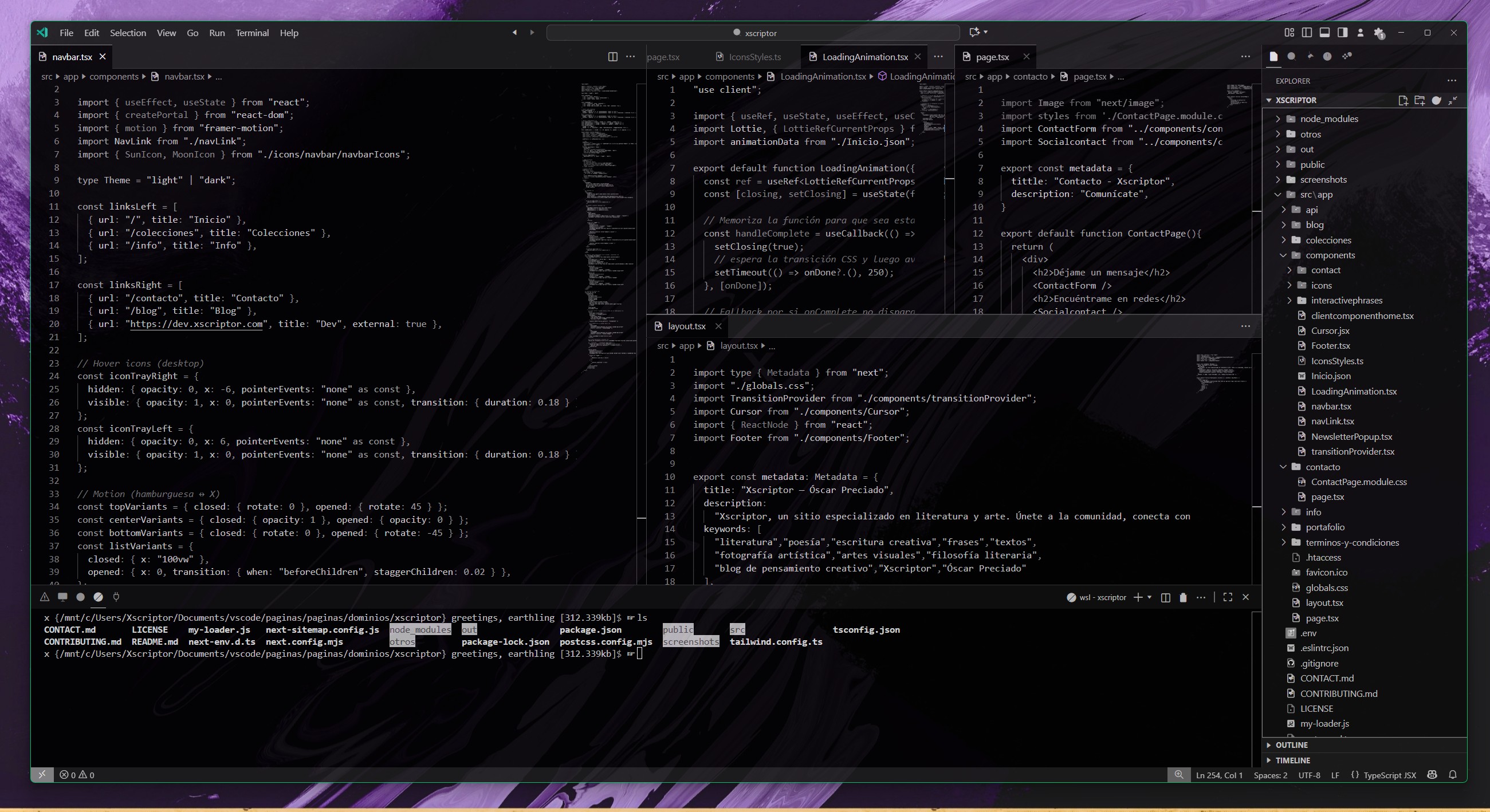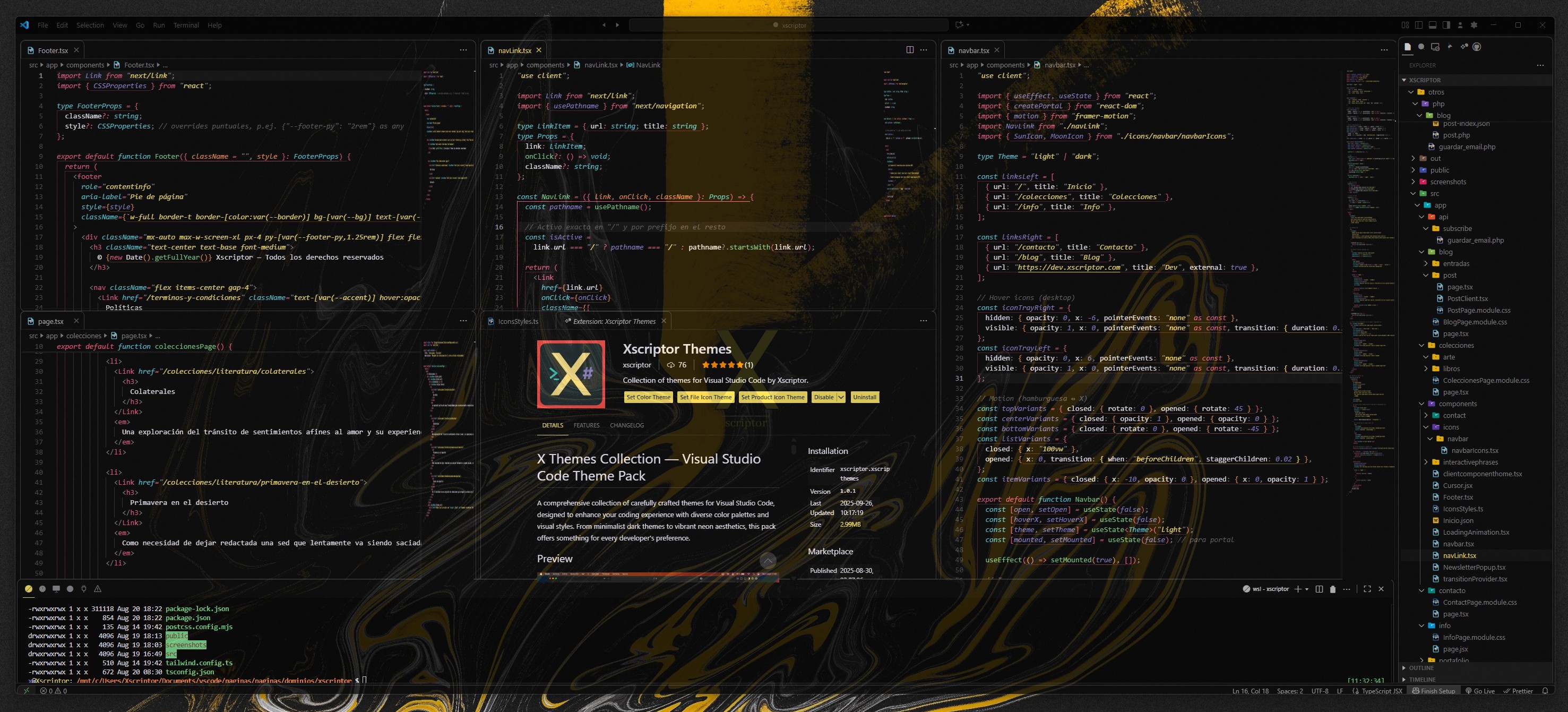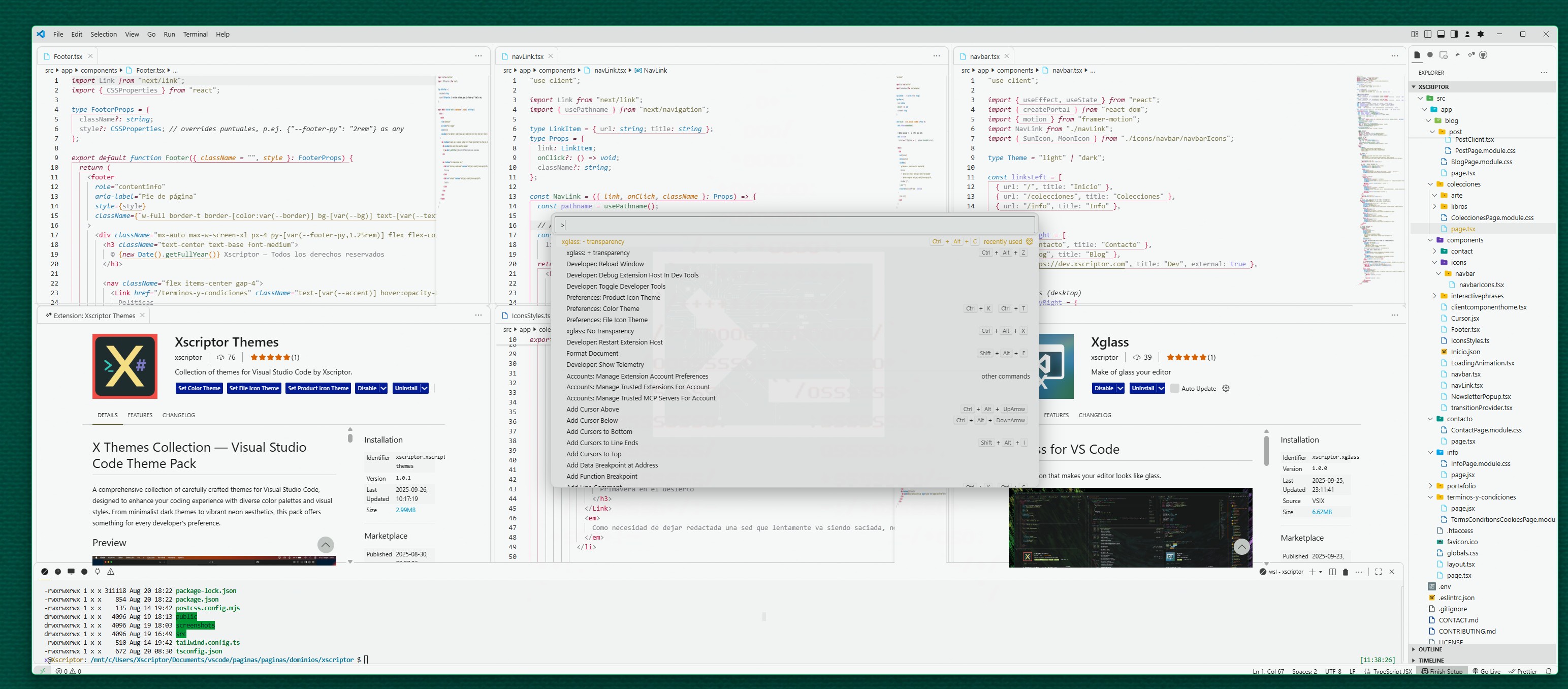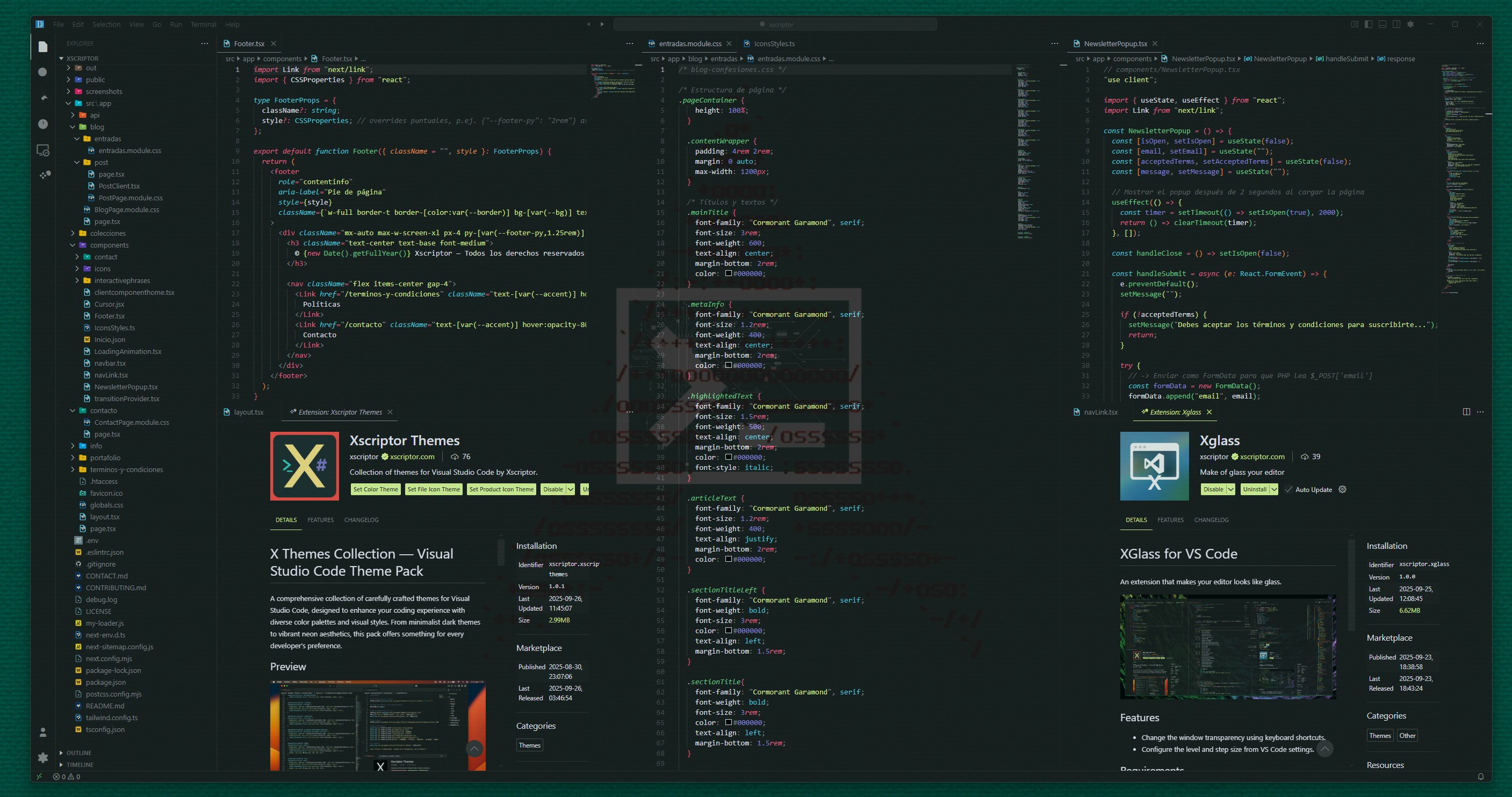Xscriptor Themes Collection — Visual Studio Code Theme PackA comprehensive collection of carefully crafted themes for Visual Studio Code, designed to enhance your coding experience with diverse color palettes and visual styles. From minimalist dark themes to vibrant neon aesthetics, this pack offers something for every developer's preference. Preview
Featured Theme: Xscriptor ThemeXscriptor Theme is the flagship theme of this collection, offering the perfect balance of warmth and darkness for extended coding sessions. With its ultra-dark background and carefully selected warm accent colors, it provides exceptional readability while maintaining visual appeal. Theme CollectionIconsXscriptor Icons - The original icon theme with colorful file and folder icons. Xscriptor Greyscale Icons - A grayscale version of the Xscriptor Icons theme for a more subdued look. X Icons - A new icon theme featuring distinctive icons with an 'X' mark in the center. Each icon uses the characteristic color of its corresponding language or file type, providing excellent visual distinction while maintaining a cohesive look. X Greyscale Icons - A grayscale version of the X Icons theme for a more subdued look. Dark ThemesXscriptor Theme — Main theme - Ultra-dark warm evening palette
X Dark Colors — Minimalist dark with colored accents X Dark Summer Night — Warm evening palette X Dark Nord — Arctic-inspired cool tones X Dark Greyscale — Pure monochrome elegance X Dark Sense — Dark theme with purple accents X Dark Persecution — Dark theme with redish accents Light ThemesXscriptor Light — Main theme inverted X Light Nord Inverted — Light Nordic aesthetic X Light Greyscale Inverted — Light monochrome InstallationMethod 1: VSCode or fork Extensions Panel
Method 1: From TerminalMethod 3: Manual Installation
ChangelogSee CHANGELOG.md for detailed version history and updates. ContributingFeedback and suggestions are welcome! If you encounter any issues or have ideas for improvements, please open an issue on the repository. LicenseThis theme collection is released under the MIT License. See LICENSE for details. AuthorXscriptor — Theme Designer & Developer
|