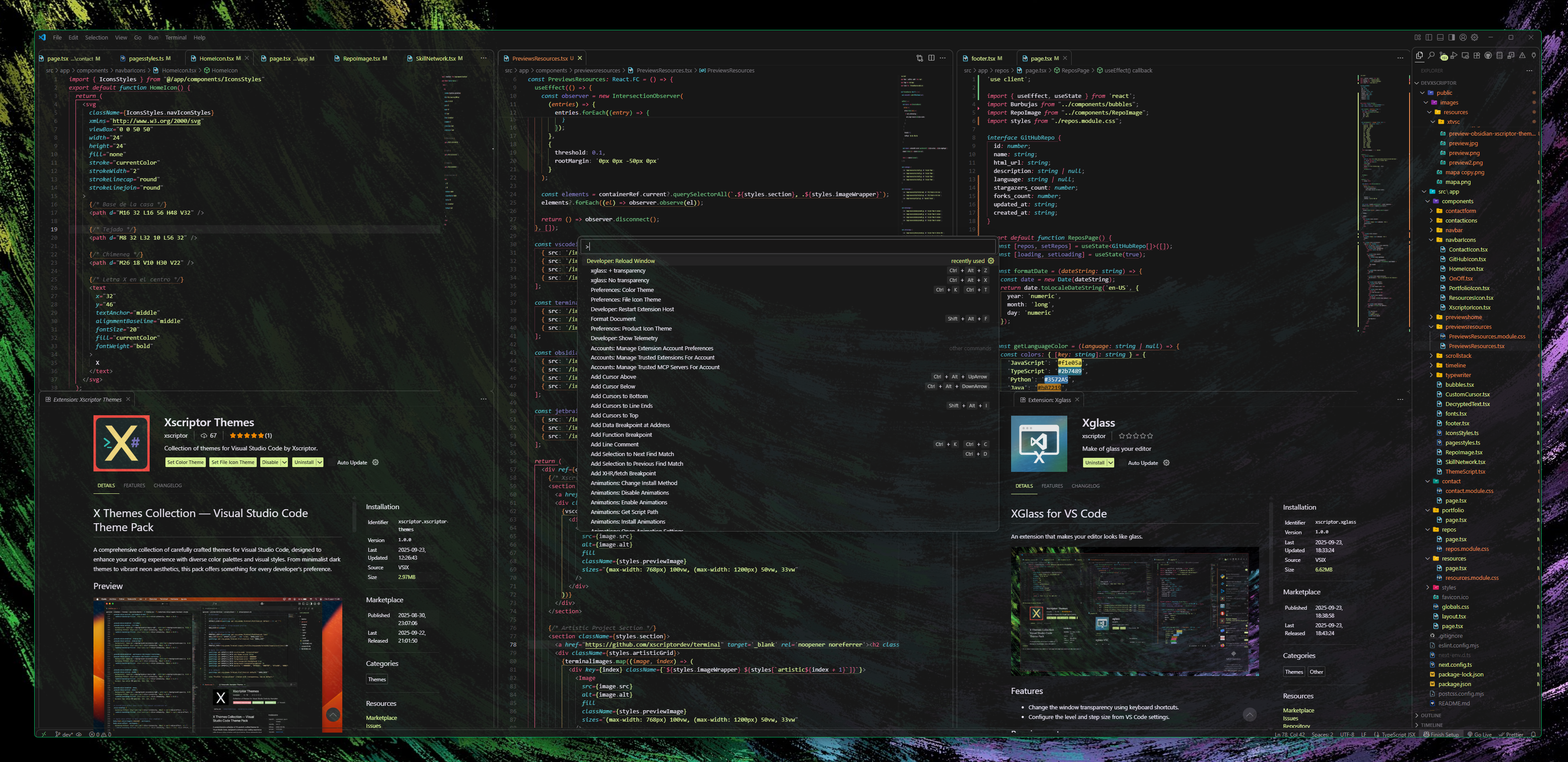XGlass for VS Code
An extension that makes your editor look like glass by adjusting the window’s transparency—only when you ask it to.
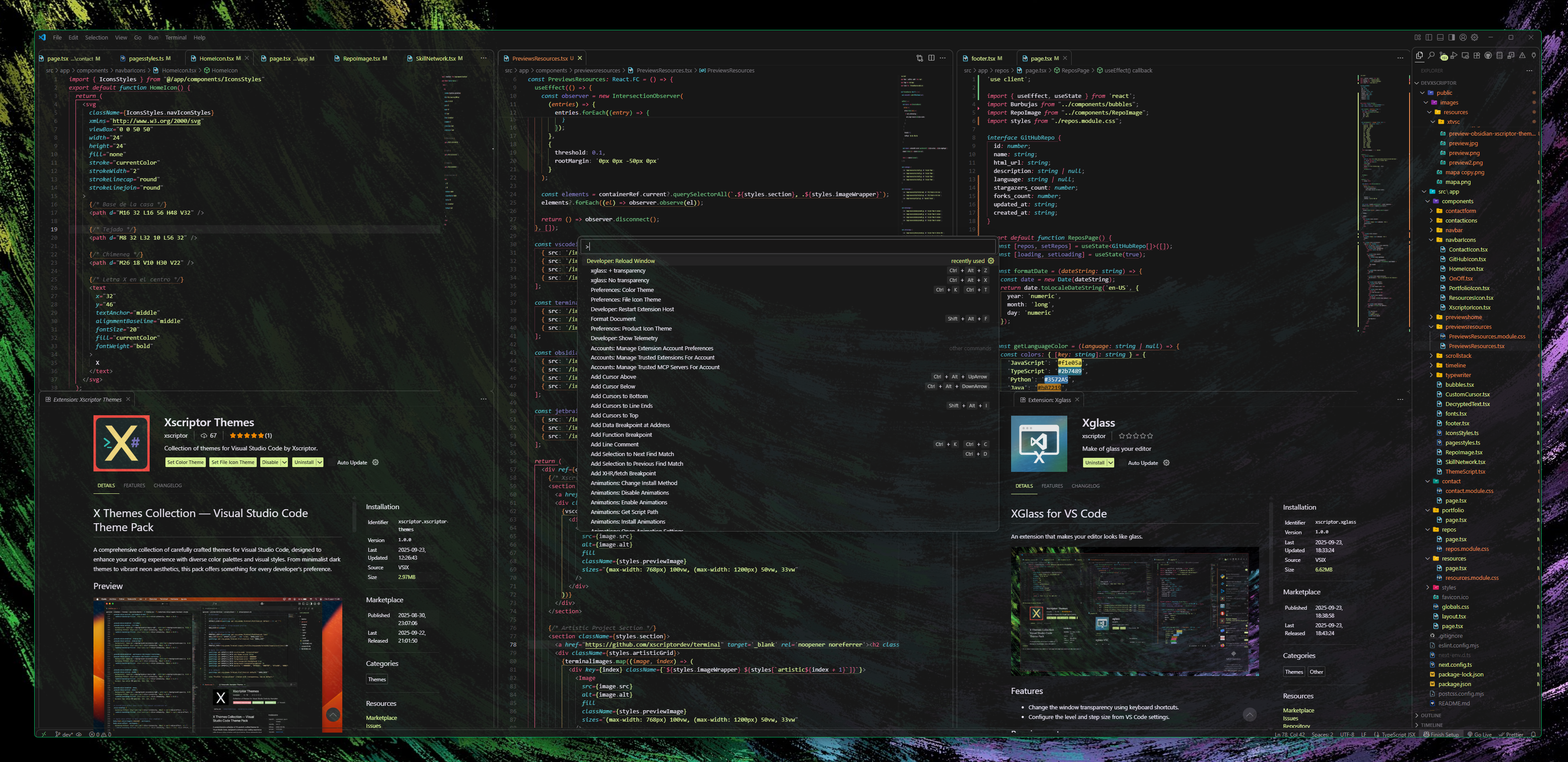
Features
- Change the window transparency via commands or keyboard shortcuts.
- Configure default level and step size in Settings.
- Works on Windows (native Win32 API via in-memory C# helper) and Linux (X11/Xorg).
Requirements
Windows
- Windows 10 or later.
- PowerShell available in PATH (standard on Windows).
Linux (X11/Xorg)
Activation (Opt-In)
XGlass does not run automatically. It only activates when you invoke one of its commands:
Command Palette
Open the Command Palette (Ctrl+Shift+P)
Type “xglass” and select one of:
- xglass: Enable Transparency Mode — sets default transparency (150)
- xglass: + transparency — increase transparency (more transparent)
- xglass: - transparency — decrease transparency (less transparent)
- xglass: full transparency — minimum alpha (most transparent)
- xglass: No transparency — restores full opacity
Keyboard Shortcuts
Ctrl+Alt+Z → + transparencyCtrl+Alt+C → - transparencyCtrl+Alt+X → No transparency
You can change shortcuts in File → Preferences → Keyboard Shortcuts.
Settings
xglass.alpha — Transparency level 1–255 (1 = most transparent, 255 = opaque).xglass.step — Step size used by the increase/decrease commands (default: 10).
The “Enable Transparency Mode” command uses alpha 150 by default.
How It Works
Windows (Win32 API via PowerShell + C#)
On first use, the extension loads an in-memory C# type using PowerShell’s Add-Type.
The C# helper uses P/Invoke into user32.dll to:
- add
WS_EX_LAYERED to the window’s extended style, and
- call
SetLayeredWindowAttributes(hwnd, 0, alpha, LWA_ALPHA).
Key calls (conceptual):
// mark window as layered
WS windowLong = User32.GetWindowLong(hWnd, GWL.EXSTYLE);
User32.SetWindowLong(hWnd, GWL.EXSTYLE, windowLong | WS.EX_LAYERED);
// apply alpha (0–255)
User32.SetLayeredWindowAttributes(hWnd, 0, alpha, LWA.ALPHA);
Why this approach?
It’s the standard Windows mechanism for per-window opacity; the helper runs in-memory (no extra binaries) and targets only the current VS Code process.
Linux (X11/Xorg + xprop)
- Detects VS Code windows by process id (
pgrep 'code' + _NET_WM_PID).
- Sets
_NET_WM_WINDOW_OPACITY using xprop:
xprop -id <windowId> -f _NET_WM_WINDOW_OPACITY 32c \
-set _NET_WM_WINDOW_OPACITY $(printf 0x%x $((0xffffffff * <alpha> / 255)))
Why this approach?
_NET_WM_WINDOW_OPACITY is the EWMH standard for opacity on X11; xprop is the canonical tool to set it.
Note: Some window managers/compositors may ignore or override opacity settings.
Security & Privacy
- Activation model: The extension only activates on command (
xglass.enable, xglass.increase, xglass.decrease, xglass.max, xglass.min). It does not auto-run at startup.
- No telemetry / data collection: No network calls, no personal data stored or transmitted.
- No elevation: Does not require admin rights. Does not modify VS Code binaries.
- Scope: Only adjusts window attributes (opacity) of the current VS Code process.
- Windows: Loads a small in-memory C# helper via PowerShell (
Add-Type). No additional files are written.
- Linux: Uses
xprop (X11 only). Wayland not supported.
- This extension deos not acces, modify, or interact with any process or window outside of the current VS Code instance.
Compatibility & Limitations
- Windows 10+: Supported.
- Linux (X11/Xorg): Requires
xprop; Wayland is not supported.
- Certain WMs/compositors may not honor
_NET_WM_WINDOW_OPACITY.
- Accessibility: high transparency can reduce contrast; consider your theme/contrast needs.
Troubleshooting
Windows
- If you hit an execution policy error, ensure PowerShell can load in-memory types for the current session.
- Ensure PowerShell is available in PATH (default on Windows).
Linux
- Confirm you’re running X11/Xorg, not Wayland.
- Ensure
xprop is installed and callable from PATH.
- If nothing changes, your WM/compositor may ignore opacity—check its settings or try another compositor.
Uninstall / Reset
- Run “xglass: No transparency” to restore full opacity (255).
- Disable or uninstall the extension from the Extensions view.
Installation
License
MIT
Repository: https://github.com/xscriptordev/vscode