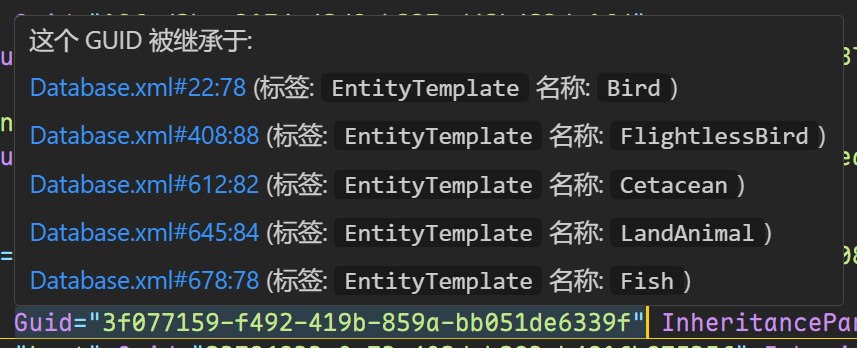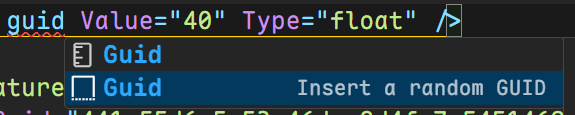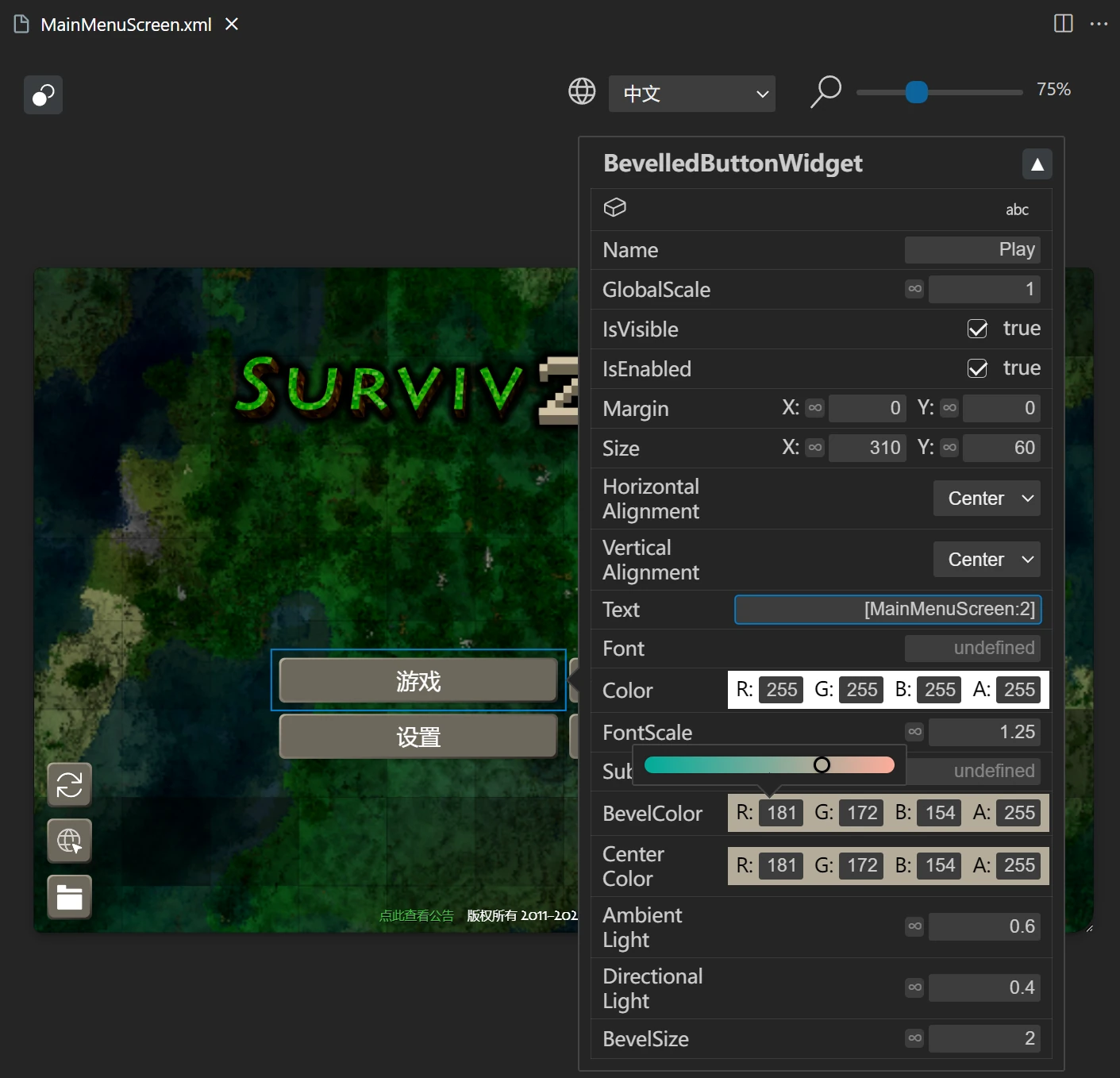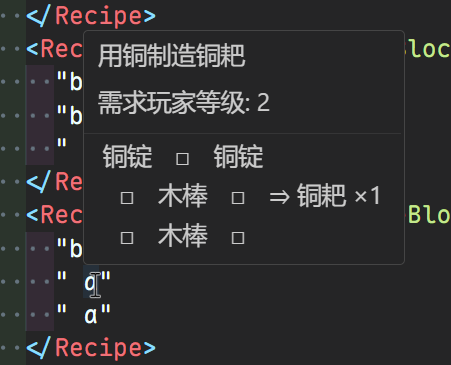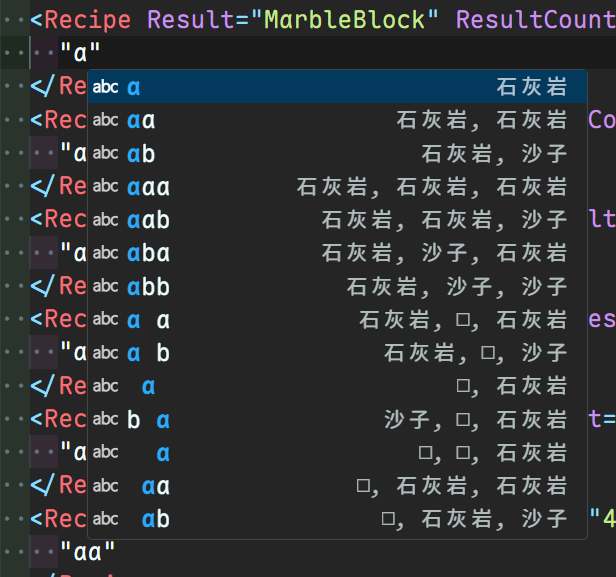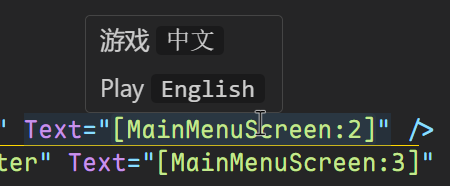Survivalcraft Content Toolkit 生存战争内容工具箱
A toolkit for assisting in the editing of content files for Survivalcraft game, including database (.xdb), clothes (.clo), crafting recipes (.cr) and widgets (or screens, dialogs), runs in Visual Studio Code. Still in development.
用于辅助编辑生存战争游戏的内容文件的工具箱,包括数据库(.xdb)、衣服(.clo)、合成表(.cr)和部件(Widget、Screen、Dialog),它运行在 Visual Studio Code 中。持续开发中
Features 功能
Database 数据库
- Diagnostics in real-time: This toolkit will diagnotize the database files and indicate below issues in real-time.
实时诊断:此工具箱会实时对数据库文件进行诊断,并提示以下问题
- Duplicated GUIDs 重复的识别码
- InheritanceParents without definition 没有定义的继承码
- Invalid InheritanceParents 无效的继承码
NOTE 说明
A GUID in the tag with new-Value attribute will be considered as a InheritanceParent.
含有new-Value属性的标签中的识别码将被视为继承码
- View the definition of InheritanceParents: Hover cursor on an InheritanceParent, or right click it and then clik
Go to Definition.
查看继承码的定义 (InheritanceParent):将鼠标悬停在一个InheritanceParent上,或者右键点击它,然后点击转到定义

- View the references of GUIDs: Hover cursor on a GUID, or right click it and then clik
Find All References.
查看 GUID 的引用:将鼠标悬停在一个识别码 (GUID) 上,或者右键点击它,然后点击查找所有引用
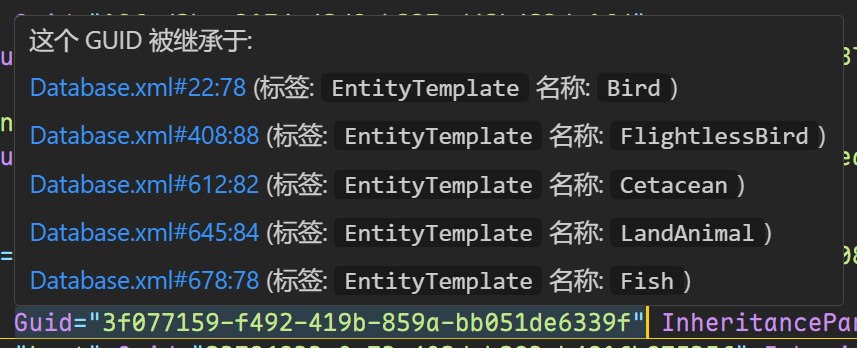
- Insert a random GUID: You can add a random GUID by two ways: typing
guid and hit the return key, or right-clicking in the editor and clicking Insert a random GUID.
插入一个随机 GUID:你可以按以下两种方式添加一个随机 GUID:输入guid并按回车键,或者在编辑器中右键,然后点击插入一个随机 GUID
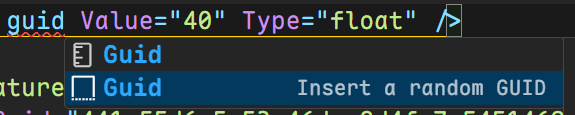
- Insert clipboard with randomized GUIDs: You can insert clipboard with randomized GUIDs by two ways: right-clicking in the editor and clicking
Insert clipboard with randomized GUIDs, or clicking the button Insert clipboard with randomized GUIDs in title bar.
插入 GUID 随机化的剪贴板:你可以按以下两种方式插入 GUID 随机化的剪贴板:在编辑器中右键,然后点击插入 GUID 随机化的剪贴板,或者点击标题栏上的插入 GUID 随机化的剪贴板按钮
- Code Completion Proposals: When you edit the
Name or InheritanceParents attribute, there will be code completion proposals.
代码补全提示: 当你编辑Name或InheritanceParents属性时,会有代码补全提示

Usage 使用
You have to add the basic Database.xml to the preposed databases by right-clicking on it and clicking Add this file to SCT preposed Databases.
你需要将基础的Database.xml添加到前置数据库中(右键点击它,然后点击添加该文件到 SCT 前置数据库中)
I strongly suggest to set the root element as below
我强烈建议将根元素设置为
<Mod xmlns:xsi="http://www.w3.org/2001/XMLSchema-instance" xsi:noNamespaceSchemaLocation="https://gitee.com/SC-SPM/SurvivalcraftApi/raw/SCAPI1.8/Survivalcraft/Content/Assets/Database.xsd">
Right click on the xml files in Widgets, Screens, Dialogs to preview it. This feature is not perfect and still in development.
右键点击Widgets、Screens、Dialogs中的xml文件,即可预览它。此功能还不完善,持续开发中
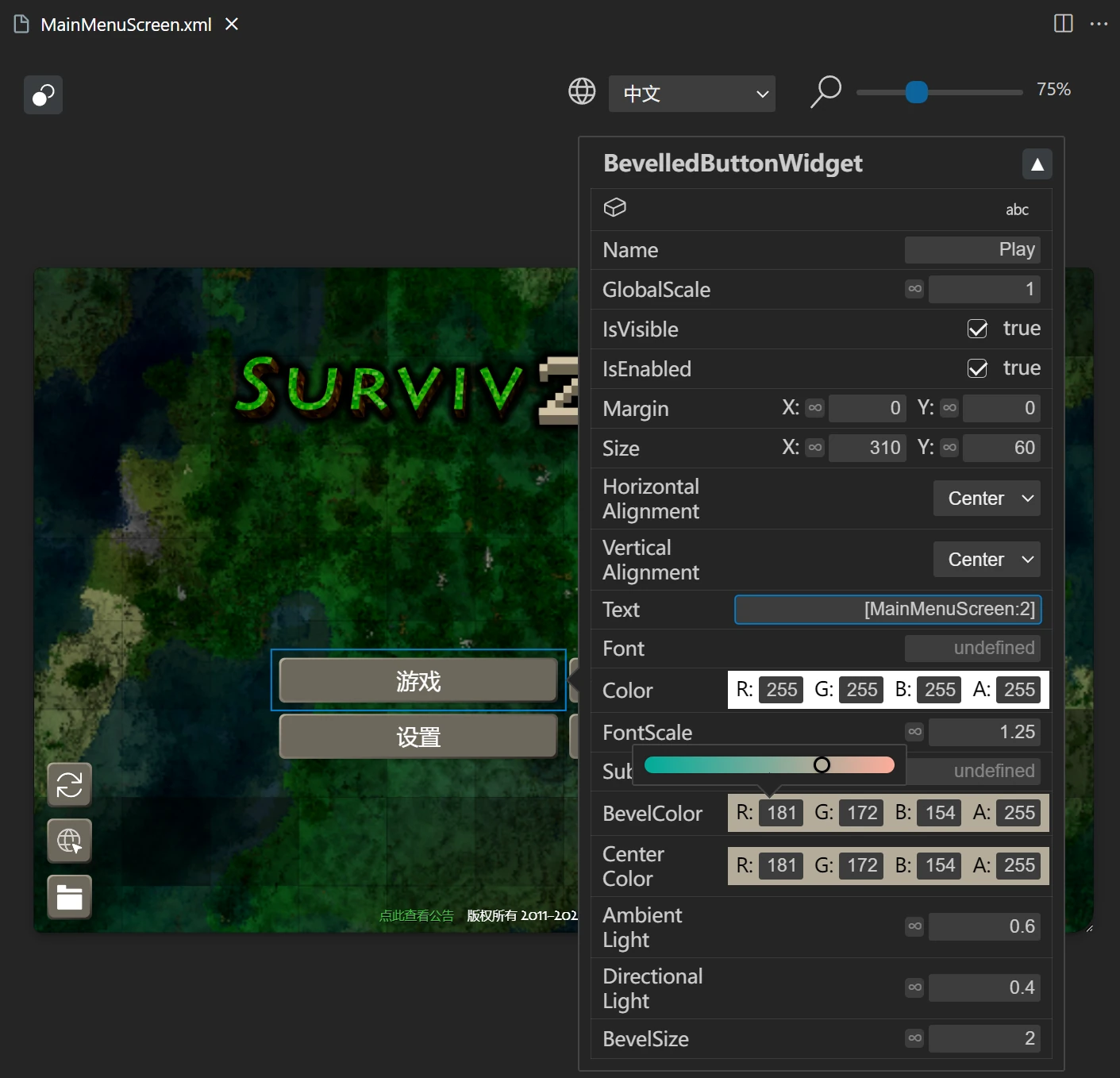
For contents like CenterColor="50, 150, 35", there will be a colored square ${{\color{#329623}■}}$ displayed after the = sign, indicating the color corresponding to the content. When you hover on the square, you can edit the color in a visual way.
在像CenterColor="50, 150, 35"这样内容的=后面会显示一个带颜色的方块${\color{#329623}■}$,以指示该内容对应的颜色。当你将鼠标悬停在方块上,你可以可视化地编辑颜色

Clothes 衣服
Only suggests to set the root element as below
仅提示设置根元素为
<Mod xmlns:xsi="http://www.w3.org/2001/XMLSchema-instance" xsi:noNamespaceSchemaLocation="https://gitee.com/SC-SPM/SurvivalcraftApi/raw/SCAPI1.8/Survivalcraft/Content/Assets/Clothes.xsd">
CraftingRecipes 合成表
- When you hover over the pattern of a crafting recipe, you will see a preview of this recipe.
把鼠标悬停在合成配方的模板上,你将看到这个配方的预览
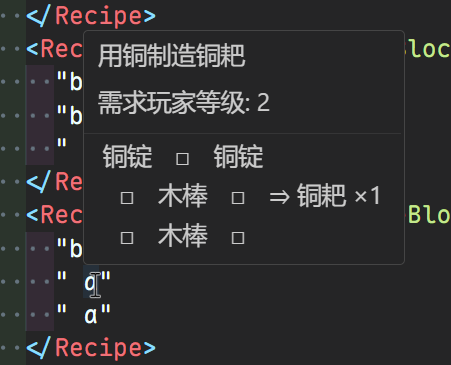
- When you edit the pattern of a crafting recipe, there will be code completion proposals.
当你编辑合成配方的图案时,会有代码补全提示
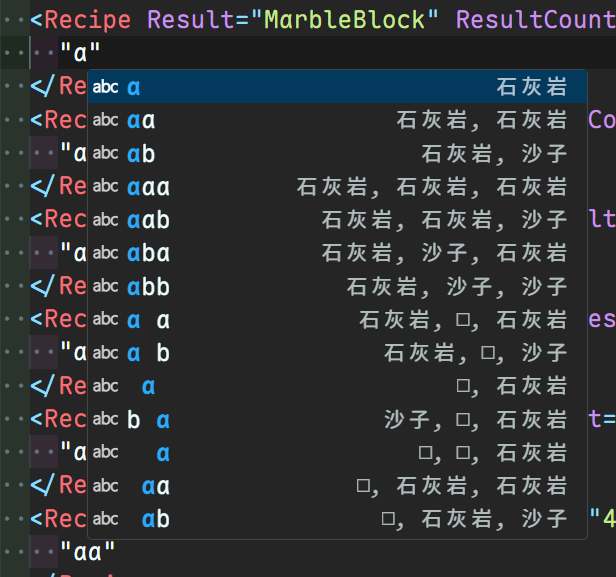
Of cource, the result, remains, ingredients of a crafting recipe also have code completion proposals.
当然,合成配方的结果、剩余和原料也拥有代码补全提示
- Suggests to set the root element as below
提示设置根元素为
<Mod xmlns:xsi="http://www.w3.org/2001/XMLSchema-instance" xsi:noNamespaceSchemaLocation="https://gitee.com/SC-SPM/SurvivalcraftApi/raw/SCAPI1.8/Survivalcraft/Content/Assets/CraftingRecipes.xsd">
- For showing the translation of ingredients, you have to add the basic
BlocksData.txt to the preposed blocksdata.
为了显示原料的翻译,你还需要添加基本的BlocksData.txt到前置方块表中
Common 一般
I recommend you to right click on a Assets directory to add it to SCT Content directories. When adding, it will scan files in the directory, and if it detects database, blocksdata, or language files, it will add them to the corresponding preposed list. Some features will load resource files, like image and audio, from the SCT Content directories.
我建议右键点击一个Assets目录来把它添加到 SCT 内容目录。添加时它会扫描其中的文件,如果检测到数据库、方块表、语言文件,会将它们添加到对应的前置列表中。一些功能将从指定的这些目录读取图片等资源文件。
After you right-clicking on a json language file and adding it to the preposed languages, you can hover over contents like "[MainMenuScreen:2]", and it will display the corresponding string Play and its language (English).
当你通过右键把 json 格式的语言文件添加到前置语言文件后,你可以把鼠标悬停在像"[MainMenuScreen:2]"这样的内容上,将像这样显示其对应的字符串游戏以及其语言(中文)
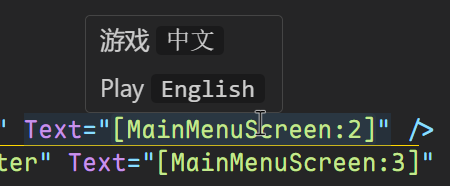
Requirements 要求
Need installing belows before using:
使用前需要安装以下内容