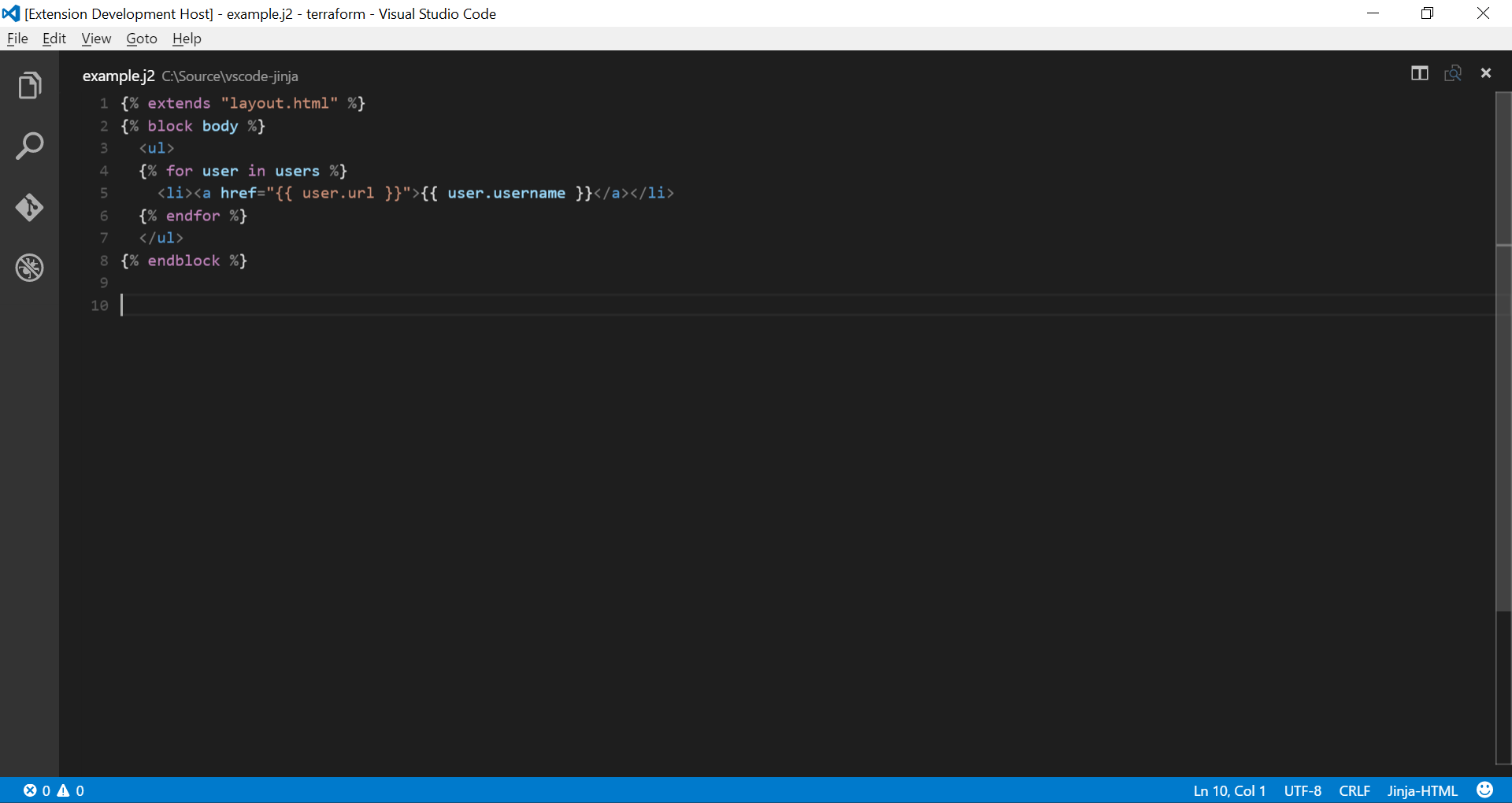Jinja for Visual Studio CodeThis extension adds language colorization support for the Jinja template language to VS Code.
UsingFirst, you will need to install Visual Studio Code The downside of the Jinja language is that there is no defined file extension and as such, there is no way to detect it automatically in all cases. This extension will look for it in two file extensions - .html and .j2. The .j2 file extension is heavily used with Ansible which uses the Jinja2 engine underneath. ContributingIf you are interested in making this extension better, I will gladly take pull requests that expand it to add intellisense, hovers and validators. If you're not familiar with working on Visual Studio Code extensions, check out the VS Code extenders documentation at https://code.visualstudio.com/docs. To get started on the extension...
If you have a previous release of the extension installed and you perform these steps, Code will temporarily override the locally installed version instead for the one you're working on for the second window. The first (main) window will remain to have the locally installed, prior version installed and enabled until an update is available. License |