webOS TV SDK for VS Code
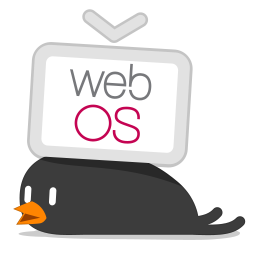
Generate/Run/Debug your apps with webOS TV devices
Prerequisites
- webOS TV CLI must be the latest version. Installation link is here.
- The compatible version of Chrome(chromium) on webOS TV is required to run webOS TV: Inspect Application and webOS TV: Debug Application commands. For more information, refer to here.
- To install webOS TV Simulator, refer to here.
- To install webOS TV Emulator, refer to here.
Installation
- Open Extensions(
Ctrl+Shit+X).
- Search
webOS TV and install it from the Marketplace.
Configuration
(Required) Set the path of Chrome executable for debugging apps on webOS TV with the web inspector.
webostv.chromeExecutable: Location of Chrome executable for debugging, e.g. C:\\webOS_TV_SDK\\IDE\\chromium\\chrome.exe
(Optional) Set the default device name to skip selecting a device every time you run a command.
webostv.defaultDevice: Default device name, e.g. emulator
(Optional) Set the host IP address to skip entering a host IP address every time you run the command "webOS TV: Run without Installation".
webostv.hostIP: The host PC's IP address, e.g. 192.168.0.1
You can modify your settings from File > Preferences > Settings (Ctrl+,)
Connecting Target Device
To run or debug apps on the webOS TV device except the emulator, the developer mode and SSH key should be set.
Step1. Installing Developer Mode App
First, install the Developer Mode app on your TV and turn the Developer Mode on.
For more information about installing the Developer Mode app and preparing the login account, see here.
- Install the Developer Mode app from LG Content Store.
- Launch the Developer Mode app from the webOS TV Launcher and log in to the Developer Mode with your LG account.
- Click the Dev Mode Status button to turn the Developer Mode on.
Step2. Registering Target Device
Register your target device information on VS Code.
- Select webOS TV: Set Up Device from the Command Palette(
Ctrl+Shit+P) and select Add Device.
You can also click on the Add Device icon in the webOS TV Devices in the Activity Bar.
- Enter your device name.
- Enter the device's IP address.
- Enter the device's port number for connection. In most situations, simply press 'Enter' to set it as the default value (22).
- Enter the device's username for connection. In most situations, simply press 'Enter' to set it as the default value (root).
Step3. Setting SSH Key
- After turning on the Developer Mode on the device, launch the Developer Mode app.
- Click the Key Server button in the Developer Mode app..
- Select webOS TV: Set Up SSH Key from the Command Palette(
Ctrl+Shit+P) and select your device.
You can also right-click on the device and select Set Up SSH Key in the webOS TV Devices in the Activity Bar.
- Enter the passphrase (case sensitive) as displayed on the Developer Mode app.
Supported Features
To see all available webOS TV commands, open the Command Palette and type webOS TV.
Developing Apps
- webOS TV: Generate Project - Create a web app from templates.
- webOS TV: Preview Application - Run a web server for testing local app files.
- webOS TV: Run on Simulator - Run your web app on the simulator.
- webOS TV: Run on Simulator with Parameters - Run your web app on the simulator with parameters.
- webOS TV: Package Application - Package your app files into the package file (.ipk) stored in a specified directory.
Connecting Devices
- webOS TV: Set Up Device - Add, modify, or remove devices from the device list.
- webOS TV: Set Up SSH Key - Get a private SSH key from webOS TV device. After getting the private SSH key, you can install and launch apps or run other commands on webOS TV.
Testing Apps on Devices
- webOS TV: Install Application - Install your app on the device.
- webOS TV: Launch Application - Run your app installed on the device.
- webOS TV: Launch Application with Parameters - Run your app installed on the device with parameters.
- webOS TV: Inspect Application - Run Web Inspector and open the browser. Web Inspector displays the running information about your app.
- webOS TV: Inspect JS Service - Run Node Inspector in the device and create a launch configuration file to run Node Inspector Client in the VS Code.
- webOS TV: Run without Installation - Run your web app on the device without packaging and installing the app every time you change the code.
Batch Commands
- webOS TV: Run Application - Package, install, and launch your app sequentially.
- webOS TV: Debug Application - Package, install, and inspect your app sequentially.