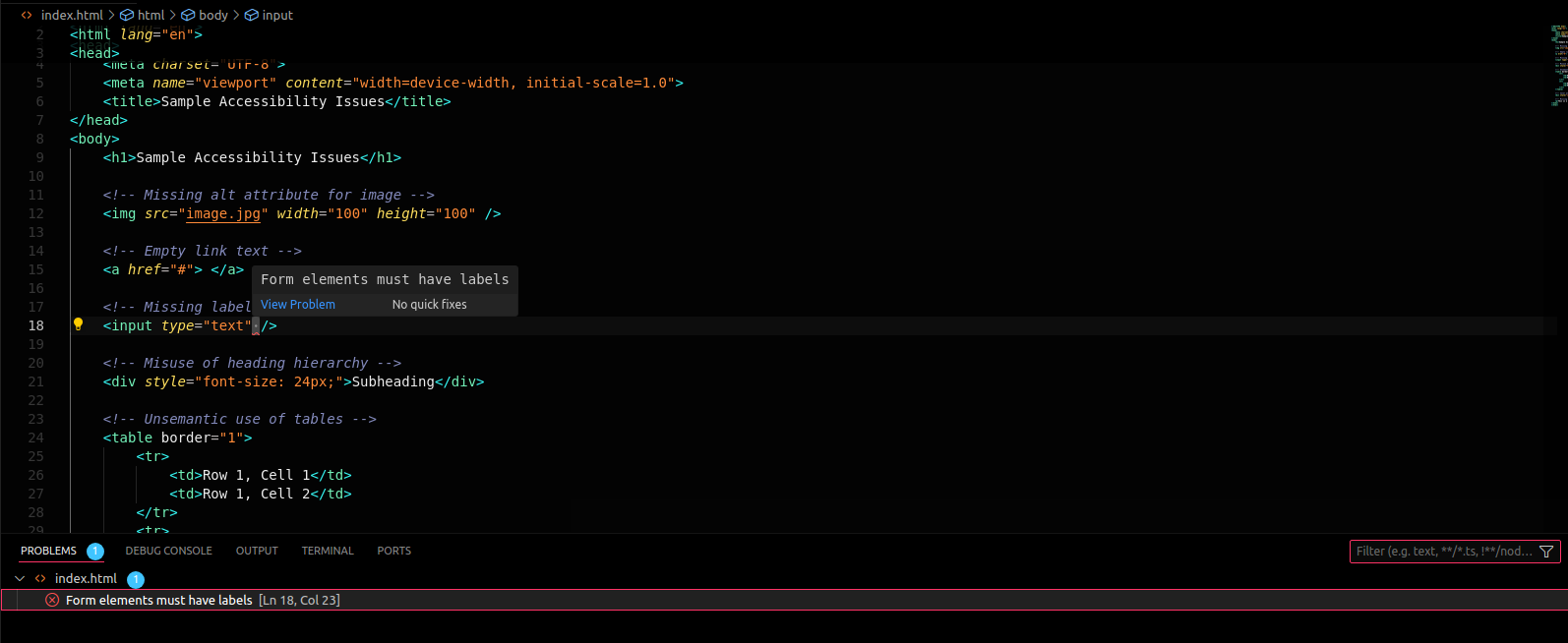Wax Linter READMEWelcome to the README for the "Wax Linter" Visual Studio Code extension. This document provides an overview of the extension's features, requirements, settings, known issues, and how to work with Markdown in Visual Studio Code. FeaturesThe Wax Linter extension provides powerful linting capabilities for HTML, JavaScript, TypeScript, JSX, TSX, Astro, PHP, Svelte and Vue files. It helps developers identify and fix issues related to accessibility, code quality, and best practices. ScreenshotsLinter picks up on accessibility errors in html code and lists it in the problems module as well as code suggestions. For example:
RequirementsThere are no specific requirements or dependencies for using the Wax Linter extension. Simply install it from the VS Code marketplace to start linting your code. Extension ActivationWax Linter extension automatically activates on startup and listens to any file open, change or save eventsto lint the code of the respective file. You can also choose to manually activate the extension via following methods. WindowsThe extension can be activated by LinuxThe extension can be activated by MacThe extension can be activated by Extension SettingsThe Wax Linter extension contributes the following settings to VS Code:
In addition, the extension adds a "Manage Wally: WAX Linter" option to the Visual Studio Code status bar. This provides quick access to account management, including the ability to view your account details and log out directly from the editor. Following Extension GuidelinesWe adhere to the VS Code extension guidelines to ensure the best possible user experience. Please review the guidelines and provide feedback or contributions to enhance the extension further. Working with MarkdownVisual Studio Code provides excellent support for Markdown editing. You can author and preview Markdown documents seamlessly within the editor. Here are some useful keyboard shortcuts:
For More InformationEnjoy linting with Wax Linter! |