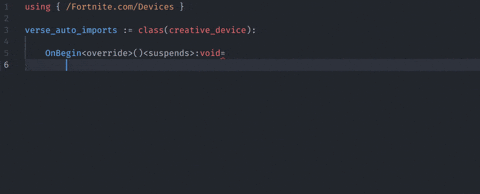This project is built and maintained for the Verse community for free. If you find it helpful, consider supporting its development! 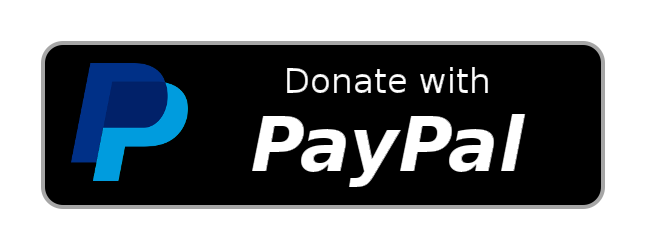


Verse Auto ImportsIntelligent import management for Verse development in UEFN Stop manually managing imports in your Verse code. This extension automatically detects missing imports, provides smart suggestions, and keeps your code organized with zero configuration.
Key Features
Quick StartInstallation
Basic UsageJust start coding! The extension works automatically: That's it! The extension handles the rest automatically. DocumentationFor detailed documentation, see the Wiki:
Requirements
What's NewSee CHANGELOG.md for the complete version history. ContributingFound a bug or want to contribute? We welcome issues and pull requests!
Star HistoryLicenseThis project is licensed under a proprietary license. See the LICENSE.md file for full details. Copyright © 2025 VukeFN. All rights reserved. |