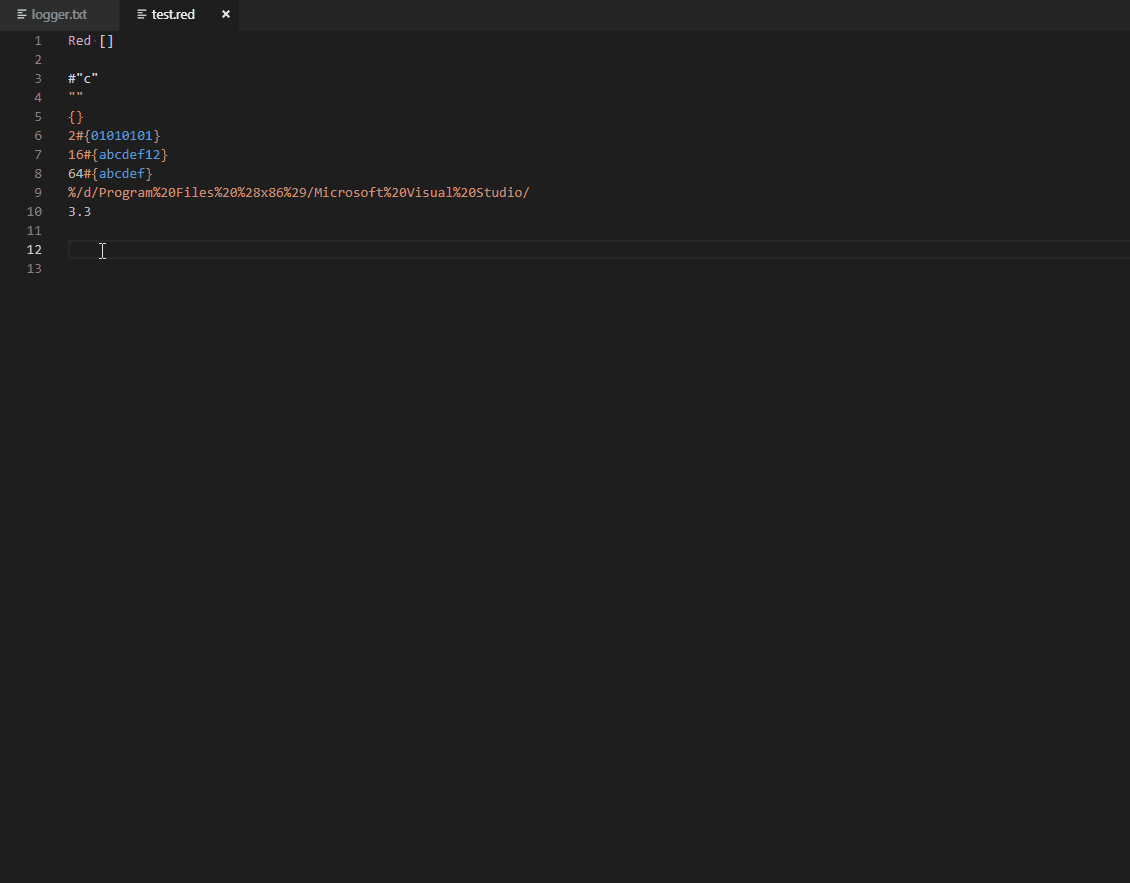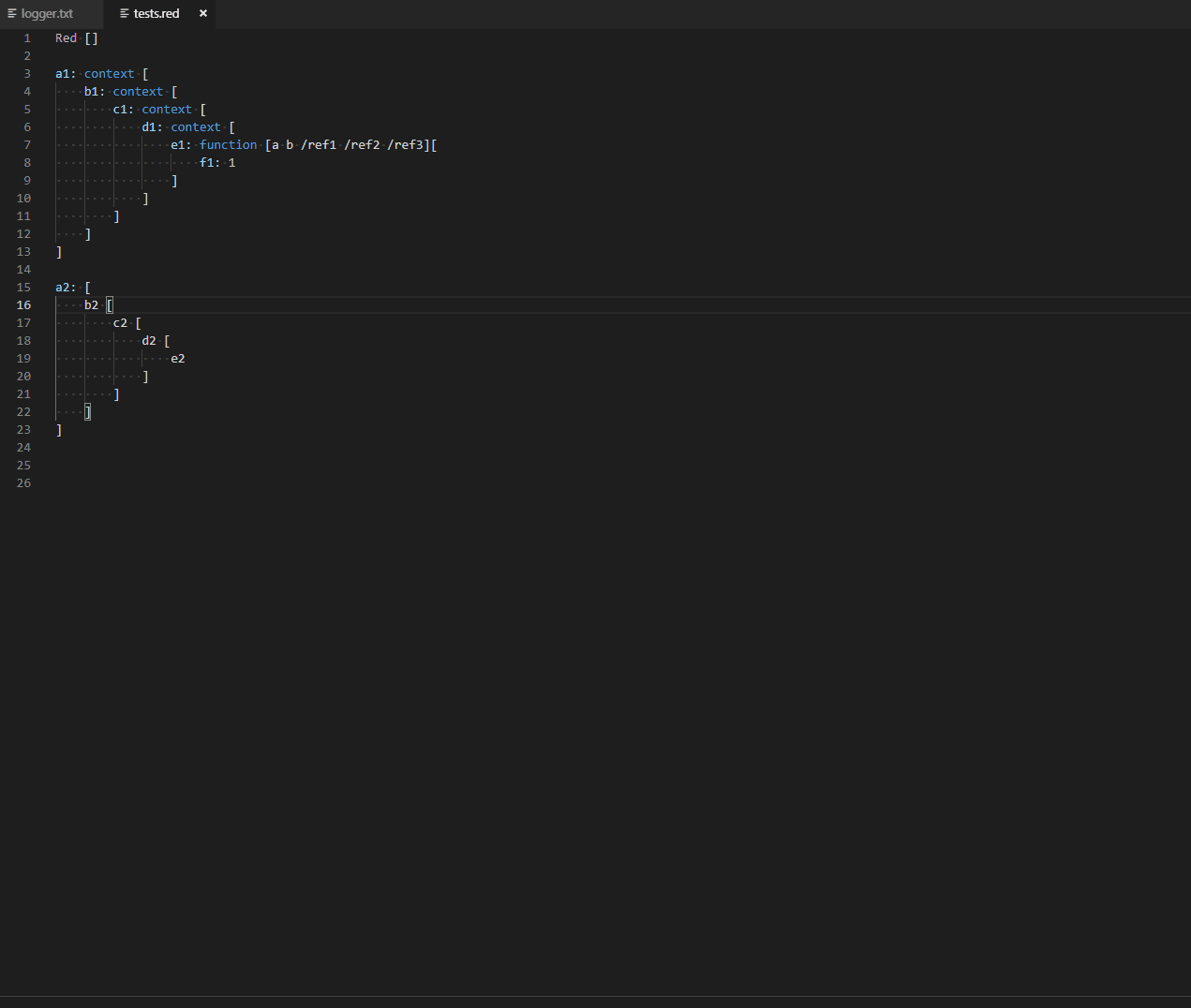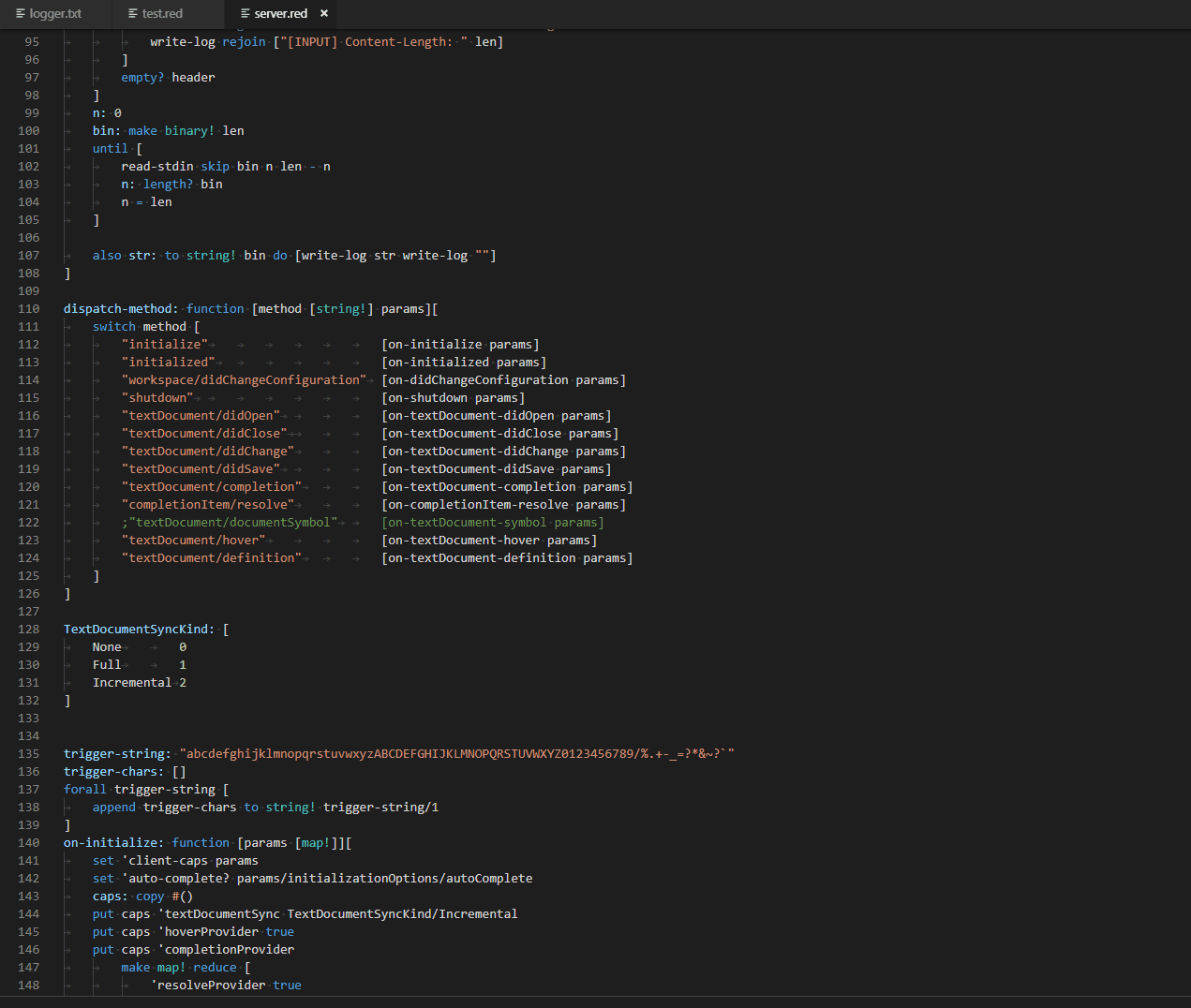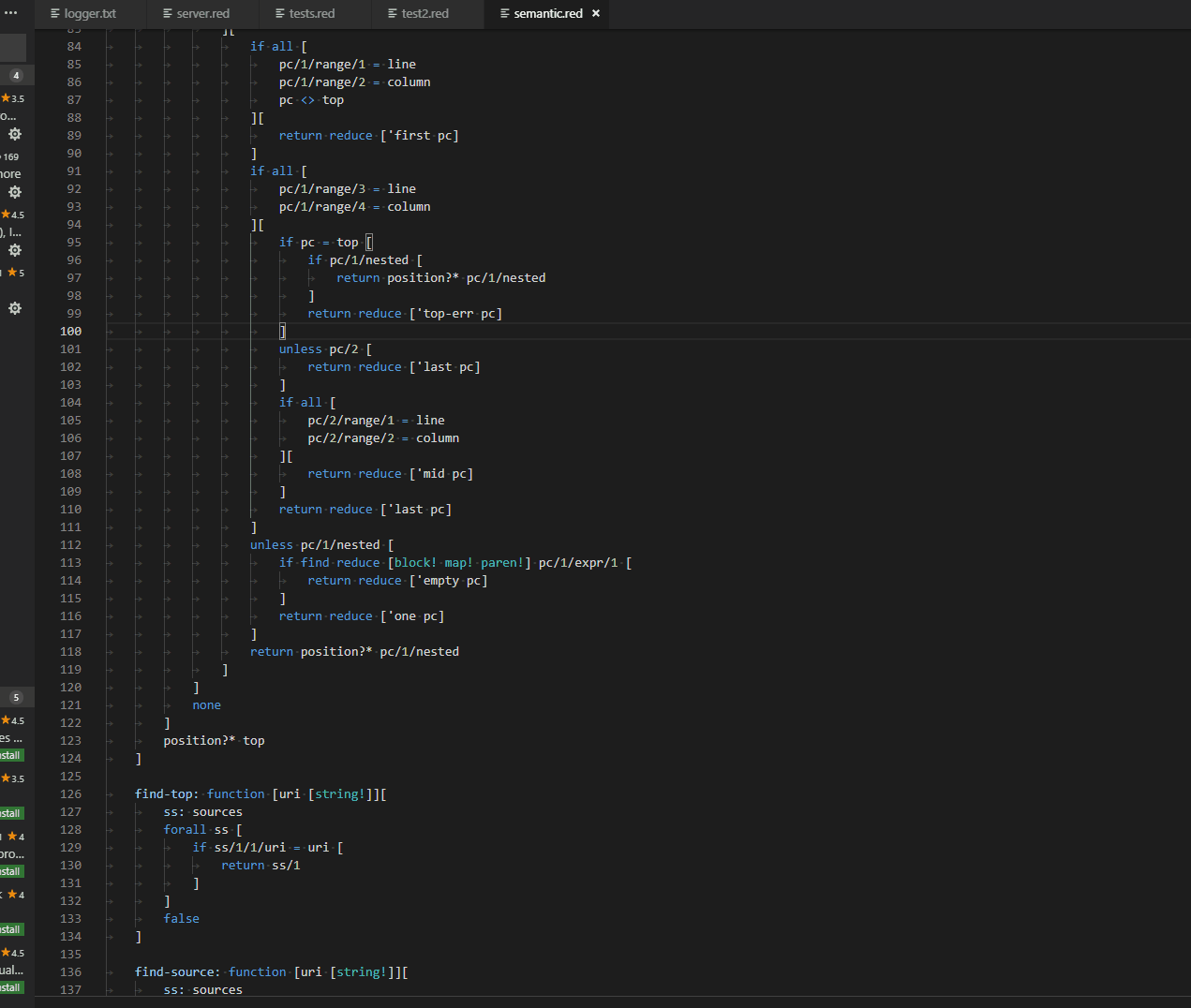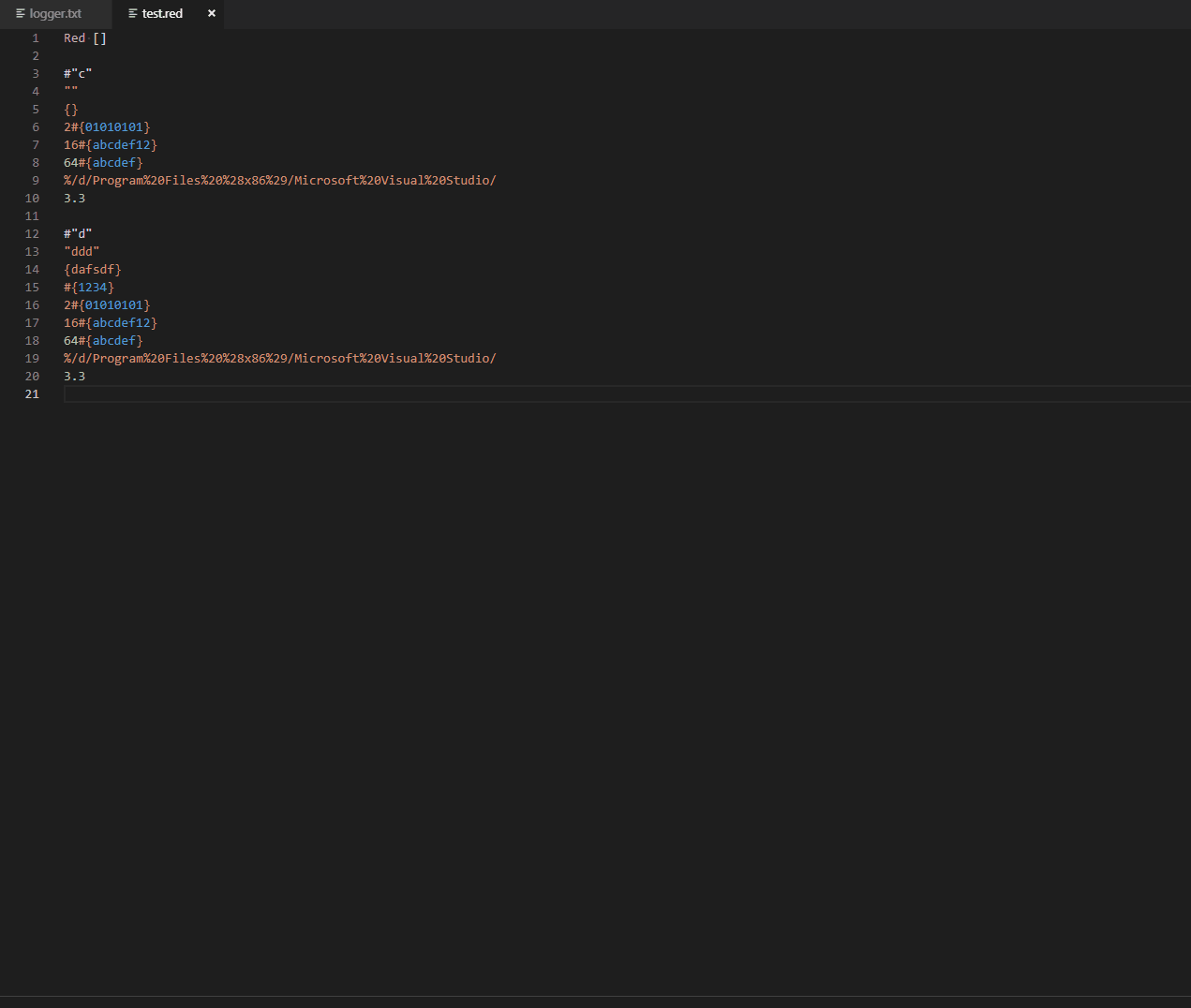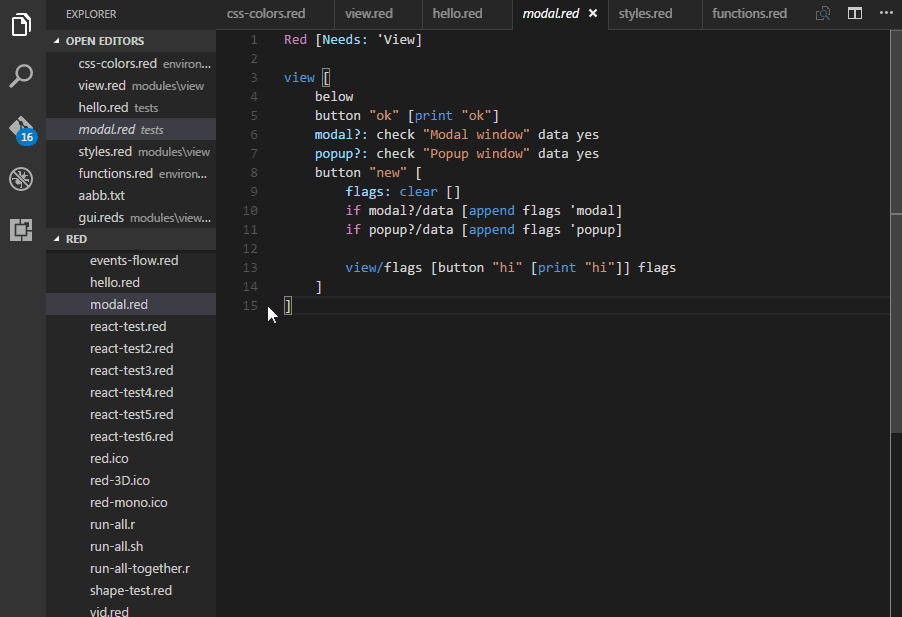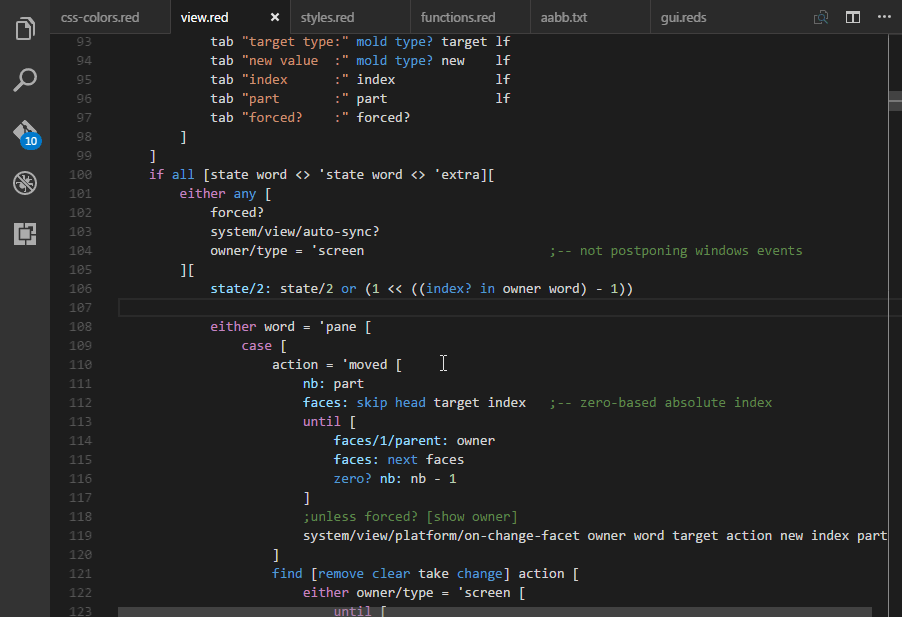VSCode extension for Red
An extension with rich support for the Red language, with features including the following and more:
- hint all syntax errors
- auto completion
- goto definition
- navigate to any symbol definition
- hover to view signatures
- Interpret or compile Red source file
Quick Start
Install the extension
Install Red (Note: For Windows user, need to run red.exe --cli)
Note: latest daily version should be installed for 0.3.x
Turn off the Auto Completion
You can turn off the autocompletion in the User or Workspace Settings file (settings.json) as follows.
"red.autocomplete": false
Compile Red Source File
For compiling Red source file, you need to configure the path to the Red toolchain in the User or Workspace Settings file (settings.json) as follows.
"red.redPath": "/home/user1/tools/red-latest"
For Windows user: c:/work/red/red.exe or c:\\work\\red\\red.exe or c:\work\red\red.exe will all be accepted.
Specify the full path
You can also configure the directory for output files of the compiler. The current work space (project) directory is used by default.
(Note: If no work space directory, the output files are in the same folder as the Red source file.)
"red.buildDir": "/home/user1/debug"
If you are using Linux and prefer to use the Windows version of Red through Wine until GUI support is available for Linux, you can point red.redPath to a small shell script.
Shortcuts
| Key |
Command |
Command id |
| F6 |
Interpret Current Red File |
red.interpret |
| F7 |
Compile Current Red File |
red.compile |
| Ctrl+K Ctrl+M |
Show Red Command Menu |
red.commandMenu |
Configurations
The following Visual Studio Code settings are available for the Red extension. These can be set in user preferences or workspace settings.
{
// Path to Red toolchain
"red.redPath": "",
// Directory to put compiling result of Red Source file.
"red.buildDir": "",
// Whether to enable or disable autocompletion.
"red.autoComplete": true
}
The following commands are available for the Red extension. These can be associated with keyboard shortcuts via the keybindings.json file.
- To configure keyboard shortcuts the way you want, go to the menu under File > Preferences > Keyboard Shortcuts. (Code > Preferences > Keyboard Shortcuts on Mac)
[
{ "key": "f6", "command": "red.interpret" },
{ "key": "f7", "command": "red.compile" },
{ "key": "ctrl+k ctrl+m", "command": "red.commandMenu" },
{ "key": "", "command": "red.interpretGUI" },
{ "key": "", "command": "red.compileGUI" }
]
Feature Screenshots
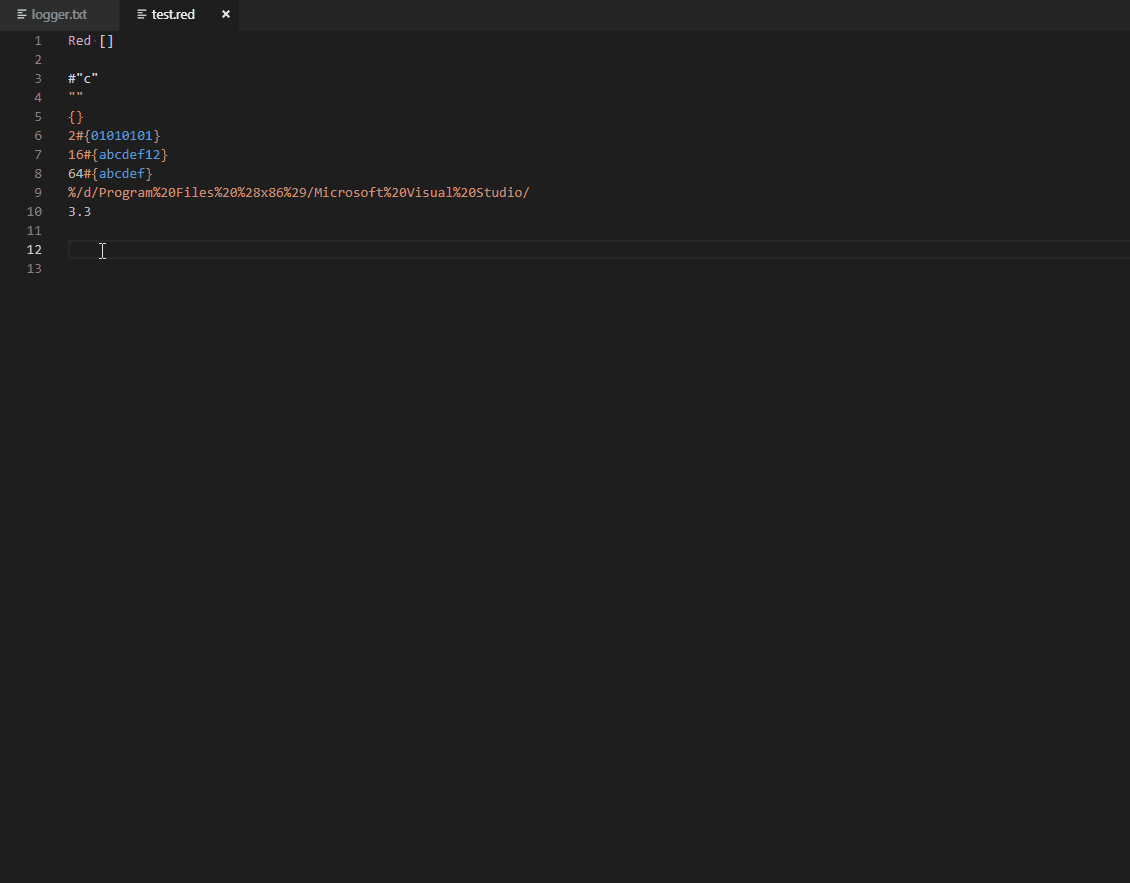
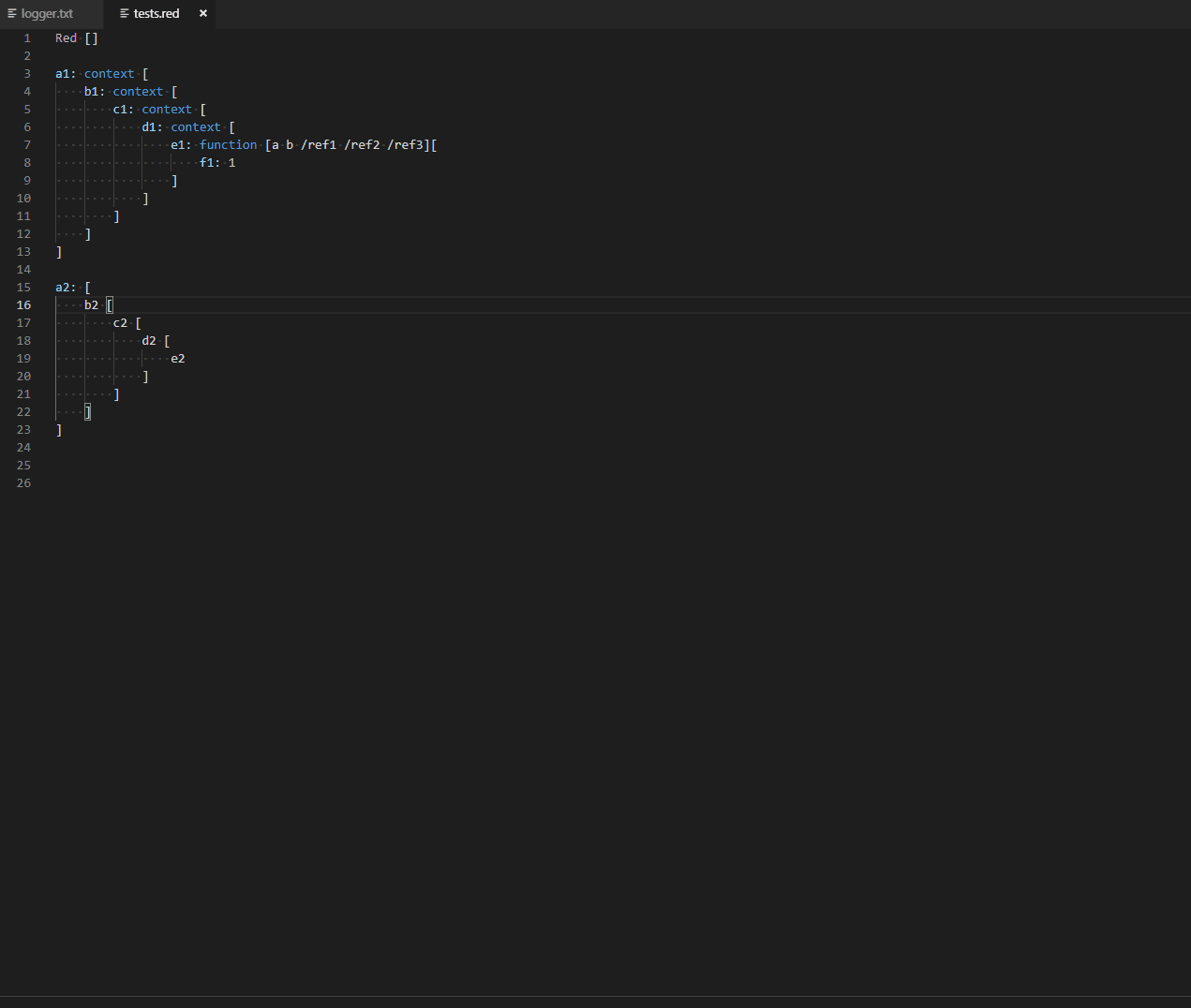
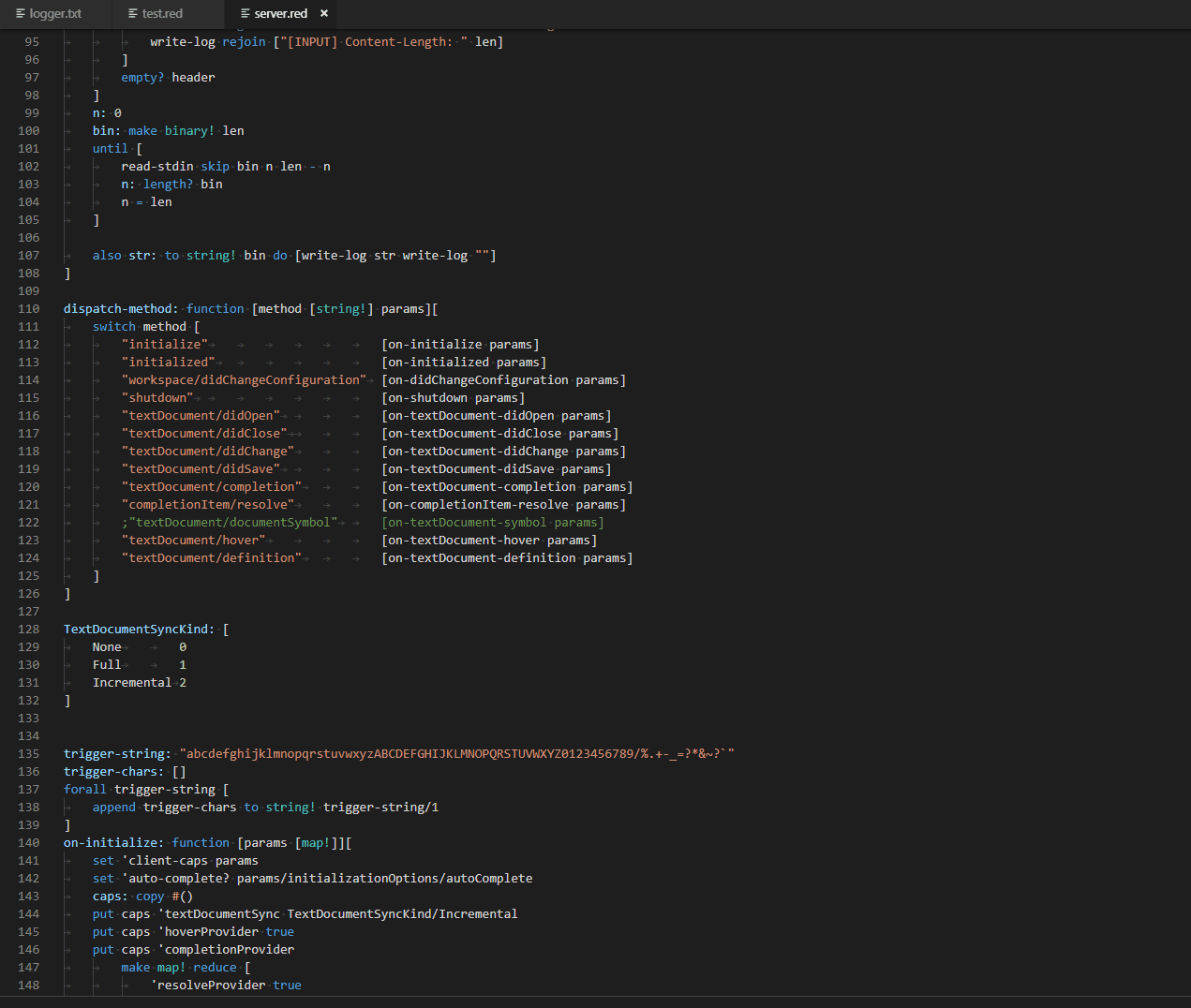
- navigate to any symbol definition
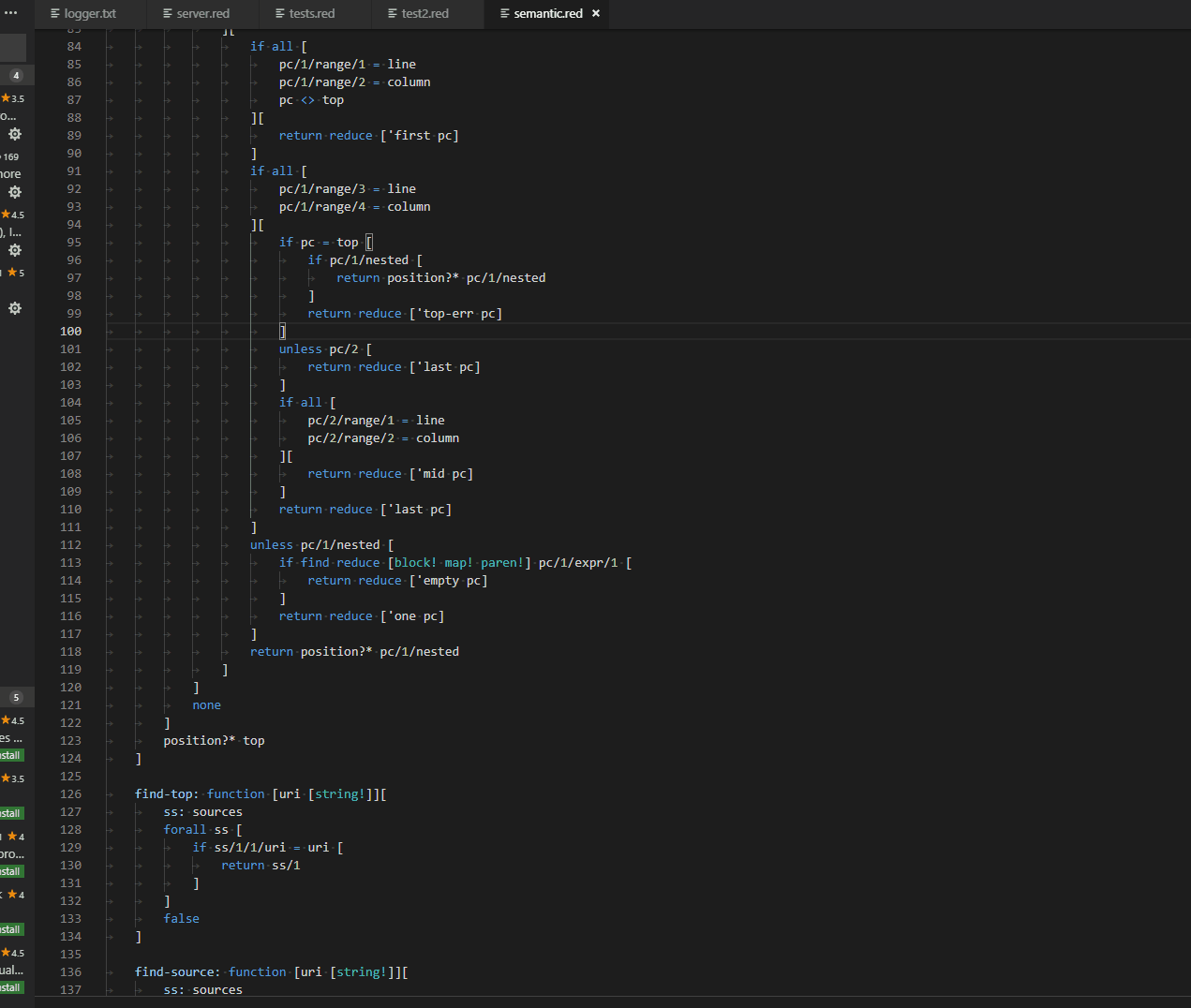
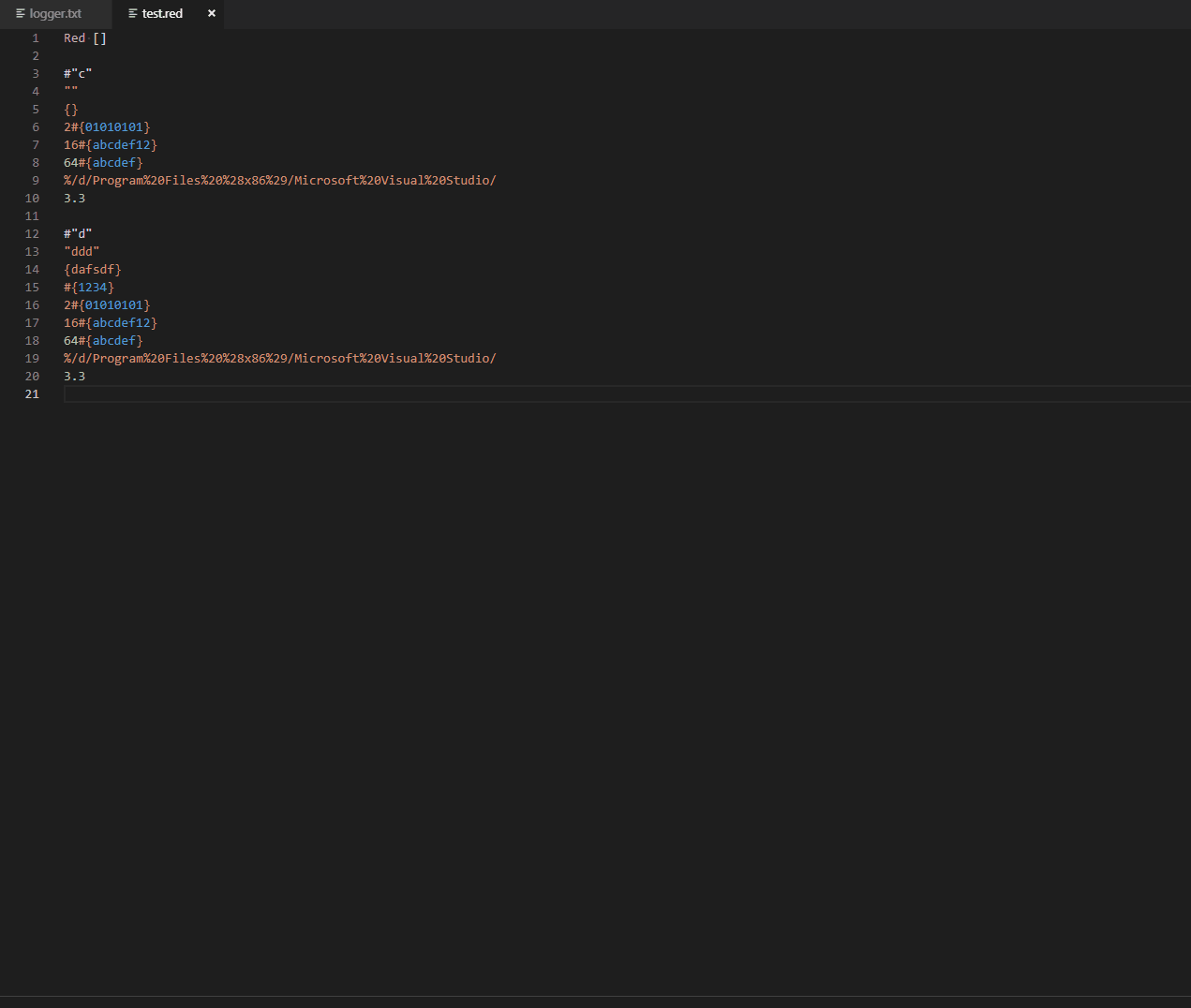
- Interpret or compile Red source file
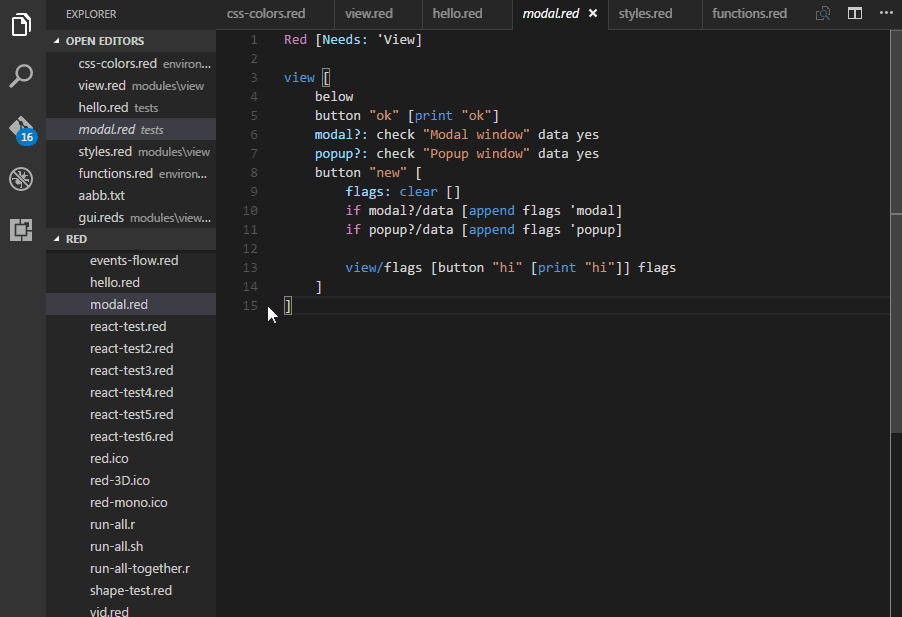
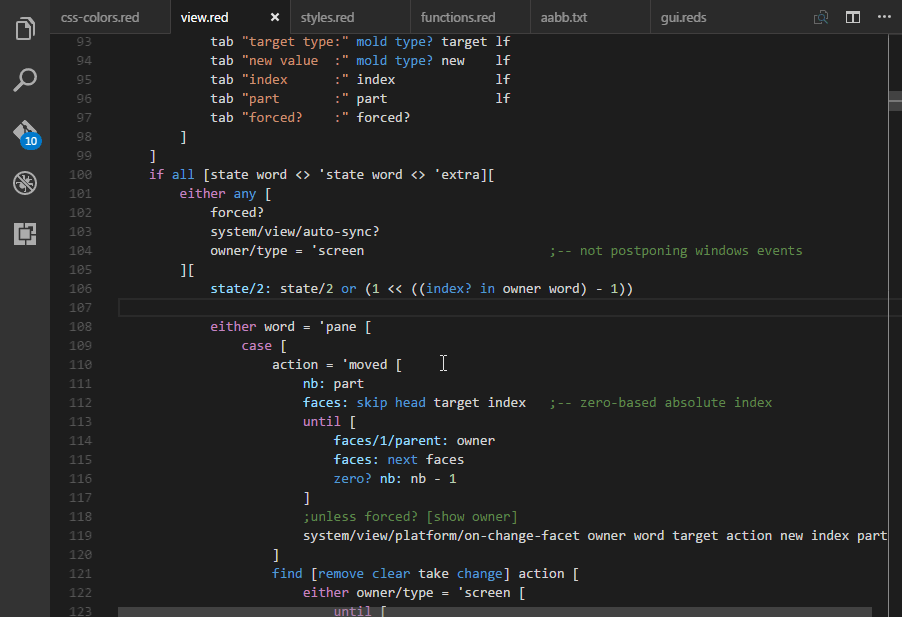
- Contributions are always welcome. Fork it, modify it and create a pull request.
- Details on contributing can be found here
- Any and all feedback is appreciated and welcome.
Source
Github
License
BSL-1.0