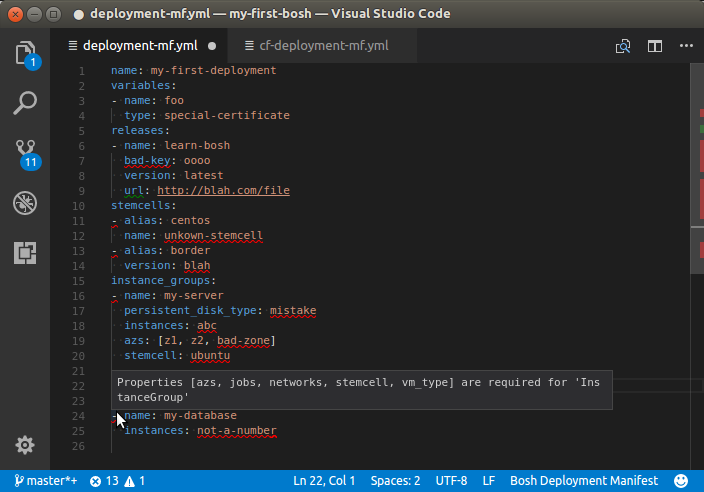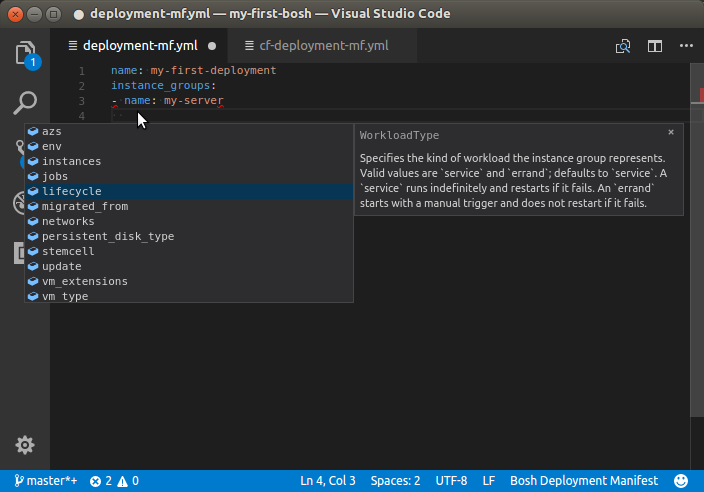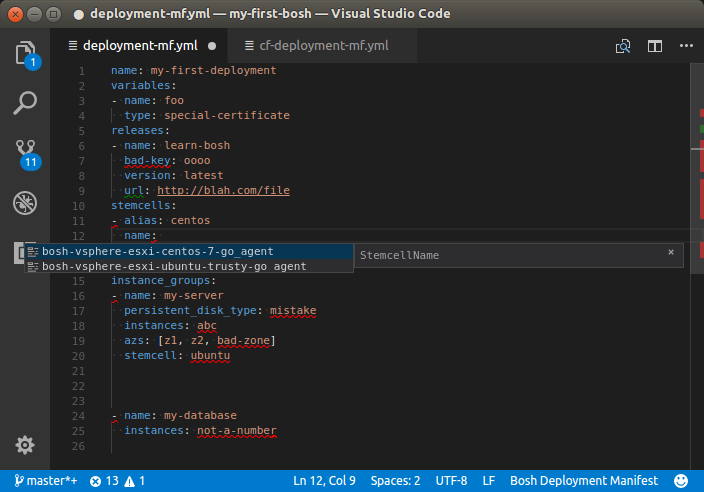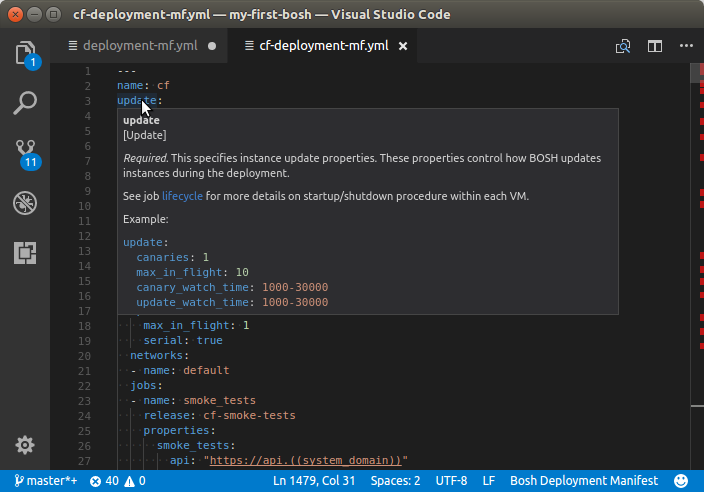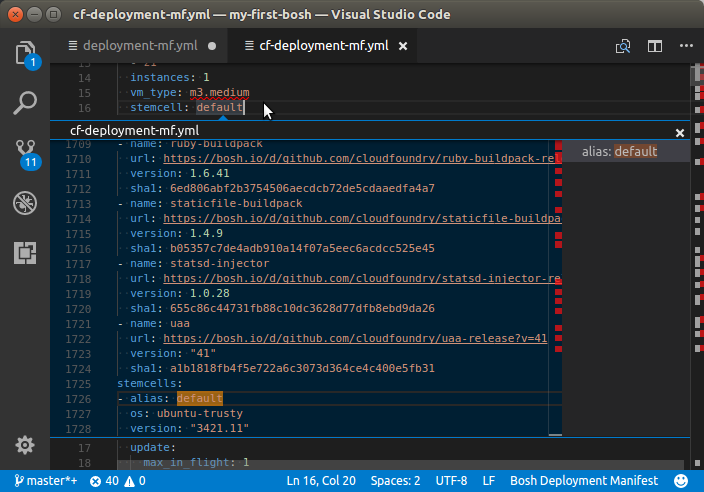Bosh Deployment Manifest Editor for Visual Studio CodeThis extension provides validation, content assist and documentation hovers for editing Bosh Deployment Manifest files and Cloud Configs. FunctionalityValidationAs you type the text is parsed and checked for basic syntactic and structural correctness. Hover over an error marker to see an explanation:
Content assistHaving trouble remembering all the names of the attributes, and their spelling? Or can't remember the exact name/version of the stemcell you just uploaded to your bosh environment? Content assist to the rescue:
Documentation HoversHaving trouble remembering exactly what the meaning of each attribute is? Hover over an attribute and read its detailed documentation:
Goto Symbol in FileIs your Deployment Manifest getting larger and is it becoming harder to find a particular Instance Group, Release, or Stemcell definition? The "Goto Symbol in File" command helps you quickly jump to a specific definition. Type
Goto/Peek DefinitionUse "Goto Defition" or "Peek Definition" to quickly go (or peek) from a Release or Stemcell name to its corresponding definition.
V2 versus V1 SchemaThe editor is intended primarily to support editing manifests in the V2 schema. When you use attributes from the V1 schema the editor will detect this however and switch to 'V1 tolerance' mode. In this mode, V1 properties are accepted but marked with deprecation warnings and V2 properties are marked as (unknown property) errors. UsageActivating the EditorThe Bosh editor automatically activates when the name of the
You can also define your own patterns and map them to the language-id Targetting a specific DirectorSome of the Validations and Content Assist depend on information dymanically retrieved from an active Bosh director. The editor retreives information by executing commands using the Bosh CLI. For this to work the CLI (V2 CLI is required) and editor have to be installed and configured correctly. There are two ways to set things up to make this work: Explicitly Configure the CLI:From vscode, press Note that the First, create an alias for your environment: Second, obtain username/password for your director. For example: Now use You can verify that CLI is setup correctly by executing a command like: Implictly Configure the CLI:If the bosh cli is not explicitly configured, the editor will, by default, try to execute commands like
If you start vscode from a terminal, you can verify that things are setup correctly by executing command: If that command executes without any errors and returns the cloud-config you expected, then things are setup correctly. If you subsequently launch vscode from that same terminal the dynamic CA and linting should work correctly. Issues and Feature RequestsPlease report bugs, issues and feature requests on the Github STS4 issue tracker. Version: 2.0.0-PRE-RELEASE |