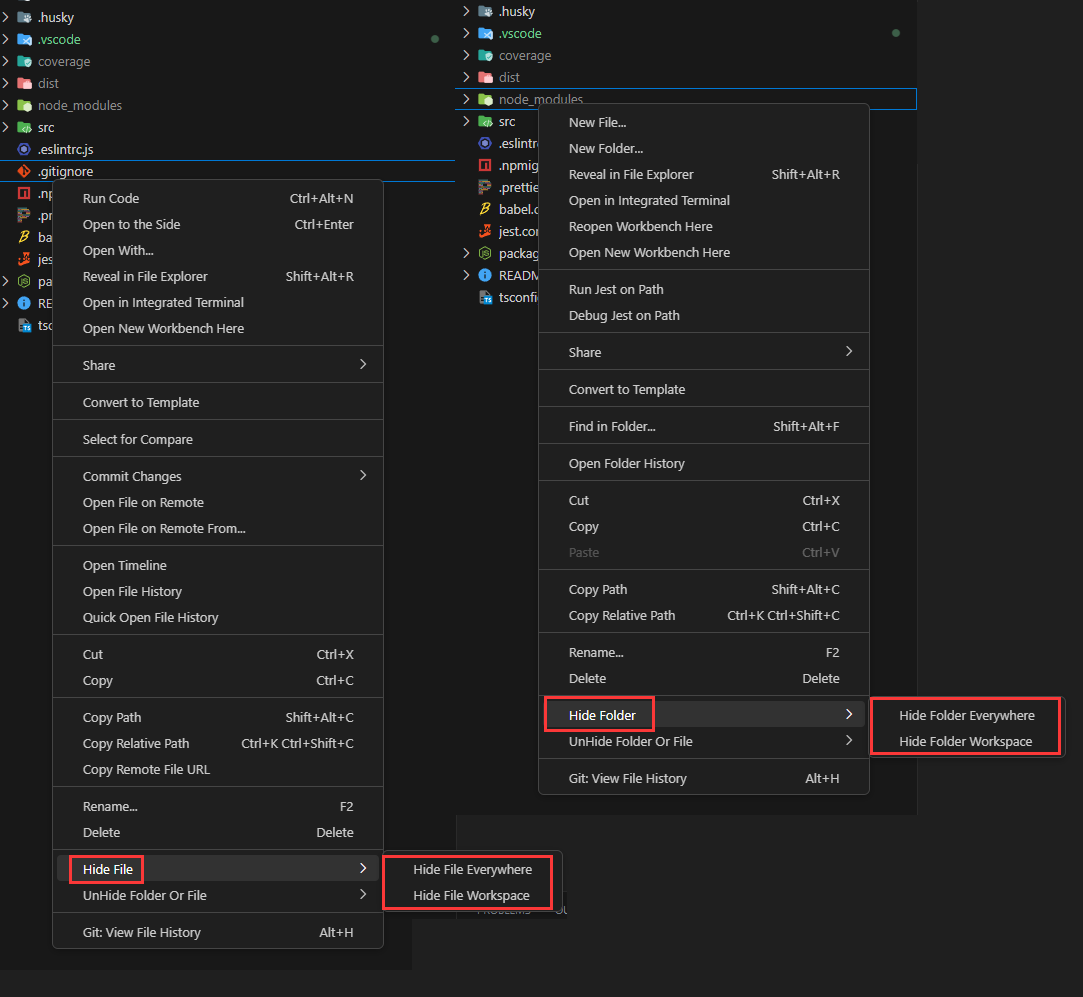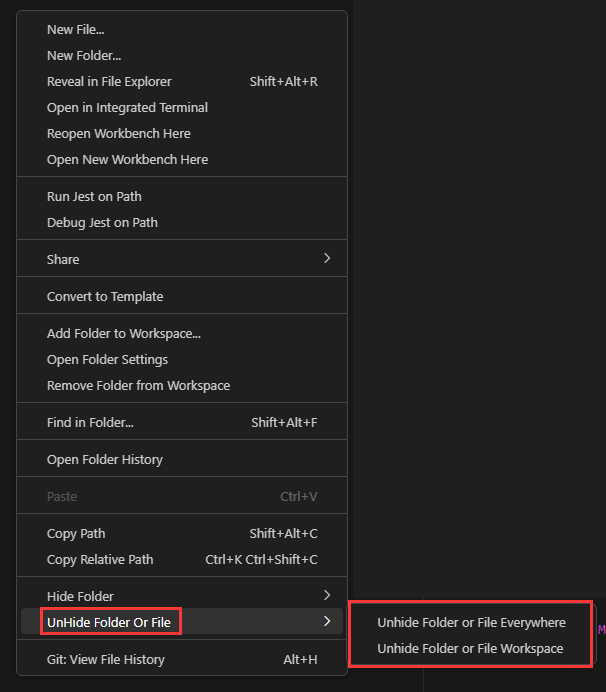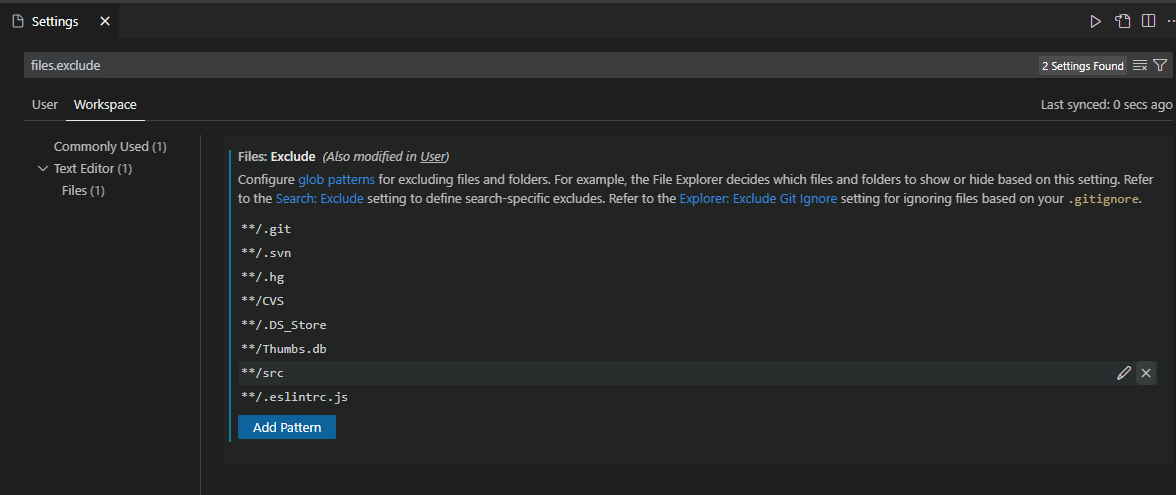Hide Folders And Files
To hide folder or file, right-click a folder or file and select Hide folder/file Everywhere: Add the selected folder/file to User Settings. Hide folder/file Workspace: Add the selected folder/file to Workspace Settings.
You can choose to hide your folder recursively or not.
To unhide folder or file, right click anywhere in the explorer and select
Tested on Window and Mac. If you are Linux user and the extension is not working properly, please open an issue on Github. Support VS Code Insider. Icon is provided by 8Icon. |