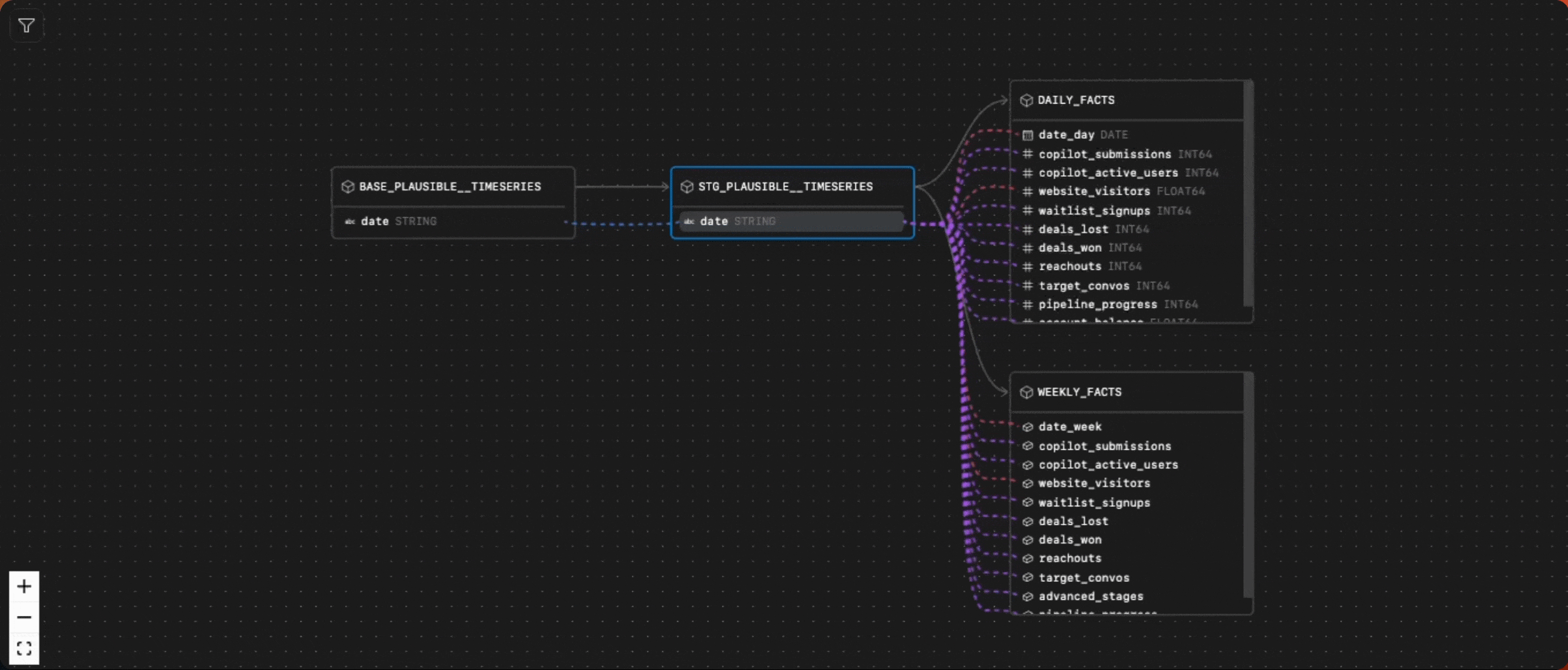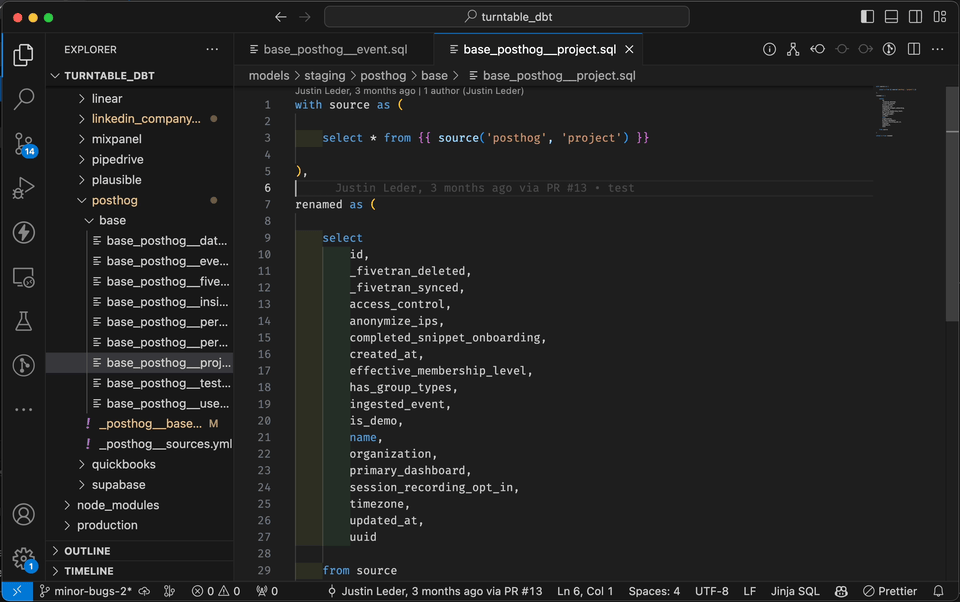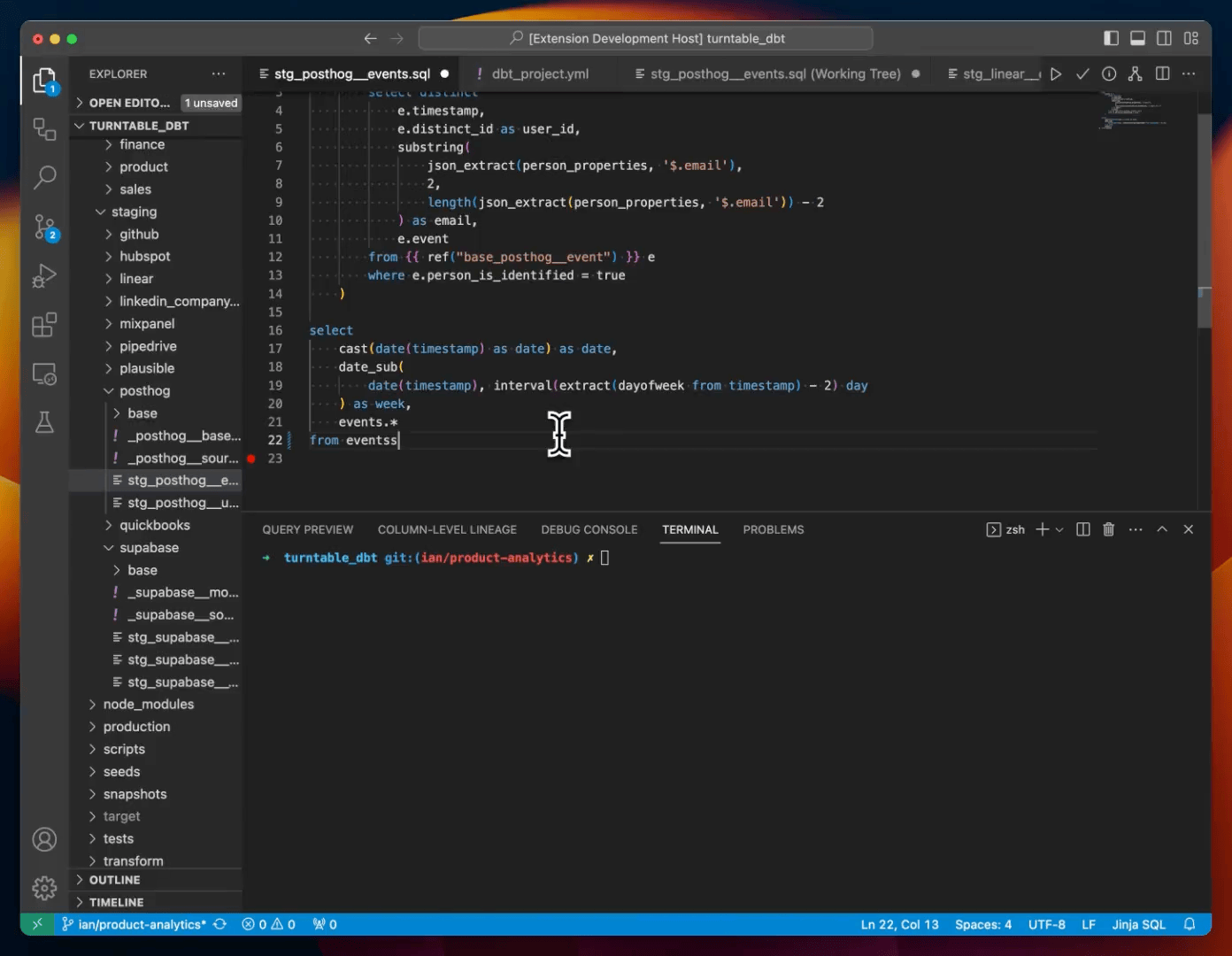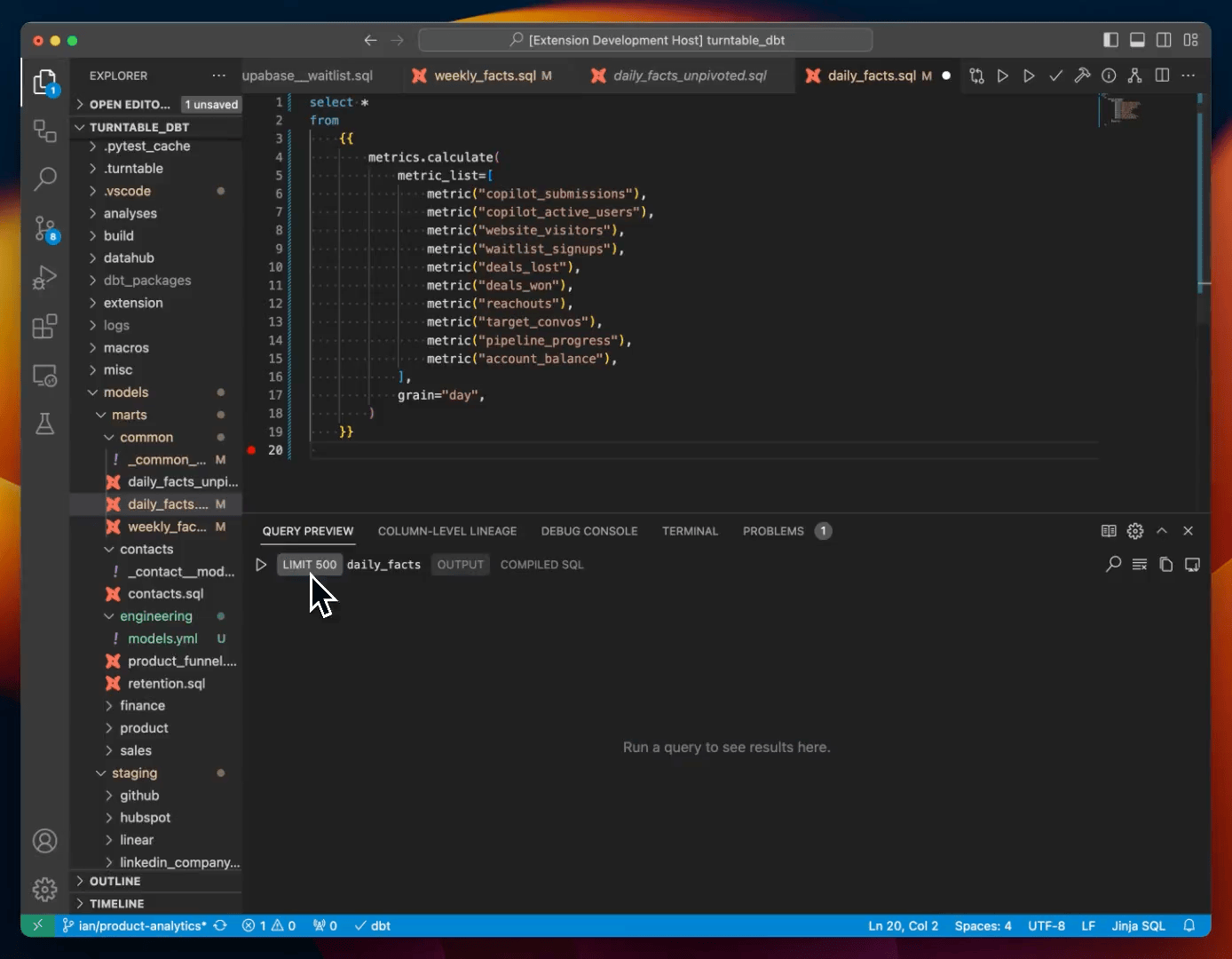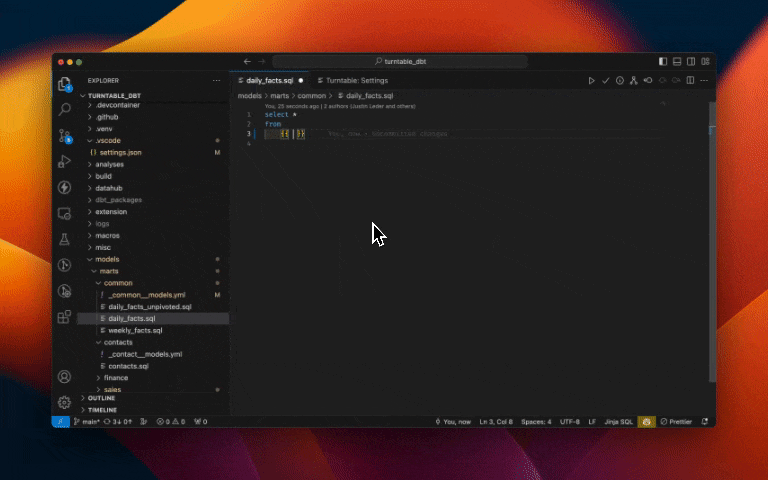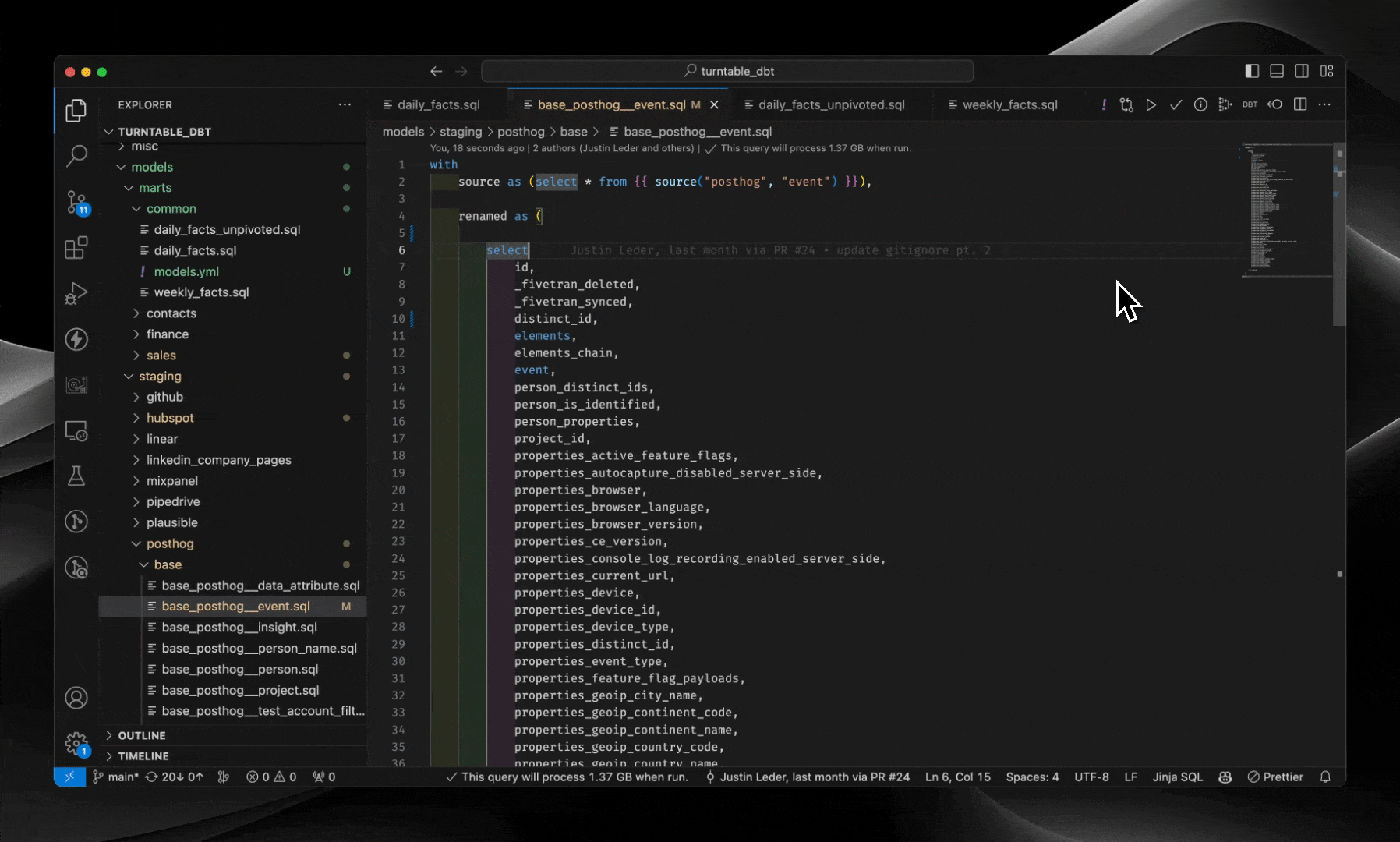Turntable for dbt Core™Turntable is a powerful extension for working with dbt Core™ in Visual Studio Code. Turntable comes packaged with a powerful set of tools to help you and your team better develop, debug, and review data pipelines. Table of Contents
Supported DatabasesTurntable for dbt-core™️ currently only works with the following databases:
FeaturesColumn-level lineageQuickly view column-level lineage alongside a given model, including details on how the columns are connected (joins, filters, etc.).
In-line Docs YAML editingRead and edit your dbt model docs side-by-side as you develop AI Generated DocumentationUse our AI copilot to write a first draft of table and column descriptions for you.
Model ValidationCheck for database errors and problems before you run your model (press
Query PreviewQuickly see a preview of the result set for your model as you develop (press
Intellisense AutocompleteAutocomplete your refs, sources and macros as you develop. Navigate between models with
dbt command menuRun dbt commands from the Command Palette. In model files, you'll find a "DBT" button in the top right corner. Clicking on this button will open a menu with the common dbt commands that you can run for that model. You can also enter custom commands in the Command Palette. The DBT Command Menu is accessible via the following keyboard shortcuts: For Mac: Option ⌥ + D For Windows: Alt + D For Linux: Alt + D
Getting StartedInstall Turntable by clicking
See our FAQ for more details or to troubleshoot set-up. Is Turntable Free?Yes, the extension is free to use on all repos. Disclaimer
|