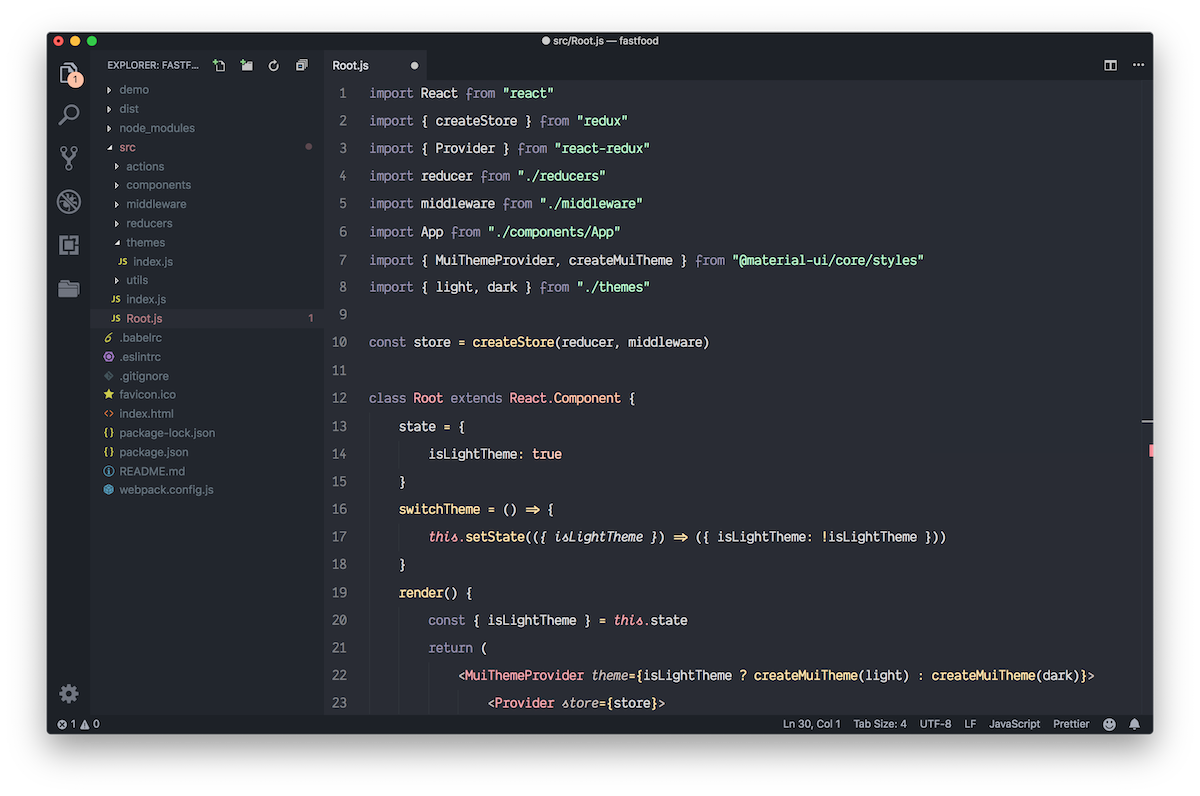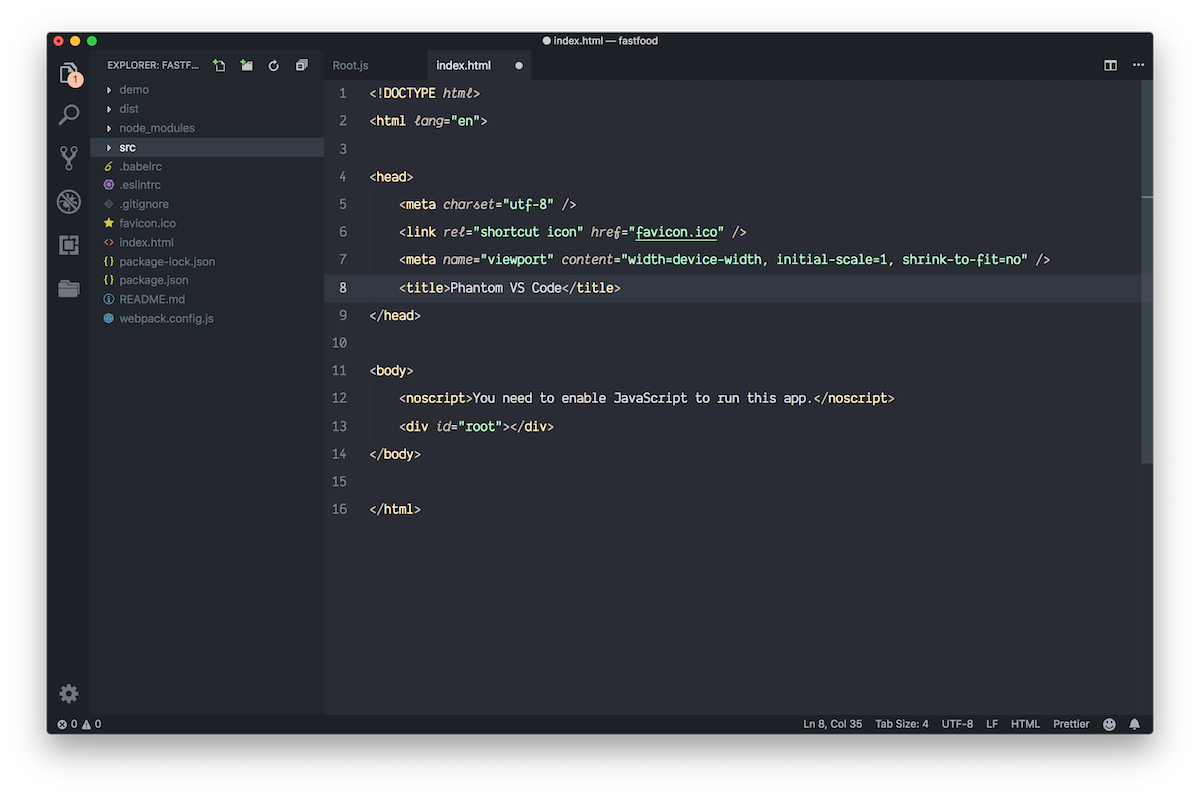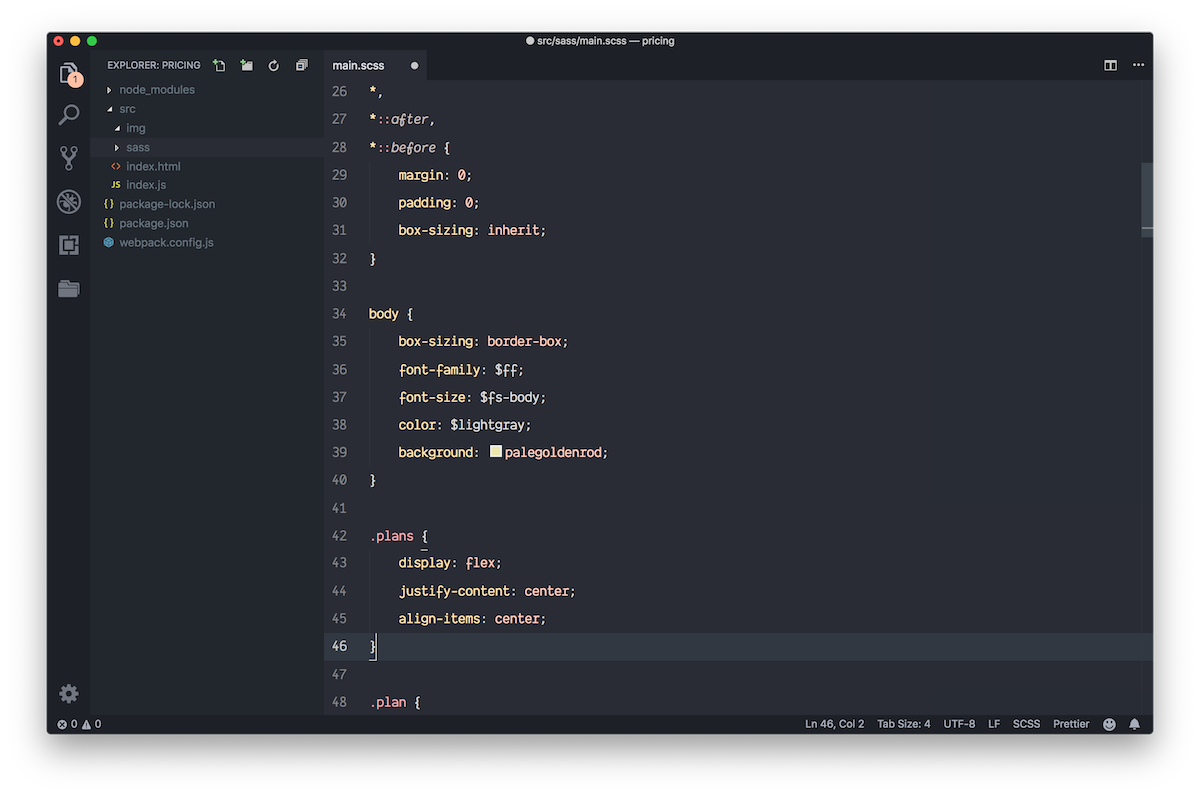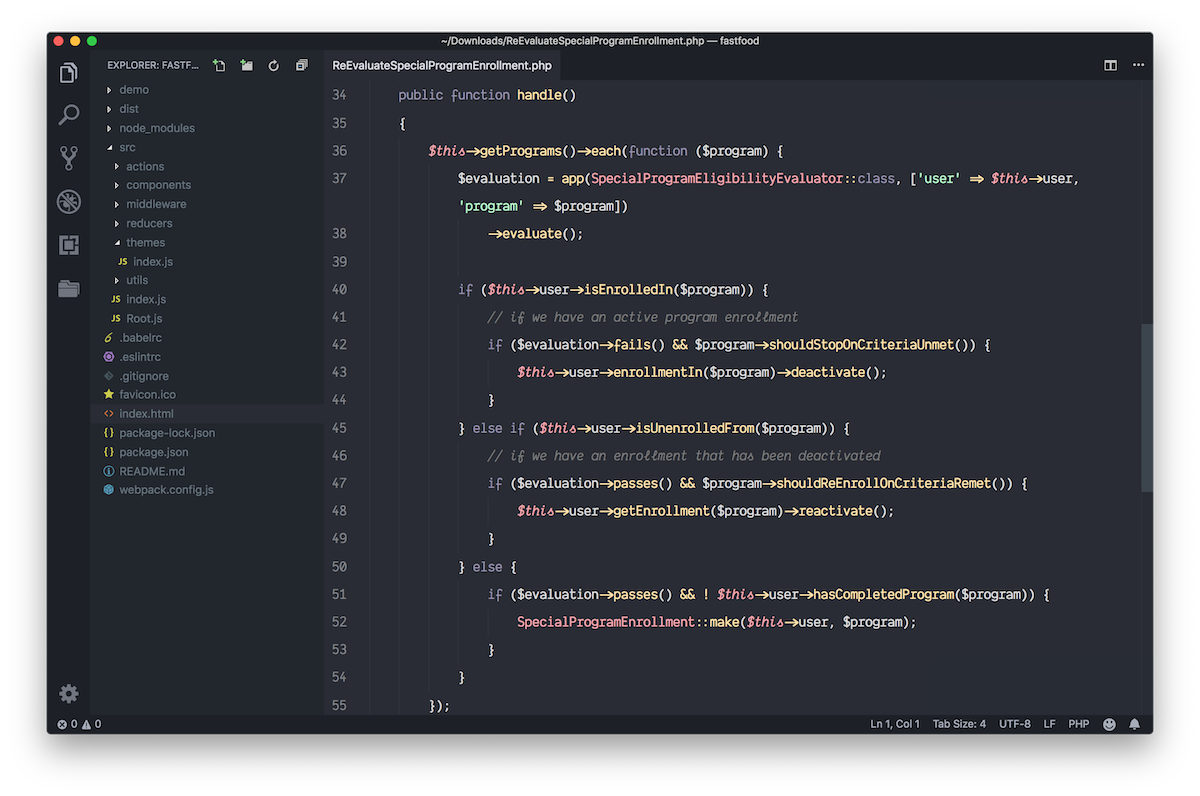Phantom 🏴
Dark and non-distractive VS Code theme. The minimal set of colors that we all wanted.
Installation
- Install Visual Studio Code.
- Launch VS Code.
- Choose Preferences/Extensions from menu.
- Search for
phantom code.
- Click Install to install it.
- Code > Preferences > Color Theme > Phantom
Preferences shown in the preview
The font in the preview image is Dank Mono. Also looks great with Operator Mono, Fira Code.
Icons: Seti (Visual Studio Code)
"editor.fontSize": 17,
"editor.fontFamily": "Dank Mono",
"editor.lineHeight": 32,
"editor.letterSpacing": -0.8,
"editor.tabSize": 4,
"editor.cursorStyle": "line",
"editor.cursorWidth": 1,
"editor.cursorBlinking": "solid",
"editor.glyphMargin": false,
"editor.minimap.enabled": false,
"editor.renderLineHighlight": "all",
"editor.selectionHighlight": false,
"workbench.editor.tabCloseButton": "off",
"window.zoomLevel": 0.2,
"window.title": "${dirty} ${activeEditorMedium}${separator}${rootName}",
Non Italic
If you hate italics, there is now a no-italic theme available (comments still will be italic). Select Phantom Non Italic as your color theme.