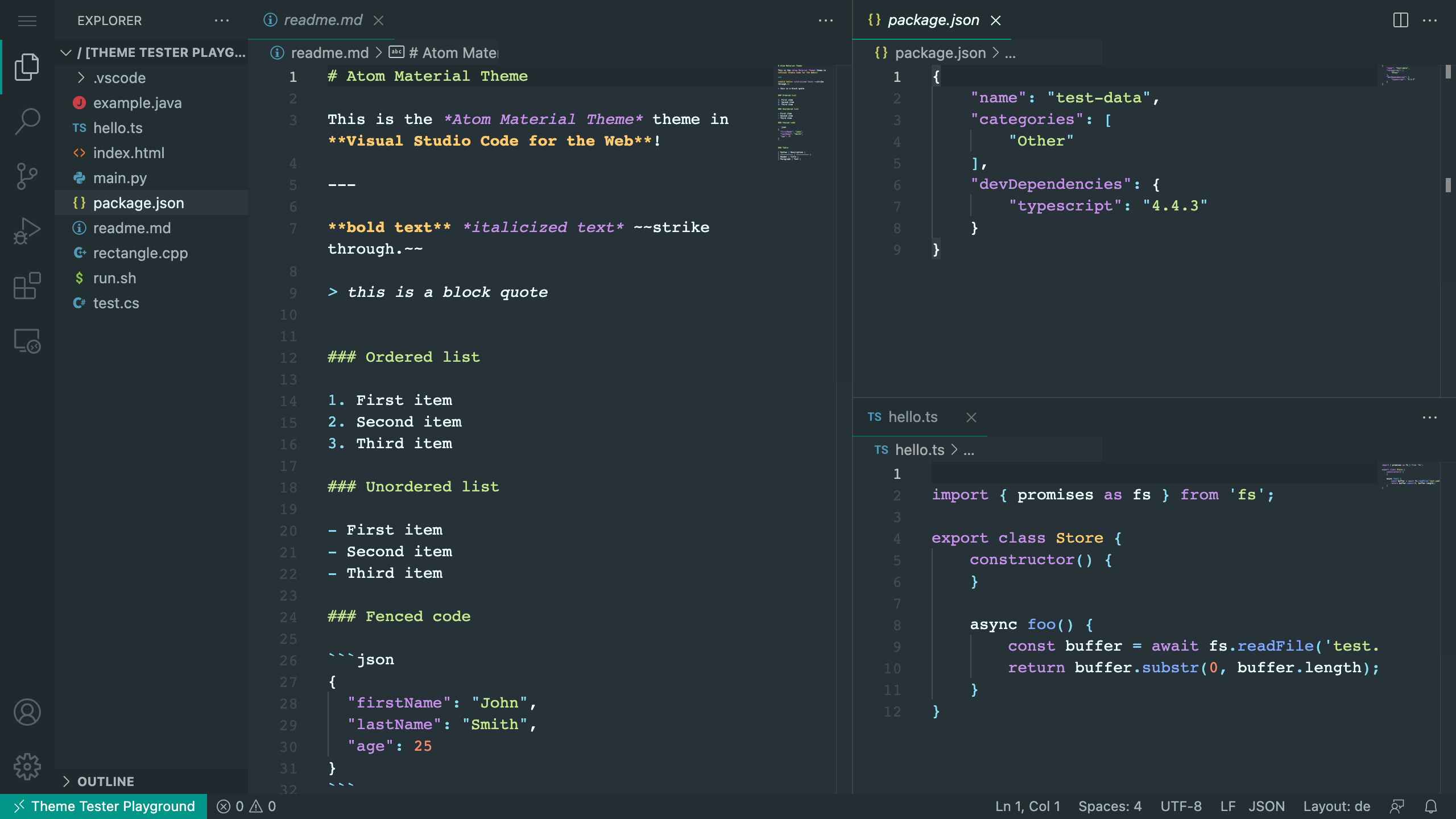Atom Material Theme for Visual Studio Code
This Theme based on atom-material-ui and atom-material-syntax
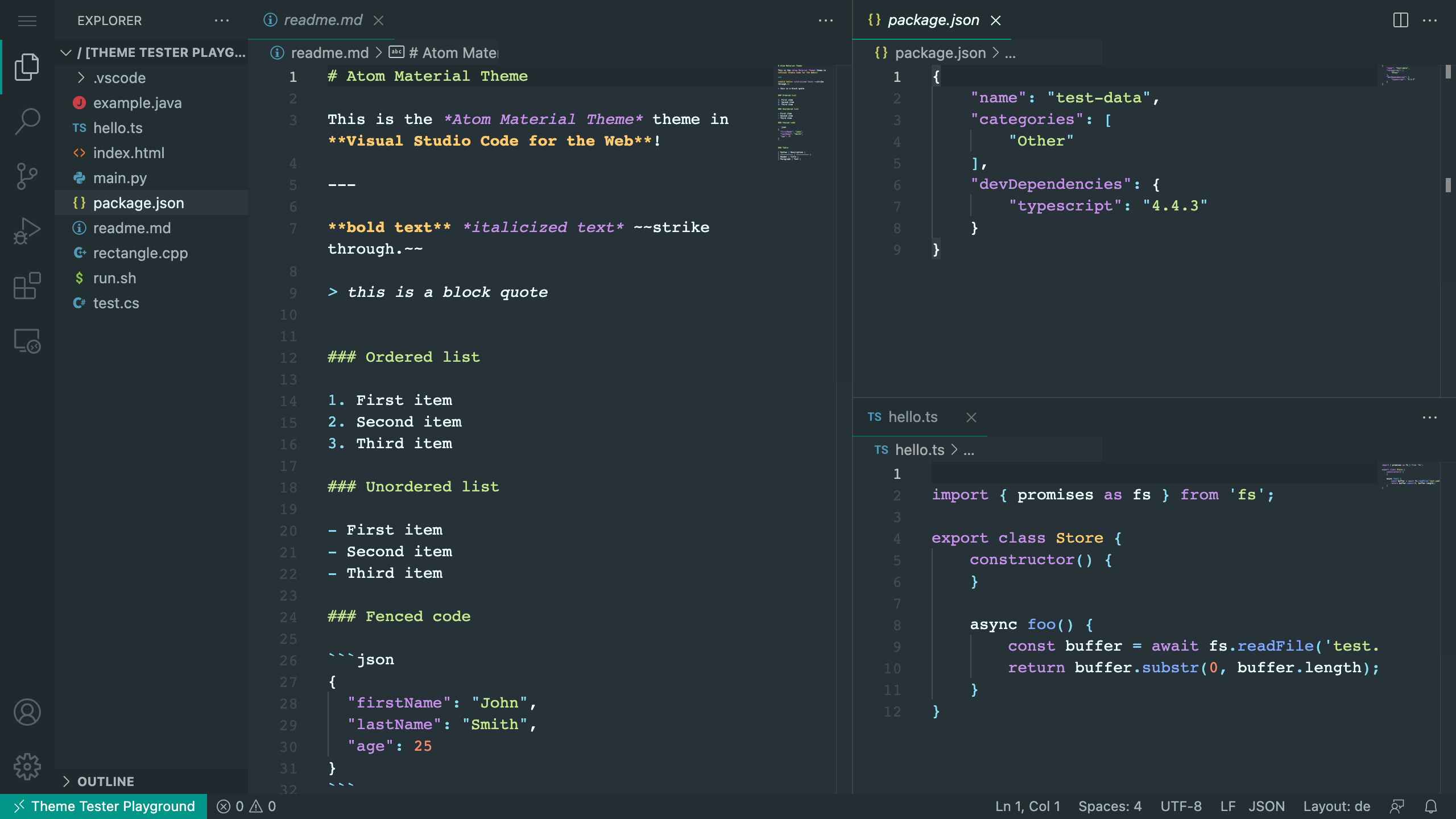
Installation
- Open Extensions sidebar panel in VS Code. View → Extensions
- Search for Atom Material Theme
- Click Install to install it.
- Click Reload to reload the editor.
- File > Preferences > Color Theme > Atom Material Theme
Recommended Settings
{
"editor.fontSize": 16,
"editor.lineHeight": 1.5,
"editor.letterSpacing": 0.5
}
FAQ
Which font do you use?
I use Operator Mono. Yes, I paid for it and it is worth every €€€ :-)
Contributing
If something don't look correct, please open an issue. I'll try to fix it.
Credits
| |