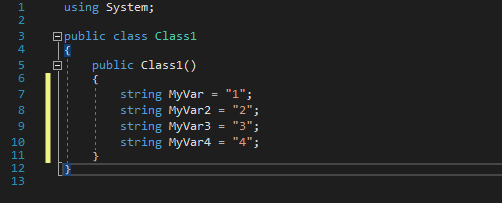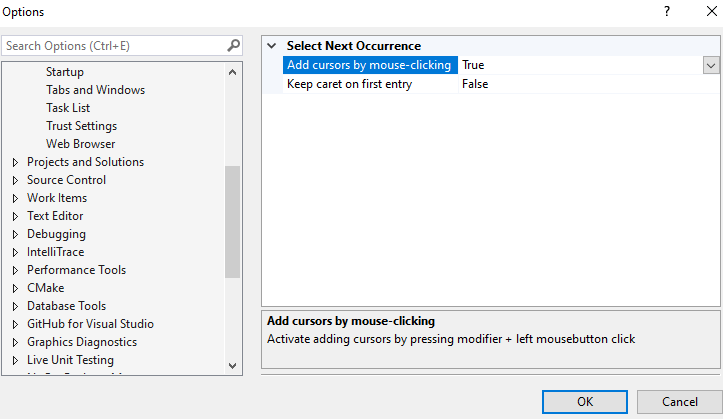Select Next Occurrence (64-bit)For a version supporting 2017 and 2019, please download here This extension makes it possible to select multiple occurrences of a selected text for simultaneous editing with multiple cursors. Provides the most common multi-editing features. Aims to replicate the multi-editing features of Sublime Text/Visual Studio Code for faster coding. What differs this from the built-in multi-edit of VS 2019/2022?
Features
|
Command (prefix SelectNextOccurrence.) |
Recommendation |
|---|---|
SelectNextOccurrence |
Ctrl+D |
SelectNextExactOccurrence |
|
SelectPreviousOccurrence |
Ctrl+E |
SelectPreviousExactOccurrence |
|
SelectAllOccurrences |
Ctrl+K, Ctrl+A |
SkipOccurrence |
Ctrl+K, Ctrl+D |
UndoOccurrence |
Ctrl+U |
AddCaretAbove |
Ctrl+Alt+Up |
AddCaretBelow |
Ctrl+Alt+Down |
ConvertSelectionToMultipleCursors |
Ctrl+Shift+I or Alt+Shift+I (vscode) |
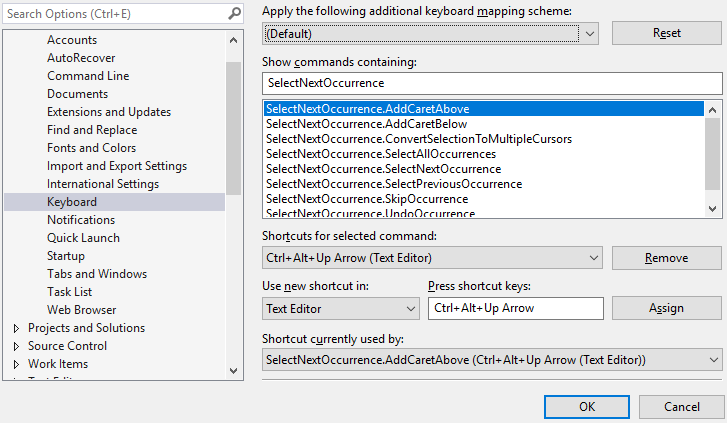
Troubleshooting
- Nothing happens when pressing assigned keys
Check that the key-bindings are correct and that the Use new shortcut in is set to: Text Editor.
- Nothing happens when ALT + left-clicking mouse button to add new caret, multiple edits are unresponsive
There is a possibility that other plugins use this functionality too, and a conflict occurs. Please check for other installed plugins with this feature and try to disable.
- Copy/cut multiple occurrences doesnt work as expected
There is a conflict with the extension Copy As Html, if you have this enabled, try to disable it and see if this helps.
Donations
This is absolutely 100% free, a review or a Github star is much appreciated. If you still would like to support me for whatever reason, I'd accept a donation at https://www.paypal.me/thomaswelen
(Total amount donated up to 2022-03-13: $20)
Happy coding
License Apache 2.0