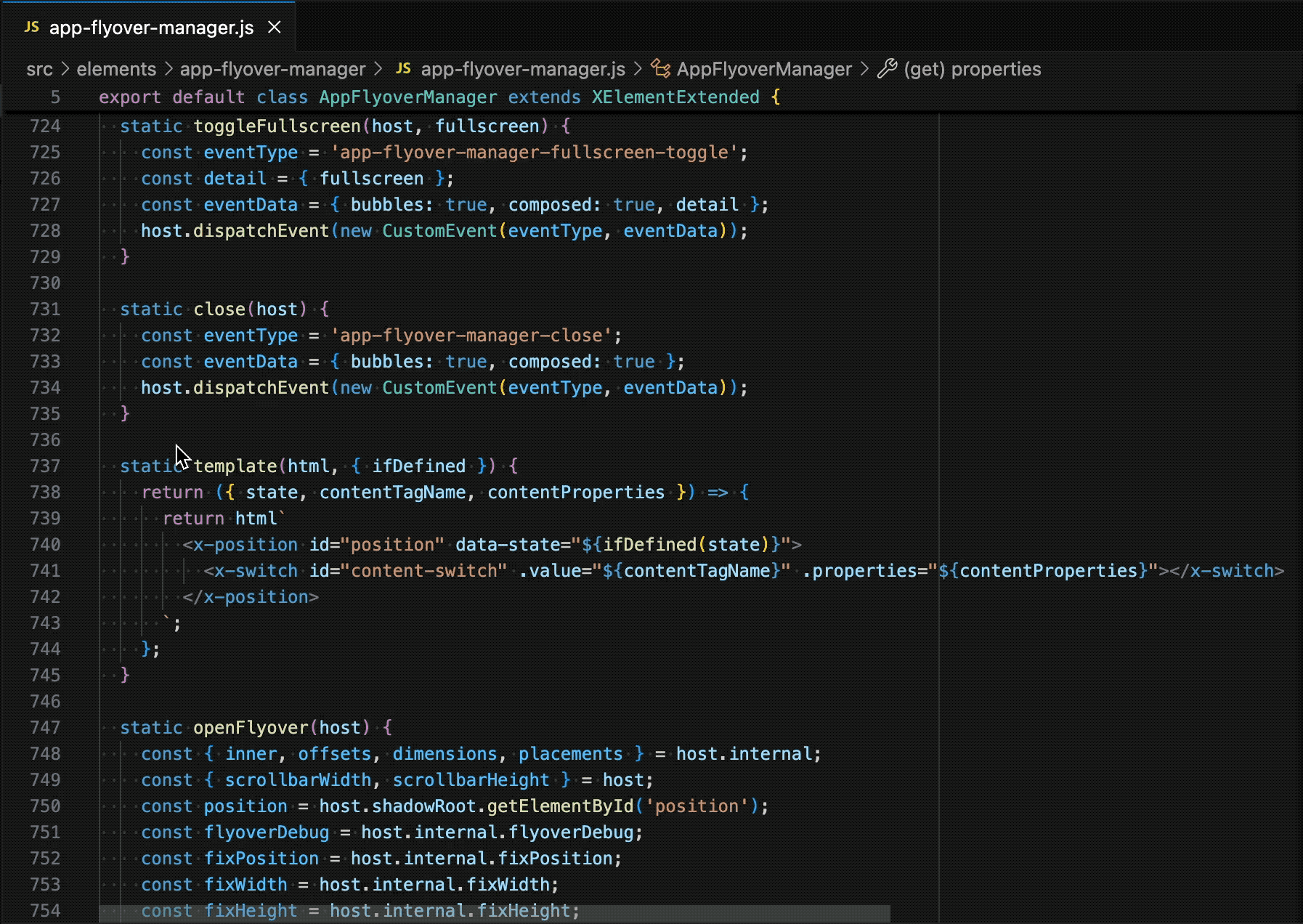vscode-x-elementIntellisense for interpolated html used with
FeaturesGo to Definition — Command-clicking on a custom element tag name within a
tagged template literal (where the tag name is Missing Import Warning — Custom element tag names which do not appear to be directly imported will be indicated with a warning diagnostic. Adding a direct import at the top of the file-in-question should resolve the warning. List Properties — Hovering over a custom element tag name will show a small menu which enumerates the public properties of the custom element (if a definition is successfully found). In addition, the names of the properties will link directly to their definition in source. DesignThis extension works by parsing JS into an AST and then parsing any tagged
template literals with the tag name It uses VSCode’s Language Server Protocol (LSP) to ensure that all computation happens outside the client extension for performance gains. The language server “parses” any documents being viewed in the editor by doing (roughly) the following:
|