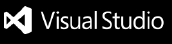Kai VS Code Extension (kai-vscode)
The Konveyor AI (Kai) VSCode Extension is a powerful tool for application
modernization and migration analysis. It leverages cutting-edge AI to analyze
code, identify modernization opportunities, and assist in migrating applications
to newer platforms or architectures.
Features
- Analysis View: Provides an overview of identified issues and modernization opportunities.
- Resolutions View: Displays proposed resolutions and allows easy application or dismissal of changes.
- Customizability: Configure analysis settings, rulesets, and incident filters.
- Integration with Generative AI: Utilize advanced AI-powered insights with configurable backend support.
- Seamless Navigation: Command palette, menus, and activity bar integration for intuitive usage.
Installation
- Install Visual Studio Code.
- Search for
kai-vscode in the Extensions Marketplace or download it directly from GitHub Releases.
- Follow the setup walkthrough to configure your environment. Alternatively, Command Palette, select "Welcome: Open Walkthrough", and select "Konveyor".
Getting Started
Set up your AI backend by providing a Generative AI configurations:
- Open the Command Palette (
Ctrl+Shift+P or Cmd+Shift+P).
- Run
Konveyor: Open the GenAI model provider configuration file.
Run an Analysis
- Start the server:
Konveyor: Start Server and Konveyor: Run Analysis.
- Run an analysis on your code:
Konveyor: Run Analysis.
- Open the Analysis View to view issues:
Konveyor: Open Konveyor Analysis View.
Get Solutions
- Find an violation or incident you would like to use Generative AI to fix.
- Run "Get Solution".
- View the proposed changes and accept/reject/modify them.
Excluding paths from analysis
The extension can be configured to ignore certain files and paths when performing analysis
and report issues.
Path exclusion configuration follow this priority ordering:
The extension will look for .konveyorignore files first. They are expected to follow the
standard .gitignore syntax. If any .konveyorignore
files are found in the workspace, they will be used.
If no .konveyorignore files are found, any found .gitignore files will be used.
If neither are found, a default set of ignores will be used. (.vscode/, target/, .git/,
and node_modules/).
Due to some restrictions in underlying technology, exclusions apply to directories only. While
the gitignore syntax allows for individual file exclusions.
Only directory exclusion will be applied. This may cause some individual files to be included
if they're named directly.
Configuration Options
Customize your setup through the VS Code settings:
| Setting |
Description |
Default |
konveyor.analyzerPath |
Path to a custom analyzer binary. |
Bundled Analyzer |
konveyor.logLevel |
Log level for the extension (debug, etc.). |
debug |
konveyor.analysis.incidentLimit |
Max number of incidents reported. |
10000 |
konveyor.analysis.customRules |
Array of paths to custom rulesets. |
[] |
Commands
Access these commands via the Command Palette (Ctrl+Shift+P or Cmd+Shift+P):
| Command |
Description |
Konveyor: Open the GenAI model provider configuration file |
Configure your Generative AI. |
Konveyor: Start Server |
Start the backend server. |
Konveyor: Run Analysis |
Analyze your codebase for modernization. |
Konveyor: Stop Server |
Stop the backend server. |
Troubleshooting
Accessing Extension Logs
The Konveyor extension generates detailed logs to help diagnose issues:
Via Command Palette: Open the Command Palette (Ctrl+Shift+P or Cmd+Shift+P) and run Show Extension Logs Directory, then navigate to the konveyor.konveyor-ai folder.
Via Output Panel: View real-time logs in VS Code's Output panel by selecting "Konveyor" from the dropdown.
Log Files:
- Extension logs are stored as
extension.log with automatic rotation (10MB max size, 3 files retained).
- Analyzer RPC logs are stored as
analyzer.log without rotation.
Note: Logs are no longer stored in the workspace .vscode directory. They now use VS Code's standard extension logging location.
Contributing
We welcome contributions! Please file issues on GitHub or open a pull request.
License
This extension is licensed under the Apache License 2.0.