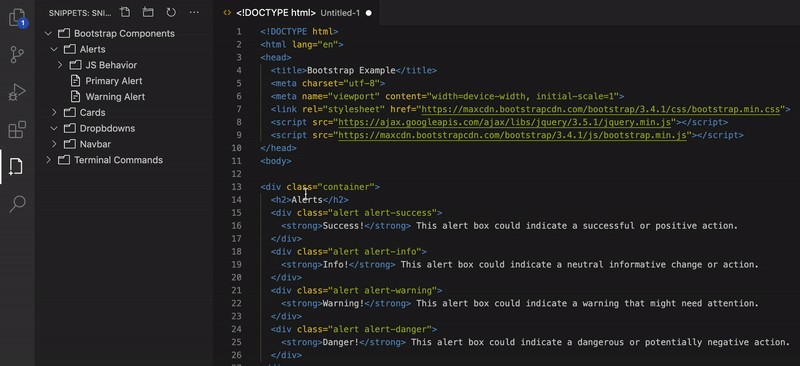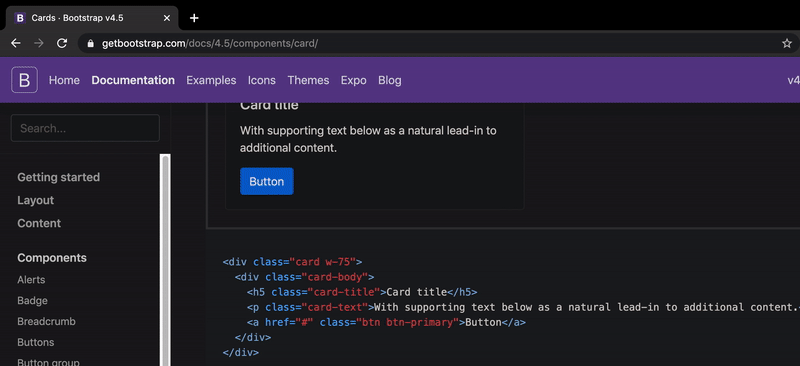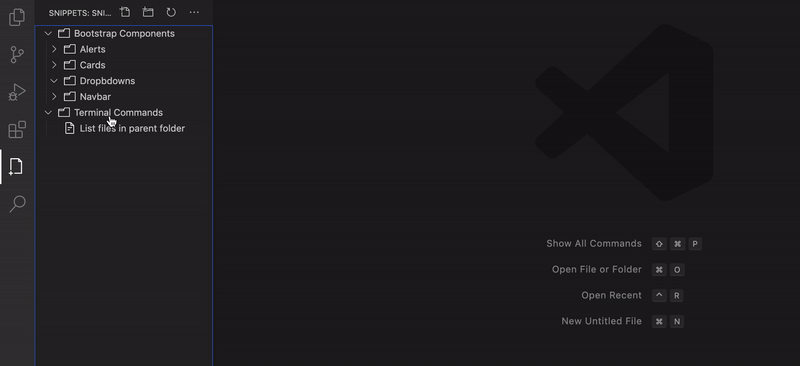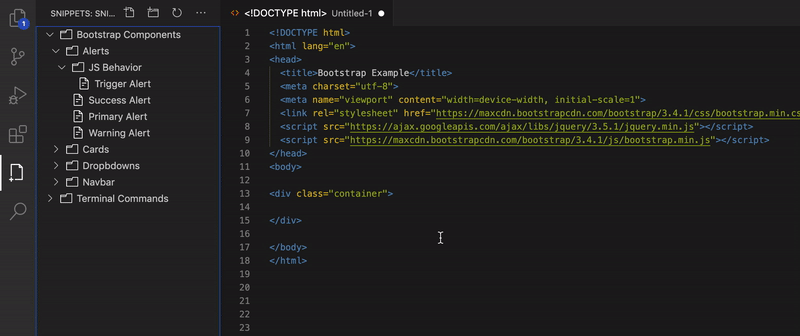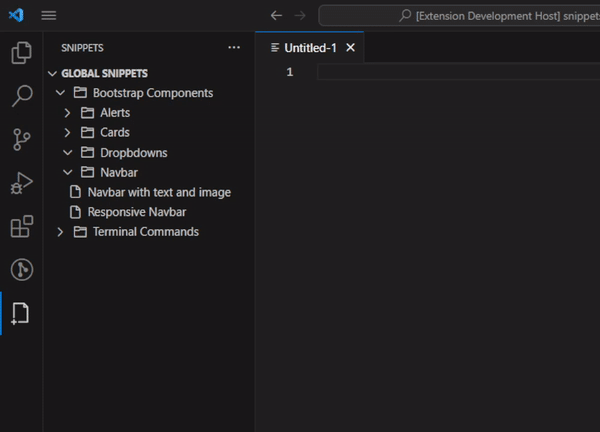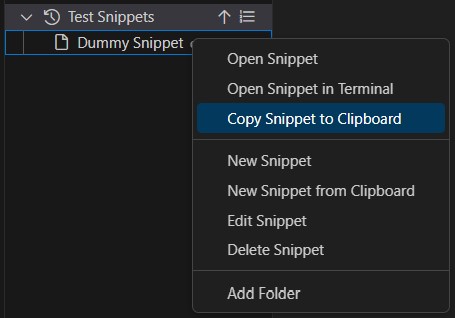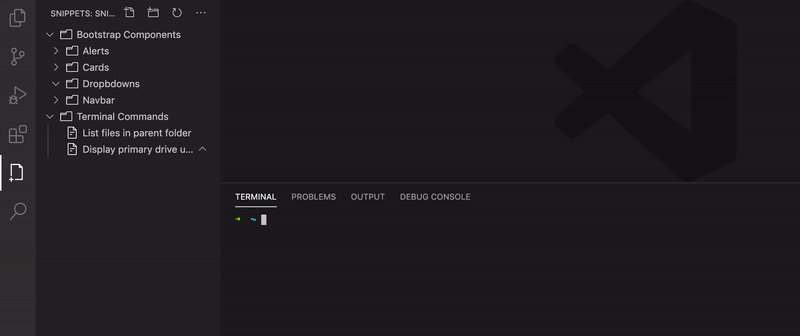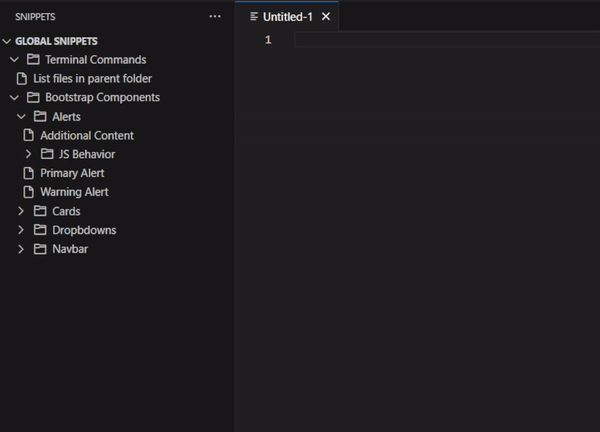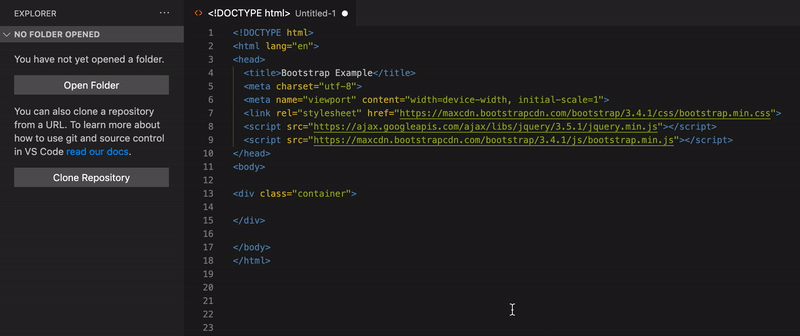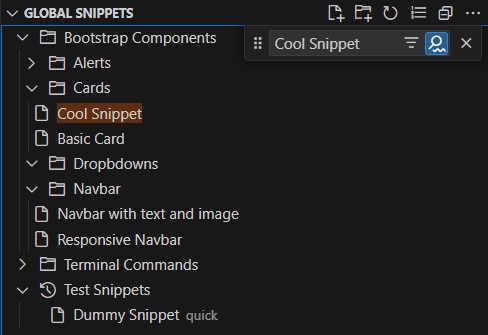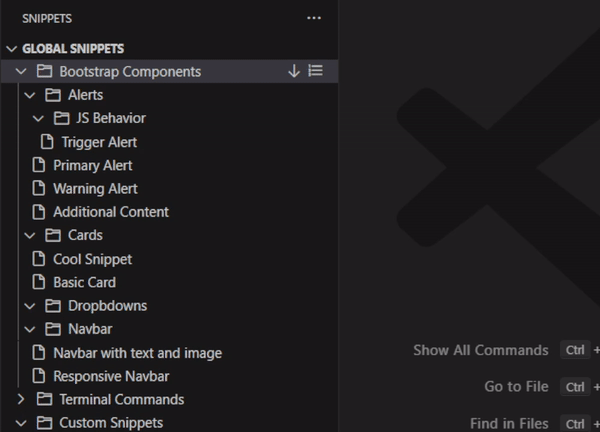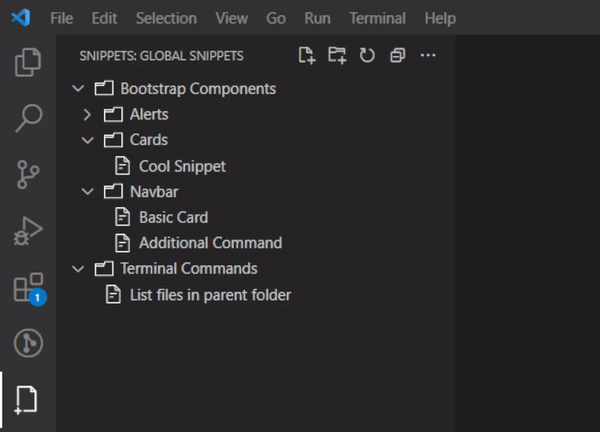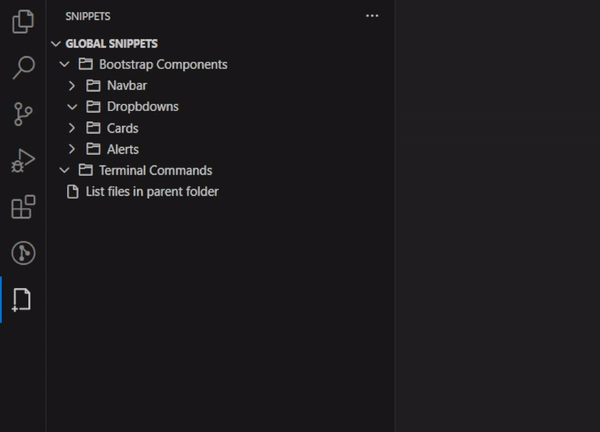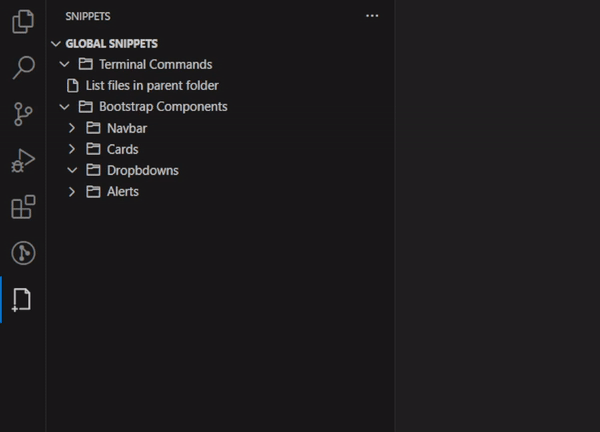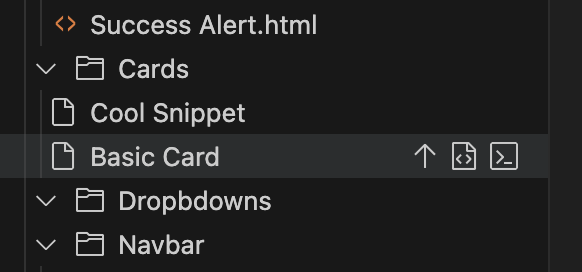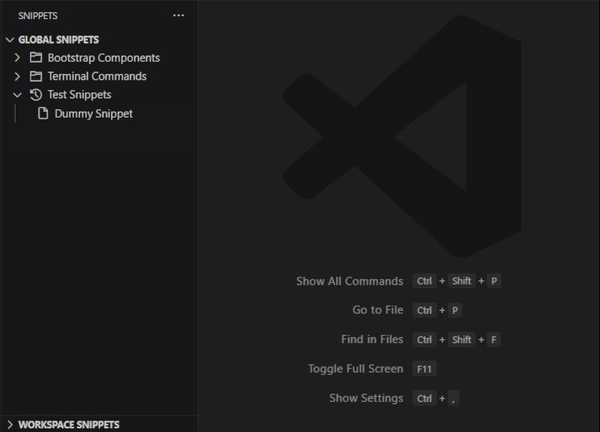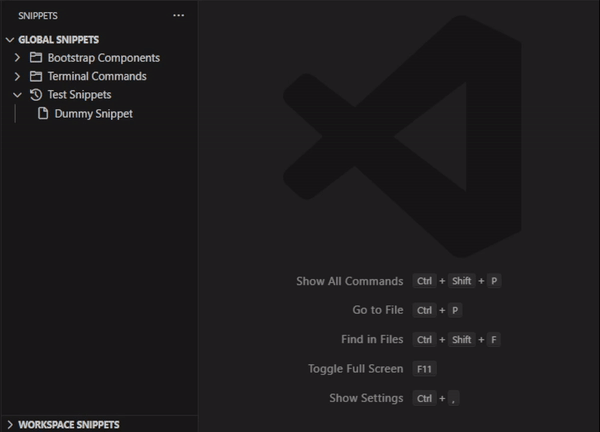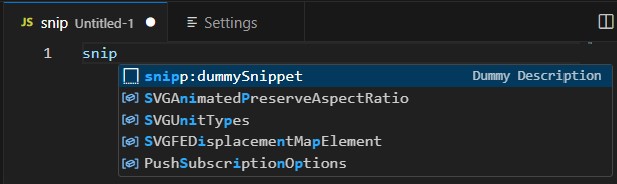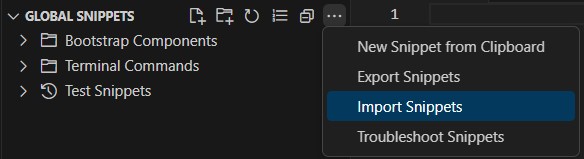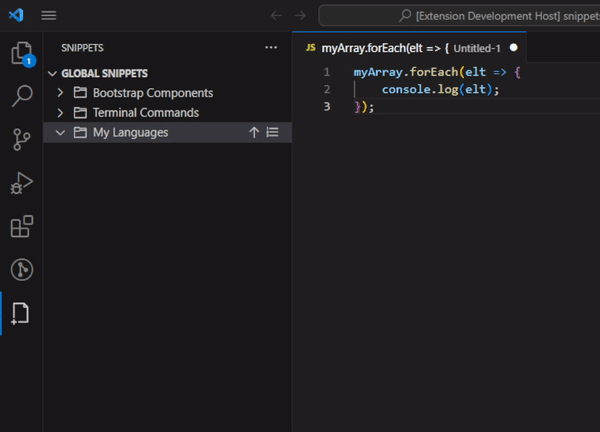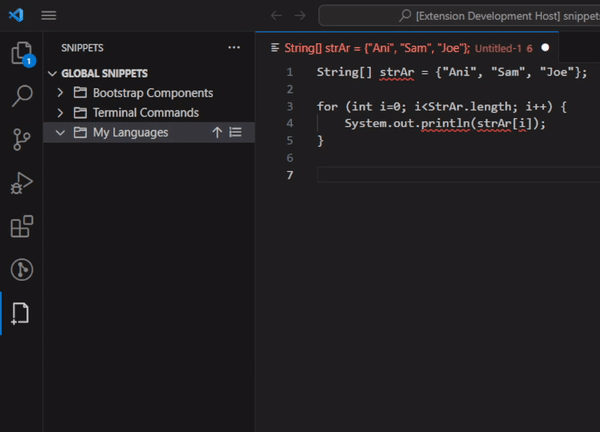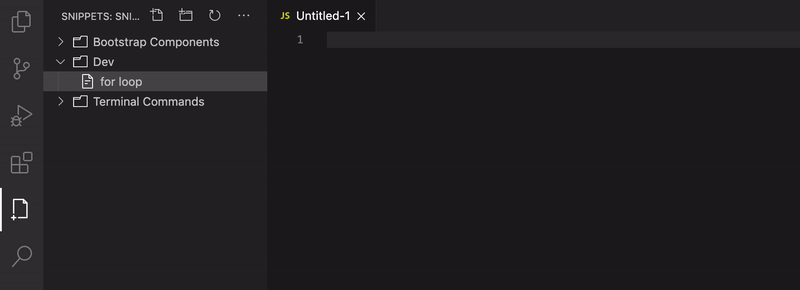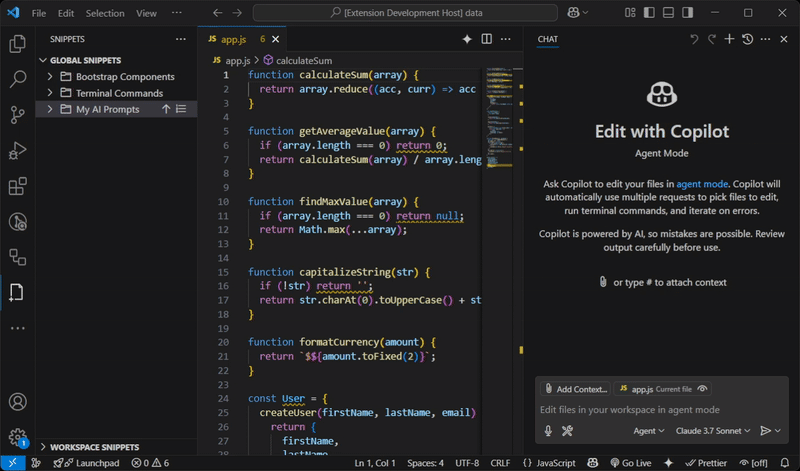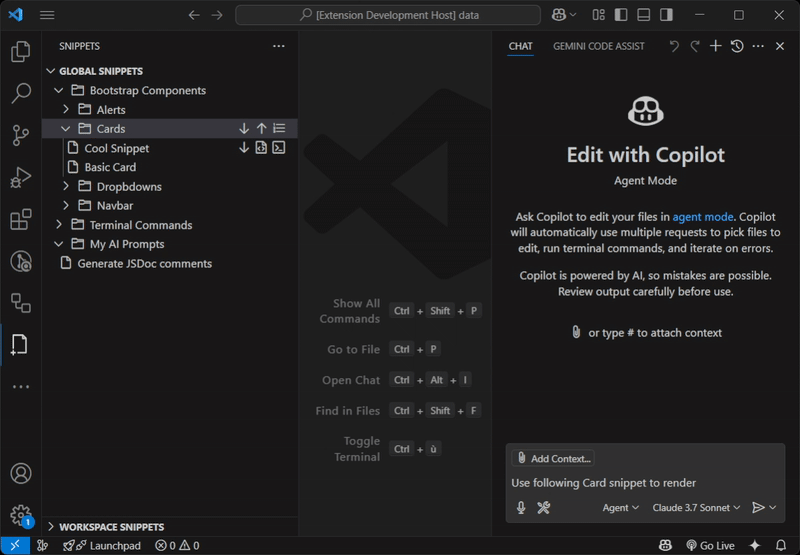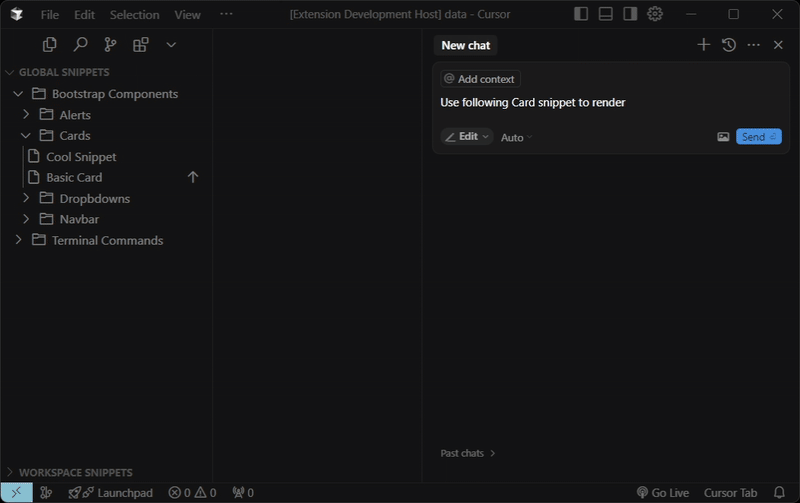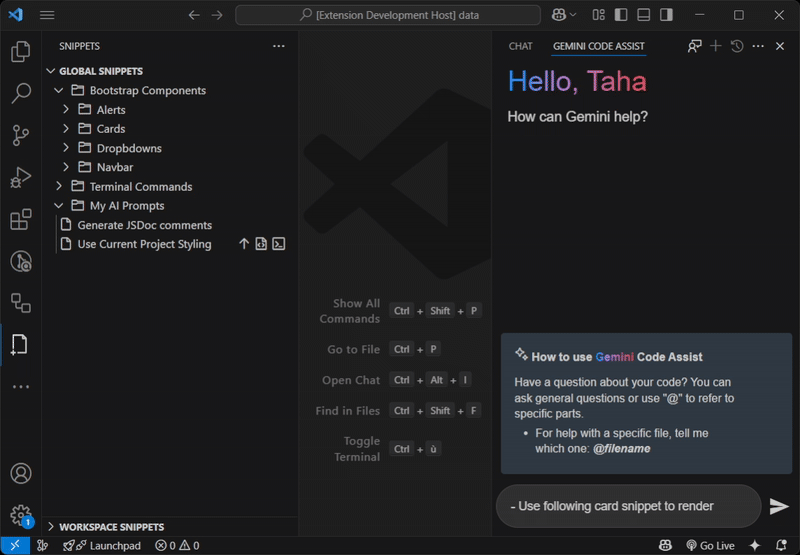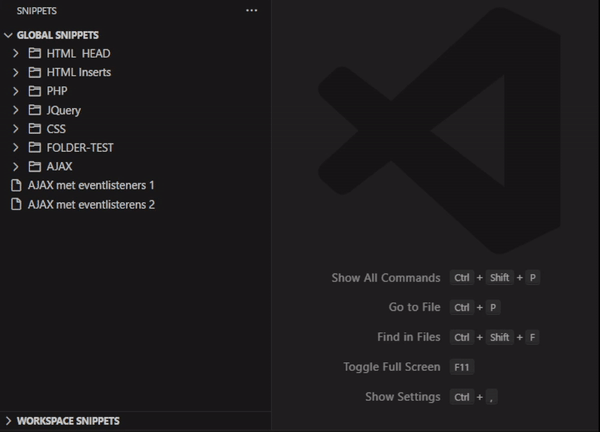Snippets — Supercharge Snippets in VS CodeCode snippets are valuable additions for anyone looking to save time during development. They simplify the process of entering repetitive code, such as loops, complex HTML structures, or reusable methods. Visual Studio Code already provides robust support for snippets, including their appearance in IntelliSense, tab-completion, and a dedicated snippet picker ( Getting StartedInstall Snippets by one of the following options:
Features | FAQ | Known Issues | Release Notes | Feedback | Credits FeaturesBoost your productivity with a set of powerful features that enhance snippet management:
CreateCreate Snippet from open editor
Create Snippet directly from the clipboard
Create Snippet manually
OpenOpen Snippet with a single click
Drop Snippet directly into the editor
Copy Snippet to Clipboard
Insert Snippet directly into Terminal
SearchUse IntelliSense to quickly access all your Snippets
Search for Snippets using Command Palette
You can also search directly into the Snippets view similarly to the File Explorer.
Preview Snippets before insertion
ManageDrag and drop Snippets from one folder to another
Reorder Snippets using Up and Down actions
Sort alphabetically a Snippets folder or all your Snippets
Action ButtonsThe extension now features enhanced action buttons throughout the interface for improved usability, making it easier to perform common operations with fewer clicks.
CustomizeSet icons for your folders
Add a description to your Snippet
Add a prefix to your Snippet
Prefix all your SnippetsYou can set a prefix for all your snippets to distinguish them from other VS Code snippets.
SyncImport and Export Snippets using JSON files
Import VS Code Snippets to Cursor or WindsurfYou can import your existing VS Code snippets directly to Cursor or Windsurf combining the best snippets you collected for both editors. Sync Snippets between multiple devices
Starting with version 2.0 and up, Snippets supports backup using VS Code Settings Sync feature. Your snippets will be saved alongside your VS Code data no matter your operating system. Check the docs to know more about Settings Sync feature and how to use it. Sync your Snippets with a Version Control SystemA large number of users utilize a VCS (e.g Git) and may need to associate a set of snippets with a specific project (e.g sharing project-specific snippets with team members). This can be achieved by enabling the
BoostBind Snippets to Programming LanguagesSnippets created from a language specific editor/file will keep reference of the programming language used. The same Snippet will be suggested only in editors/files of same programming language.
You can explicitly set a programming language by appending the language file extension to the Snippet name at the creation prompt.
Resolve Snippet Syntax
AI IntegrationSeamlessly integrate your snippets with AI assistants in VS Code: GitHub Copilot ChatUse your snippets directly with GitHub Copilot Chat for enhanced productivity and context-aware code generation.
Cursor AI PaneIntegrate with Cursor's AI capabilities to get intelligent suggestions based on your snippets library.
Gemini Code AssistLeverage Google's Gemini Code Assist alongside your snippets for more powerful code completion and generation.
Enjoy! FAQQ: Is there a limit on the number of snippets/folders I can create?A: There is no limit; your disk space is the only limitation. Q: I'm feeling overwhelmed by multiple snippets. How can I better organize them?A: Check the Manage section for available organizational features including folders, drag-and-drop, reordering, and alphabetical sorting. Q: Clicking "Request to Initialize File" does nothing. What should I do?A: If you're attempting to initialize the snippets file for a new workspace and nothing happens, ensure that the path to your current folder open in VS Code has the correct file permissions. Q: Can I specify the cursor position so that, when the snippet is added, the cursor is moved to a particular position?A: Yes, you can enable Q: How do I use snippets with AI assistants?A: The extension now integrates with GitHub Copilot Chat, Cursor AI Pane, and Gemini Code Assist. Check the AI Integration section for details. Q: I'm switching to Cursor/Windsurf. How do I import my existing VS Code snippets?A: You can import your VS Code snippets directly to Cursor/Windsurf using the import feature. See the Import VS Code Snippets to Cursor Position section. Known IssuesTroubleshoot Snippets
These issues often arise when two conflicting features, moving snippets and syncing them simultaneously, are in use. Fortunately, no snippets should be permanently lost. They are all stored locally, but inconsistencies in the database can make the snippets temporarily invisible.
Files Permissions on WindowsYou may encounter some inconsistencies when dealing with snippets on Windows. The first thing to check is whether all related VS Code files are accessible and if any folder permissions are affecting accessibility. Release NotesCheck the CHANGELOG for full release notes. FeedbackCredits |