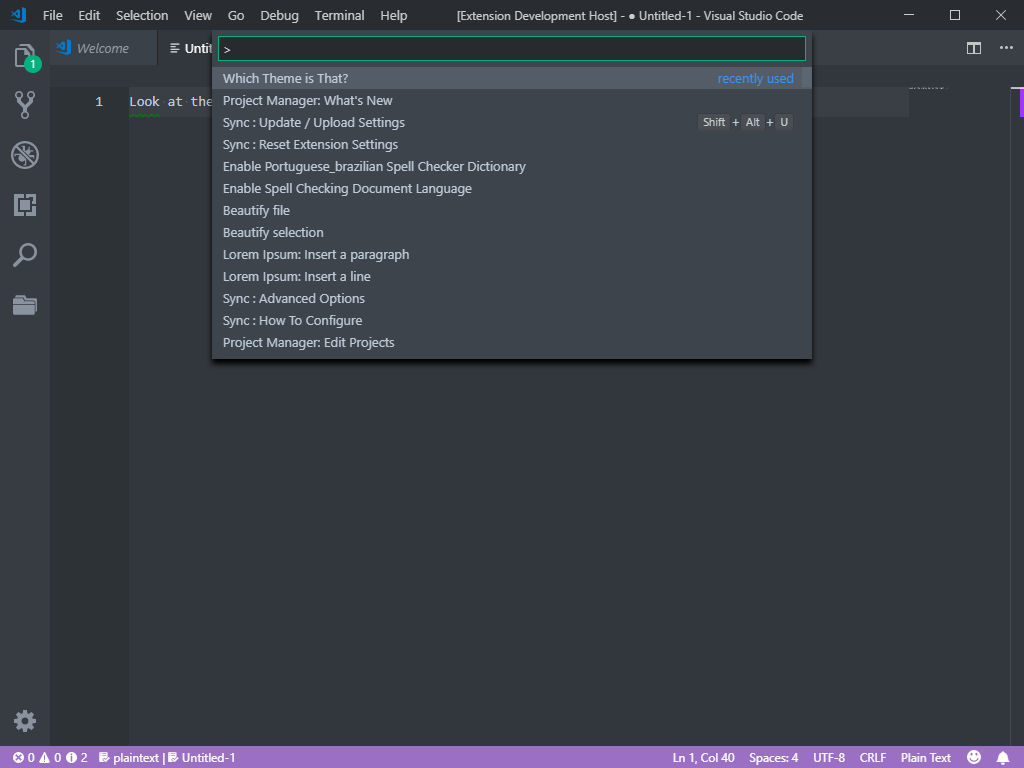Which Theme/Font is That?
Tired of hearing that question when you share a screenshot or a tutorial on YouTube? Your problems are over! :) Introducing "Which Theme is That" Visual Studio Code extension.
This extension will show on the status bar your workspace's current theme name and font. How to RunInstall the extension and run the Command Palette Ctrl+Shift+P or Cmd+Shift+P on Mac. Search for "Which Theme is That?" and hit Enter.
Screenshot
Enjoy! |