Salesforce CLI Command Manager
A VS Code extension that provides an intuitive interface for managing all Salesforce CLI commands with advanced features for efficient development.
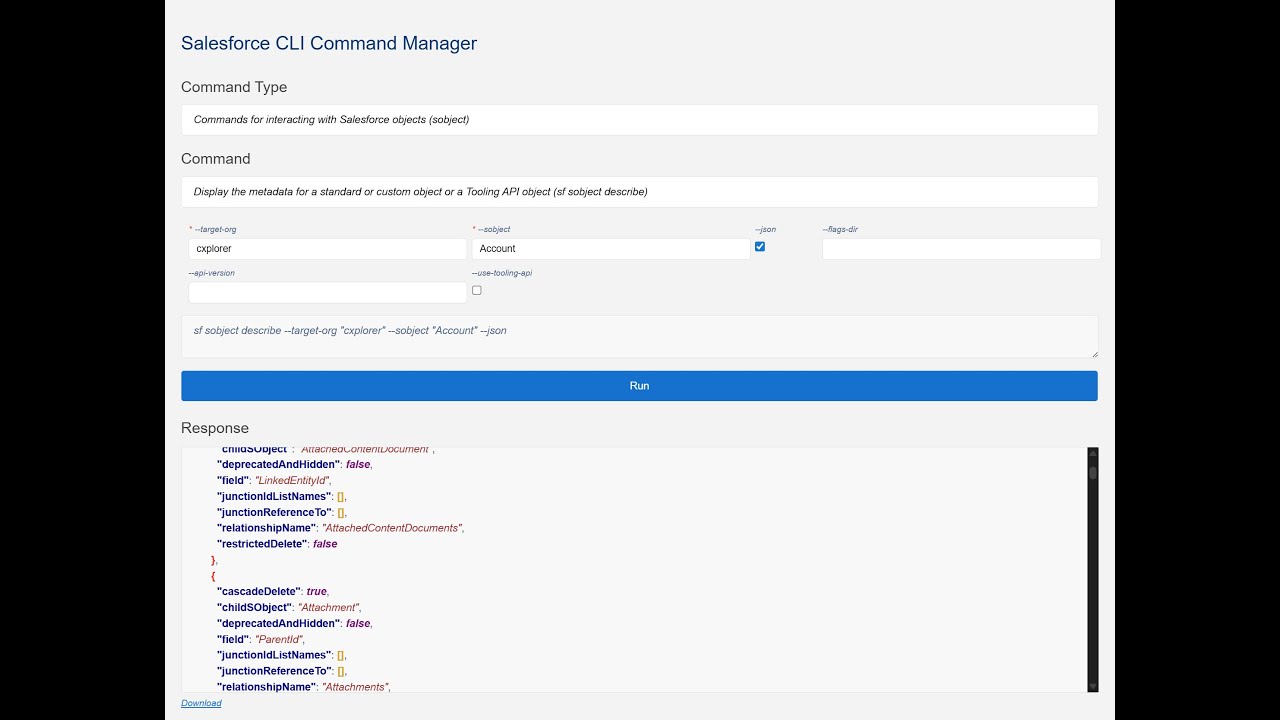 Short video of the Salesforce CLI Command Manager
Short video of the Salesforce CLI Command Manager
Features
Comprehensive Command Coverage
This extension handles all available sf CLI commands, providing a complete interface for Salesforce CLI operations directly within VS Code.
1. Command Type Selection
Easily select from the full list of available Salesforce CLI command types through an intuitive dropdown interface.
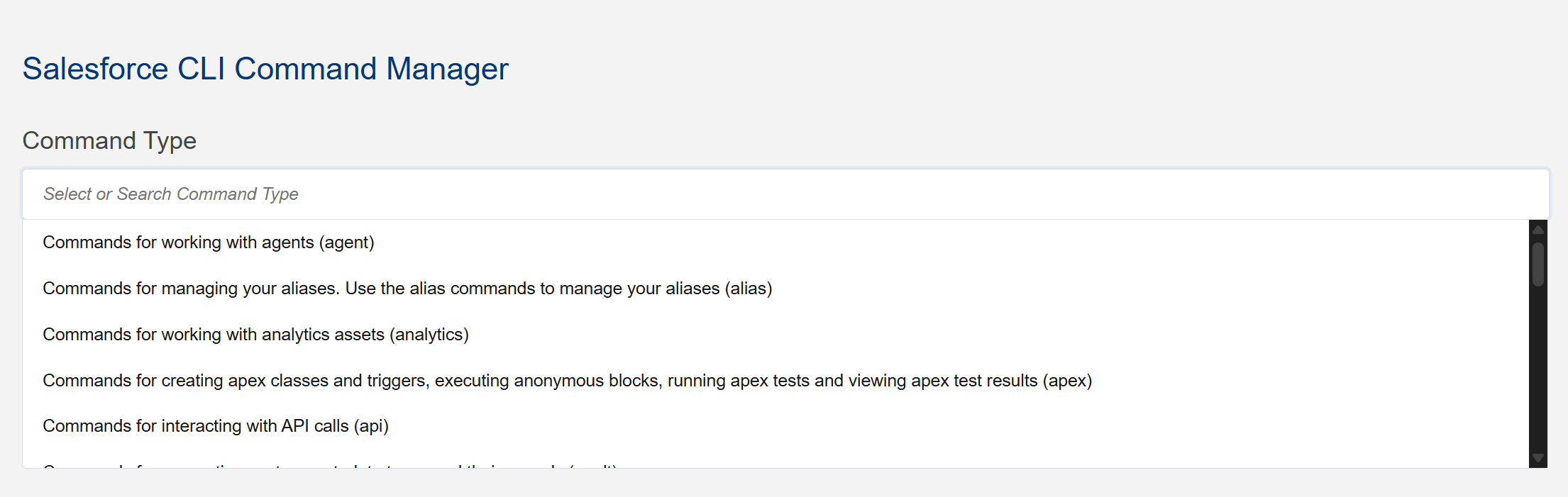 Select from all available command types
Select from all available command types
2. Command Types Filtering
Filter command types using comma-separated search strings for quick access to the commands you need.
 Filter command types with comma-separated values
Filter command types with comma-separated values
3. Command Filtering
Filter command using comma-separated search strings for quick access to the commands you need.
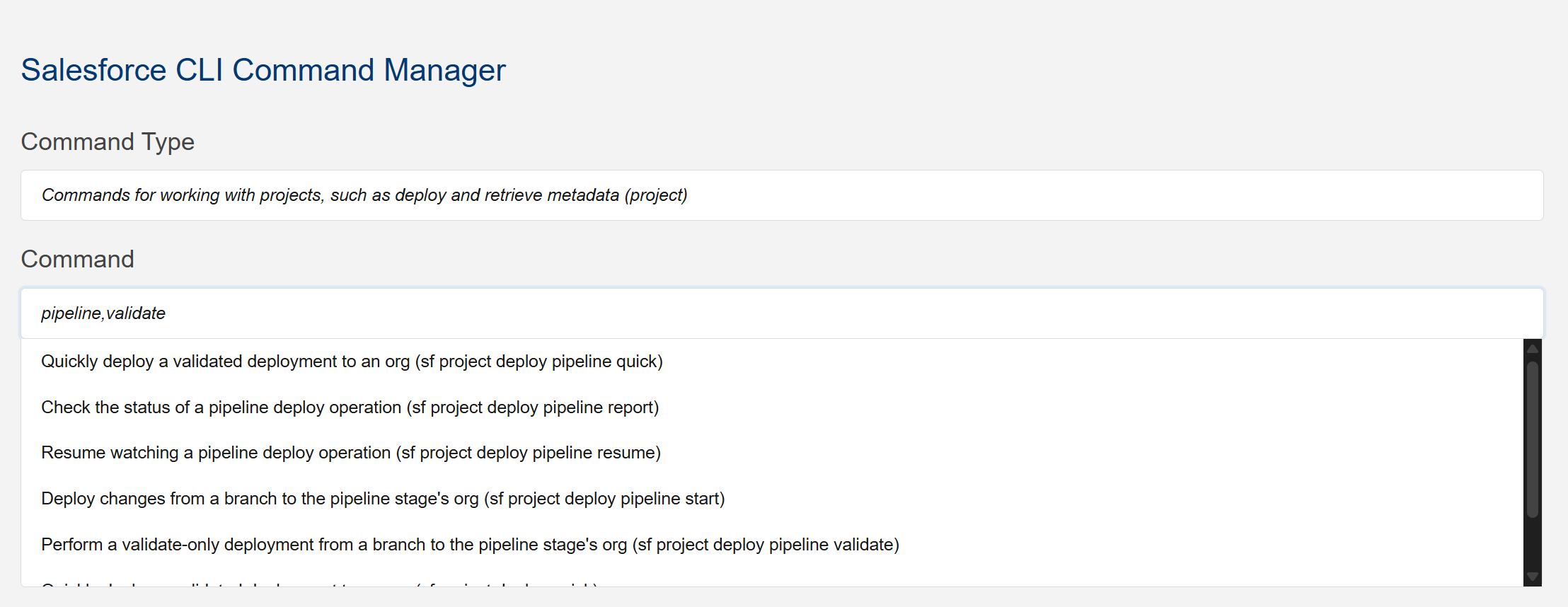 Filter command types with comma-separated values
Filter command types with comma-separated values
Hover over selcted command in commnad combobox to view live description of the selected command without leaving the interface.
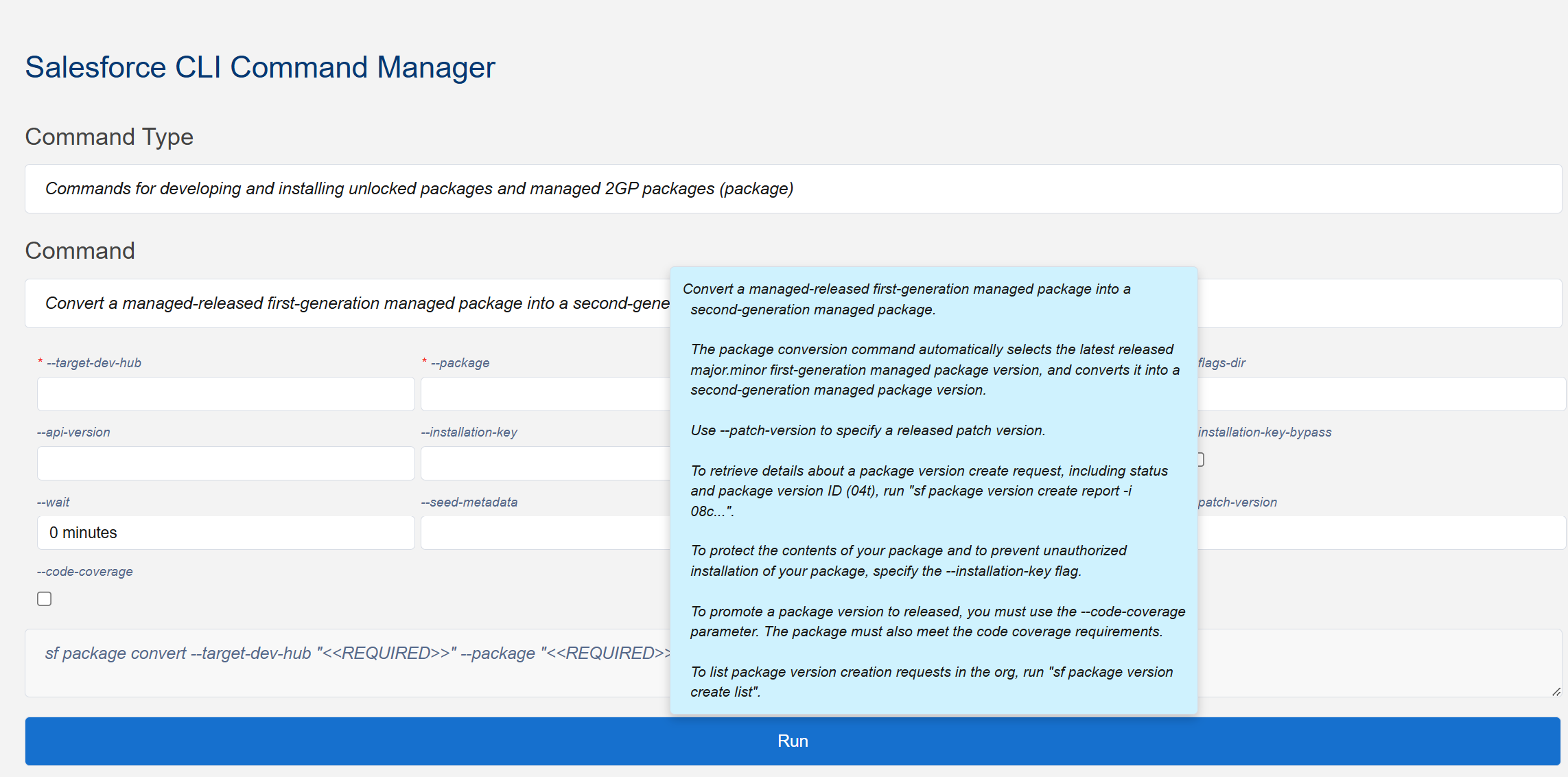 Command description tooltip
Command description tooltip
4. Flag Value Components
Dedicated components for specifying values for both optional and required flags for each command, ensuring all necessary parameters are captured.
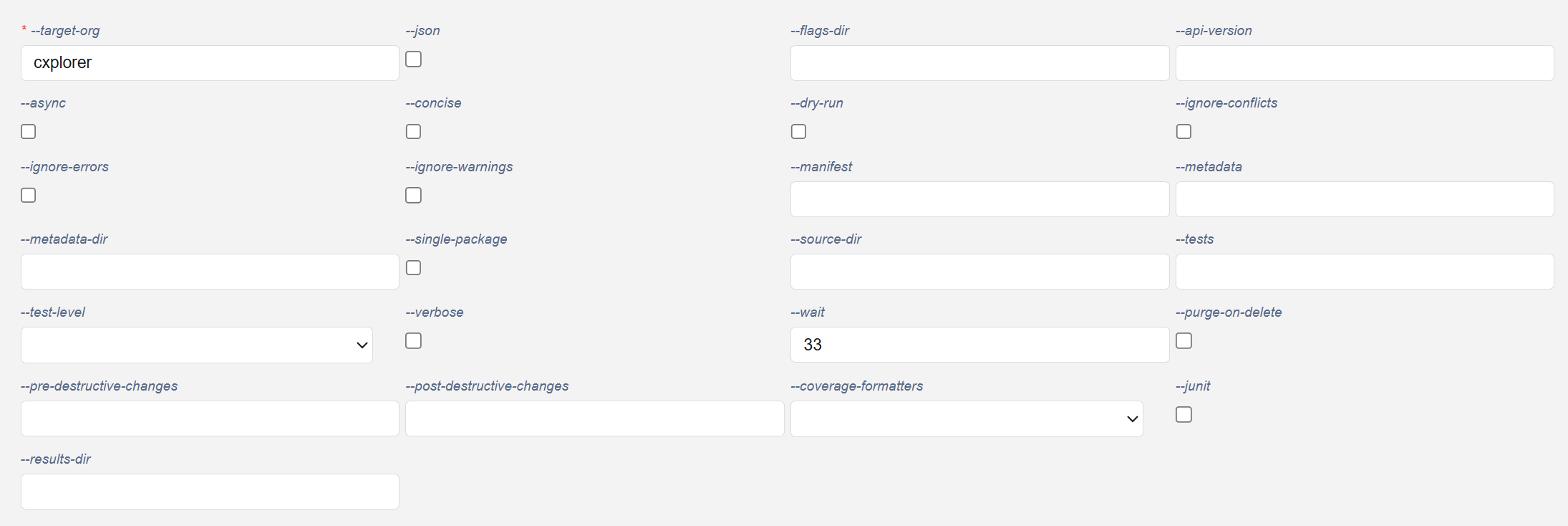 Components for specifying flag values
Components for specifying flag values
5. Boolean Flag Checkboxes
Specialized checkboxes for boolean flags like --json, --ignore-warnings, etc., making it easy to toggle these options.
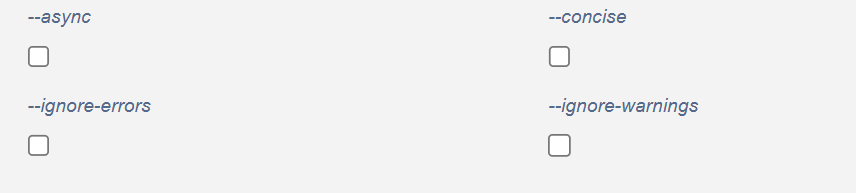 Checkboxes for boolean flags
Checkboxes for boolean flags
6. Permissible Value Picklists
Picklists for flags with a set of permissible values, such as --test-level with values RunLocalTests, RunAllTestsInOrg, and RunSpecifiedTests.
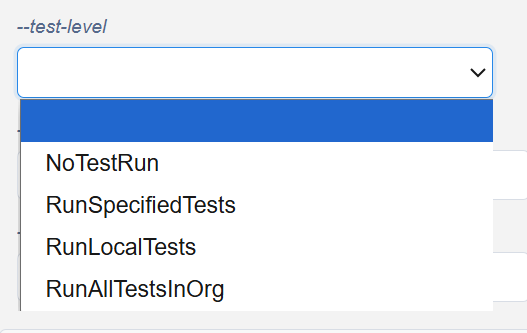 Picklists for flags with permissible values
Picklists for flags with permissible values
7. Required Flag Indicators
Required flag labels are clearly marked with red asterisks for quick identification of mandatory fields.
 Required flags marked with red asterisks
Required flags marked with red asterisks
Hover over any flag label to view detailed tooltip information about the flag's purpose and usage, providing quick access to documentation without leaving the interface.
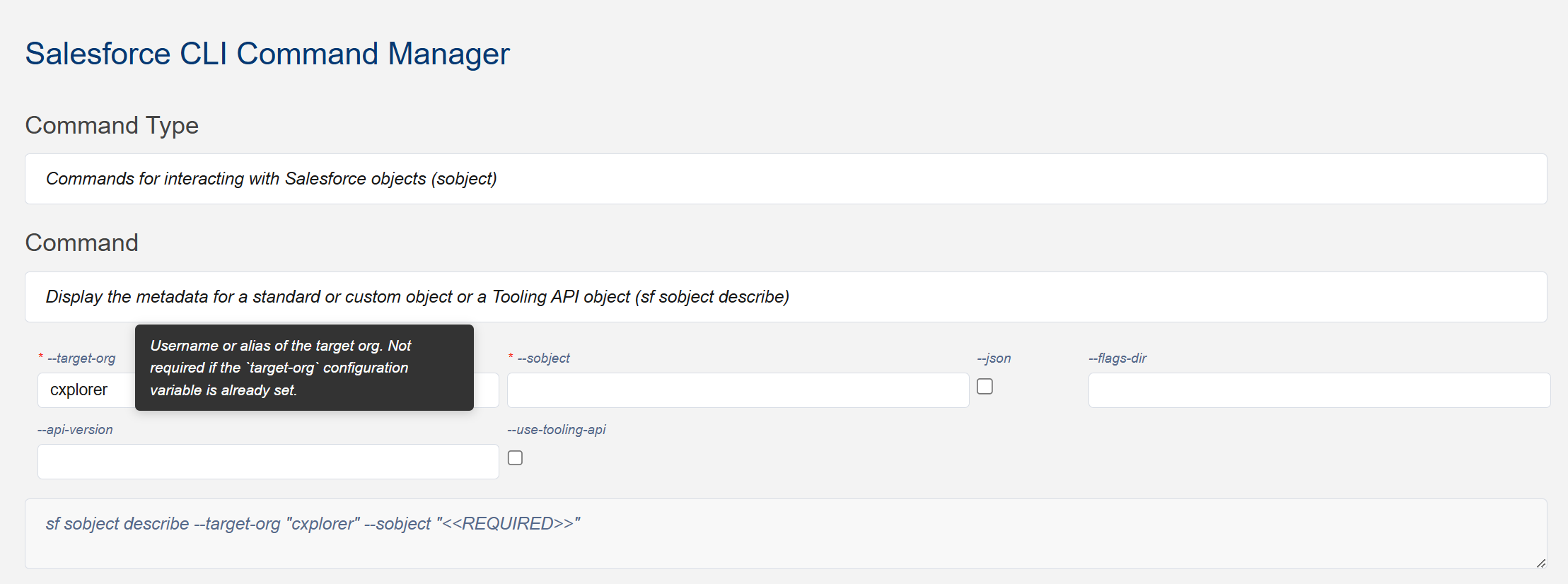 Flag tooltip information on hover
Flag tooltip information on hover
9. Automatic setting of --target-org flag
The --target-org flag is automatically set with target org configured in config file.
 Auto-populated target org picklist
Auto-populated target org picklist
10. Default Flag Values
Smart default values are set for flags where applicable, speeding up command configuration.
 Automatic default values for flags
Automatic default values for flags
11. Selected Command Display
A read-only multi-line text box displays the selected command with flags, showing default values and placeholders for required flags.
Example:
sf project deploy validate --target-org "<<REQUIRED>>" --test-level "RunLocalTests" --wait "33"
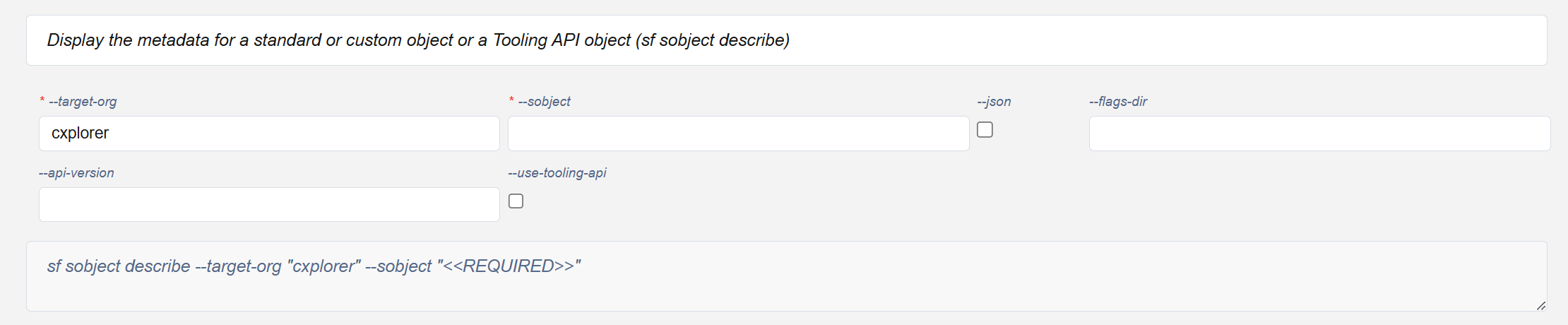 Selected command display with flag values
Selected command display with flag values
12. Real-time Command Preview
When specifying or selecting a value for any flag, it automatically appears in the selected command text box for immediate preview.
 Real-time command preview as flags are updated
Real-time command preview as flags are updated
13. Dynamic Command Updates
Removing or deselecting a flag value automatically removes it from the selected command text box, with placeholders for required flags reappearing as needed.
14. Flag Validation
Required Flags
Clicking the Run button without specifying required values triggers validation errors, displaying "Value is required" below the red-bordered flag component.
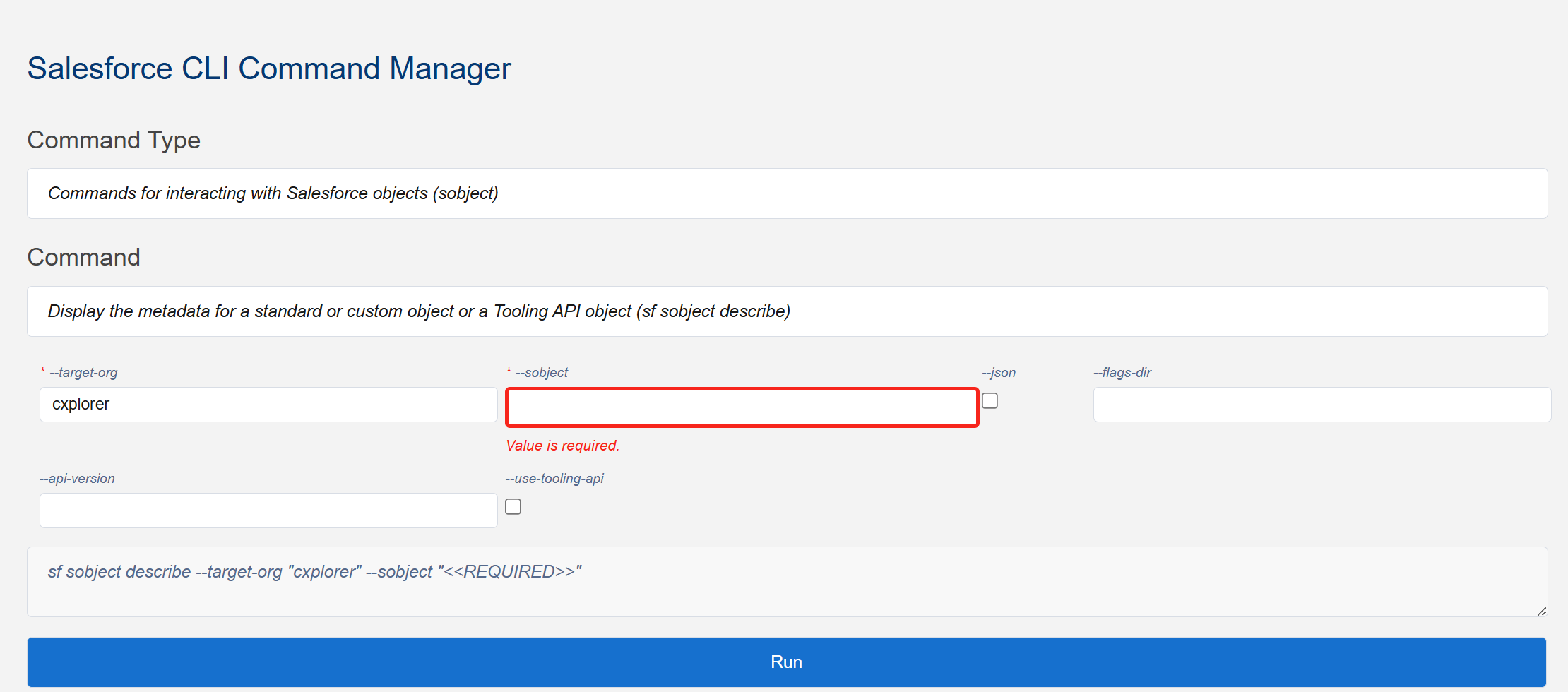 Validation error for missing required fields
Validation error for missing required fields
Optional Flags
Optional flags have three types of validation
- If you select an optional flag, some of other flags should neo be specified. Eg: For sf apex run test, if you specify one of -class-names, --suite-names and --tests, other two should not be specified.
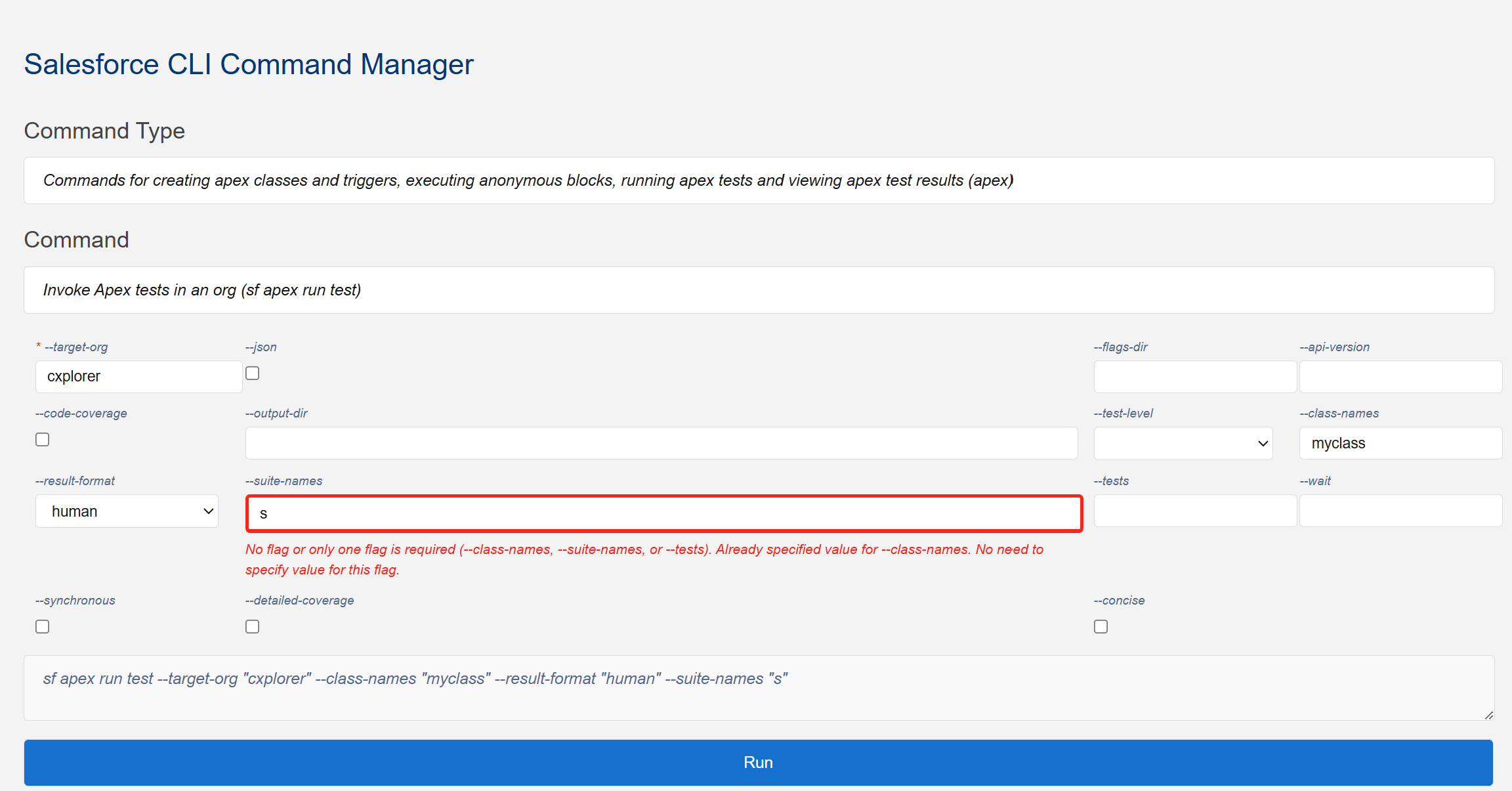 Only one among a few optional flags must be specified or Nothing
Only one among a few optional flags must be specified or Nothing
- One of a few optional flag must be required. Eg: For sf data query, you must specify one of --query and --file
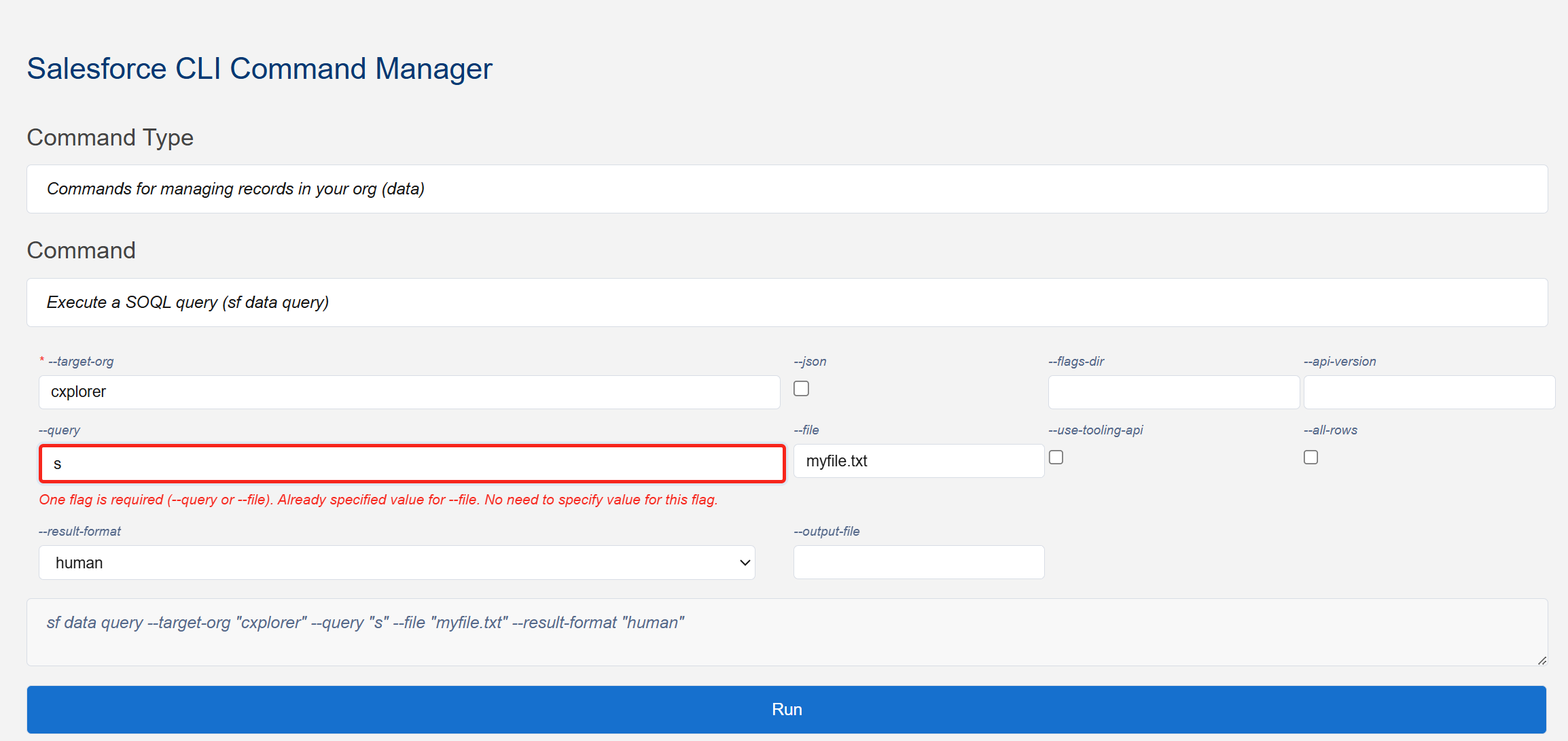 Only one among a few optional flags must be specified
Only one among a few optional flags must be specified
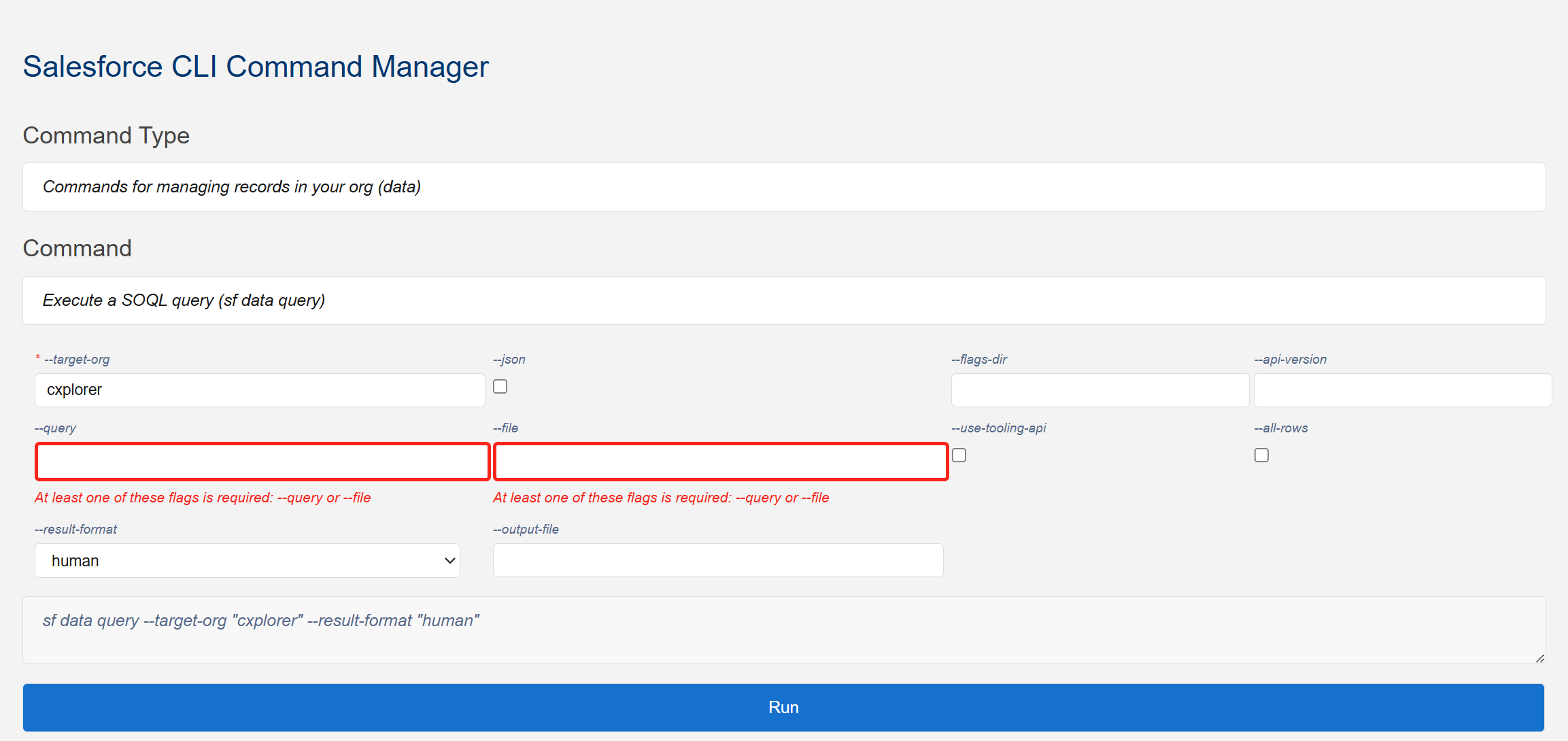 One optional flag is required
One optional flag is required
- If you specify one optional flag, some other optional flags also must be specified. Eg: For sf org login web, if one of ----client-app and --username is pecified, other flag must also be specified.
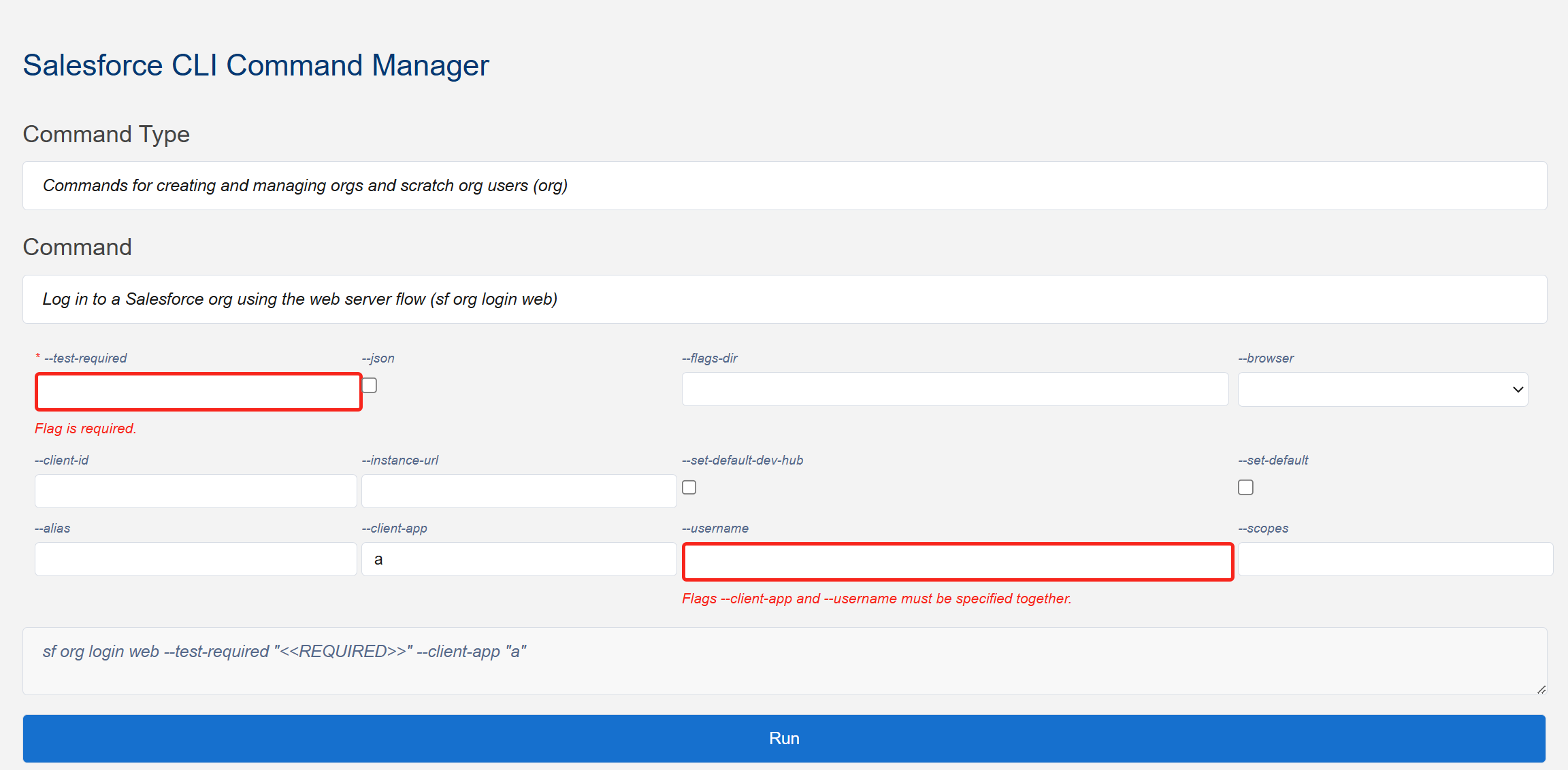 No flgas or must be speified together
No flgas or must be speified together
15. Progress Indication
When executing a command, a progress spinner is displayed to indicate that the operation is in progress.
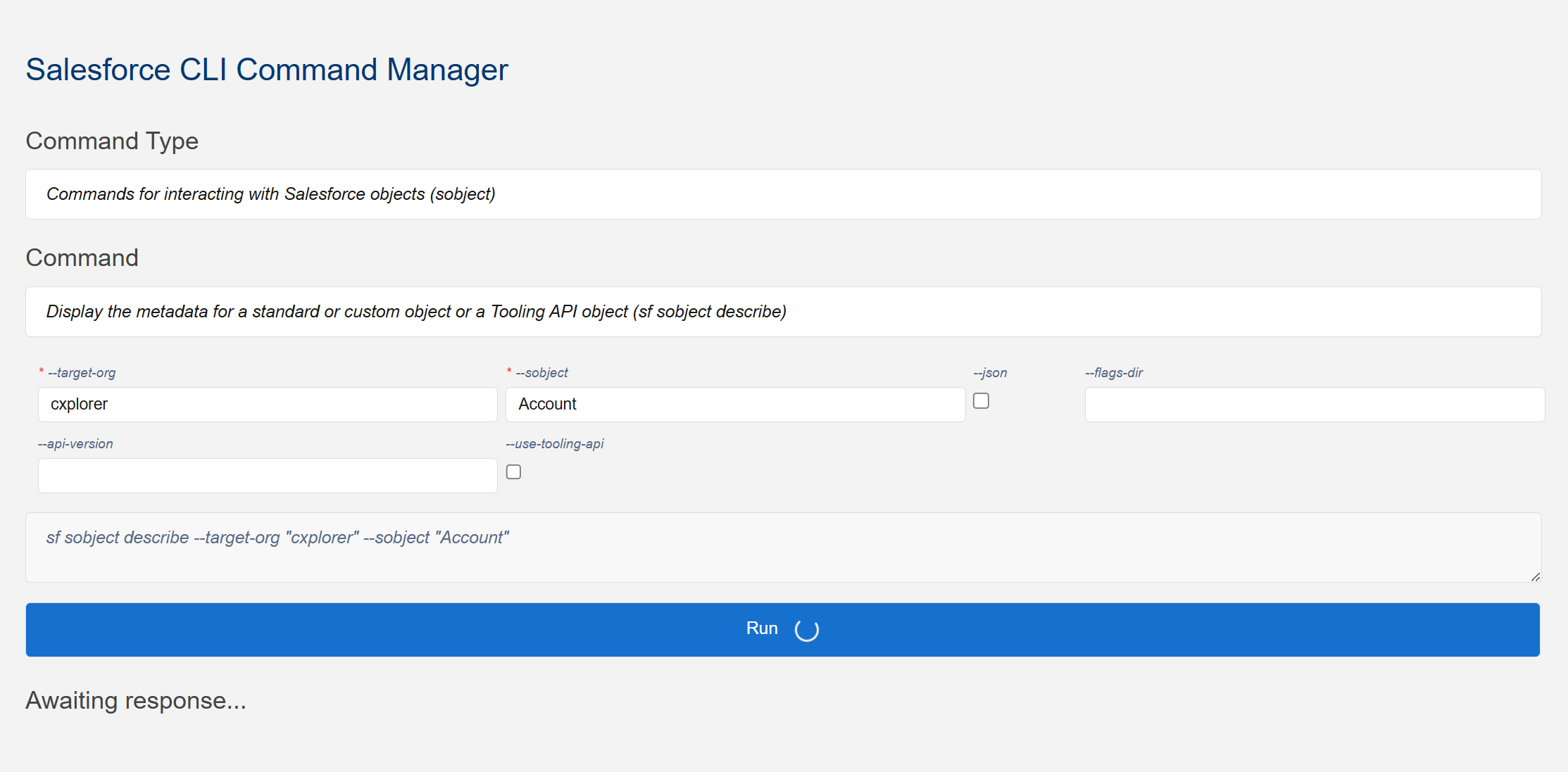 Progress spinner during command execution
Progress spinner during command execution
16. Styled Error Responses
Error responses are displayed in a well-styled format for easy identification and troubleshooting.
 Well-styled error response display
Well-styled error response display
Commands that support JSON responses are displayed in a well-formatted, color-styled format (use the --json flag for commands that require it).
 Color-styled JSON response formatting
Color-styled JSON response formatting
18. Success Response Download Capability
Download a JSON file containing the full command and its success response for documentation or sharing purposes, with notification.
 Download success response as JSON file
Download success response as JSON file
 Downloaded success response JSON file
Downloaded success response JSON file
19. Failed Response Download Capability
Download a JSON file containing the full command and its failed response for documentation or sharing purposes, with notification.
 Download failed response as JSON file
Download failed response as JSON file
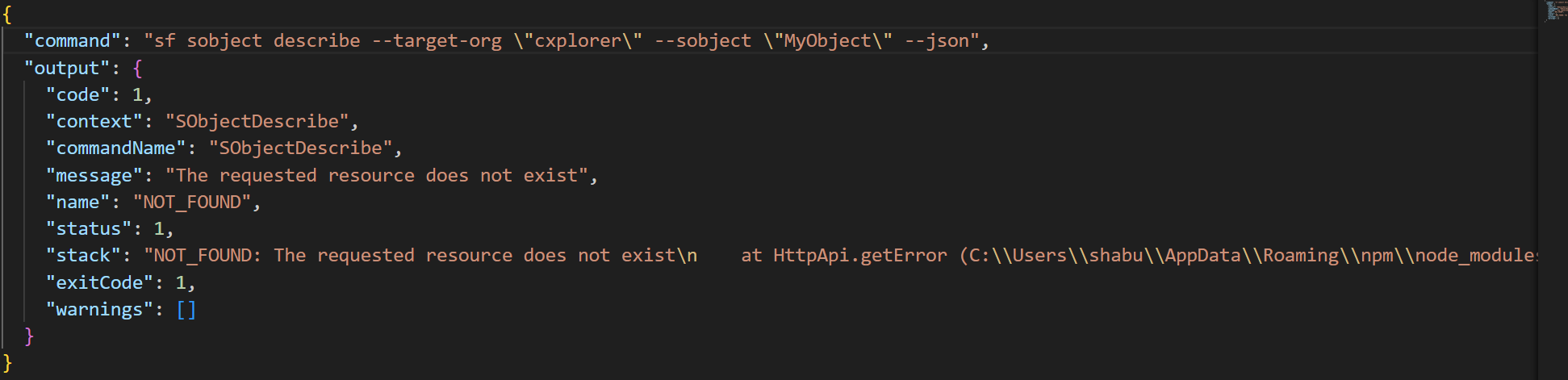 Downloaded failed response JSON file
Downloaded failed response JSON file
20. Contextual Command Display
The command picklist is displayed only after selecting a command type, providing a focused workflow.
21. Conditional UI Elements
Flag components, the selected command display, and the Run button are only shown after a command has been selected, reducing visual clutter.
22. Smart Response Management
The response section and download link are automatically hidden when you select a new command type, command, or modify flags, ensuring you're always working with current data.
Usage
- Open the Command Palette (
Ctrl+Shift+P or Cmd+Shift+P)
- Type "Open Salesforce CLI Command Manager"
- Select a command type from the dropdown or use the filter to find it quickly
- Choose a specific command from the command picklist
- Set values for required and optional flags as needed
- Click the "Run" button to execute the command
- View the response in the formatted display area
- Download the response as a JSON file if needed
Installation
- Package the extension:
vsce package
- Install the generated
.vsix file in VS Code
Development
This extension is built for extensibility. Additional features can be easily added to enhance the Salesforce CLI command management experience.
Requirements
- Salesforce CLI installed and configured
- VS Code version 1.50.0 or higher
- An authenticated Salesforce org
Release Notes
1.0.6
- Added tooltip functionality to display command descriptions on hover for selected command
- Improved user experience with better information accessibility
- Improved validation for group of optional flags
- If you specify a flag, some other flags should not be specfied
- One of a few optional flag must be required
- If you specify a flag, some other flags should be specified
1.0.5
- Fixed issue where previous beta version message was not restored when re-selecting command type
- Improved UI state management for beta warning display
1.0.4
- Implemented combo box for commands to select or search required command
1.0.3
- Implemented sf config list command to get target org value
- Text box re-introduced for --target-org flag
1.0.2
- Fixed file buffer size limit issue that was causing "stdout maxBuffer length exceeded" errors
- Fixed connected org fetching issue for the --target-org flag
- Default connected org will be set as default value for --target-org flag
- force-app folder path will be set as default value for --output-dir if selected command is sf apex generate class/trigger
1.0.1
- Included video link demonstration of the Salesforce CLI Command Manager interface
1.0.0
- Initial release of Salesforce CLI Command Manager
- Full command type selection and filtering
- Complete flag management system
- Advanced response handling and formatting