OverviewIn a large project, related files often have similar names, but they tend to be long and tedious to type when navigating the codebase. quick-open-related-files is a VS Code extension that launches the quick open menu with the current filename pre-filled (after applying an optional set of transformations, e.g. removing the file extension). For example, if you are viewing 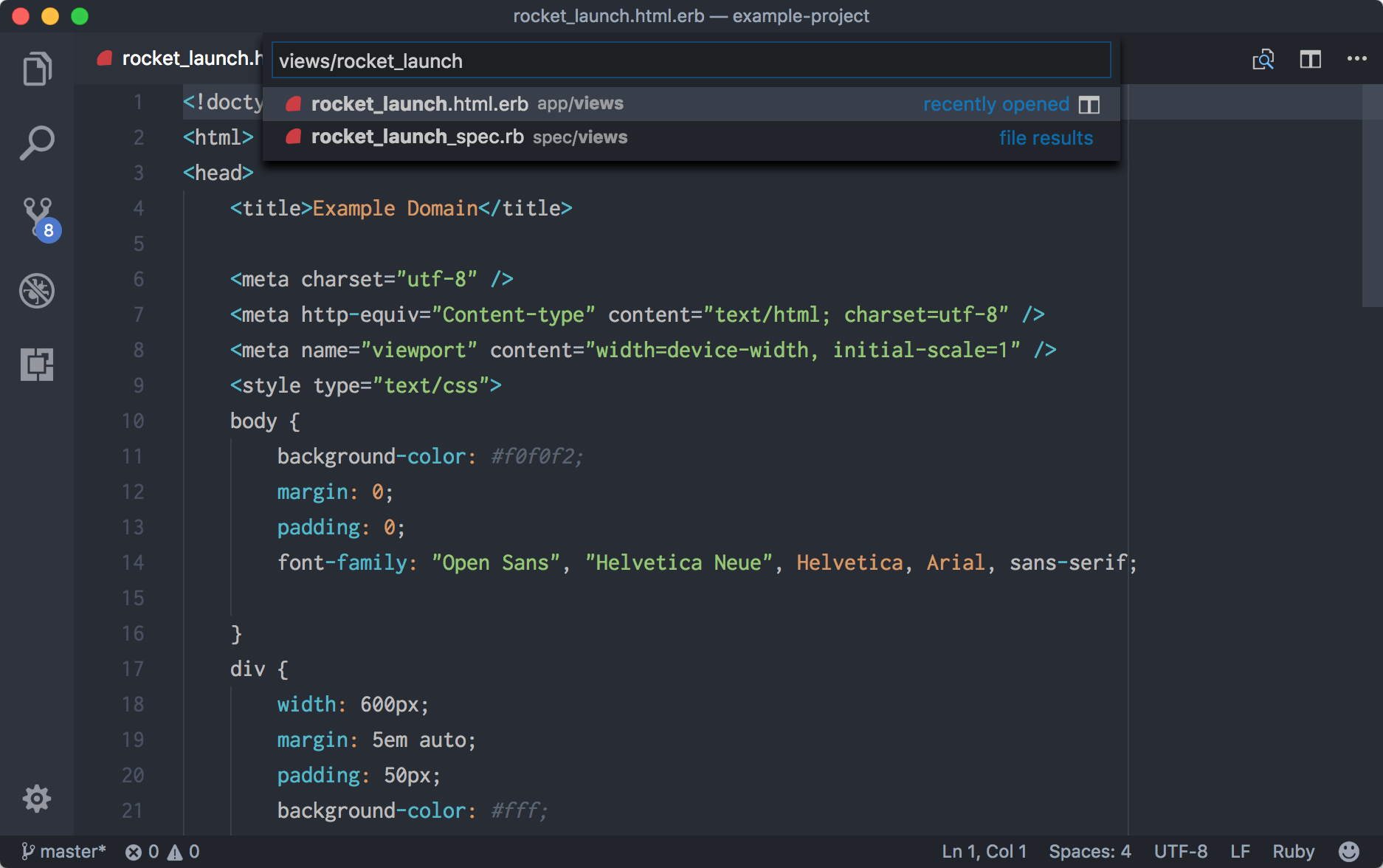
For end usersInstallationThe easiest way to install is to search for "Quick Open Related Files" in the vscode extension marketplace. Alternatively, you can manually install using: UsageBy default, you can list related files for the currently open file using the
You can customize the keyboard shortcut by adding this to ConfigurationThere are a couple options to customize how the extension manipulates the
current path before pre-populating the quick open menu. See the
Changelog1.0.0
For developersClone the repo, |

