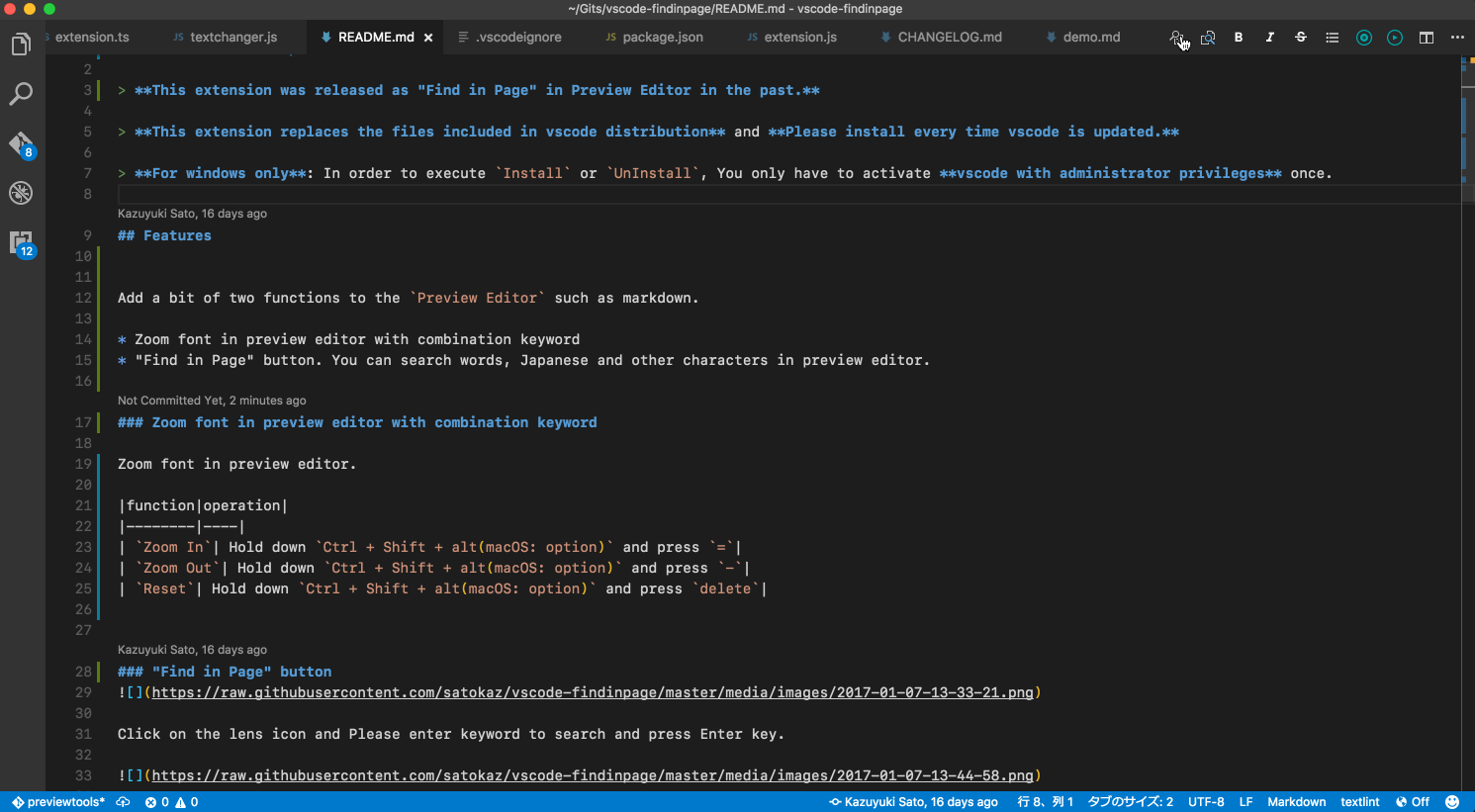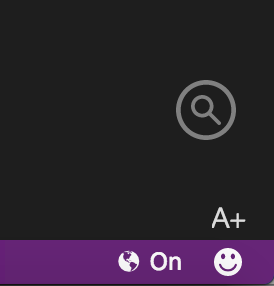To those who use this Extension (2017/08/11)
Search function was implemented in Markdown preview in Visual Studio Code 1.15!
This extension became obsolete
See: Visual Studio Code July 2017 - Search in Markdown preview
This extension will continue to provide only the preview zoom function.
Thank you for installing!
Attention to use Extension
Please be relieved, the Extension will backup and replace.
This extension replaces the files included in vscode distribution and Please install every time vscode is updated.
For windows only: In order to execute Install or UnInstall, You only have to activate vscode with administrator privileges once.
For Linux only: To run Install or UnInstall, launch code as the root user and install and run the extension.
Features
Add a bit two functions to the Preview Editor such as Markdown etc...
- Zoom font in Preview Editor with combination keyword.
Zoom font in Preview Editor with combination key.
Font zooming possible only for Preview Editor.
| Function |
Key combination |
|
|
| Zoom In |
Hold down Alt and Press = |
| Zoom Out |
Hold down Alt and Press - |
| Reset |
Hold down Alt and Press delete |
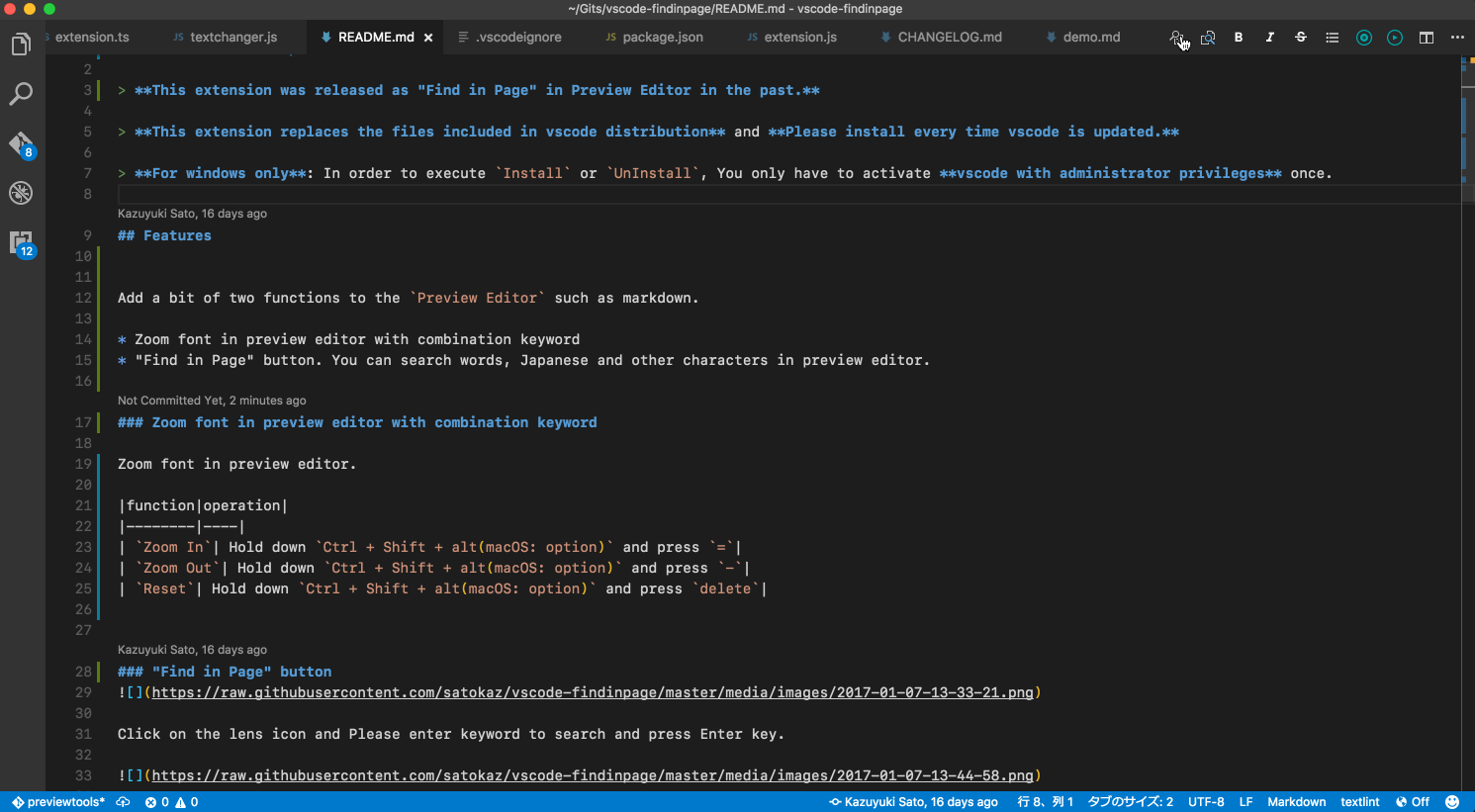
If you click A+, the toolbar will be displayed. but please disregard it.
Installation
Launch VS Code Quick Open (Ctrl+P), paste the following command, and type enter.
ext install vscode-findinpage
Usage
Toggle Preview Tools in Preview Editor command
- Install: Enable the Preview Tools and Replace the file.
- UnInstall: Disable the Preview Tools and Restore the original file.
For windows only: In order to execute Install or UnInstall, You only have to activate vscode with administrator privileges once.
Error: EPERM: operation not permitted, open 'C:\Program Files (x86)\Microsoft VS Code\resources\app\out\vs\workbench\parts\html\browser\webview-pre.js'
Install
Search preview tools from the command palette and execute Toggle Preview Tools in Preview Editor

Please click Install.

Done.

Open Preview Editor (Markdown Preview or HELP | Release Notes ... ) and check that the icon below is displayed in the lower right.
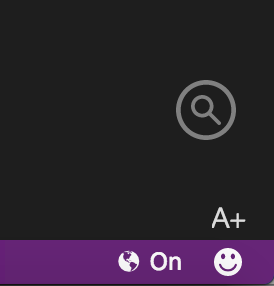
Install - Linux
The vscode installed from rpm or the repository is placed in /usr/share/code.
Write permission is given only to the root user.
Please install and run the extension as the root user.
$ sudo code (or code-insiders) --user-data-dir=/tmp
It will be installed in /usr/share/code/resources/app/out/vs/workbench/parts/html/browser.
How to update
- Install new version of extension
- Please execute
Uninstall
- Please execute
Install again
How is it implemented?
changed webview-pre.js to use textchanger.js.
It is the function of the extension to replace this file.
About the details of "Cool Text Size Changer Javascript":
Thanks to the author of "Cool Text Size Changer Javascript".
Known Issues
Change Log
License
This extension is licensed under the MIT License.
Enjoy!