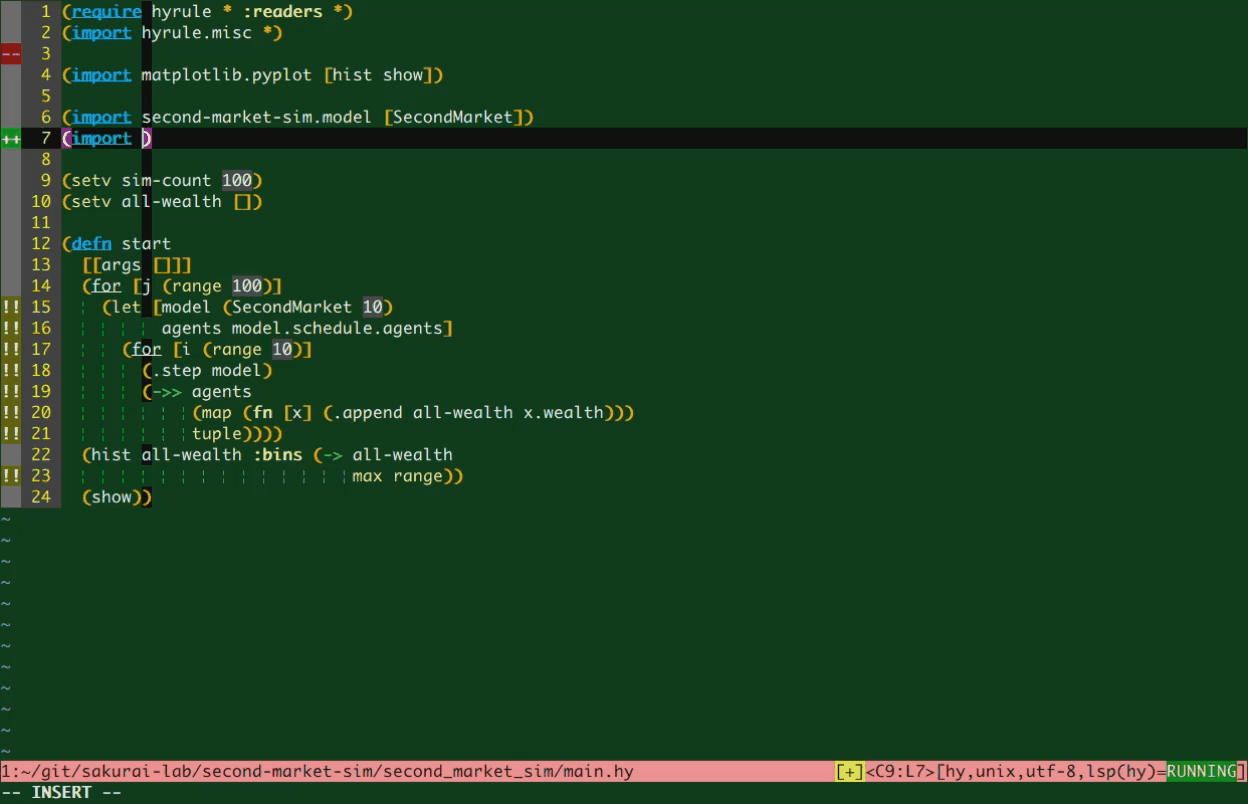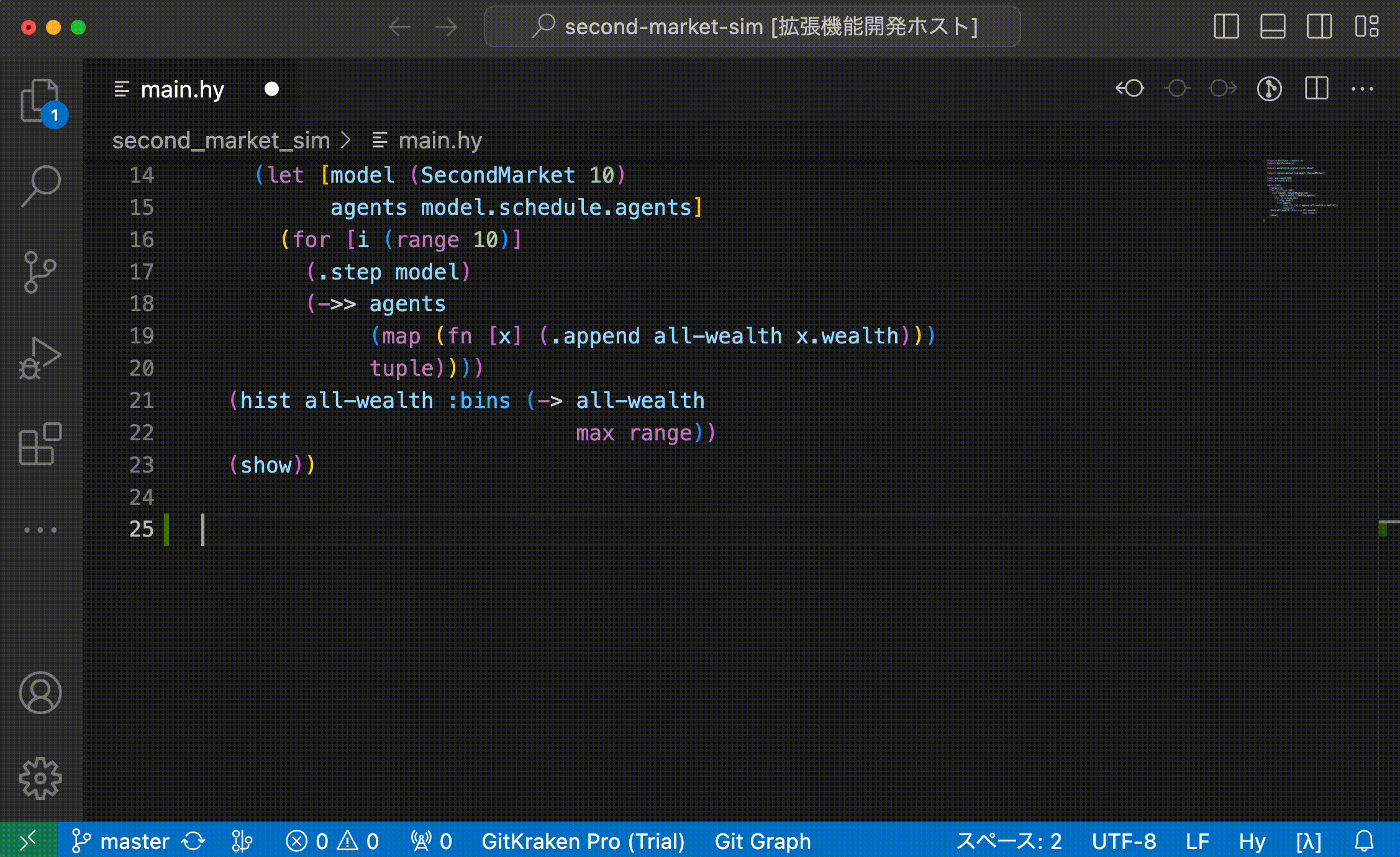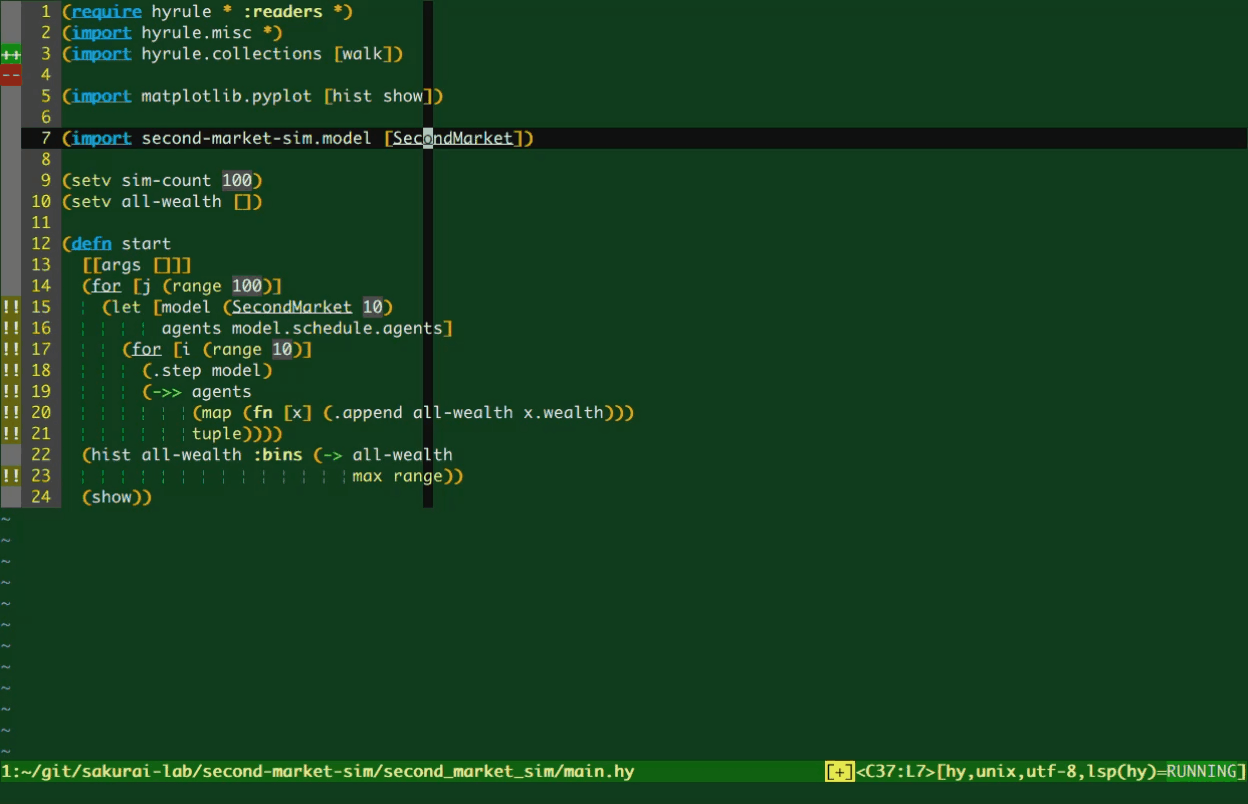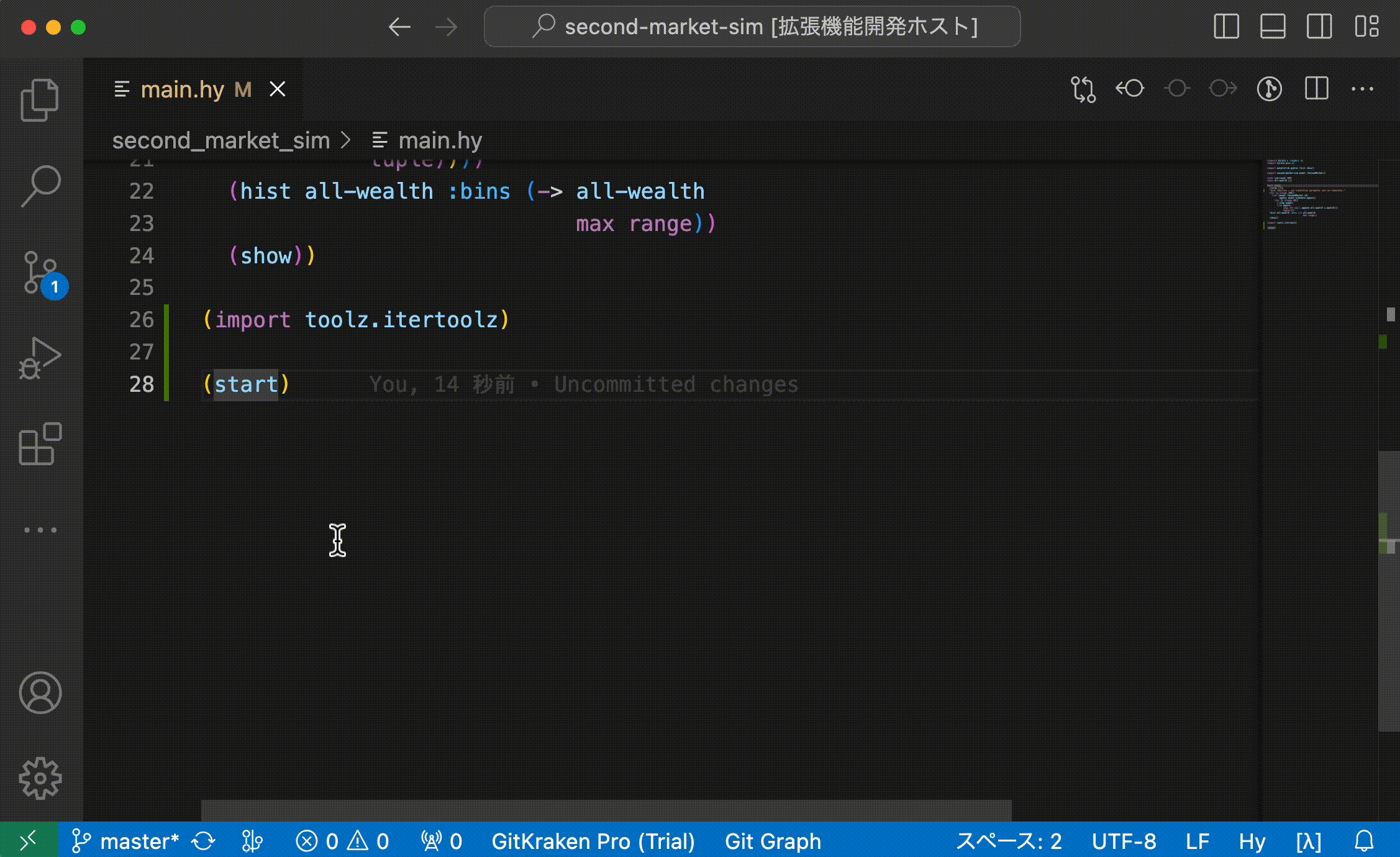Overview Version History Q & A Rating & Review
Hyuga - Yet Another Hy Language Server
Forked from hy-language-server .
Verified-working Hy version: 0.24.0
Feature
textDocument/did{Open,Change}textDocument/completion
Display a list of all modules installed in your system, including classes/functions in the currently open source. (Plain Python symbols are also included.)
textDocument/definition
Jump to the definition. (Currently, this refers to hy-source only.)
textDocument/hover
Screenshots
Completion
Jump to definition
Install
plain install
pip3 install hyuga
Note: Currently vim-lsp-settings doesn't have installer for Hyuga.
You can test with my vim-lsp-settings branch .
Sample for dein:
call dein#add('sakuraiyuta/vim-lsp-settings', {'rev': 'add-lang/hyuga'})
And open *.hy file with filetype=hy, then run :LspInstallServer
Install hyuga to your python environment. (Refer to the Plain install section for details.)
In VSCode, open Extensions view, search for hyuga, and install Hyuga VSCode Client.
Development
Setup
Install poetry .
Clone this project: git clone https://github.com/sakuraiyuta/hyuga.git
In project directory, execute poetry install.
Test
poetry run pytest tests
License
MIT