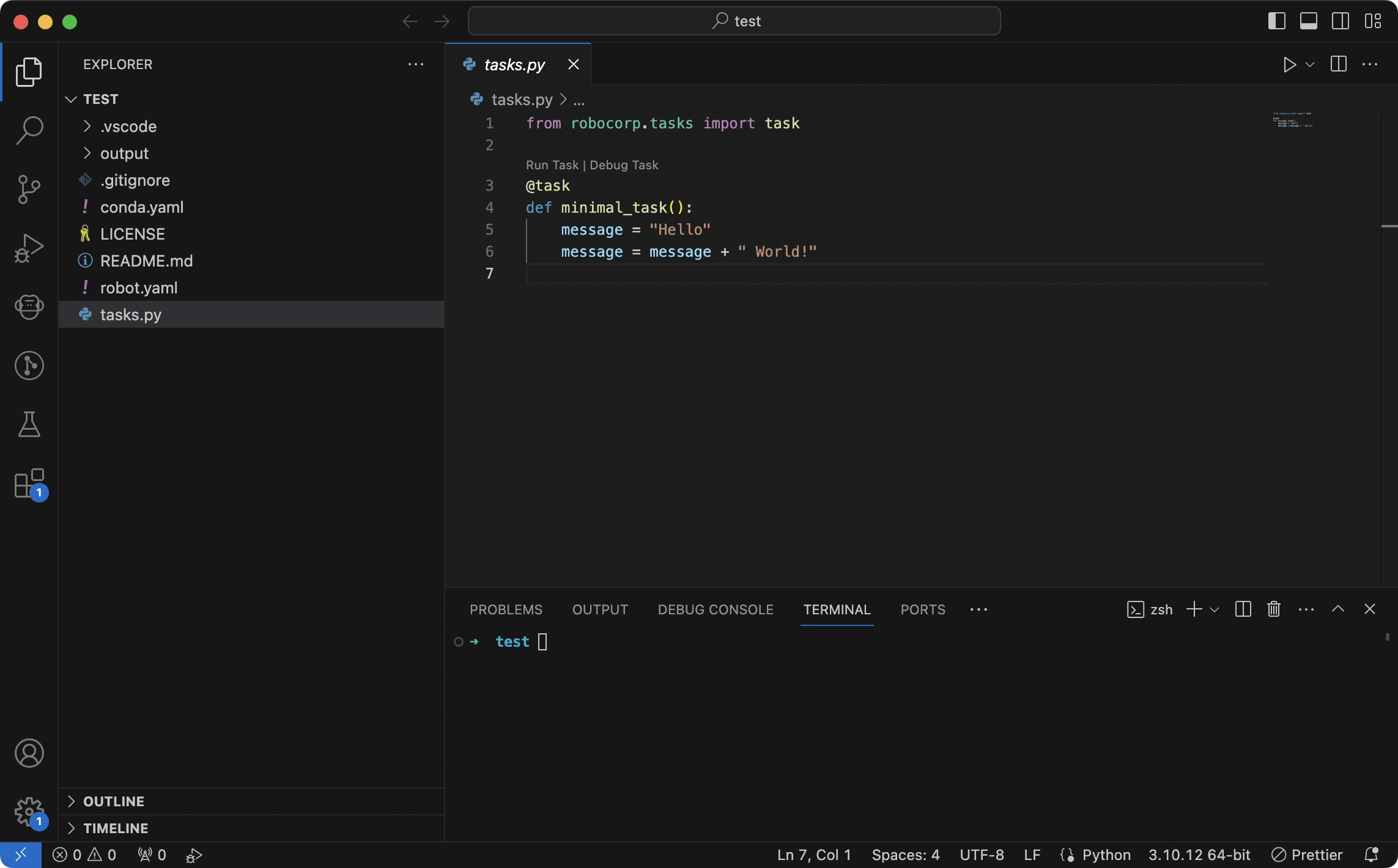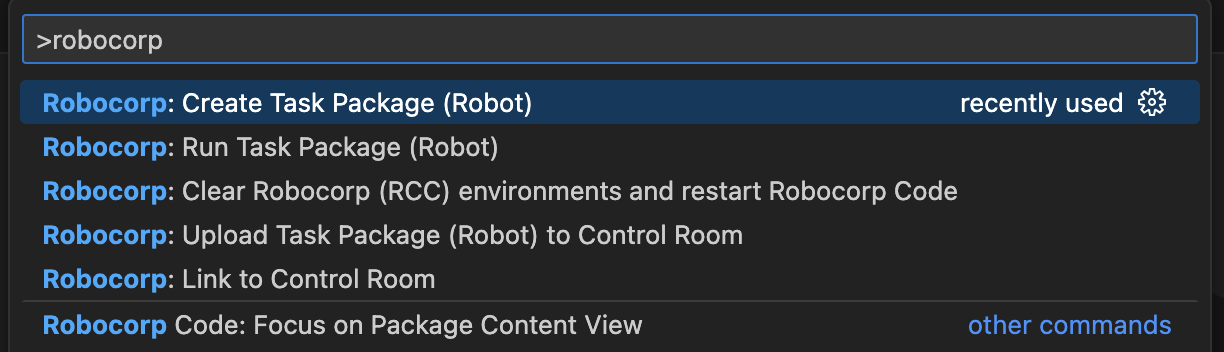Robocorp VS Code extension
The Robocorp extension makes it easy to create Python based automation projects and AI Actions.
You can use this extension as part of the Robocorp Automation Stack, which has been optimized for Python Automation and creating AI actions. It scales up from simple image fetching or API calling all the way to complex process enterprise automation workflows.
Main features include:
Create, run and debug AI Actions - Robocorp AI Actions provide end-to-end stack supporting every type of connection between AI and your apps and data. You are in control where to run the code and everything is built for easiness, security, and scalability.
Automatic configuration of dependencies - Every Python oriented project uses its own lightweight virtual environment and runs in isolation.
Inspector for Web, Windows Application Elements & more - Pick elements from different mediums and create locators for automation
Create, run and debug projects - Do these with ease while developing Tasks to automate applications
Deploy projects to Robocorp Control Room - Run unattended automation in a safe, reliable and easy to use Cloud Platform.
Note: the use of cloud-based orchestration in Robocorp Control Room requires a free account.
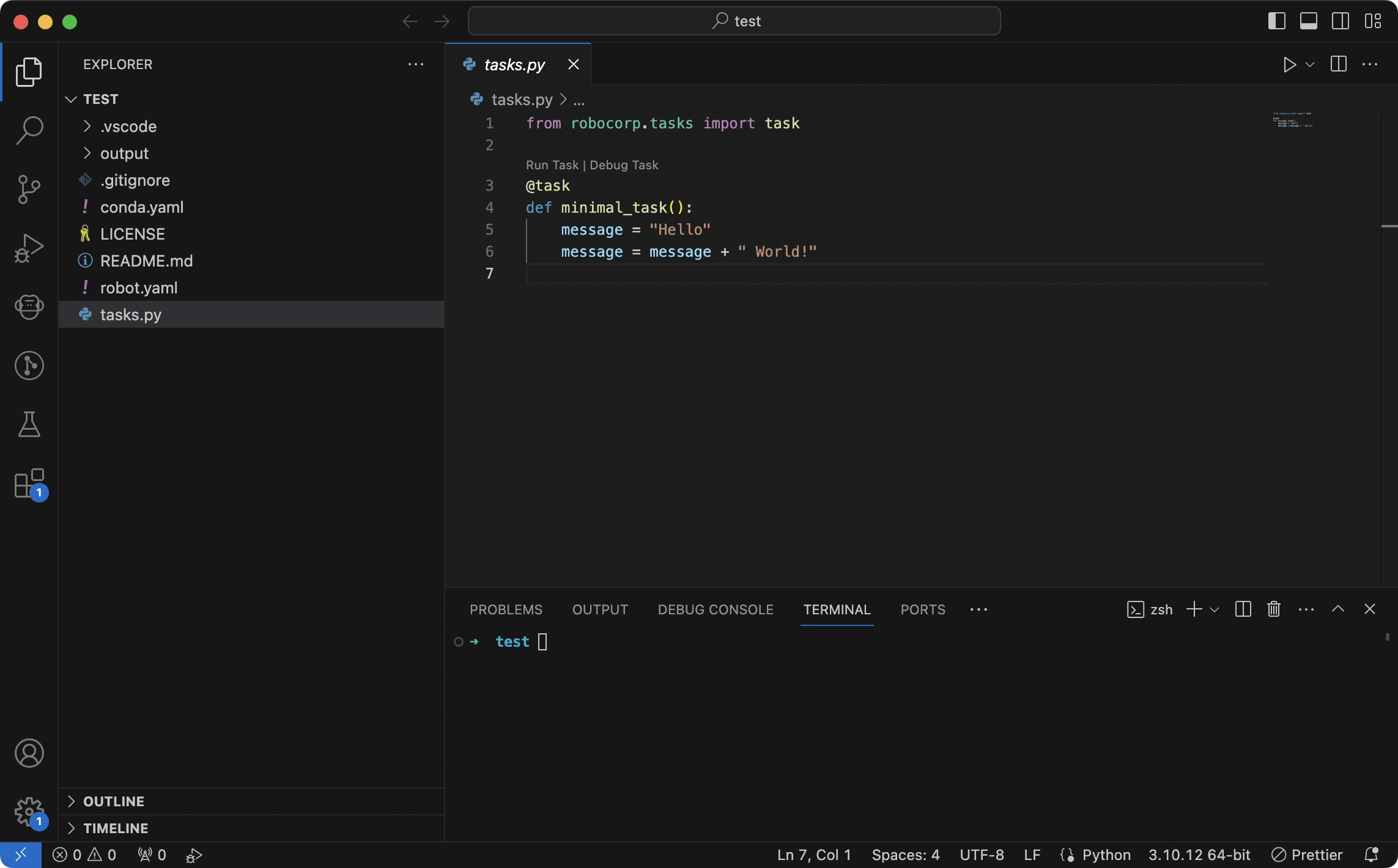
Get Started
Download Robocorp VS Code extension - basic tutorial, and open it in VS Code.
Open the command palette - (Windows, Linux): CTRL-SHIFT-P (macOS): CMD-SHIFT-P
Select the command Robocorp: Run Task Package (Robot)
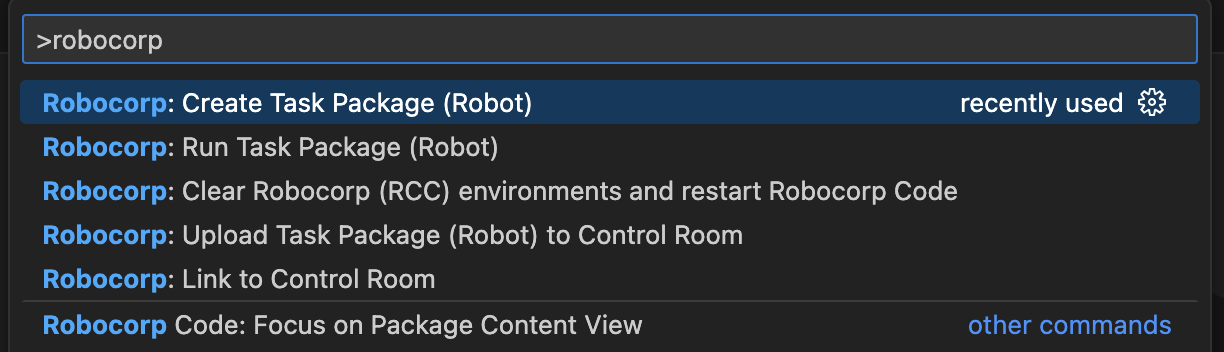
- Select the Task to run (only if the Task Package contains more than one task).
Note: You can do the same actions from the side bar after opening the Extension tab in VS Code.
Find more examples and tutorials at the Robocorp Portal.
You can also find helpful videos on the YouTube Robocorp channel.
Full instructions are available at the Product Manual for the VS Code Extension.
This is under active development, so please contact us for issues and feature requests.
Requirements
Supported operating systems: Windows 10, Linux or Mac OS.
Installation
Find the full installation instructions at https://robocorp.com/docs/visual-studio-code/extension-features.
Configuration
During the first activation, the extension will download additional dependencies (such as Conda manager) that are required for it to run.
Features (1.22.2)
- Preliminary Support for Robocorp Action Server (Coding Actions for AIs).
- Packages view supporting Action Packages.
- Create Action Package.
- Run/Debug Action from Action Package.
- Validation for package.yaml.
- Support for Robo (Robocorp's Python Framework for automation).
- Ctrl+Click on terminal for the 'Robocorp html Log` opens external browser.
- Code Lenses to
Run Task / Debug Task for tasks decorated with @task.
ROBO TASKS OUTPUT which shows the output of tasks run with @task.
- Support for Work Items.
- Create a Task Package from a pre-configured template using the
Robocorp: Create Task Package (Robot) action.
- Upload a Robot to the cloud with the
Robocorp: Upload Task Package (Robot) to Control Room action.
- Link to the cloud with the
Robocorp: Link to Control Room action.
- Unlink from the cloud with the
Robocorp: Unlink and remove credentials from Control Room action.
- Verify Robot for inconsistencies with
Robocorp: Robot Configuration Diagnostics action.
- Create a terminal with a Robot environment through the
Robocorp: Terminal with Task Package (Robot) environment action.
- Run a Robot with the
Robocorp: Run Task Package (Robot) action.
- Debug a Robot with the
Robocorp: Debug Task Package (Robot) action. - It's possible to debug plain Python tasks using the Python extension or Robot Framework tasks using the Robot Framework Language Server (in which case the task must start with python -m robot and finish with the folder/filename to be run).
- When a robot.yaml is found, it utilises the related Python environment when running/debugging
.robot files using the RobotFramework Language Server.
- Set the pythonPath configuration to get code completion in the Python extension through the
Set pythonPath based on robot.yaml action.
- View, launch and debug Robots from the
Robots view.
- View and create new Browser Locators from the
Locators view.
- View and create new Image Locators from the
Locators view.
- When hovering over a
"screenshot", "path" or "source" element in the locators.json, a preview is shown.
- Send issue reports with the
Robocorp: Submit issue action.
- Robocorp Inspector is now integrated within the extension - access it from the side bar or via command palette
Developing
See: Developing for details on how to develop the Robocorp Code extension.
Reporting Issues
Issues may be reported in the GitHub Issues.
Contact us via Slack: robocorp-developers.slack.com