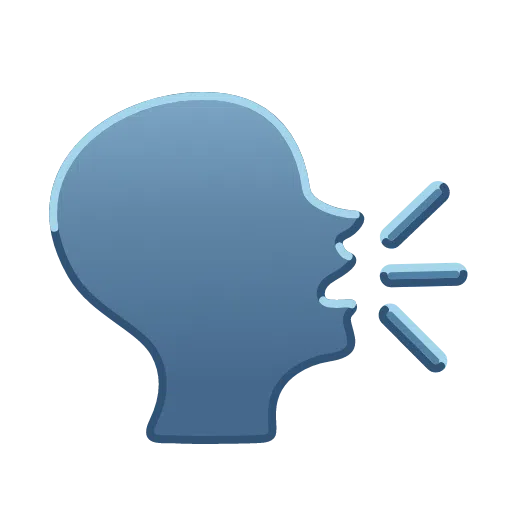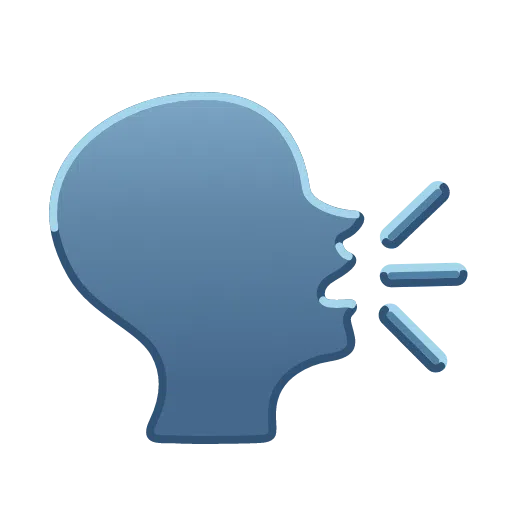
Yap: Voice to Text (Local Whisper)
🗣️ Local, WebGPU‑powered voice‑to‑text right inside VS Code/Cursor using Hugging Face Transformers (Whisper).
https://github.com/user-attachments/assets/ea641fb8-00c8-4da8-b0b8-b6e11aac6478
✨ Features
- 🎙️ LOCAL VOICE TRANSCRIPTION: Dictate directly into the editor.
- 🔒 IN‑BROWSER PROCESSING: Runs locally in a webview worker (no API keys; initial model download only).
- 🖱️ SEAMLESS INTEGRATION: Mic in the status bar and editor title.
- 🧩 BOTTOM PANEL VIEW: Compact recorder panel while capturing audio.
- 🔤 LIVE PREVIEW: Inline partial transcript preview as you speak.
- 🧰 QUICK ACTIONS: On stop, choose Copy/Insert/New File.
- ⌨️
Cmd+Shift+Y to toggle recording.
🚀 Installation Guide
Install from a marketplace (no cloning required):
- Cursor Marketplace: search for "YapCode: Voice to Text (Local Whisper)" or run
cursor --install-extension rishabhsai.yap-cursor-extension.
- Open VSX: https://open-vsx.org/ (search for
rishabhsai.yap-cursor-extension).
- Visual Studio Code Marketplace: https://marketplace.visualstudio.com/ (search for "YapCode: Voice to Text (Local Whisper)").
Optional (recommended): Press Cmd+, to open Settings and search for "Yap" to customize behavior (see Settings below). You can also edit settings.json directly.
Note: First run downloads model files in the webview and requires WebGPU support.
🛠️ How to Use
- Click the
Yap status bar item (or editor title mic) or press Cmd+Shift+Y.
- The bottom panel “Yap Recorder” appears and begins listening.
- Speak clearly; watch live inline preview near your cursor.
- Click again (or run
Yap: Stop Recording).
- Pick what to do with the transcript: Copy, Insert at cursor/below/above, or open in a new file.
⚙️ Settings
Add via Settings UI or settings.json:
{
"yap.alwaysPrompt": true,
"yap.defaultAction": "copy", // copy | insertAtCursor | insertBelow | insertAbove | newFile
"yap.inlinePreview": true,
"yap.language": "auto", // hint language (e.g., "en", "es") or "auto"
"yap.showPopupWhileRecording": true // shows the bottom panel recorder
}
Tips:
- If recording won’t start, re‑enable
yap.showPopupWhileRecording (webview needs to initialize to access the mic).
- WebGPU is required for real‑time local inference.
🖥️ Compatibility
- VS Code ≥ 1.86 and Cursor 0.49+.
- macOS (Apple Silicon & Intel) recommended with WebGPU.
- Windows/Linux may work if Electron/WebGPU is available.
🔑 Commands
Yap: Toggle Recording (yap.toggle)Yap: Start Recording (yap.start)Yap: Stop Recording (yap.stop)
License
MIT