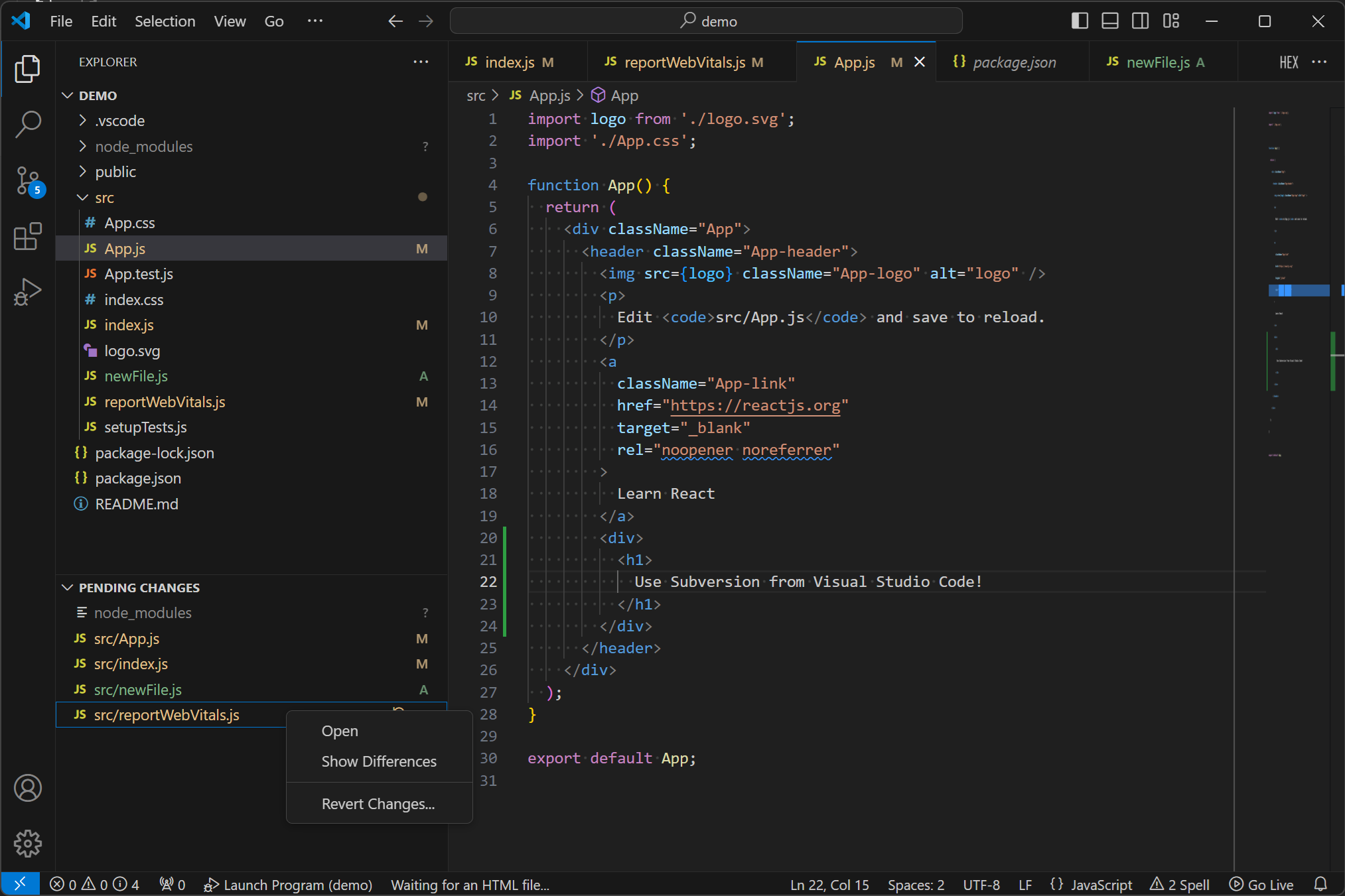Fast and Intuitive Apache Subversion Integration for VSCodeOverviewThis plugin integrates Apache Subversion (SVN) version control into Visual Studio Code (VSCode), providing a fast and efficient workflow for managing code changes. With a rich set of features, it helps you track, control, and view changes directly from the editor. Demo Screenshot
Features1. Real-Time Change Tracking (Pending Changes)Easily monitor your working copy changes with a fast and intuitive changes viewer. This feature integrates with both the Explorer and Source Control views, giving you instant feedback on modifications as you code. You can also quickly switch to the Pending Changes view using 2. File Status Indicators in ExplorerStay informed with clear visual cues. The plugin decorates your files with status icons in the Explorer and other menus, indicating their version control state, so you can quickly see which files have been modified, added, or are untracked. 3. Context Menu CommandsConveniently manage your files using context menu commands like Revert and Add to Subversion. These commands are accessible from both the Pending Changes view and the Explorer, simplifying common version control tasks. Additionally, you can copy path, relative path, or repository URL of an item, or open it using either integrated explorer or OS file explorer. 4. Automated File OperationsThis plugin automates file operations such as adding or renaming files under source control. Any file operations performed in the integrated Explorer or within VSCode are automatically tracked and reflected in Subversion, so you don’t have to worry about manually managing them. 5. Integrated Quick Diff and Editor ToolsSee your changes instantly with Quick Diff, which highlights modifications directly in the editor gutter. Explore advanced diff tools like inline diffs, revert specific sections of code, and browse through changes directly within the editor. These integrations help you manage and review code changes more effectively. Additionally, you can cycle through changed blocks of code using the 6. Status barsAccess general working copy information such as current branch, revision, and the amount of changes. Additionally, you can click on any of these to execute a specific action. For example, a branch name will badge triggers switch operation, a revision number -- updates the working copy, and edit icon with the amount of changed files lunches the Pending Changes view. 7. Working copy managementThis plugin provides interface for managing your working copy through Update or Switch commands. These commands can be accessed from anywhere from workbench, including Pending changes view, the source control integration, status bars, and the Command Palette. 8. Patch managementCreate patches simply and quickly using the Create patch command, which is available in the Pending Changes view. This will open a new editor, which can be also refreshed using a specific icon on the editor bar. You can also save the patch for later usage. Getting Started
|