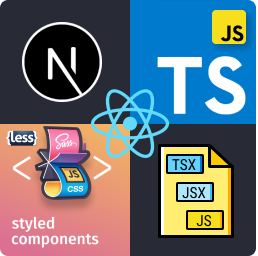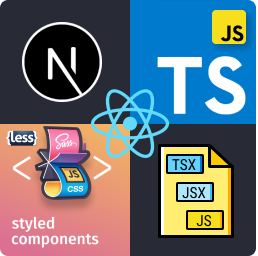
✨Important Update: License Change for the Extension
The React Tools extension is now fully paid. Since its launch, this extension has been designed to streamline and
enhance React development in Visual Studio Code. Initially offered for free, then under a freemium model, we are now
taking the next step to ensure its sustainability and continued development.
💡 Why this change?
Maintaining and improving an extension like React Tools requires ongoing time and resources. With the paid model, we
can:
✅ Continuously improve and add new features.
✅ Provide better support for users.
✅ Deliver regular updates to keep the extension compatible with new versions of React and Visual Studio Code.
🔑 How to get your subscription?
To continue using React Tools Pro and gain access to
exclusive features like advanced framework support, custom template
generation, and much more, you can purchase a paid license through the Extensions Hub,
where we offer flexible payment options.
How to get started?
Visit https://extensionshub.com.br now, where you can choose your plan, and unlock all
premium
features in just a few clicks.
How to Register Your Subscription
Ready to unlock the premium features of React Tools Pro in Visual Studio Code? Follow these simple steps to
register your subscription
using your subscription key:
- Open the Command Palette
- In Visual Studio Code, press
Ctrl + Shift + P (Windows/Linux) or Cmd + Shift + P (Mac) to open the Command
Palette.
- Select the Subscription Option in the Command Palette
- Type "React Tools Pro" and select:
✏️ Add/Update Subscription Key for React Tools Pro
- Enter Your Subscription Key that you copied from Extensions Hub
- A text input will appear. Paste the subscription key you received after purchasing your plan
at https://extensionshub.com.br.
- Press
Enter to submit.
- Name Your Device
- Another input will pop up. Enter a name for your device (e.g., "Work Laptop" or "Home PC") to help you identify it
later.
- Press
Enter to confirm.
- Enjoy Premium Features!
- Once validated, you’ll have instant access to all Pro features 🎖️. Start boosting your React workflow right
away!
🙌 Thank you for your support!
We recognize that this change, making the extension fully paid, may impact some users, but we believe it will allow the
extension to
continue growing and providing even more value to the React community.
Thank you for being part of this journey! If you have any questions, feel free to reach out. 🚀
!
Best regards,
Ricardo Emerson
Extensions Hub Team
Added to setting stylesFormat the option CVA - Class Variance Authority to allow create complex components using
this package.
To use CVA - Class Variance Authority you need to add to your package.json the packages:
class-variance-authority;clsx;tailwind-merge.
And create this function in src/services/tailwind-css-util.ts:
import {ClassValue, clsx} from 'clsx';
import {twMerge} from 'tailwind-merge';
export function cn(...inputs: ClassValue[]) {
return twMerge(clsx(inputs));
}
- Added the menu item 🧩 Create Next or React Named Component with Styles.
- Added the menu item 📱 Create React Native Named Component with Styles.
- Change extension name to React Tools.
- The menu items for React JS, Next JS and React Native was separeted in groups.
- Change icons of the menu items as bellow:
🧩 Create Next or React Component
🧩 Create Next or React Component with Styles
🧩 Create Next or React Named Component
📑 Create Next Page
📱 Create React Native Component
📱 Create React Native Component with Styles
📱 Create React Native Named Component
- The names of Next JS components and pages have rules that are applied automatically and the extension will apply the
Pascal Case or Kebab Case format depending on the situation. So now just type the name of the component or page and
the extension will apply the correct pattern.
- Added the setting
useBarrel that Defines if the Named Components will be created using the barrel pattern.
- Added the setting
useExportDefault that defines if the component will use export default or named export.





This extension creates a Functional Component for Next, React and React Native using Typescript or Javascript with
Styled Components, SASS, LESS or CSS.
Settings
These are all available configurations with their default values.

Configuration for the Page or Component File (tsx, jsx or js)
By default pages or components files are created using Typescript with files extension .tsx. It is also possible to
create pages or components with Javascript with files extension .jsx or .js.

Example of settings.json:
{
"createReactTSXComponent.fileExtension": "tsx|jsx|js"
}
Configuration for create a component using Regular Function or Arrow Function
By default pages or components files are created using Regular Function. It is also possible to create pages or
components using Arrow Function.

Example of settings.json:
{
"createReactTSXComponent.useArrowFunctionComponent": true
}
Example of page or component creation using Regular Function or Arrow Function:

Configuration for create a named component using Barrel pattern
By default named components files are created using Barrel Pattern that creates an index file with export of the
named component created, where each component created will be included into the index file an export entrance for the
new component.

Example of settings.json:
{
"createReactTSXComponent.useBarrel": true
}
Example of component creation with Use Barrel option enabled:

Configuration for create components using Export Default
By default components files are created using named export instead export default.

Example of settings.json:
{
"createReactTSXComponent.useExportDefault": true
}
Example of component creation with Use Export Default option enabled or disabled:

Configuration for create a page or component using React.FC.
By default pages or components files are created whithout uses React.FC. It is also possible to create pages or
components using React.FC.
Important: This option it is only applicable if option Use Arrow Function Component is enabled.

Example of settings.json:
{
"createReactTSXComponent.useReactFC": true
}
Example of page or component creation using React.FC or not:

Configuration for create a component using import for React to use JSX.
By default pages or components files are created whithout uses the React import (import React from 'react';) it the
beginning of the component. It is also possible to create pages or components using the React import.
This option should only be used if you are using React 16 or previous version.

Example of settings.json:
{
"createReactTSXComponent.useReactImport": true
}
Example of component creation using import React from 'react'; or not:

Configuration for the Style File (Styled Components, SCSS, LESS, CSS or CVA - Class Variance Authority)
It is also possible to create components just for React using SASS (.scss), CSS (.css) or using (
CVA - Class Variance Authority) to define component styles.

Example of settings.json:
{
"createReactTSXComponent.stylesFormat": "Styled Components|SCSS|LESS|CSS|CVA - Class Variance Authority"
}
Configuration for use (CSS Module with SCSS or CSS)
It is also possible use CSS Module in the creation of styles for your components just for SCSS and CSS. This
option, which by default is disabled, adds the suffix .module.css or .module.scss to the style files created.

Example of settings.json:
{
"createReactTSXComponent.useCSSModule": true
}
Example of component creation using styles format CSS and useCSSModule enabled:

Usage Examples
You can create a Next, React or React Native Component either by typing in the vscode command palette or by
right-clicking any folder in the tree view and use the followed options:
Create Next or React ComponentCreate Next or React Component with StylesCreate Next or React Named ComponentCreate Next or React Named Component with StylesCreate Next PageCreate React Native ComponentCreate React Native Component with StylesCreate React Native Named ComponentCreate React Native Named Component with Styles
All Commands (Ctrl+Shift+P or Cmd+Shift+P):

Mouse Right Click:

Create Next or React Component with Styles Example:
Select the folder when the component will be created and choose Create Next or React Component with Styles and enter
the name of the component to be created.

This will create a folder with the component name entered containing the component's index.tsx file and the
styles.ts file for defining the component styles.
Results
Card/index.tsx

Card/styles.ts

Create Next or React Component with Styles using CVA - Class Variance Authority Example:
First in stylesFormat present in React Tools Settings, choose CVA - Class Variance Authority.
Select the folder when the component will be created and choose Create Next or React Named Component with Styles and
enter the name of the component to be created.

This will create a file with the component name entered and the file with styles.
Results
Card/index.tsx

Card/styles.ts

Create React Native Component with Styles Example:
Select the folder when the component will be created and choose Create React Native Component with Styles and enter
the name of the component to be created.

This will create a folder with the component name entered containing the component's index.tsx file and the
styles.ts file for defining the component styles.
Results
Header/index.tsx

Header/styles.ts

Create Next or React Named Component Example:
Select the folder when the component will be created and choose Create Next or React Named Component and enter the
name of the component to be created.

This will create a file with the component name entered.
Results
Card.tsx

Create Next or React Named Component with Styles Example:
Select the folder when the component will be created and choose Create Next or React Named Component with Styles and
enter the name of the component to be created.

This will create a file with the component name entered and the file with styles.
Results
Card.tsx

Card.styles.ts

You can also create components without using Styled Components.
Create Next Page Example:
Select the folder when the page will be created and choose Create Next Page and enter the name of the page to be
created.

This will create a file with the page name entered.
Results
products.tsx

Next JS Recipe
These settings can be used to create pages using the Next JS Framework.
Settings:

Example of settings.json:
{
"createReactTSXComponent.useArrowFunctionComponent": false,
"createReactTSXComponent.useReactFC": false,
"createReactTSXComponent.useReactImport": false
}
Enjoy!