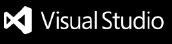Electric Purple ThemePreview
Contributing to the themeThe theme is open sourced on GitHub so you can edit the code freely. https://github.com/reeceatkinson/electricpurple Submitting an issueYou can submit an issue by pressing Issues on the GitHub Repo or use the link here: https://github.com/reeceatkinson/electricpurple/issues/new Previewing the themeYou can preview the theme using vscode.dev (https://vscode.dev/theme/reece.electric-purple/Electric%20Purple) How to install
In case of not being prompted to select a Colour Theme upon installing, go to the menu bar and select: Code (File, on Windows) > Preferences > Color Theme > Electric Purple. Alternatively, you can use the shortcut ⌘/Ctrl + K > ⌘/Ctrl + T and select Electric Purple. |