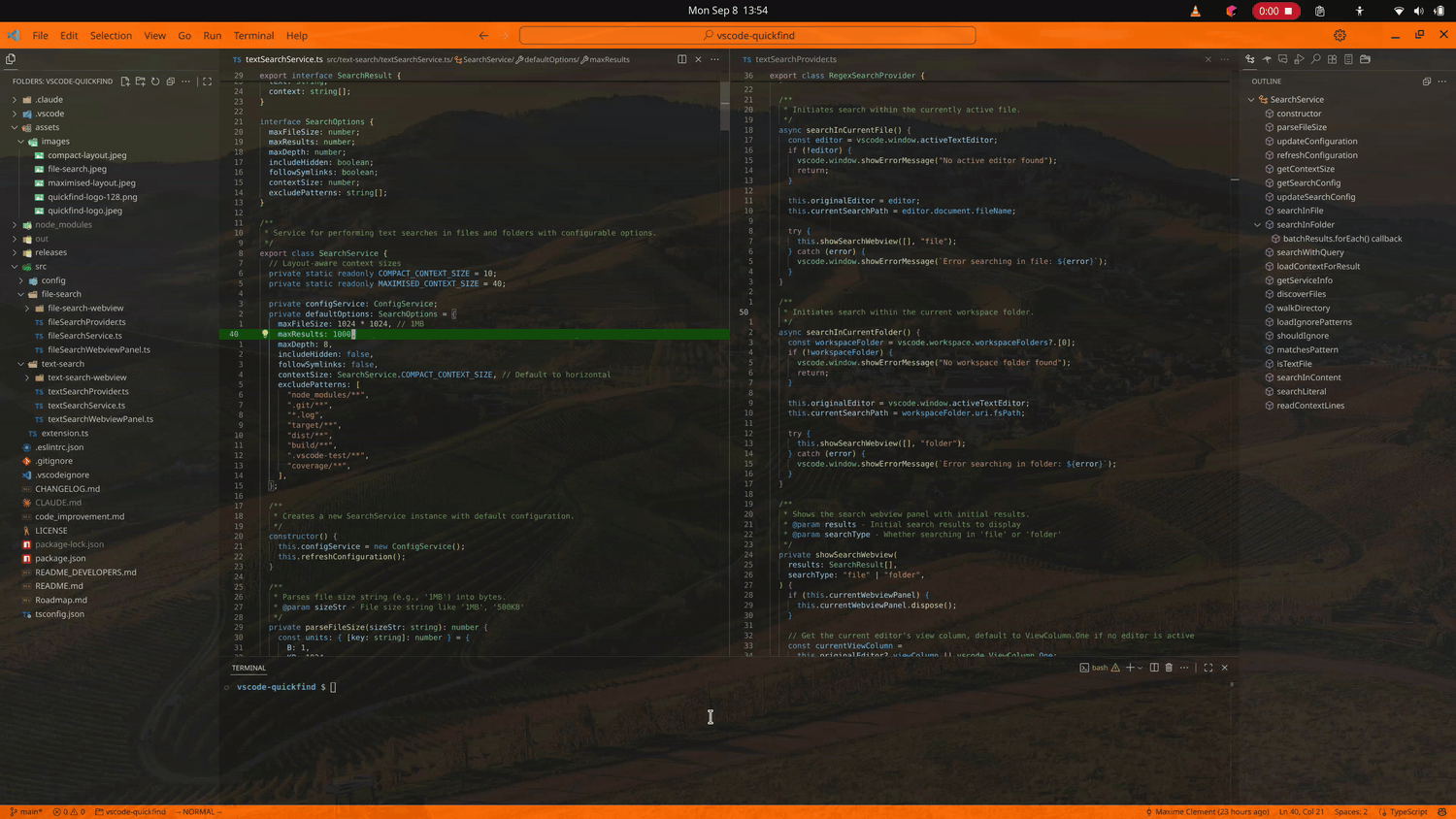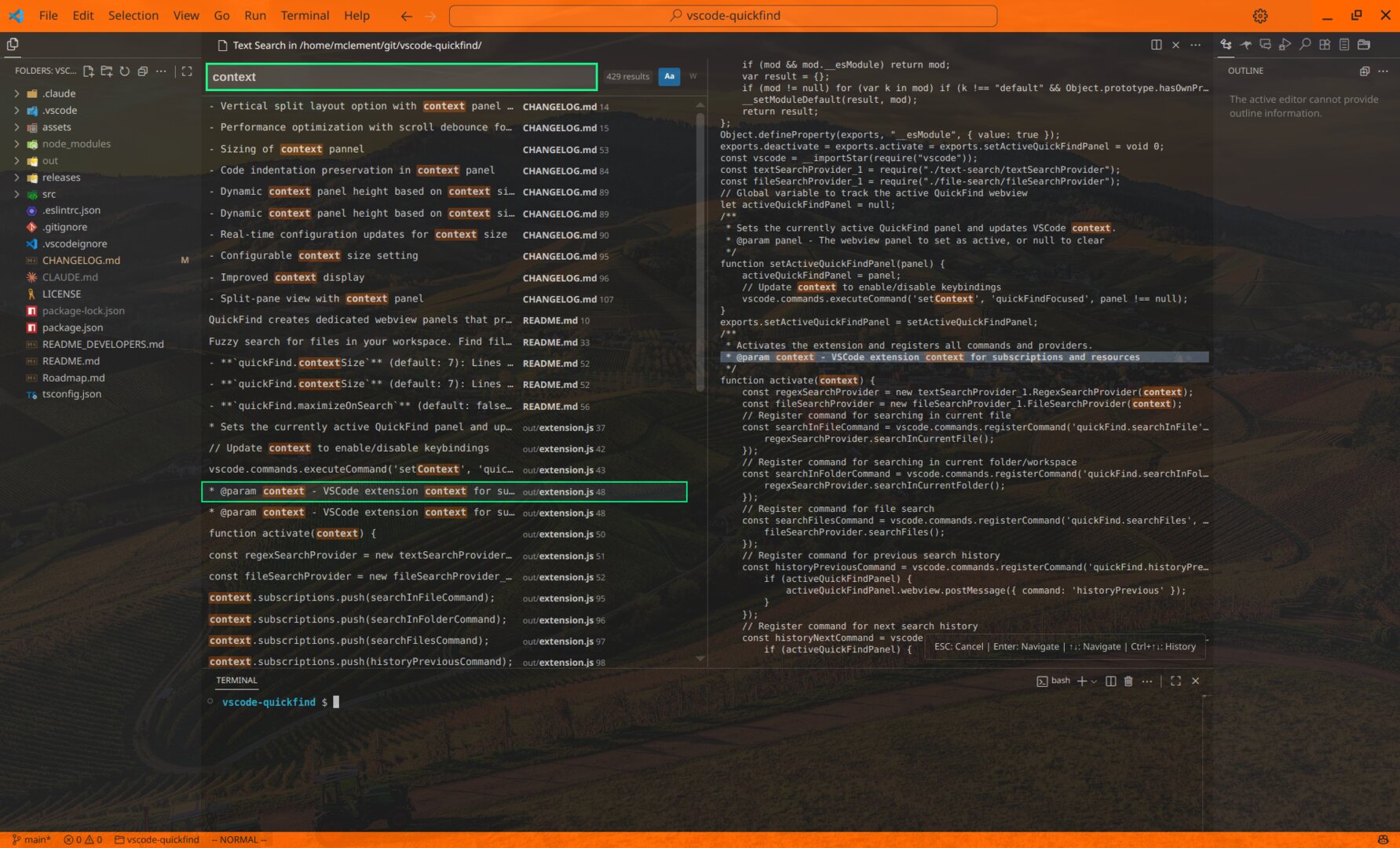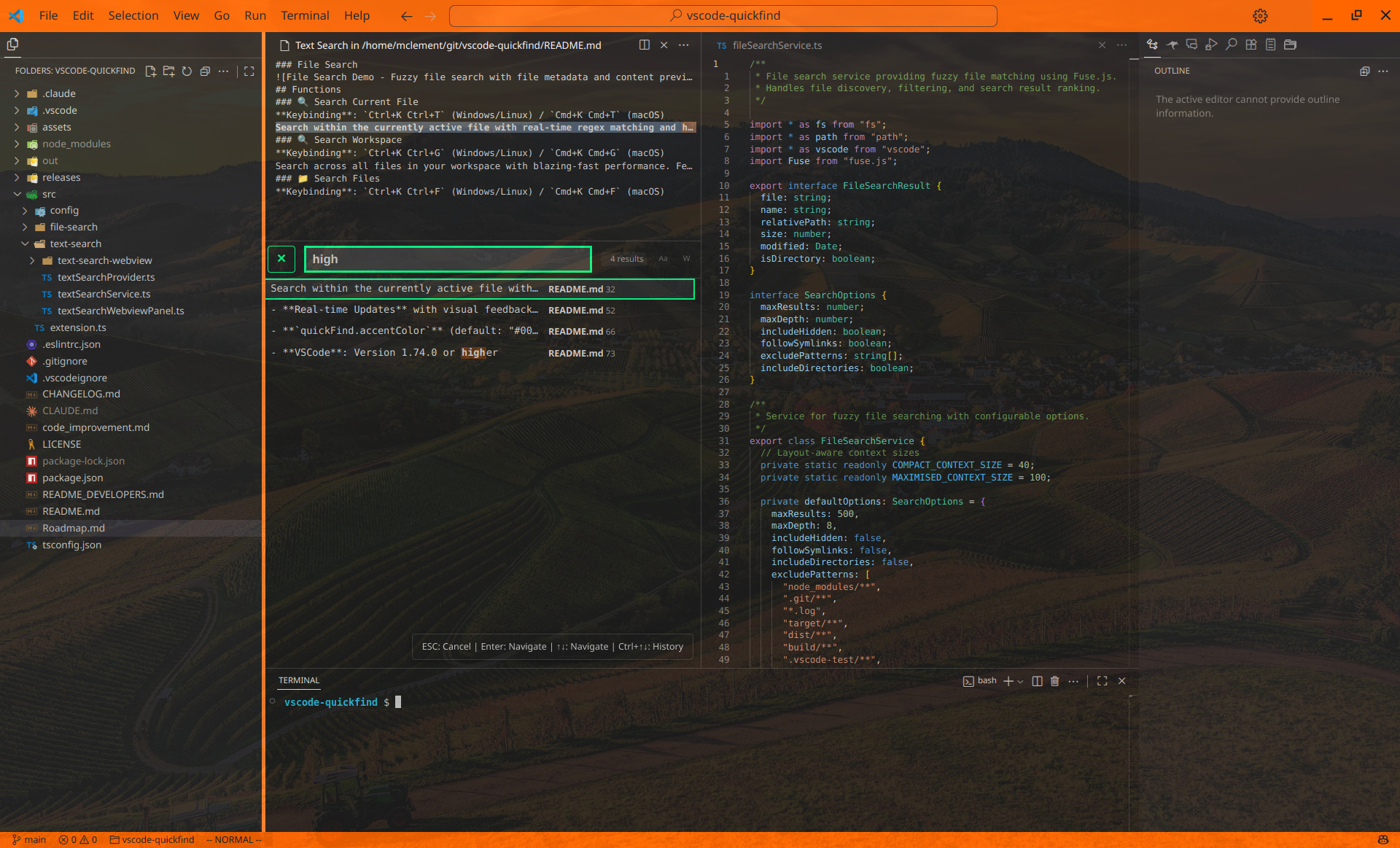QuickFind - VSCode Extension
A fast and intuitive search extension for Visual Studio Code, inspired by vim telescope. Provides powerful text search and file search capabilities with a clean split-pane interface. QuickFind creates dedicated webview panels that provide a more user-friendly and immersive search experience with better context visualization. PreviewDemoText search, workspace grep, file search, and layout options:
Maximized Layout (Default)Maximizes the search panel to use the full screen space with the context panel positioned on the right for optimal code viewing.
Compact LayoutKeeps the search panel contained within the current editor with the context panel positioned on top for a smaller footprint. Enable via VSCode settings.
Functions🔍 Search Current FileKeybinding: Search within the currently active file with real-time regex matching and highlighting. Features toggle buttons for case-sensitive and whole-word search options. 🔍 Search WorkspaceKeybinding: Search across all files in your workspace with blazing-fast performance. Features toggle buttons for case-sensitive and whole-word search options. 📁 Search FilesKeybinding: Fuzzy search for files in your workspace. Find files by name with intelligent matching and see file metadata in the context panel. 🎛️ Search OptionsToggle buttons for advanced search options:
⏳ Search HistoryAutomatic search history with smart defaults:
Configuration
Requirements
Keyboard ShortcutsCustomize via Keyboard Shortcuts (
For installation instructions, changelog, detailed usage, development setup, releases, and contribution guidelines, see README_DEVELOPERS.md. |