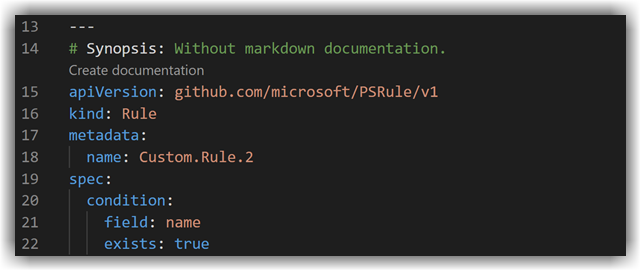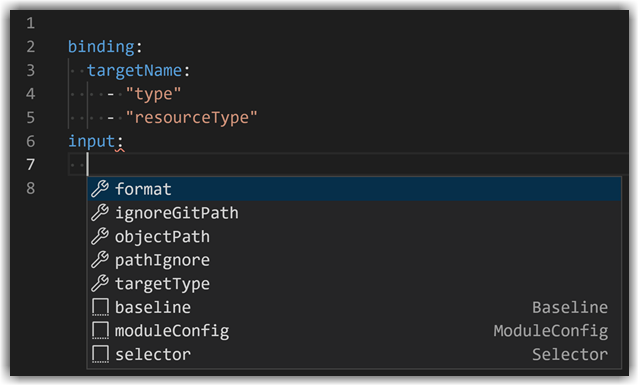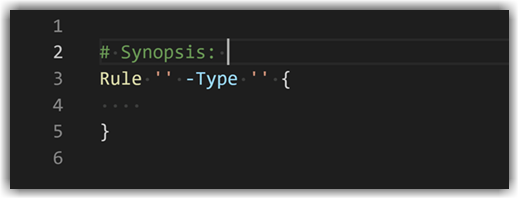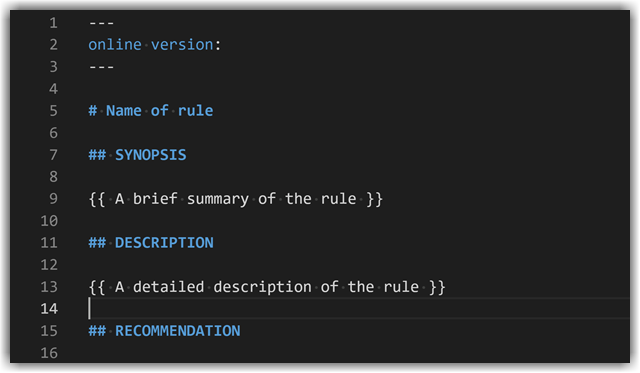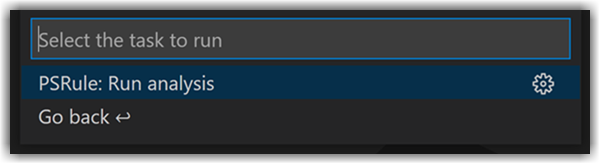PSRule.codeLens.dependencyManagement |
Enables Code Lens that displays links to manage dependencies. |
PSRule.codeLens.ruleDocumentationLinks |
Enables Code Lens that displays links to rule documentation. |
PSRule.documentation.path |
The path to look for rule documentation. When not set, the path containing rules will be used. |
PSRule.documentation.localePath |
The locale path to use for locating rule documentation. The VS Code locale will be used by default. |
PSRule.documentation.customSnippetPath |
The path to a file containing a rule documentation snippet. When not set, built-in PSRule snippets will be used. |
PSRule.documentation.snippet |
The name of a snippet to use when creating new rule documentation. By default, the built-in Rule Doc snippet will be used. |
PSRule.execution.ruleExcluded |
Determines how to handle excluded rules. When set to None, PSRule will use the default (Ignore), unless set by PSRule options. |
PSRule.execution.ruleSuppressed |
Determines how to handle suppressed rules. When set to None, PSRule will use the default (Warn), unless set by PSRule options. |
PSRule.execution.unprocessedObject |
Determines how to report objects that are not processed by any rule. When set to None, PSRule will use the default (Warn), unless set by PSRule options. |
PSRule.experimental.enabled |
Enables experimental features in the PSRule extension. |
PSRule.lock.restore |
Determines if workspace modules will automatically be restored during activation. Modules can be restored manually using the PSRule: Restore modules command. |
PSRule.notifications.showChannelUpgrade |
Determines if a notification to switch to the stable channel is shown on activation. |
PSRule.notifications.showModuleRestore |
Determines if a notification to restore modules is shown on activation. |
PSRule.notifications.showPowerShellExtension |
Determines if a notification to install the PowerShell extension is shown on activation. |
PSRule.options.path |
The path specifying a PSRule option file. When not set, the default ps-rule.yaml will be used from the current workspace. |
PSRule.output.as |
Configures the output of analysis tasks, either summary or detailed. |
PSRule.rule.baseline |
The name of the default baseline to use for executing rules. This setting can be overridden on individual PSRule tasks. |
PSRule.trace.task |
Determines the level of trace information to output for PSRule tasks. |