Word Recolor
What
To colorize words that I want
Because vs code does not support custom words coloring
Here I have recolored 'NULL' 'FALSE' 'TRUE' to different distinguishable colors
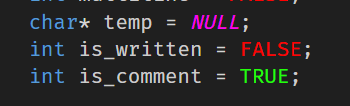
How to
- Run the command
Word Recolor : activate
How it works
- It will generate default.json file in a path
- The JSON file can be opened thru the command
Word Recolor : Open JSON File
- By editting that file, you can make extension to recolor any words to any colors you want
- After editting it, just switch between tabs and it will reset the effect.
Commands
Word Recolor : Activate
- To activate, and actively colorizing the word.
Word Recolor : Deactivate
- To stop colorizing the word.
Word Recolor : Open JSON Path
- To open you the path to the JSON file that the extension has generated & used.
Word Recolor : Clear JSON Files
- Delete all the generated JSON files.
- It will regenerate the default JSON again when you switch between editors.
How to Write JSON
- Note: See
jsonFile/plaintext.json for reference.
- In case you have overlapping words, like python.json
- You have "NOT IN" and "IN"
- Those that should be prioritized should put at top.
- Eg: "NOT IN" is higher priority than "IN"
- Hence, put "NOT IN" above of "IN"
- If you didnt, the word "NOT IN", the "NOT" will be colored to red, and "IN" colored in green.
- You will see the word has 2 different colors.
| |