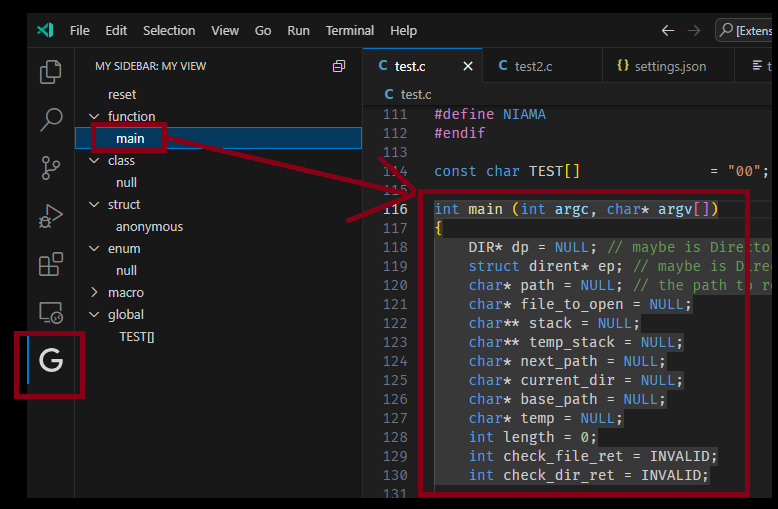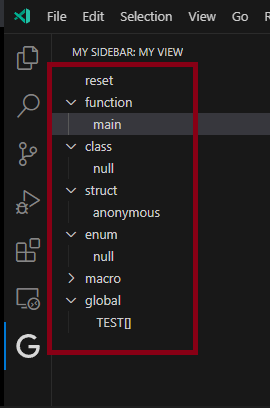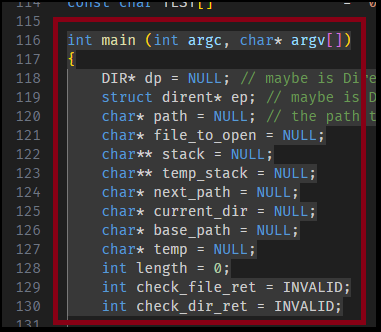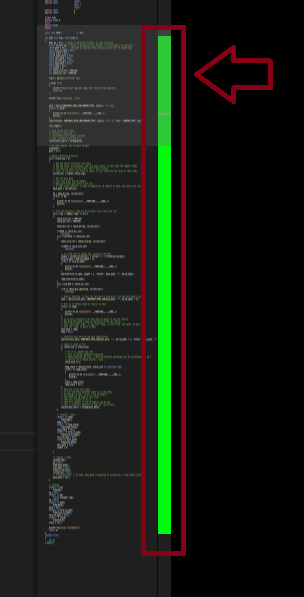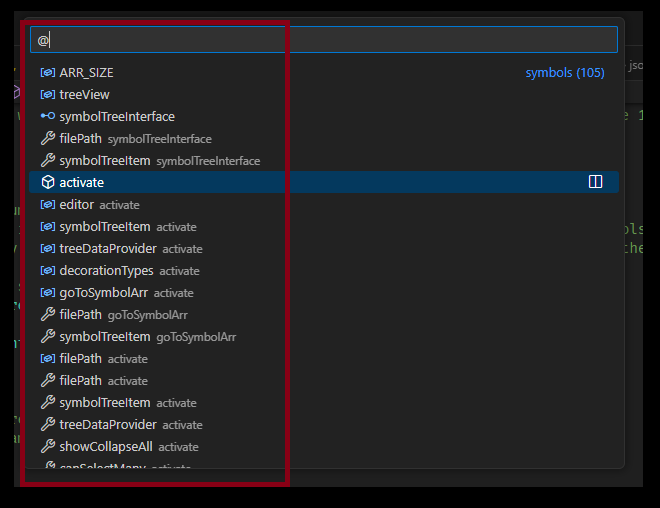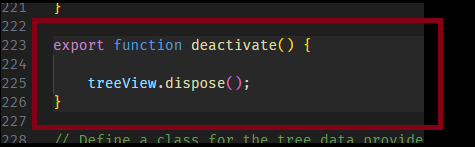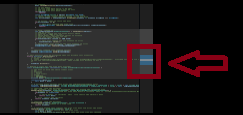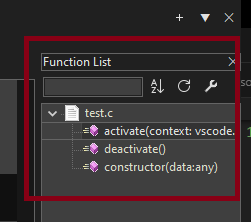Go-to-Symbol
What
Provide a list of symbols found in the current active editor
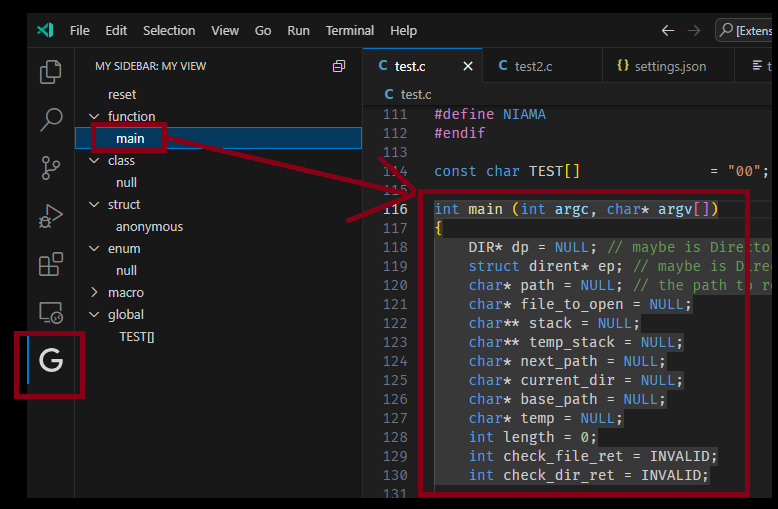
It will:
- Provide list of symbols, depending on how many you provide in /jsonFile/(language).json
- Highlight the whole symbol background
- Highlight the reange in minimap
Info
- Currently supported language
- Commands
Go to symbol: open JSON file- To open the JSON file that the extension will read & write regex.
- The setting.json for the extension will also be in this location.
Go to symbol: Open Setting JSON file- To open the setting JSON file
Go to symbol: refresh tree- Clear the array, and re-extract the symbols in the current active editor
Go to symbol: reset- Clear the array, delete all the (language).json & setting.json file
- Will not re-extract the symbols, users have to run
Go to symbol: refresh tree in order to re-trigger the extension to extract the symbols.
- If it doesn't support the langauge, you can write up your own (language).json file.
- You can refer existing (language).json on how to write that.
- It will create (language).json with empty content in the path shows by the command
Go to symbol: open JSON file
How to
- Just install the extension.
- Everything will start automatically.
How it works
- The repo has the (language).json file
- The JSON file contains regex to extract the symbols
- After enabling the extension, it will copy the JSON file to
vscode.env.appRoot + '/go-to-symbol/' directory
- This directory varies depending on where vscode is installed.
- To know where the location on your vscode, run the command
Go to symbol: open JSON file
- So, you can modify the regex in that folder.
- And, if you modified the JSON file in the repo, you have to delete the JSON file that the extension shows you in Step 5.
- Because, the path that shown in Step 5, is the regex that the extension will read.
- You can use command
Go to symbol: reset to clear the directory.
Why
VSCode build-in already has similar feature
- Press
CTRL + SHIFT + O
- It will highlight the background
- Minimap will reveal the range as well
HOWEVER
This thing is just ain't convenient.
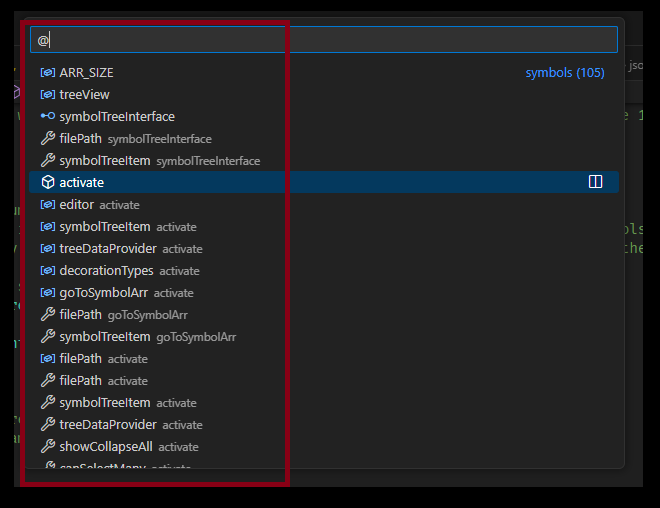
Because it's a 'Quick Input' window.
I wanted something that will stay opened, on the sidebar
Something similar to Notepad++
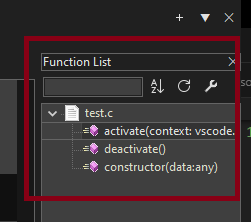
Then I requested them to do it
https://github.com/microsoft/vscode/issues/174178#issue-1581221560
However, the request didn't get enough upvotes to put the request to the backlog.
So, instead, a simple answer is received, to make the quick input stay opened.
https://github.com/microsoft/vscode/issues/174178#issuecomment-1499912922
However, the quick input is opened at the top middle of the editor.
And this disturbs my view.
So, I decided to make my own extension.