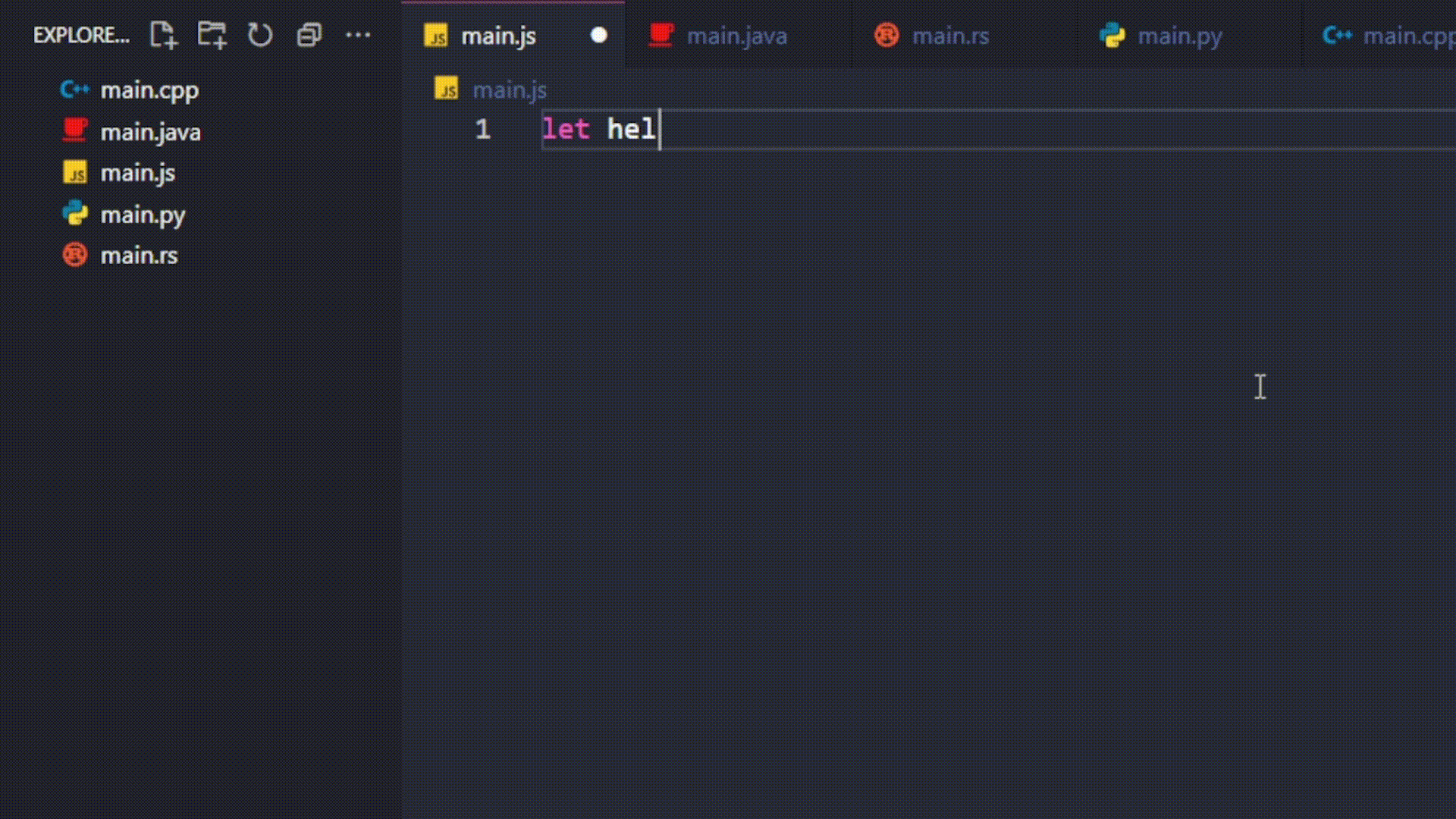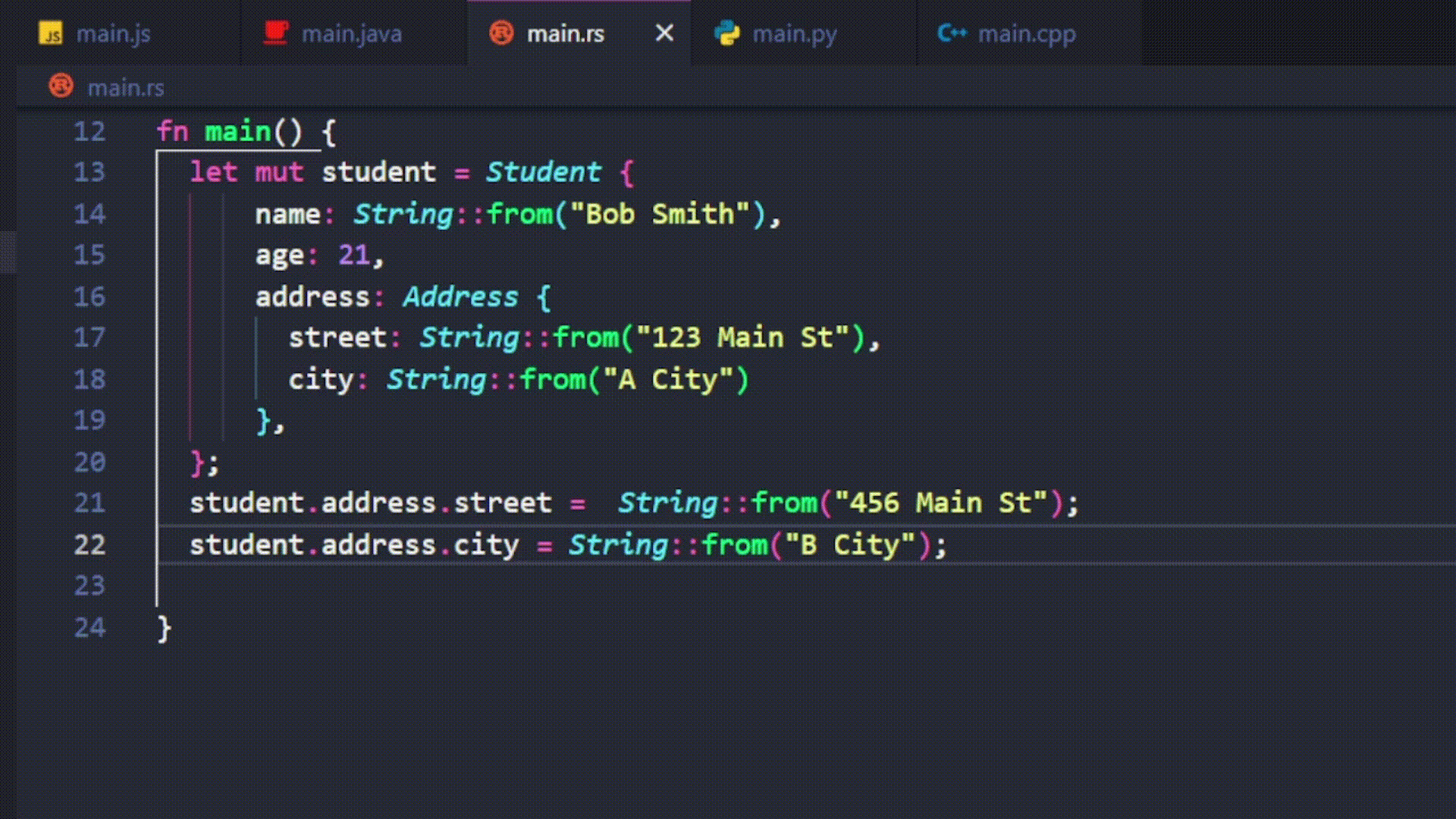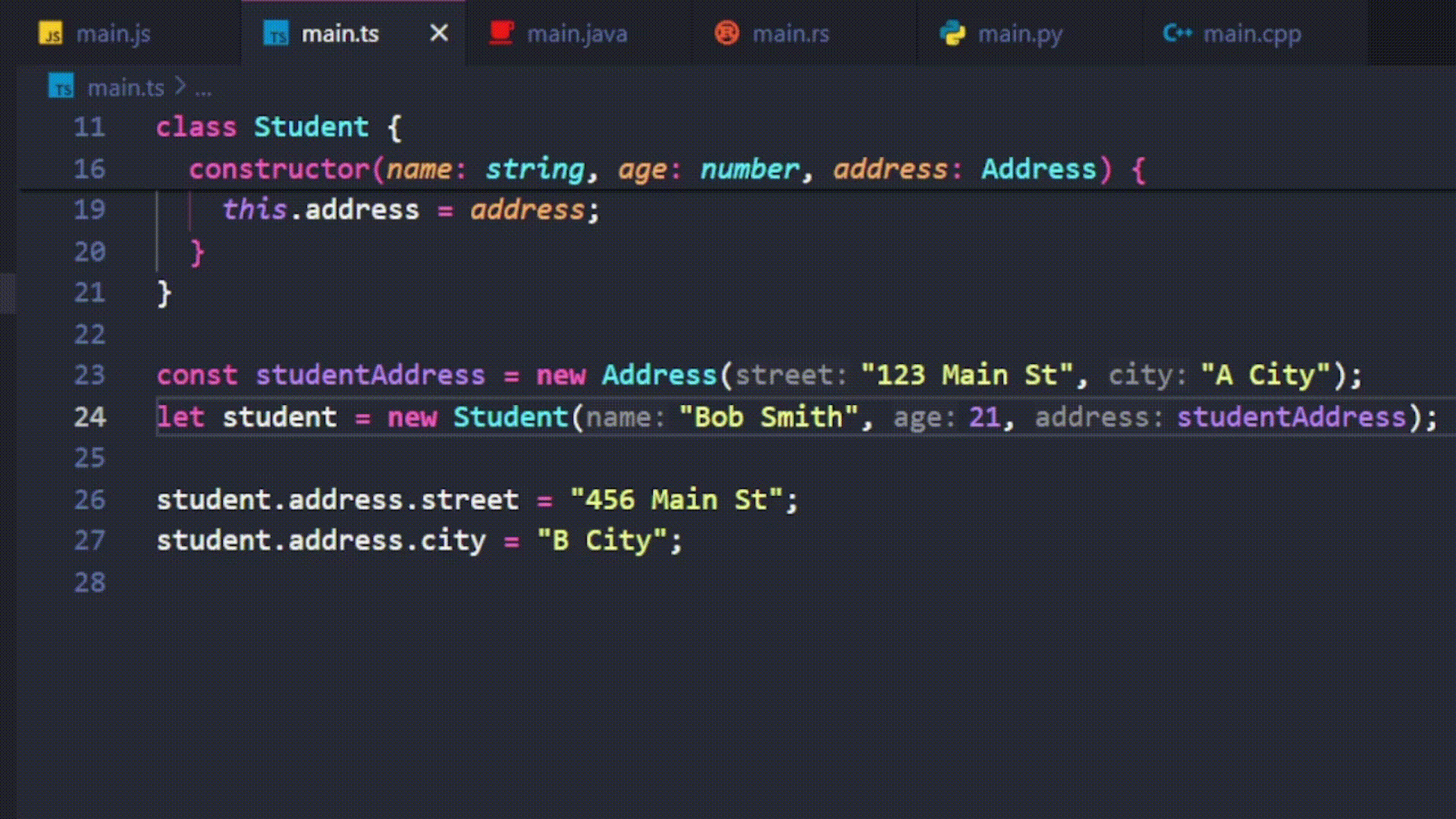Super Console Log
This extension provides a quick and convenient way to insert console log statements in various programming languages.
Made by Popudev
Features
- Automatically detects the programming language of the active file.
- Inserts console log statements tailored to the detected language.
- Support multiple cursor selection
- Supports JavaScript, Java, Rust, C++, and more.
Usage
Keybinding
- Windows:
Control + Shift + Z
- Mac:
Command + Shift + Z
- Open a file in Visual Studio Code.
- Place the cursor at the desired location in your code.
- Press
Control + Shift + Z or Command + Shift + Z
Command palette
- Open a file in Visual Studio Code.
- Place the cursor at the desired location in your code.
- Press
Ctrl + Shift + P to open the command palette.
- Type "Super Console Log Flash" and select the "Log" command.
Demo
Variable
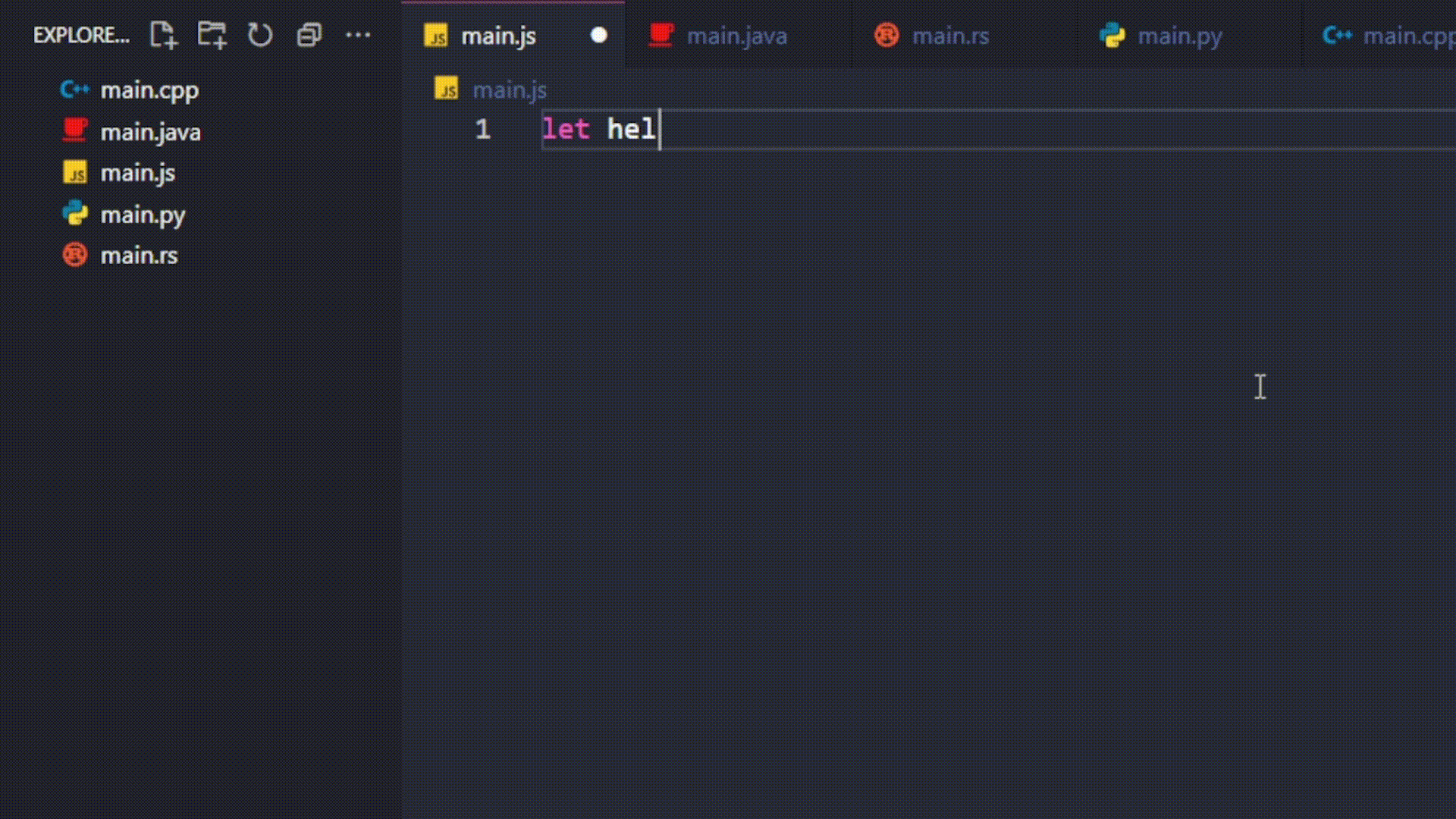
Properties
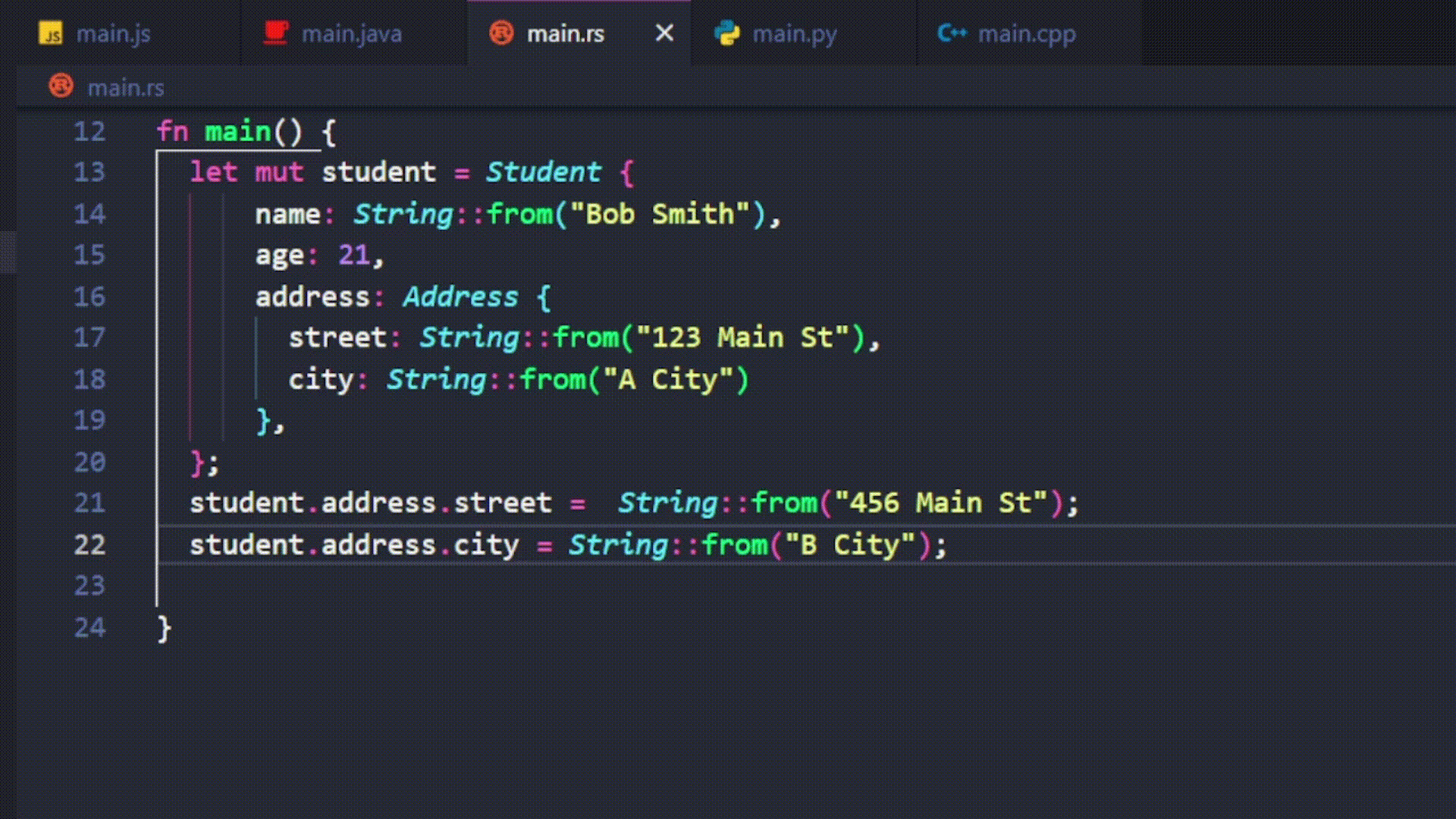
Multiple cursor selection
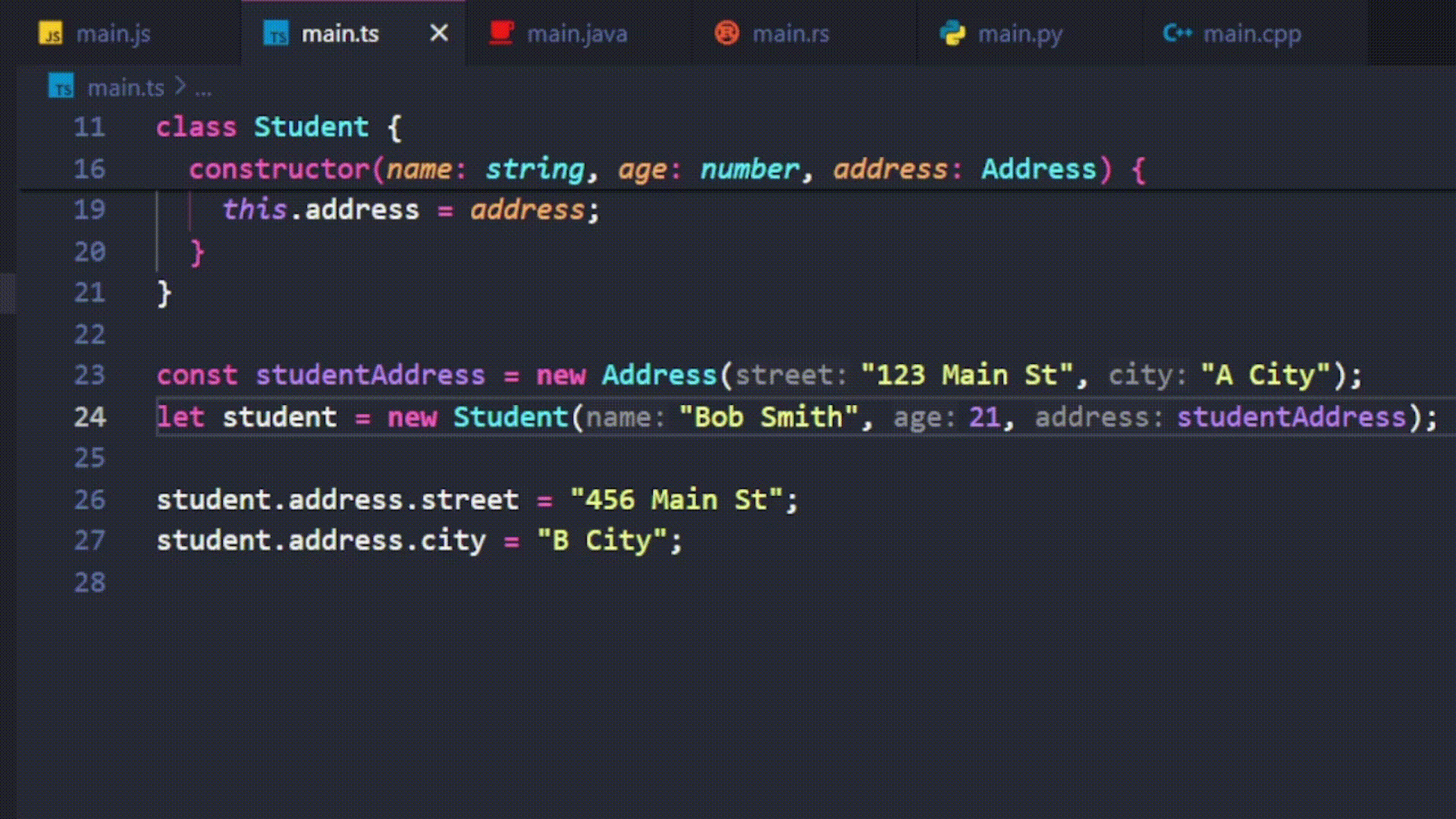
Supported Languages
- JavaScript
- Rust
- Java
- C++
- More
Extension Settings
- To customize the console log pattern
Using the settings.json file in the Project
- Create a .vscode folder in your project if it doesn't exist.
- Inside the .vscode folder, create a file named settings.json if it doesn't exist.
- Open the settings.json file and add the following configuration.
Below is an example of how you can define custom patterns for different programming languages:
{
"super-console-log-flash": {
"pattern": {
"javascript": "console.log(\"custom @name: \", @value);",
"rust": "println!(\"@name: {:?}\", @value);",
"python": "print(\"@name:\", @value)"
}
}
}
Using the Setting UI
Contribution
If you have any ideas, suggestions, or issues, feel free to contribute or open an issue on GitHub.
License
This extension is licensed under the MIT License.
| |