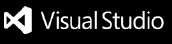Psalm Docker VS Code
This plugin is a fork made from the psalm-docker-vscode extension by Ignas2526 (here https://github.com/Ignas2526/psalm-docker-vscode). It solves some problems with that extension to make it useable:
- Allows multiple docker-compose.yml files (i.e., allow for override file + default file together)
- Updates the xdebug command line disabling feature to use xdebug v3 rather than xdebug v2
- Adds some examples to the readme so there's less guess work :)
Visual Studio Code plugin for Psalm. This extension allows for the Psalm server to run inside the docker container. It works by having a docker-compose run the psalm server. Next, it translates the file paths between the host OS and the docker container. This extension is based on the official Psalm VS Code Extension extension.
Features
- Runs Psalm's analysis when opening and saving files using the Language Server Protocol for communication.
Installation & Configuration
- Have a working docker container with docker-compose. It is important for the project code which the Psalm will analyze to be accessible inside the docker.
- Inside the docker container with the code install psalm:
composer require --dev vimeo/psalm and generate the psalm.xml file ./vendor/bin/psalm --init
- Configure this extension accordingly (example below)
// The name of your PHP service in your docker compose configuration (i.e., the
// first YAML label/indentation beneath outer 'services:' indentation level)
"psalm_docker.dockerServiceName": "php",
// Array of either 1 or 2 absolute paths to the docker compose Yaml files on your
// host filesystem. Always put your override path first (if applicable)
"psalm_docker.localDockerComposePaths": [
"/your/host/path/docker-compose.override.yml",
"/your/host/path/docker-compose.yml"
],
// Absolute path to the psalm-language-server binary (path inside the container!)
"psalm_docker.remotePsalmServerPath": "/app/vendor/bin/psalm-language-server",
// Absolute path of your project/repo for your host filesystem
"psalm_docker.localPath": "/your/host/path",
// Absolute path of your project/repo inside your docker filesystem
"psalm_docker.remotePath": "/app",
// Absolute path to your psalm XML config file inside your docker filesystem
"psalm_docker.remotePsalmXmlPath": "/app/psalm.xml",
// Domain or IP address where the container can reach back to your host.
// See https://stackoverflow.com/a/62431165 on how you can configure 'host.docker.internal'
// or alternatively, if you are using default networking, you should be able to
// simply use the IP address '172.17.0.1'
// (Note: this is ignored if psalm_docker.ngrok is set to true. See below)
"psalm_docker.dockerHostDomainOrIp": "host.docker.internal",
// An alternative to the 'dockerHostDomainOrIp' setting. Set this to true to make
// the extension use ngrok to bypass the need for the docker image to reach the
// host via a local network port. Instead, it will use an ngrok dynamic domain
// to go via an internet tunnel
"psalm_docker.ngrok": false,
// Signup for free at https://dashboard.ngrok.com/login for token to allow TCP tunnels
// @see https://dashboard.ngrok.com/get-started/your-authtoken
"psalm_docker.ngrokAuthToken": "ABC123"
See https://dev.to/natterstefan/docker-tip-how-to-get-host-s-ip-address-inside-a-docker-container-5anh#:~:text=On%20Docker%20for%20Linux,%20the,you%20are%20using%20default%20networking. for more info on how
to access the host from inside the docker container
Troubleshooting
Debug Output
Set debug mode to true to get debug output to diagnose problems. The output will
appear in your 'Output' tool window under an output channel named 'Psalm Docker Debug'
"psalm_docker.debug": true
Using ngrok Tunnel
If you have a non-standard docker configuration or are having issues with the docker container
communicating back to the vscode host, you can set the config option psalm_docker.ngrok to true.
This will mean ngrok is utilised to go via an internet tunnel rather than directly through the
local network
Contributing
You can build and test locally in Visual Studio this locally using npm:
npm install
npm run build