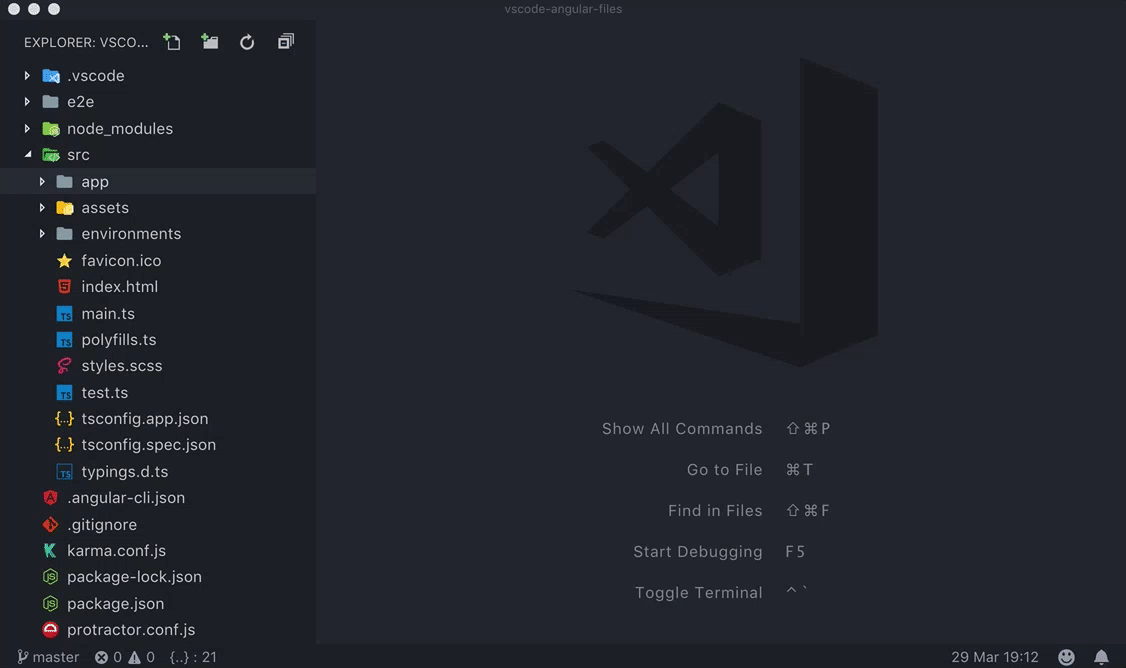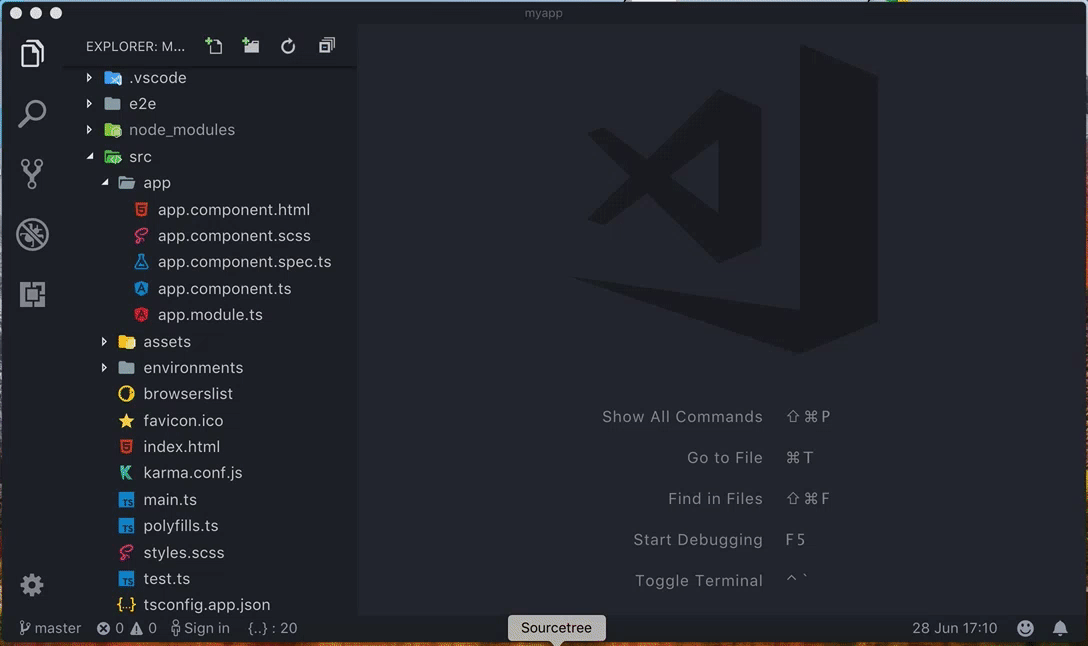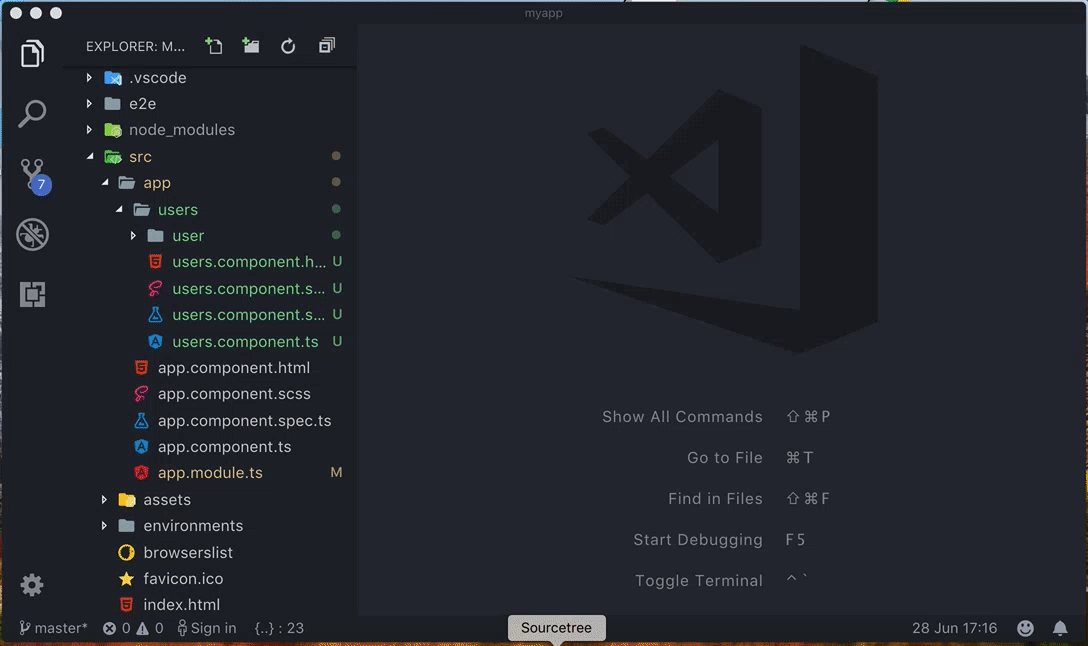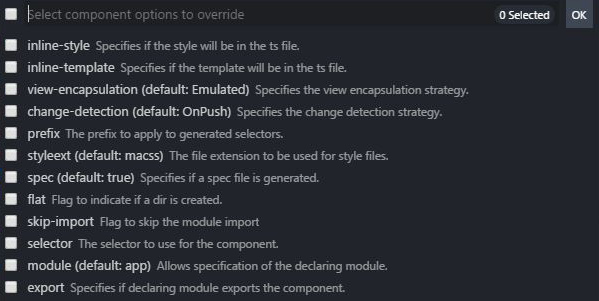VS Code Angular FilesThis extension allows quickly scaffold angular 2 file templates in VS Code project.
Changelog0.0.3You can now leverage angular-cli resource generation options without remembering their names, while keeping things simple and fast!
Angular Files will automatically scan you angular.json to determine which default options you have already set and will let you to override them while displaying the current values 0.0.2
0.0.1
FeaturesRight click on a file or a folder in your current project. You can find multiple options been added to the context menu:
** Override default configuration like app prefix and style: ** Create a angular-cli.json (can be used without angular-cli): The naming of the files as well as the (boilerplate) snippets are based on the official Angular Style Guide Installation
DisclaimerImportant: This extension due to the nature of it's purpose will create files on your hard drive and if necessary create the respective folder structure. While it should not override any files during this process, I'm not giving any guarantees or take any responsibility in case of lost data. LicenseMIT |