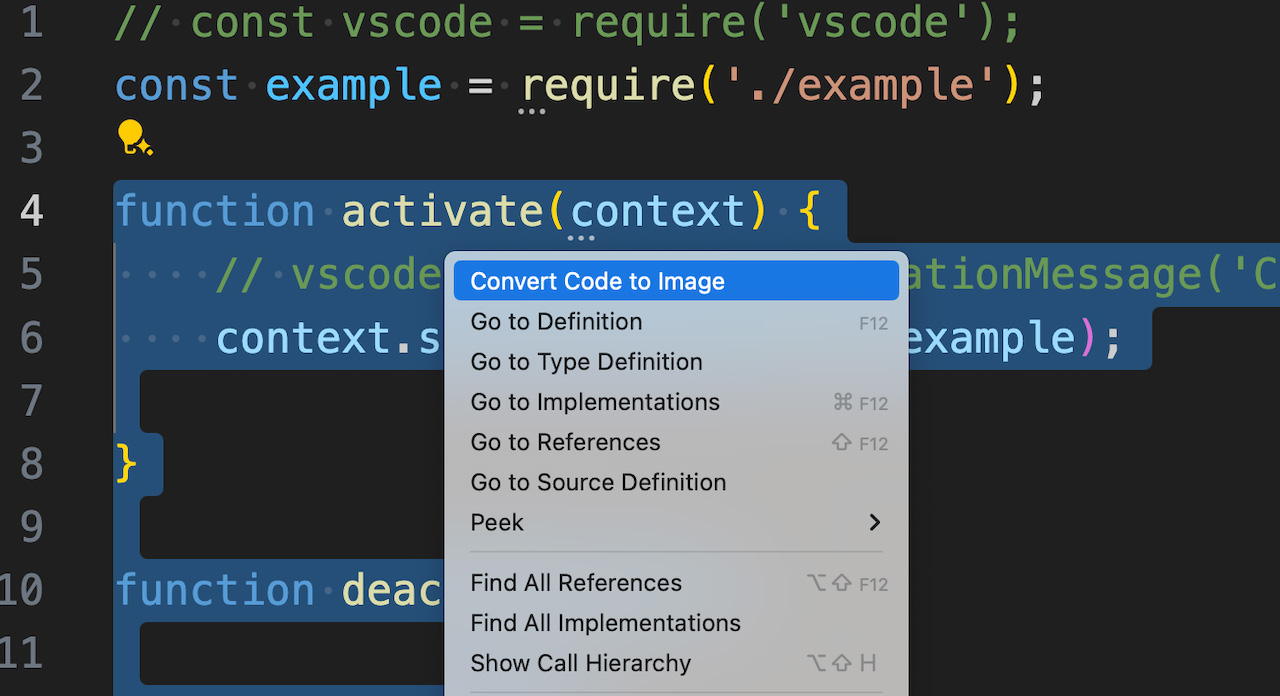Code2Img
Usage
使用方法
How To BuildYou can search for
AboutThe project was inspired by Crazy-Luke, with GPT completing the code writing. 项目由 疯狂豆Luke 提供思路,GPT 完成代码编写。 npm install --registry=https://registry.npmmirror.com npm install --registry=https://registry.npmmirror.com 1. 使用国内镜像源加速(解决 Chromium 下载问题)PUPPETEER_DOWNLOAD_HOST=https://cdn.npmmirror.com/binaries/chromium-browser-snapshots npm install puppeteer@22.8.2 PUPPETEER_DOWNLOAD_BASE_URL=https://cdn.npmmirror.com/binaries/chromium-browser-snapshots npm install puppeteer@22.8.2 PUPPETEER_DOWNLOAD_BASE_URL=https://cdn.npmmirror.com/binaries/chromium-browser-snapshots npm install puppeteer@latest 2. 或使用完整镜像源配置npm config set puppeteer_download_host=https://cdn.npmmirror.com/binaries/chromium-browser-snapshots npm install puppeteer@22.8.2 该操作不下载chromium,只下载puppeteer依赖的一些node包npm i --save puppeteer --ignore-scripts { "repository": { "type": "git", "url": "https://github.com/yourusername/your-repo.git" } } |