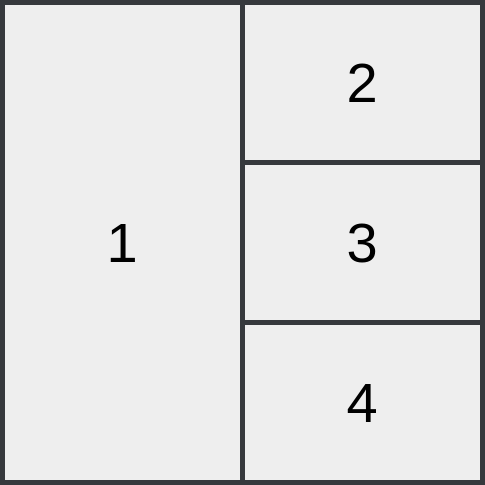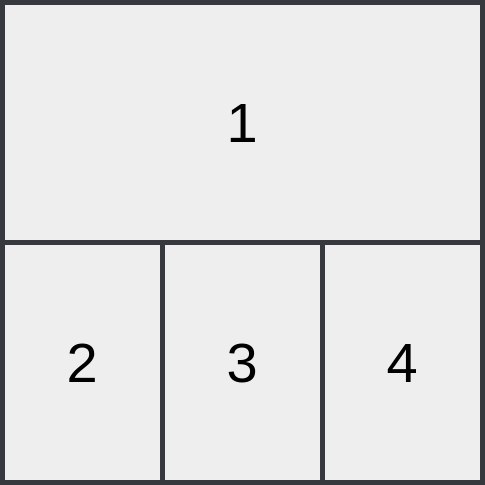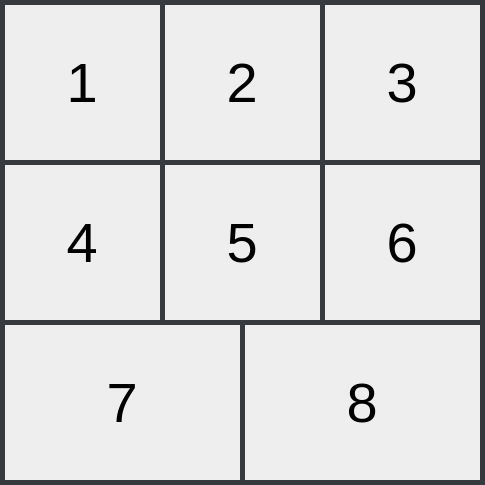VS Code Window ManagerThis VS Code extension provides dynamic tiling features on top of VS Code's Editor Groups. In short, VS Code InstallYou can install this extension with the command Alternatively, you can install the extension by searching for RequirementsThis extension requires certain settings to work. In your If you use the VS Code Vim extension, you will also need: LayoutsVS Code Dynamic Layouts supports the following layouts. TallYour first window will be positioned on the left half of the screen, and the rest will be place in a column on the right half.
WideYour first window will be positioned on the top half of the screen, and the rest will be place in a row on the bottom half.
GridYour windows will be positioned in a grid ordered by column, then row
FeaturesNew Editor Group (vs-code-window-manager.newEditorGroup)
Close Editor Group (vs-code-window-manager.closeEditorGroup)
Focus Next Editor Group (vs-code-window-manager.focusNextEditorGroup)
Focus Previous Editor Group (vs-code-window-manager.focusPreviousEditorGroup)
Swap Next Editor Group (vs-code-window-manager.swapNextEditorGroup)
Swap Previous Editor Group (vs-code-window-manager.swapPreviousEditorGroup)
Toggle Editor Group Spotlight (vs-code-window-manager.toggleEditorGroupSpotlight)
Extension SettingsThis extension contributes the following settings:
Known Issues
ChangelogAll notable changes to this project will be documented in this file. The format is based on Keep a Changelog, and this project adheres to Semantic Versioning. [Unreleased][1.1.1] - 2022-10-23Changed
[1.1.0] - 2022-10-23Added
Changed
[1.0.1] - 2022-10-16Added
[1.0.0] - 2022-10-16Added
|