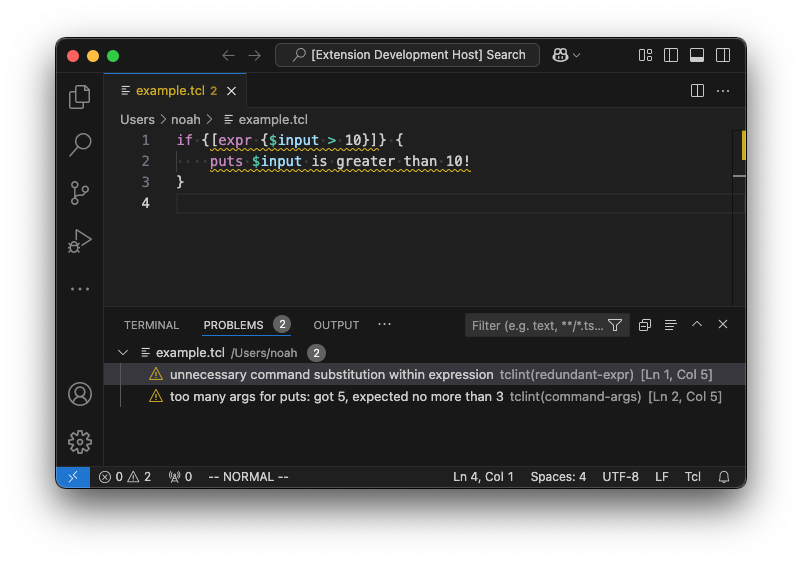tclint for Visual Studio CodeThis VS Code extension provides advanced language support for Tcl and Tcl variants, particularly ones related to EDA (Electronic Design Automation) workflows. Features
This extension's core functionality is provided by
Getting StartedTo get started, install this extension on the VS Code Extension Marketplace. Note that
this extension depends on Microsoft's Python extension. This provides
configuration for the environment used to run Once the extension is installed, open a file with the extension To format the file, run "Format Document" in VS Code's command palette. This may prompt
you to configure a default formatter for the language. Select Configuration
To explicitly supply a path to a configuration file instead, use the This extension also adds the following settings that are oriented towards development and advanced users. The default settings should work out-of-the-box for most users.
Recommended PairingsNote that this extension is meant to enhance basic extensions with advanced language support, so it does not provide basics like syntax highlighting. For Tcl syntax highlighting, we recommend Tcl by bitwisecook. SupportTo report a bug or request a new feature, please open an issue on Github. For advanced support requests, you can reach the maintainer via email at me@noahmoroze.com. |