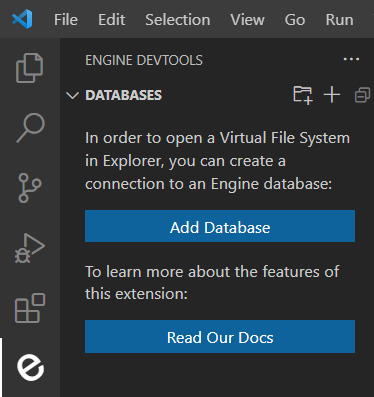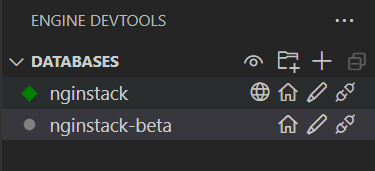Engine DevToolsEngine DevTools extension provides integration with the Nginstack platform, enabling Visual Studio Code as an alternative to Engine IDE for editing code stored in an Nginstack database. This page is just an overview. A more detailed documentation (in portuguese) is available here. Setting up a database connectionYour first connection can be set up by pressing "Add Database" or "+" button in the databases view:
1 - Access the extension views by clicking on its icon in the activity bar. 2 - In You can choose the protocol between http or https by writing it when filling the database url.
(e.g. Managing connectionsYou can use the databases view to manage connections:
Databases have the following inline buttons, from left to right respectively: They also have a colored indicator on their left to inform whether you are connected (green), disconnected (grey), trying to connect (orange), or failing to connect (red). The main database is the only one with a diamond-shaped indicator. Other options, e.g. removing the database, are available in the database context menu. Opening and editing the Virtual File SystemOnce you connect to a database, the extension creates an in-memory file system that is a representation of the VFS, opened as another project folder in your File Explorer.
More information on the file systems provided by the extension here. Language serverEngine DevTools extension uses its own language server to provide features such as hovers, document links, and completion proposal. It also uses eslint to provide source code diagnostics. You might need to install
node and the
eslint npm package to use this feature.
After installing node, run |