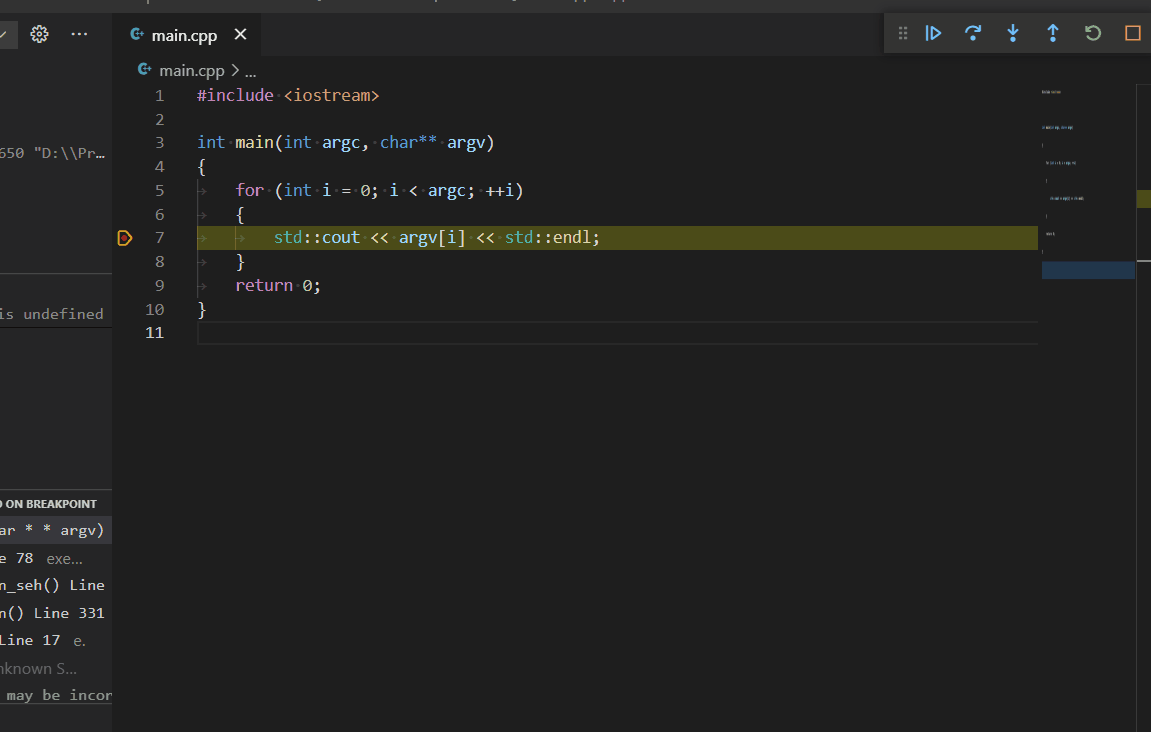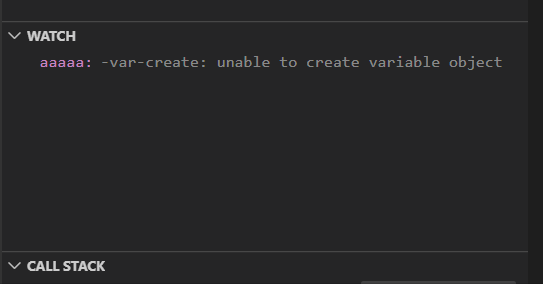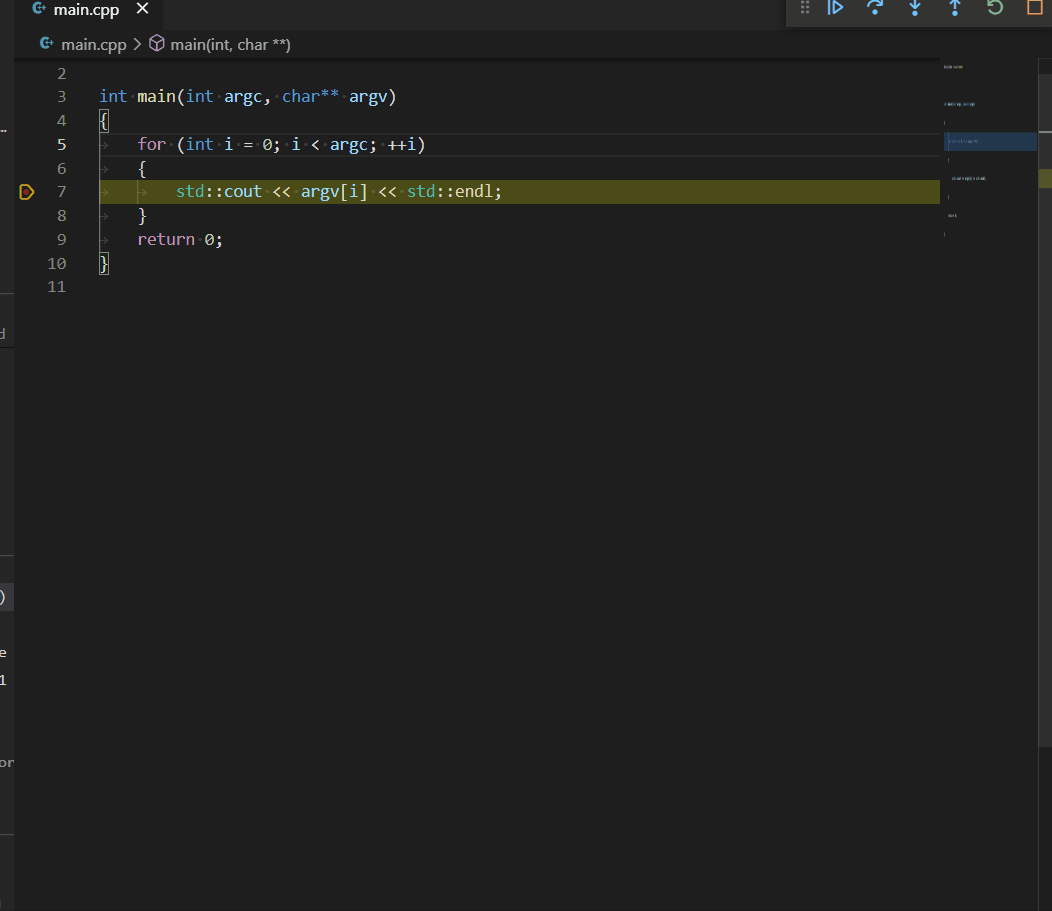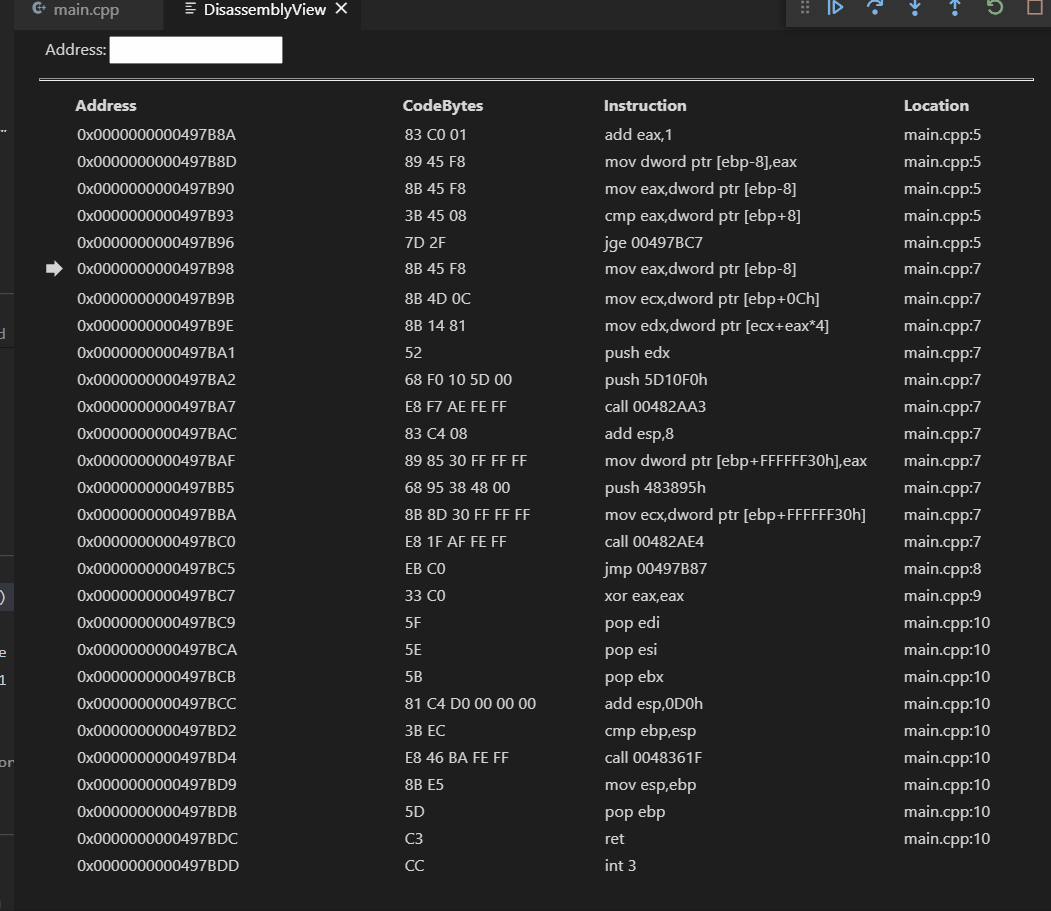VSCode Disassembly view using DAP
Limitations
Tested environments
Execution Requirements
If you are using mingw+gdb with vscode-cpptools, you probably need to update MIEngine. Usage
FeaturesGo To Disassembly:warning: The debug adapter requires support for gotoTargets requests and support for instructionPointerReference. Select Go To Disassembly from the editor's context menu.
Go To Source:warning: The source information must be included in the disassembly information. Select Go To Source from the disassembly view context menu.
Settingsdisassembly.resolveLocationsThis option takes time, however resolves the source location when using vscode-cpptools + gdb. |