Neo4j for VS Code
Getting started
After installing the extension from the VS Code Marketplace, open a file with a .cypher extension to start using it. To enable database aware features (such as completing labels, functions and procedures), set up a connection to a Neo4j instance using the database connection pane.
Feature Highlights
Our extension provides a rich set of features for working with Cypher, the query language for Neo4j databases, including:
- Syntax highlighting
- Linting - both simple and semantic errors (e.g. type errors, unknown labels, etc)
- Autocompletion for Cypher keywords, functions, labels, properties, database names and more
- Signature help for functions - shows the signature of the function while typing
- Formatting - format the document according to the Cypher styleguide
- Connection management.
- Query parameter management.
- Query execution.
- Query results and visualization.
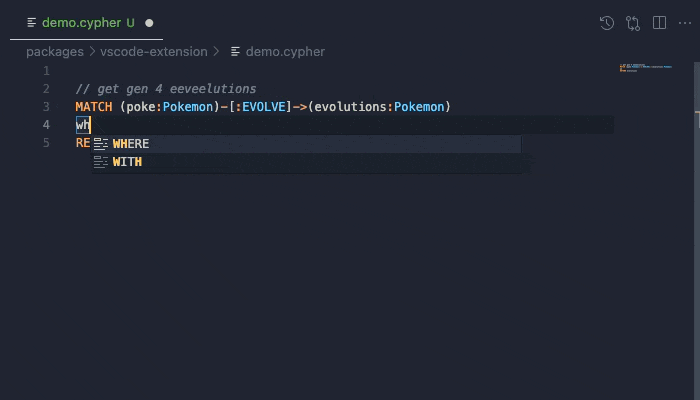
It also provides syntax highlighting embedded in other languages, namely Markdown, Java, Python, Javascriopt, .NET and Go. This is possible having a multiline string that starts with //cypher or /*cypher*/ or a single line string starting with /*cypher*/. We also support a templated string /*cypher*/{{query here}}` in Javascript.
Inside those languages you can also select a Cypher snippet and either create a cypher file with language smarts (completions, linting, etc) from it or execute that snippet.

Examples for the syntax highligting:
Markdown
```cypher
MATCH (n) RETURN n
```
Java
String a = """//cypher
MATCH (n)
RETURN n
"""
String b = """/*cypher*/
MATCH (n)
RETURN n
"""
String c = "/*cypher*/ MATCH (n:Label) RETURN function(n.property)"
Javascript / Typescript
const a = /* cypher */ `
MATCH (n)
RETURN n
`;
const b = `//cypher
MATCH (n)
RETURN n
`;
const c = `/*cypher*/
MATCH (n)
RETURN n
`;
const d = '/*cypher*/ MATCH (n) RETURN n';
Managing connections
To add a new instance connection, you can launch the connection pane from the Neo4j icon in the Activity Bar (either on the Add new connection button when the pane is empty or on the + icon), or by using the Neo4j: Create New Connection command from the Command Palette.


Clicking on an instance will automatically connect to it. You can also manage a connection by right clicking on it, to connect, disconnect or edit it.


Once a connection is added, and a connection to your Neo4j instance is established, you will be able to use database aware features of the extension. You can change the database you want to run queries against by clicking or right clicking (Switch to database) on it.
You can store connections to different Neo4j instances.
Managing parameters
To add a new parameter, you can use the Neo4j: Add parameter command from the Command Palette or use the + on the Neo4j parameters pane:

You will be prompted for the name and value you want to use for that parameter. The type will be automatically recognized from the value. Some examples:
"something" // would set a string parameter
1234 // would set an Integer parameter
datetime() // would set a datetime parameter
[1,2,3] // would set a List parameter
Any expression that can appear in a RETURN expression can be set as value.
Parameters can be accessed from in a query prepending them with a dollar sign $.
Parameters can be edited / deleted hovering over them.

Executing a Cypher file
Once you've written your desired query (for example CREATE (n)-[r:Rel]->(m) RETURN n, r, m, $a, $b) you can execute it by either of:
- Using the
Neo4j: Run cypher statements command from the Command Palette. This executes the statements selected, or if no selection is made, the statement the caret is in.
- Right clicking inside the file you want to run and clicking on the
Neo4j: Run Cypher statements or the Neo4j: Run Single Cypher statement item.
- Using the shortcuts
⌘/Ctrl+Enter to run single statement or Ctrl+⌘/alt+Enter to run all/selected statements. For legacy reasons we also have the alias Ctrl+Command+Space to run all/selected.

Version tailored linting
Our aim is to provide an experience that suits the different neo4j versions you could be connected to. When connecting to a database, a linter that matches that version of the database will be automatically downloaded.
 .
.
 .
.
 .
.
We can match a neo4j version from 5.23 onwards. If connected to an older database, the 5.23 version will be used. If the version cannot be resolved from your neo4j instance for any reason, the Default linter (the one packaged with the current version of the VSCode extension) will be used.
The linter can be manually adjusted either on the bottom menu or using the Neo4j: Select Cypher linter version command from the Command Palette.
 .
.
Extension settings
The following settings are available in VS Code once the plugin is installed, which can be set either through the Settings menu on VS Code or by editing your .vscode/settings.json file.
Debug
neo4j.trace.server: Traces the communication between VS Code and the language server for debugging purposes
Contributing
We welcome your suggestions, ideas, bug reports and contributions on our github.
To build the project locally, see the CONTRIBUTING.md file at the root of the git repository.


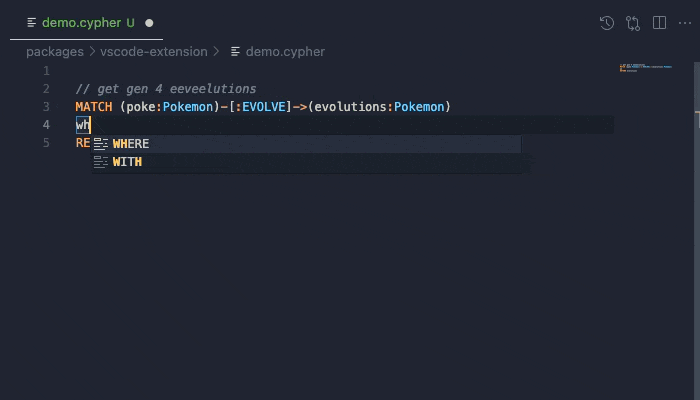








 .
. .
. .
. .
.