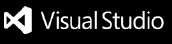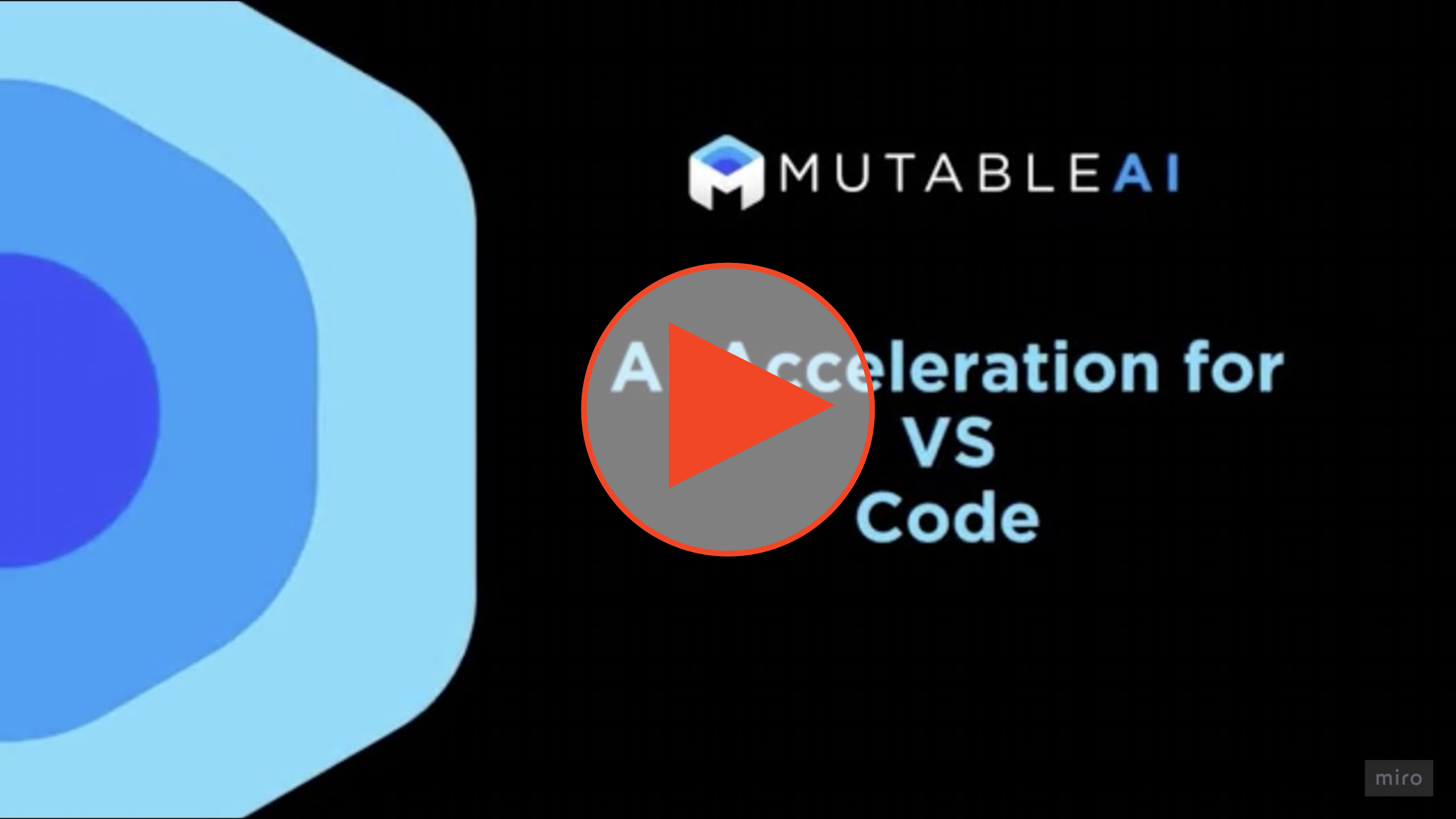Mutable.ai for VS CodeMutable.ai uses artificial intelligence to enhance your coding experience. We support a wealth of languages, including JavaScript/TypeScript, Go, Rust, Python, Vue, Java, and many more. FeaturesMutable.ai Autocomplete Mutable.ai Chat Mutable.ai Auto Edit Mutable.ai Auto Search Security & PrivacyWe store the extension's login key in VS Code's secrets storage. This keeps it secure and allows it to be shared across the VS Code installation. You control which workspaces are shared with Mutable.ai. The extension is off by default, and you can enable it on a workspace-by-workspace basis. When you enable Mutable.ai for a workspace, we send data to our servers to facilitate our code intelligence features. This data is handled in accordance with our privacy policy and security policy. TroubleshootingIf any issues arise, please reach out to us at support@mutable.ai. Enjoy your coding experience with Mutable.ai! |