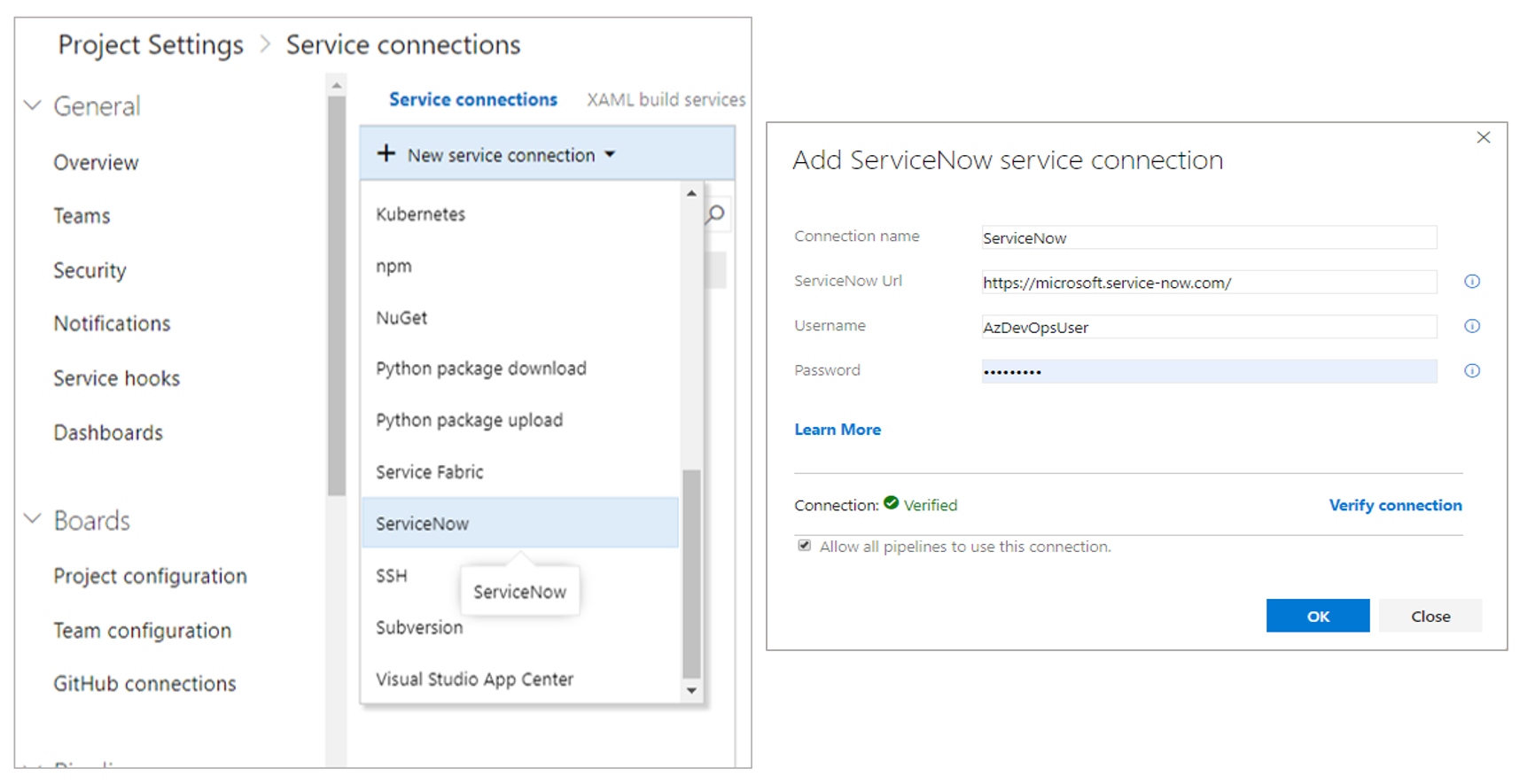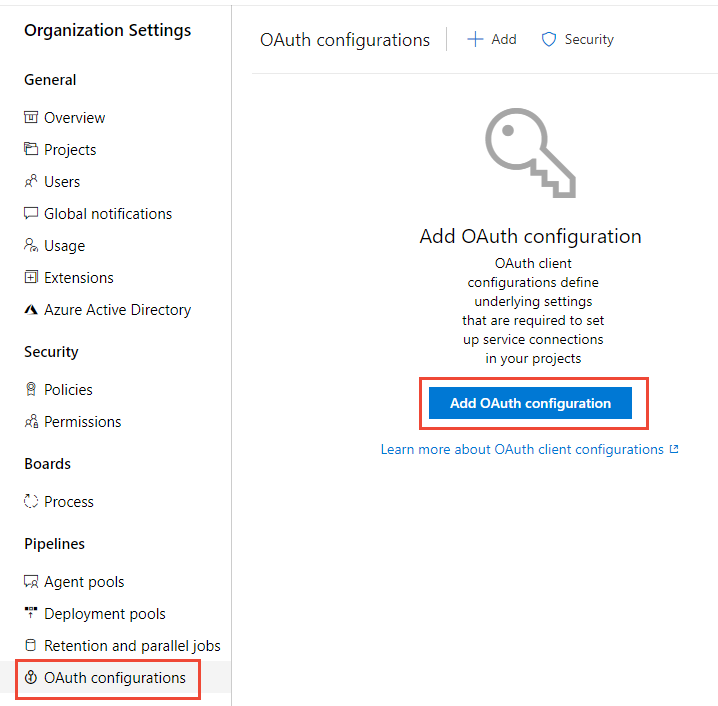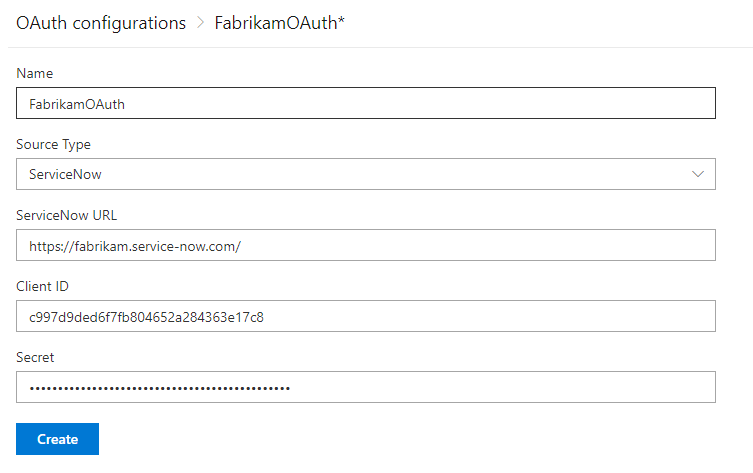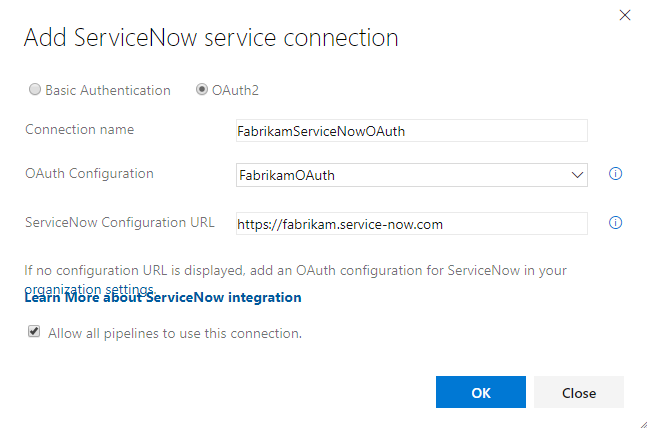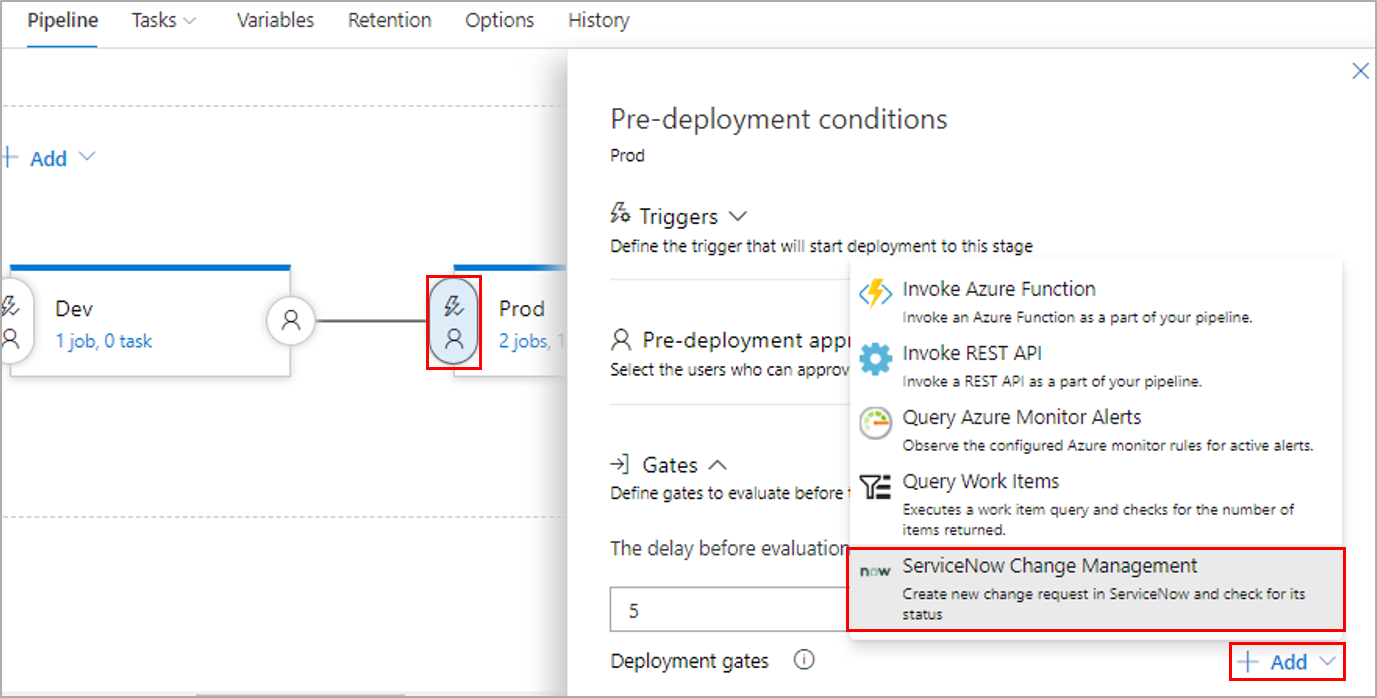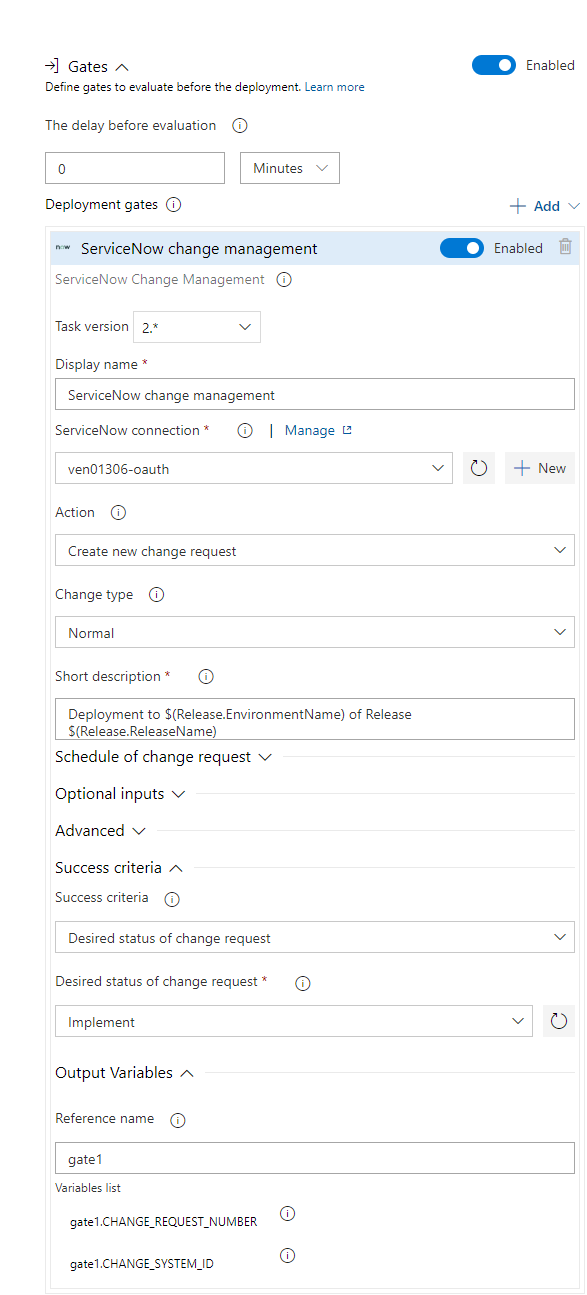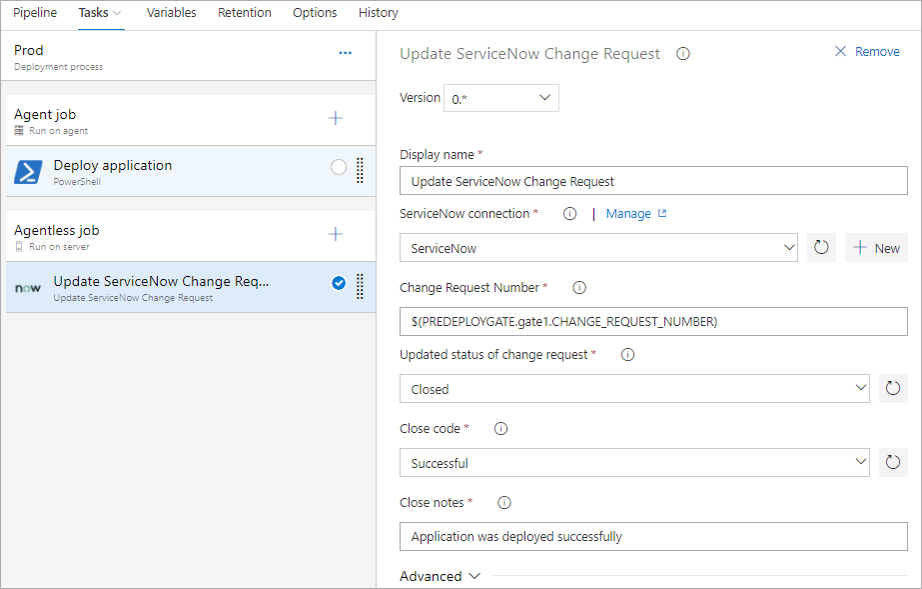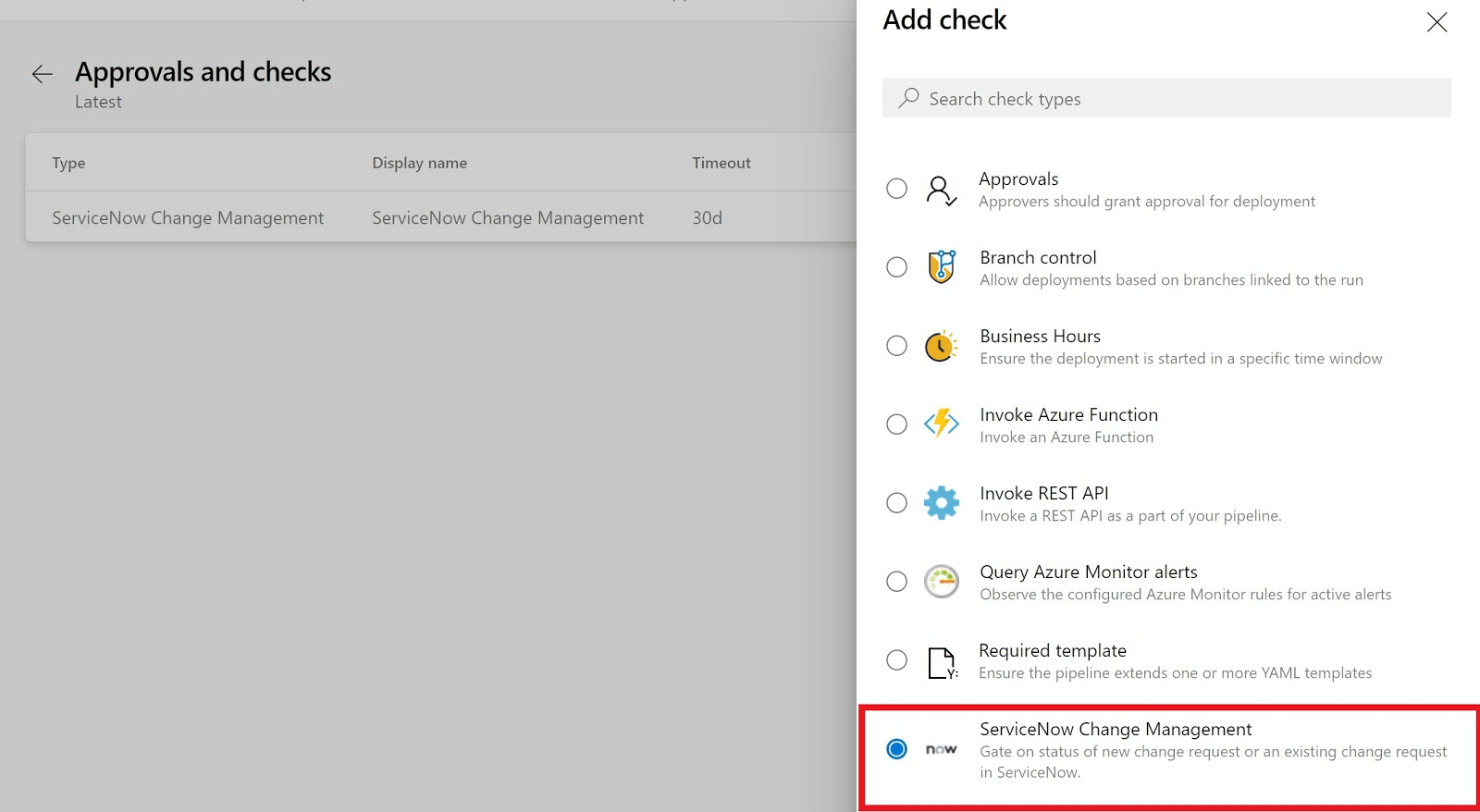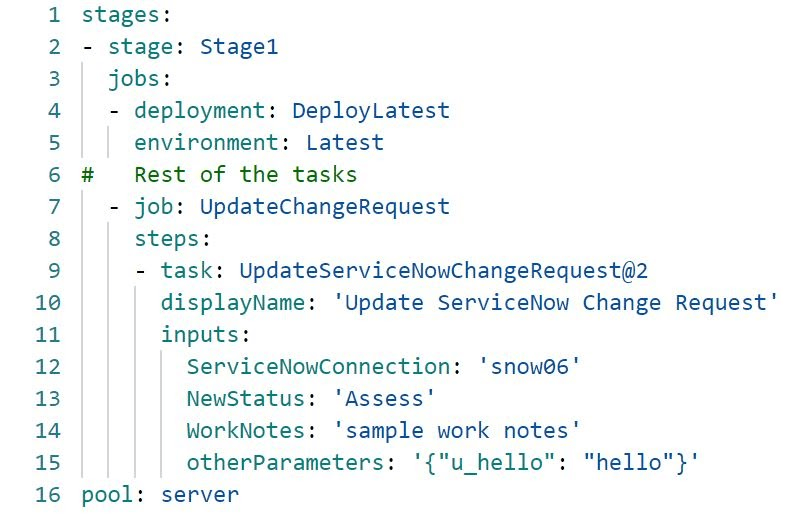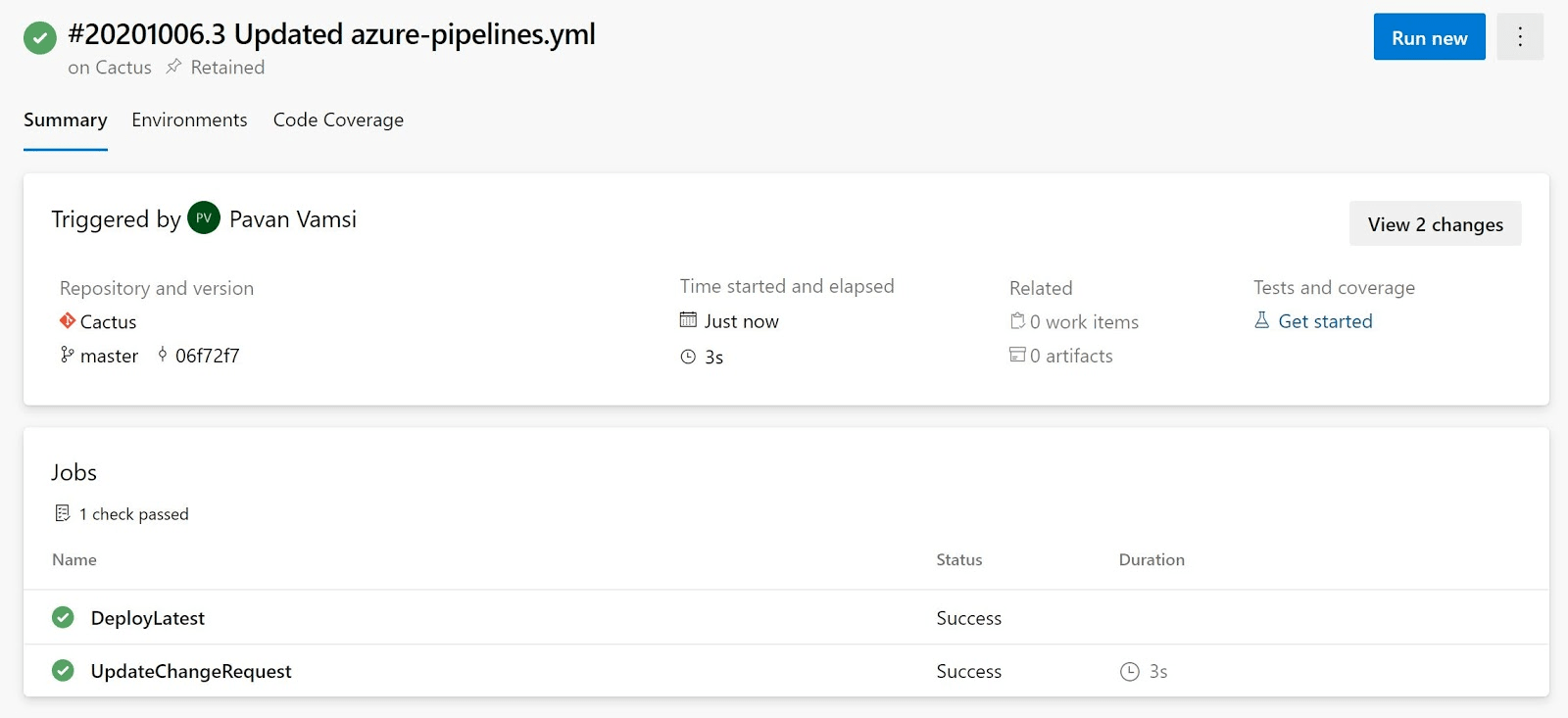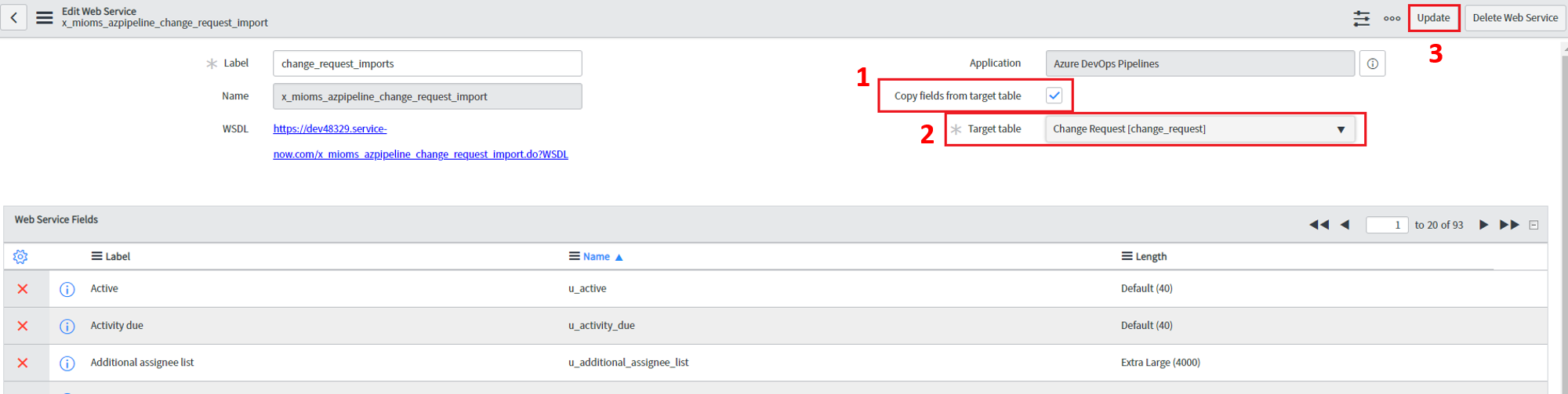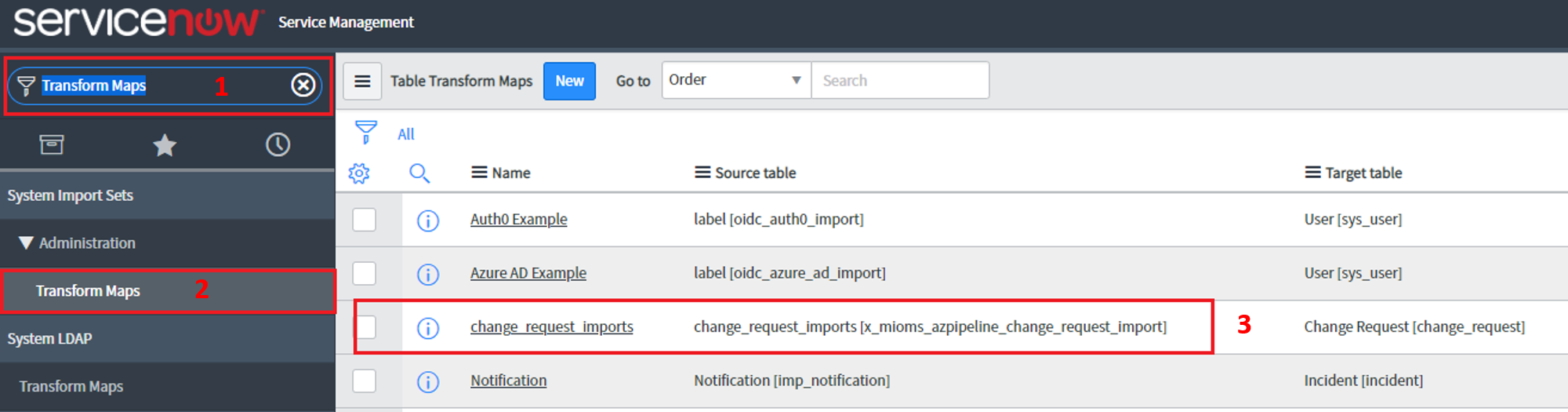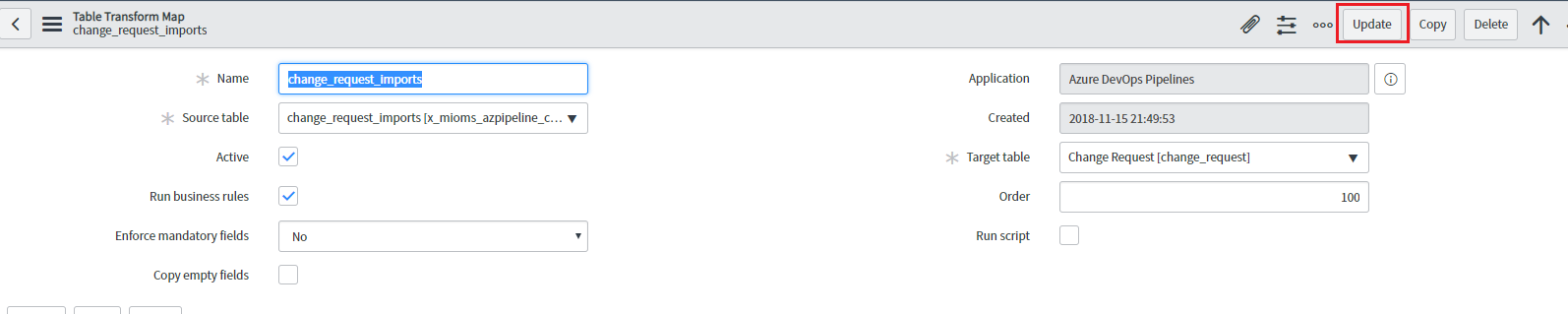ServiceNow Change Management Extension
ServiceNow is a software-as-a-service (SaaS) provider of IT service management (ITSM) software, including change management.
Specific change management subprocesses include change risk assessment, change scheduling, change approvals and oversight.
With change management, your organization can reduce the risks associated with change, while speeding up the deployments with Azure Pipelines.
This extension enables integration of ServiceNow Change Management with Azure Pipelines.
This extension works only with Azure DevOps Services and Azure DevOps Server 2019 Update 1 onwards..
For designer release pipelines, it includes -
- A release gate to hold the pipeline till the change management process signals implementation for a change request. You can create a new change request for every deployment or use an existing change request.
- An agentless task to update a change request during the deployment process. It is typically used as the last task in the stage.
For YAML pipelines, it includes -
- A check to wait for the change management process in ServiceNow to complete, before starting a stage. You can create a new change request for every deployment or use an existing change request.
- An server task to update a change request during the deployment process. This could be a change created by the check or an explicit change request. It is typically used as the last task in the stage.
The deployment process in Azure Pipelines helps automate the deployment and complement the controls offered by ServiceNow.
Usage
Install Azure Pipelines app on ServiceNow
Integration requires the Azure Pipelines application to be installed on the ServiceNow instance.
Create users and accounts in ServiceNow
For the two services to communicate, a service/user account in ServiceNow must be granted the x_mioms_azpipeline.pipelinesExecution role. Create or edit a user in ServiceNow for this purpose.
In case you wish to use OAuth for communication between services, Azure DevOps should be registered in ServiceNow as an OAuth app. Learn more.
Create service connection for ServiceNow in Azure Pipelines
Service connection in Azure DevOps store the connection details for external services. The connection details are securely passed to tasks and gates during execution, enabling communication with the services.
ServiceNow service connection supports two authentication types - Basic authentication and OAuth2. Learn more about authentication schemes.
You must have a compatible Azure Pipelines application installed on the ServiceNow instance.
It is recommended to use the latest version application and gate/task.
Basic authentication
This needs a service account (user) to be created in ServiceNow.
Provide username and password for the service account configured for basic auth.
Use Verify connection before using it in the gate or task.
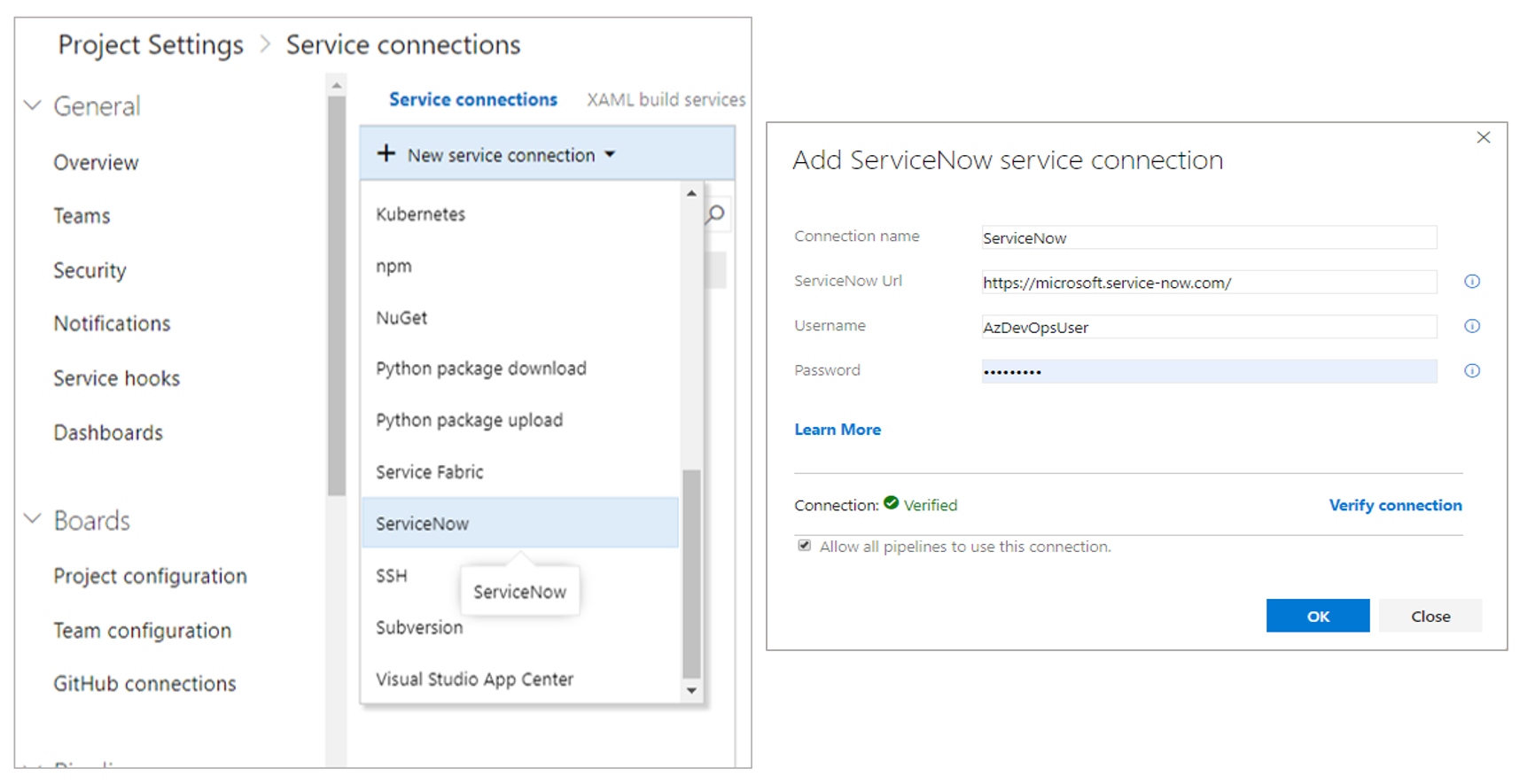
OAuth2 authentication
In addition to granting role to a user in ServiceNow, Azure DevOps should be registered in ServiceNow as an OAuth app.
Register your OAuth configuration in Azure DevOps Services
- Sign into Azure DevOps Services.
- Add OAuth configuration from Organization settings>Oauth configurations
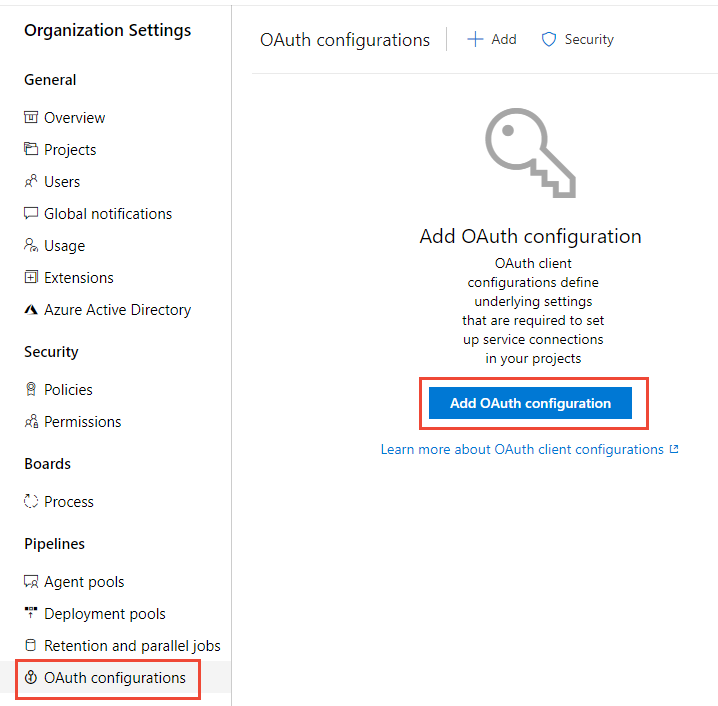
- Create an OAuth configurion using the OAuth application details obtained while registering Azure DevOps as an OAuth app in ServiceNow.
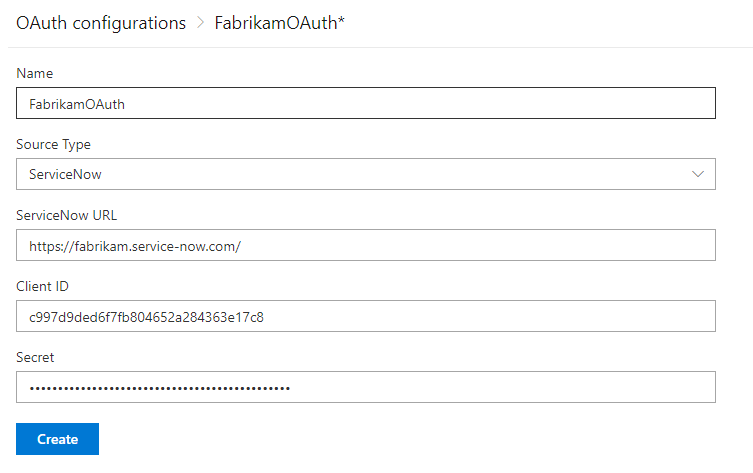
Create OAuth service connection for ServiceNow
Use the OAuth configuration created above and provide the ServiceNow instance Url.
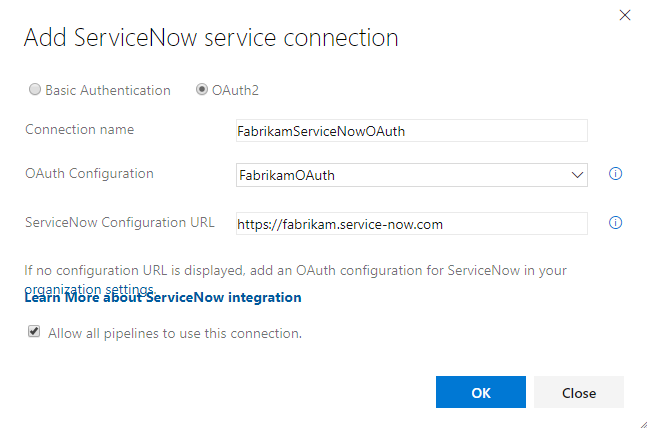
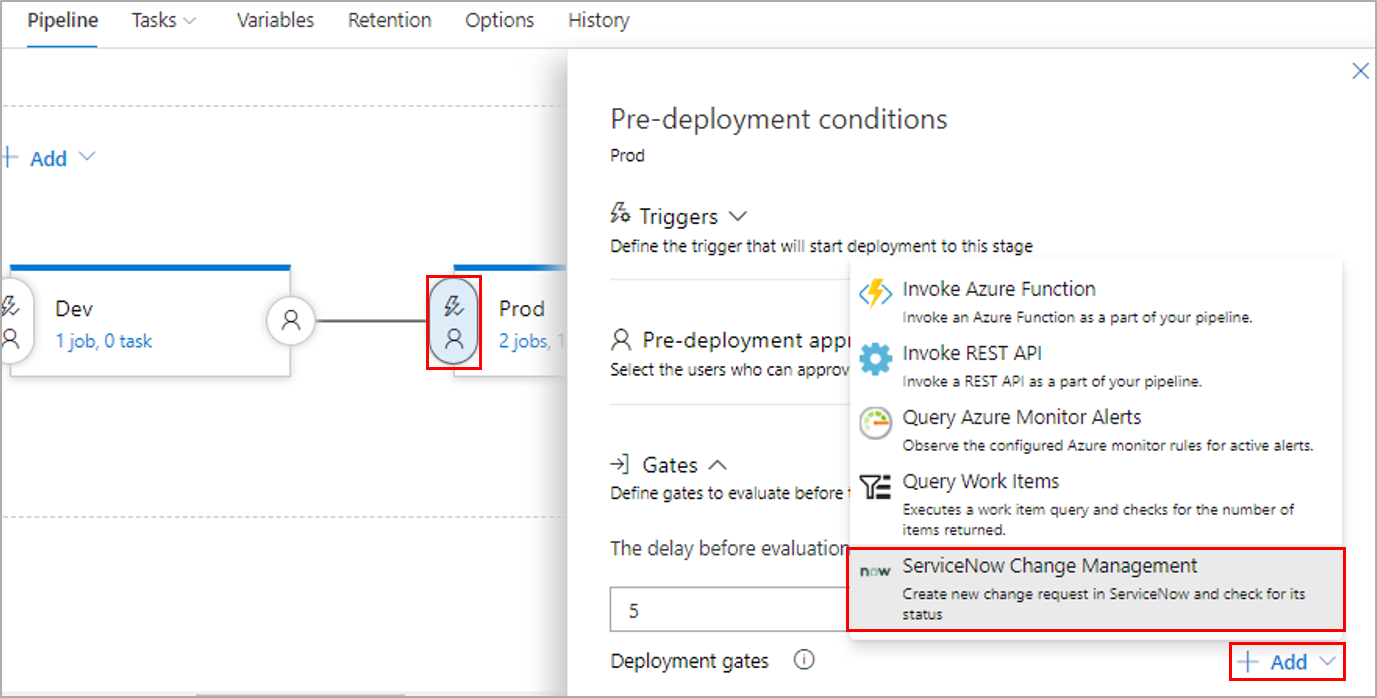
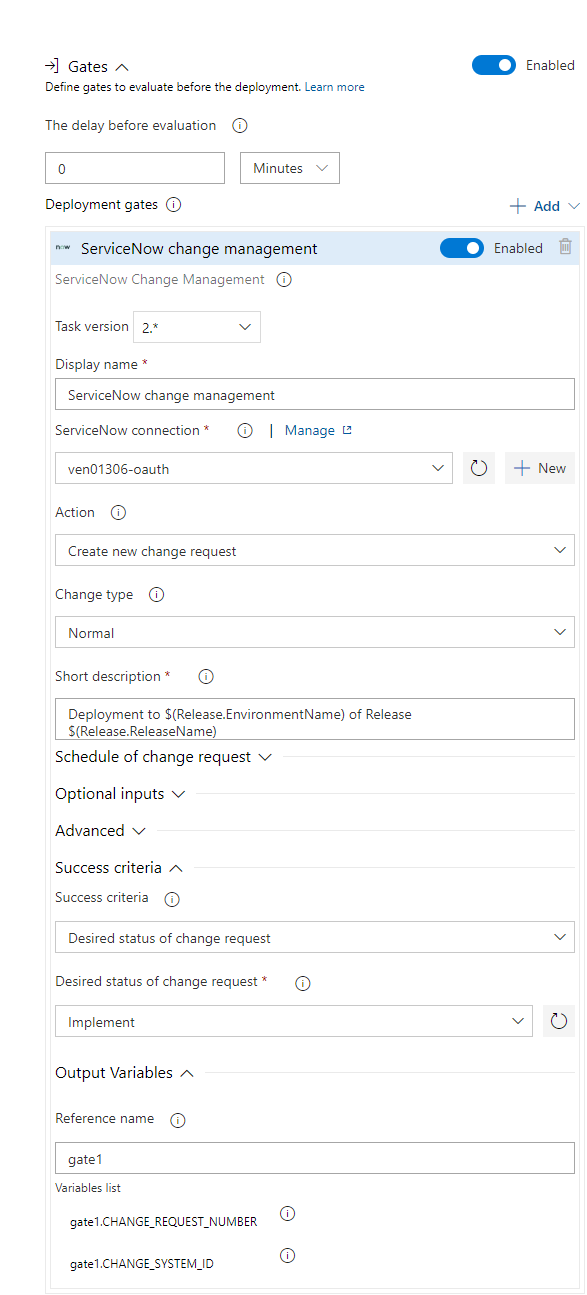
Gate can be configured to create a new change request for every run of the pipeline or use an existing request.
Inputs provided in the gate are used as properties for the new change request in ServiceNow, if applicable.
Inputs for Gate:
- ServiceNow connection: Connection to the ServiceNow instance used for change management.
- Action: Gate on status of new change request or an existing change request.
- Change type: Type of the change request.
- Standard change template: Change template name for the change request.
- Short description: A summary of the change.
- Change query criteria: Criteria for querying change request. Must uniquely identify the change request. Gate would fail if multiple matching change requests are found.
- Query string/Change request number: Change request to use.
Additional properties can be set in the created change request using the following inputs.
Note: Available inputs change based on the selected change type.
- Description: A detailed description of the change.
- Category: The category of the change eg. Hardware, Network, Software.
- Priority: Priority of the change.
- Risk: The risk level for the change.
- Impact: The effect that the change has on business.
- Configuration Item: Configuration item (CI) that the change applies to.
- Assignment group: The group that the change is assigned to.
- Schedule of change request: Schedule of the change as honored by the ServiceNow workflow. Date and time should be in UTC and format should be
yyyy-MM-ddTHH:mm:ssZ. eg. 2018-01-31T07:56:59Z.
- Additional change request parameters: Additional properties of the change request to set. Name must be field name (not label) prefixed with 'u_'
eg. u_backout_plan. Value must be a valid, accepted value in ServiceNow. Invalid entries are ignored.
Gate Success Criteria :
- Desired state of change request: The gate would succeed and the pipeline continues when the change request status is same as the provided value.
- Advanced: Specifies an expression that controls when this gate should succeed. The change request is captured as
root['result'] in the response from ServiceNow. Example - and(eq(root['result'].state, 'New'),eq(root['result'].risk, 'Low')). Learn more.
Gate Output Variables :
ServiceNow gate produces output variables. You must specify reference name to be able to use these output variables in the deployment workflow. Gate variables can be accessed by using "PREDEPLOYGATE" as a prefix in an agentless job in the workflow. For eg. when reference name is set to 'gate1', then the change number can be obtained as $(PREDEPLOYGATE.gate1.CHANGE_REQUEST_NUMBER).
- CHANGE_REQUEST_NUMBER : Number of the change request.
- CHANGE_SYSTEM_ID : Sys Id of the change request.
Add a task to update the change request
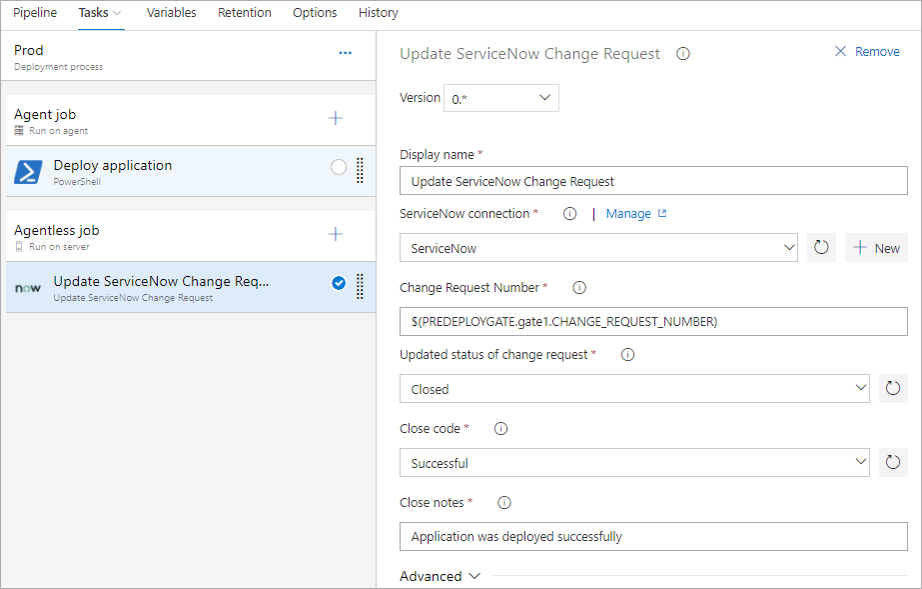
Inputs for Update change request task:
- ServiceNow connection: Connection to the ServiceNow instance used for change management.
- Change request number: Number of the change request to update.
- Update status: Select this option to update status of the change request.
- Updated status of change request : Status to set for the change request. This input is available if
Update status is selected.
- Close code and notes: Closure information for the change request.
- Work notes: Work notes for the change request.
- Additional change request parameters: Additional properties of the change request to set.
The update task would fail if none of the fields in the change request are updated during the execution of the task. ServiceNow ignores invalid fields and values passed to the task.
YAML Pipelines rely on resources such as environments, service connections, agent pools, variable groups, and secure files. Checks enable the resource owner to control if and when a stage in any pipeline can consume a resource. As an owner of a resource, you can specify that ServiceNow change management must complete before a stage consuming that resource can start.
Example: We’re configuring the check on Environment named “Latest”.
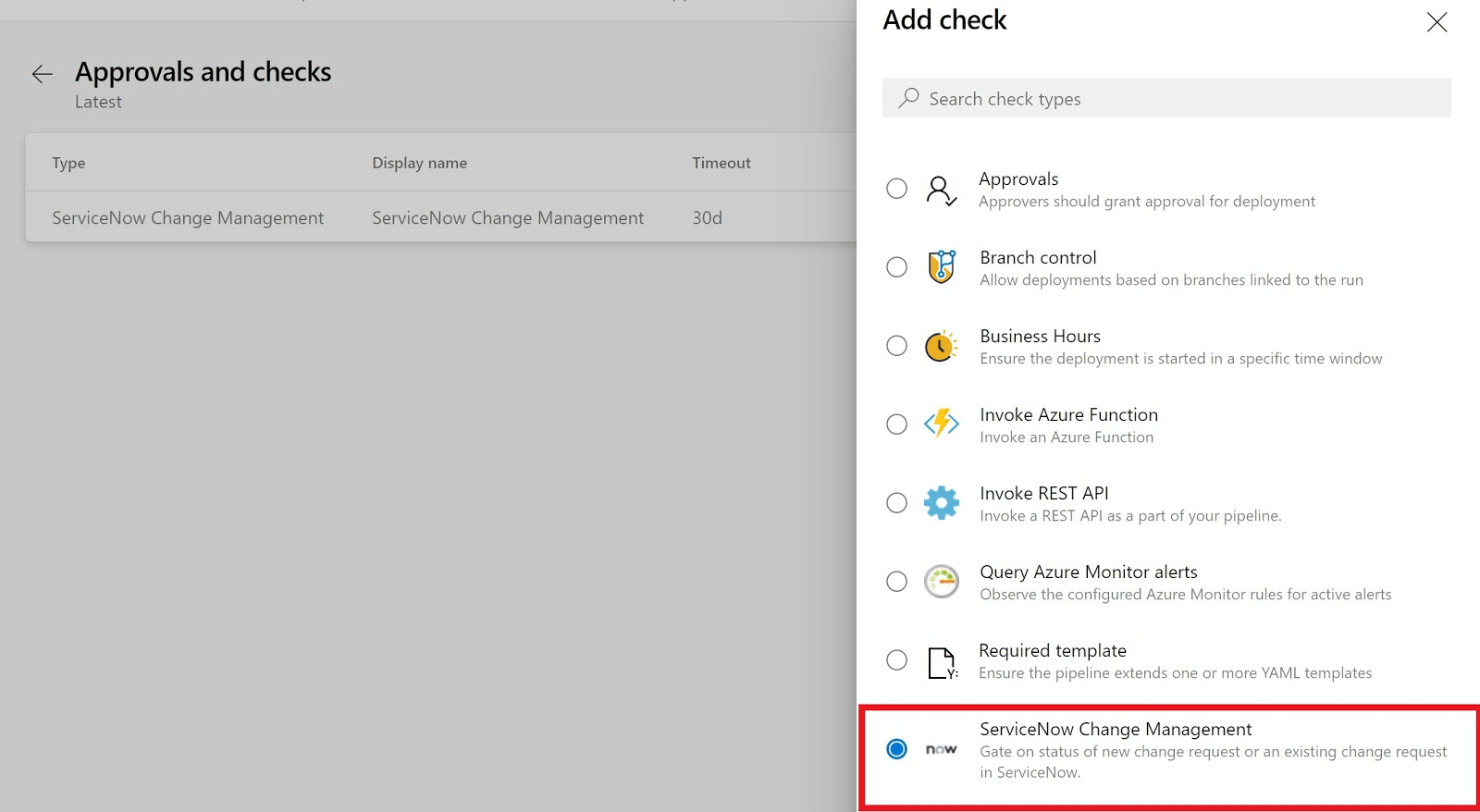
The check configuration details remain the same as the gate in designer release pipelines. Refer to this.
Add the task to update change request in the YAML Pipeline
In a server job, add the update change request task to send work notes etc. to ServiceNow.
For example, in the YAML pipeline below, the environment “Latest” has a check configured on it which creates a Change Request, our server task identifies the same and updates it. Change request number is optional in the YAML Server task. If not specified, then the task tries to update the change created by a check on that stage.
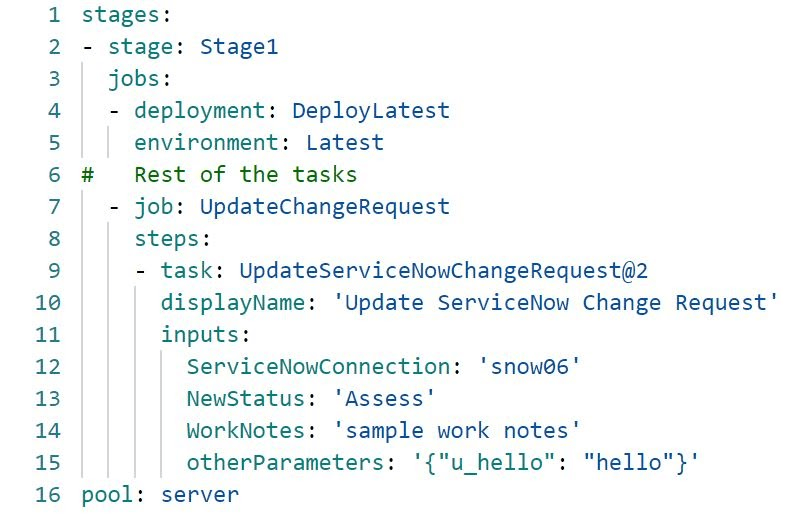
The resulting pipeline for the above pipeline shall be as follows.
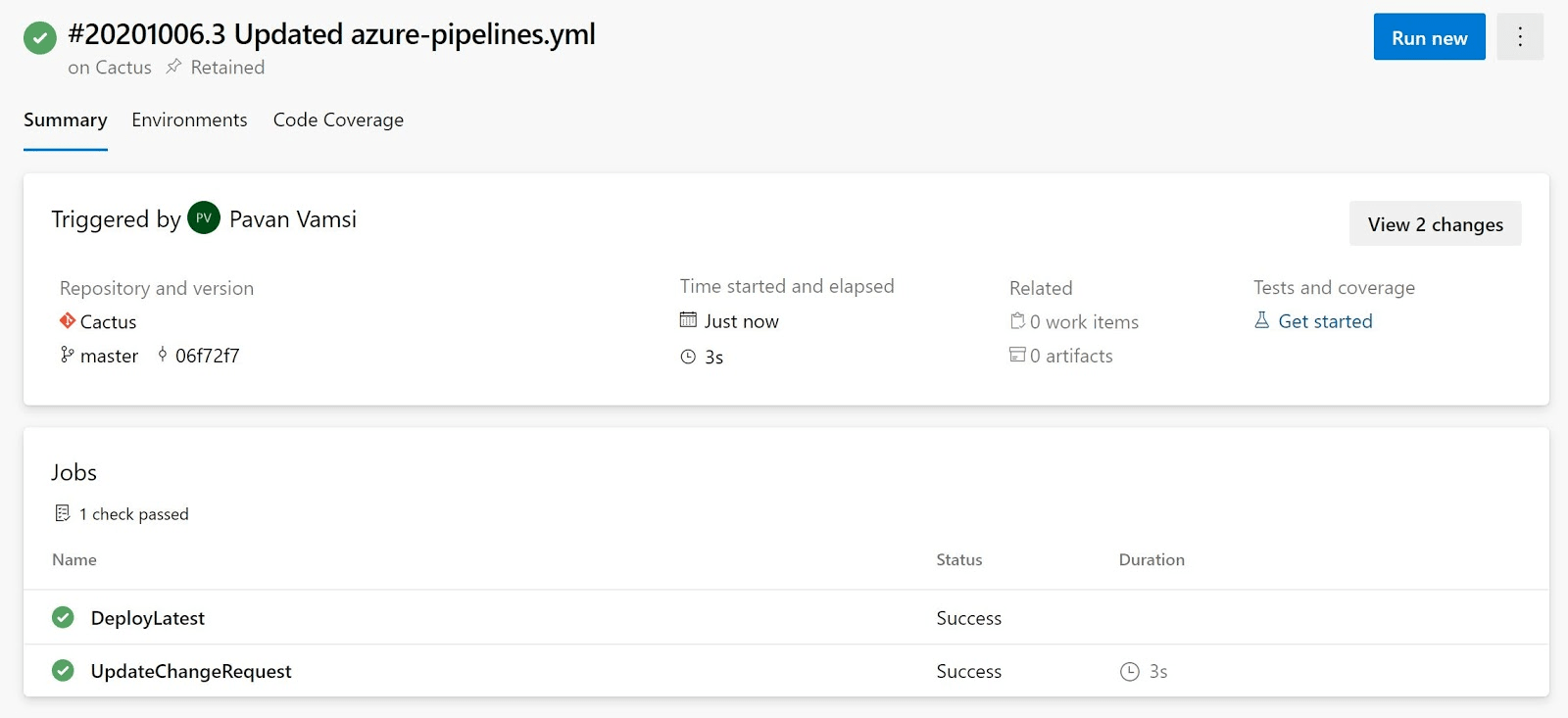
Note
ServiceNow also offers an advanced integration with Azure DevOps as a licensed product. The advanced integration includes connectivity goes beyond the pipeline integration to include Azure Boards, Azure Repos, Azure Test Plans and Azure Artifacts.
The licensed product provides a DevOps data model connected to ServiceNow’s Service Graph and advanced reporting and auditing of key metrics. Find out more here.
For all support and feedbacks on the change management extension or the advanced integration, use contact us from https://your.servicenow.com/microsoft/devops-1cdf.
FAQs
How to register Azure DevOps in ServiceNow as an OAuth App
If you plan to use OAuth to connect to your ServiceNow instance from Azure DevOps account, you first need to register the Azure DevOps as an OAuth app in ServiceNow. For details see Creating an endpoint for clients to acccess the ServiceNow instance.
- Navigate to System OAuth > Application Registry and then click New.
- On the interceptor page, click Create an OAuth API endpoint for external clients and then fill in the form. For the Redirect URL, use the following pattern to construct the URL.
{Azure DevOps Services Organization URL}/_admin/oauth2/callback.
- Click Submit.
- Upon submission, you will see a page provides the Client ID and Client secret for your registered OAuth application.
Debugging advanced success criteria expression specified in gate
- Run a release pipeline which has ServiceNow gate configured in debug mode.
- View gate logs and look for expression parsing result. You will see why expression evaluation failed.
- As expression evaluation is based on response to Get change request API call to ServiceNow instance. Check ServiceNow response and confirms if the properties returned in API response matches to the one used in expression..
Adding custom fields in import set table:
Login to your ServiceNow instance and open link : https://<Instance-name>.service-now.com/v_ws_editor.do?sysparm_query=name=x_mioms_azpipeline_change_request_import
- Select 'Copy fields from target table'
- Select Target table 'Change Request [change_request] from drop down.
- Click on 'Update'
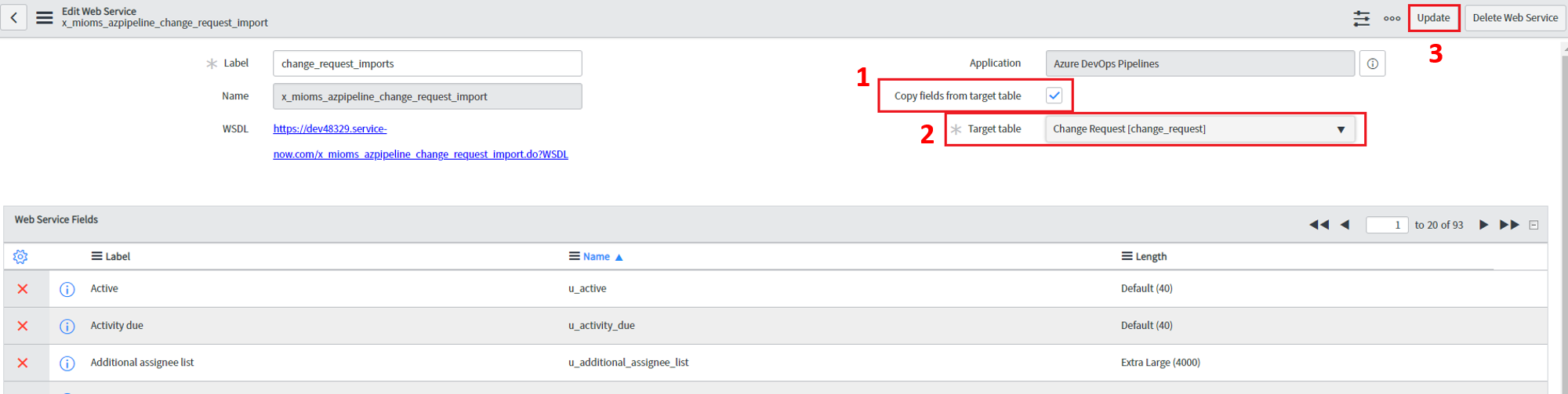
Add mapping in Transform map
- Navigate to System Import Sets > Transform Maps.
- Open the Transform Map named 'change_request_imports'
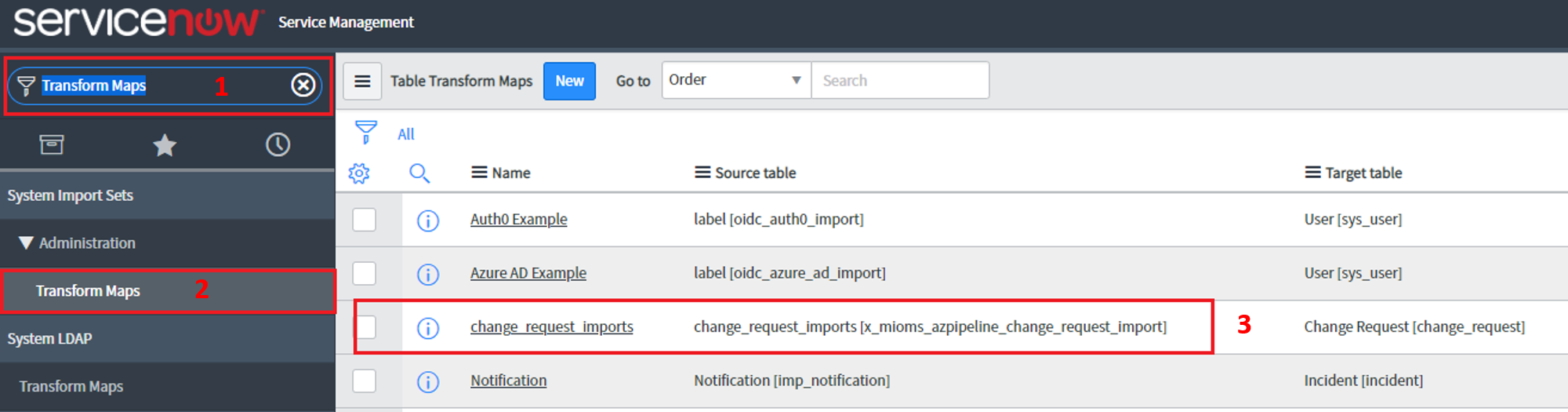
- In the Field Maps related list, Click New.
- Select the Source field (your custom field).
- Select the Target field
- Click Submit

Click Update
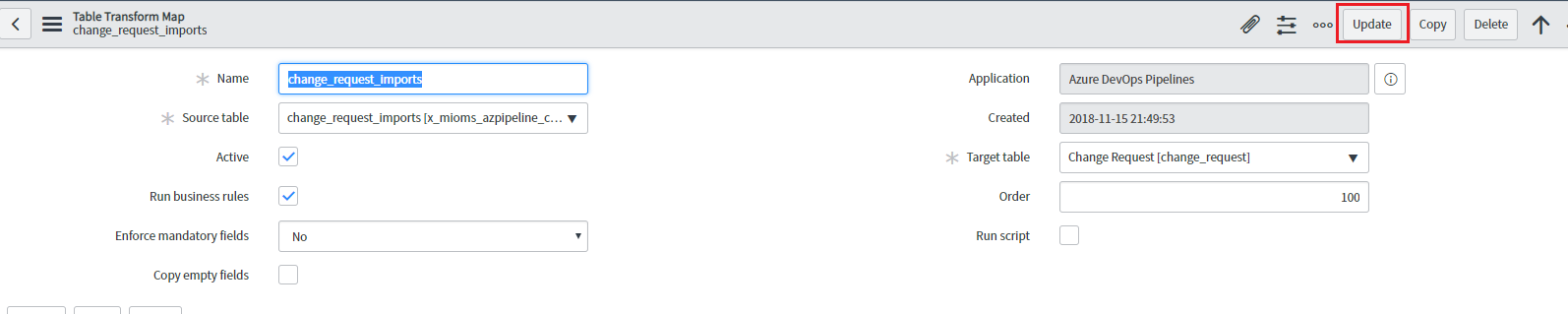
Field mapping added