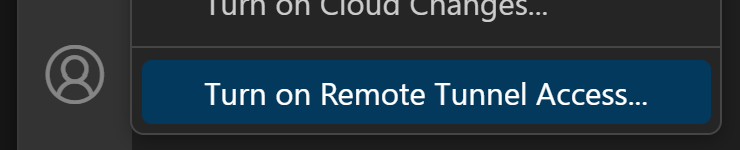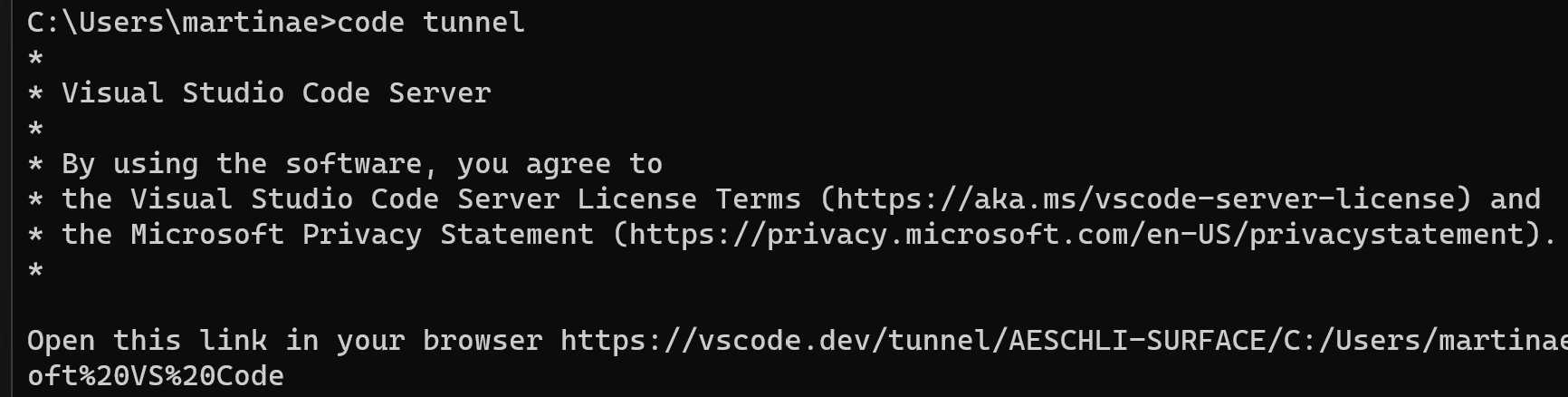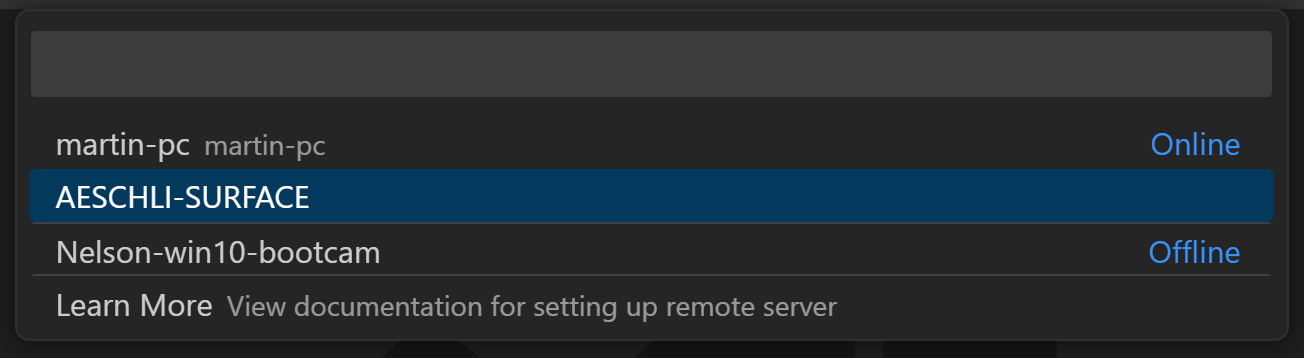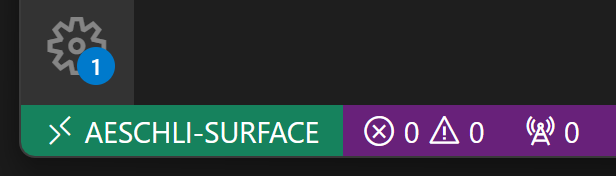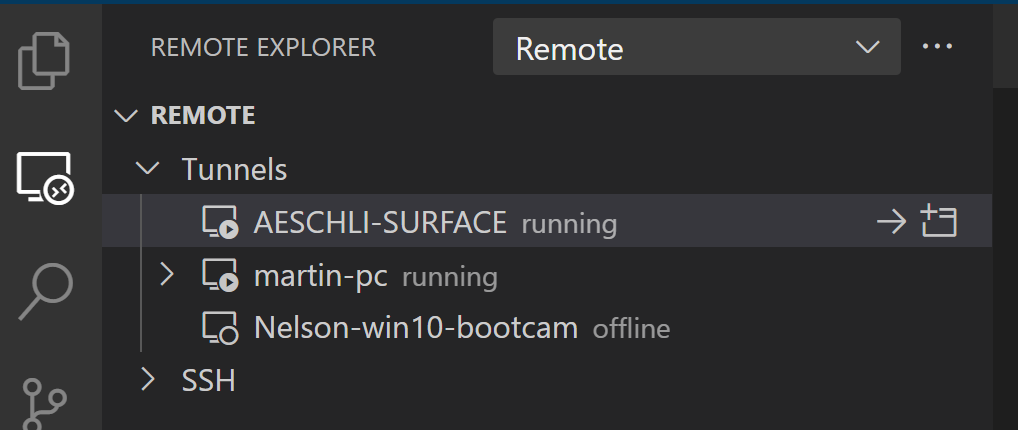Visual Studio Code Remote - TunnelsThe Remote - Tunnels extension lets you connect to a remote machine, like a desktop PC or virtual machine (VM), via a secure tunnel. You can then securely connect to that machine from anywhere, without the requirement of SSH. Getting startedMake a tunnel availableBegin by making your remote machine accessible through a tunnel: Run VS Code on the remote machine and use the
or Run the
The Connect to a tunnelTo connect to a tunnel, have the You can find the command by pressing You'll be prompted to log into GitHub and will get a list of available tunnels to connect to.
After selecting a tunnel, the window will reload to connect to the remote machine. Note that the remote indicator in the lower left corner now shows the name of the tunnel.
You can also open a tunnel in the Remote Explorer:
Check out the Remote - Tunnels and VS Code Server documentation for more information. Release NotesThis extension releases with VS Code. VS Code release notes include a summary of changes to all Remote Development extensions with a link to detailed release notes. As with VS Code itself, the extensions update during a development iteration. You can use the pre-release version of this extension to regularly get the latest extension updates before the official extension release. Questions, Feedback, ContributingHave a question or feedback?
TelemetryVisual Studio Code Remote - Tunnels and related extensions collect telemetry data to help us build a better experience working remotely from VS Code. We only collect data on which commands are executed. We do not collect any information about image names, paths, etc. The extension respects the LicenseBy downloading and using the Visual Studio Remote - Tunnels extension and its related components, you agree to the product license terms and privacy statement. |