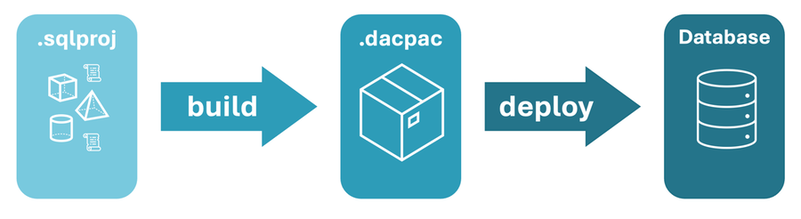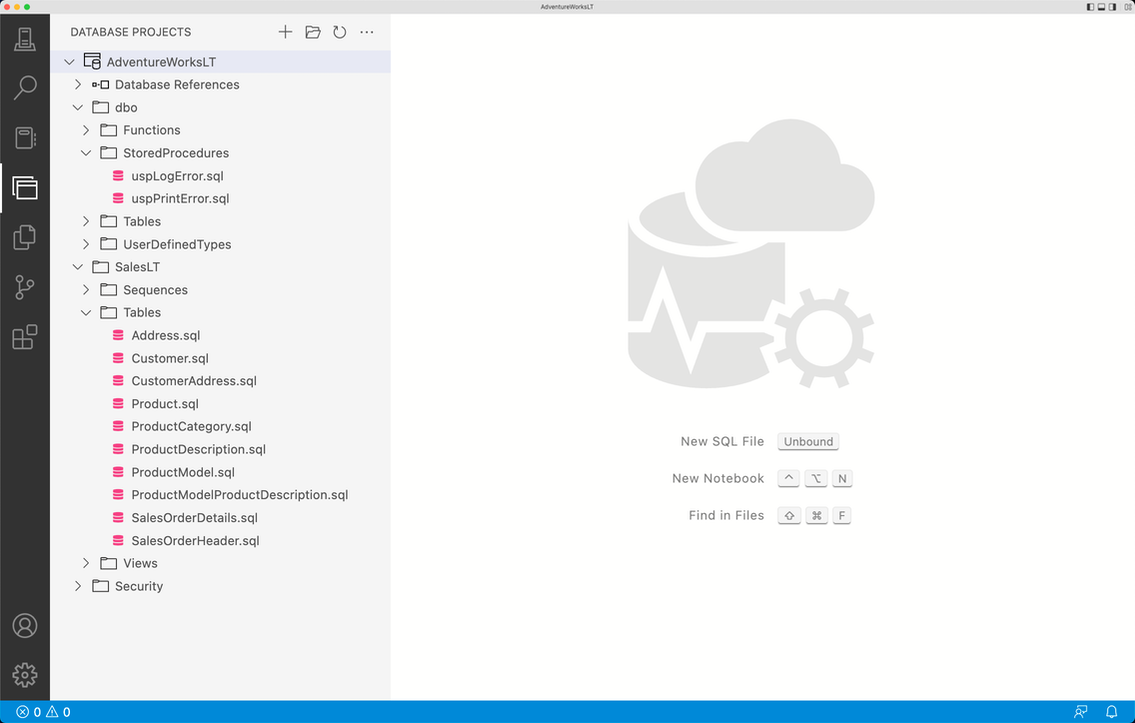SQL Database Projects extensionDatabase source control where objects are stored as code, integrating with build-time validation and dynamically calculated deployments for database DevOps. Cross-platform and compatible with Visual Studio SQL Server Data Tools (SSDT) for SQL Server, Azure SQL, and Fabric SQL. OverviewSQL Database Projects for Azure Data Studio and VS Code provides a way to design, edit, and publish objects to SQL databases from a source controlled project. For a complete development workflow, build and deploy your database projects in CI/CD pipelines, such as GitHub Actions or Azure DevOps.
📕 Learn more about SQL Database Projects in the documentation: https://aka.ms/sqlprojects RequirementsThe extension will prompt to install the .NET SDK if it is not found, as it is required to build SQL projects. You can also install the .NET SDK manually from here for Windows, macOS, and Linux. Quick start
📕 Dive in further with this complete tutorial for creating and deploying a SQL project.
Features
Preview Features
SettingsGeneral Settings
AutoRest Settings (preview)
Code of ConductThis project has adopted the Microsoft Open Source Code of Conduct. For more information see the Code of Conduct FAQ or contact opencode@microsoft.com with any additional questions or comments. TelemetryThis extensions collects telemetry data, which is used to help understand how to improve the product. For example, this usage data helps to debug issues, such as slow start-up times, and to prioritize new features. While we appreciate the insights this data provides, we also know that not everyone wants to send usage data and you can disable telemetry as described here for Azure Data Studio or here for VS Code. Privacy StatementTo learn more about our Privacy Statement visit this link. FeedbackPlease report issues and feature requests here. LicenseCopyright (c) Microsoft Corporation. All rights reserved. Licensed under the MIT License. |