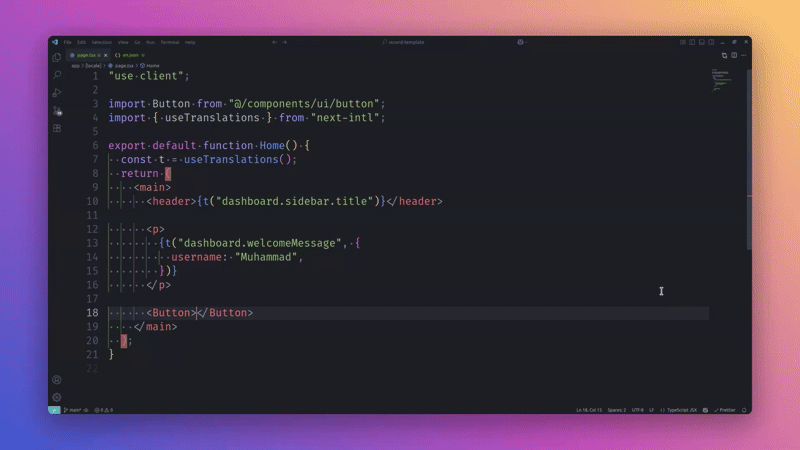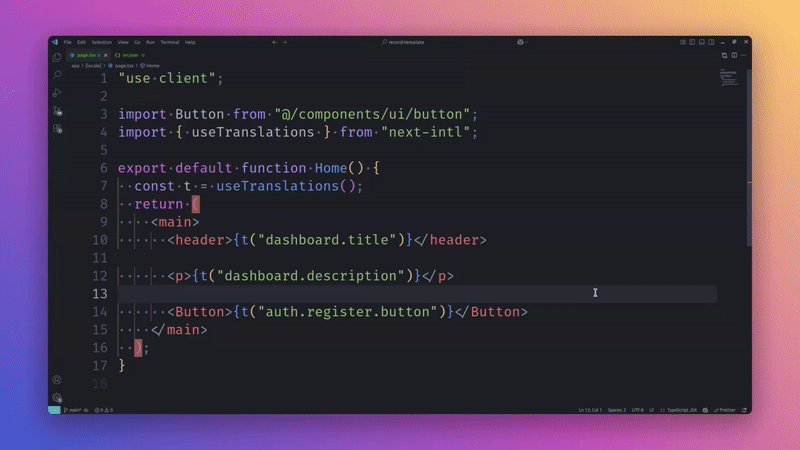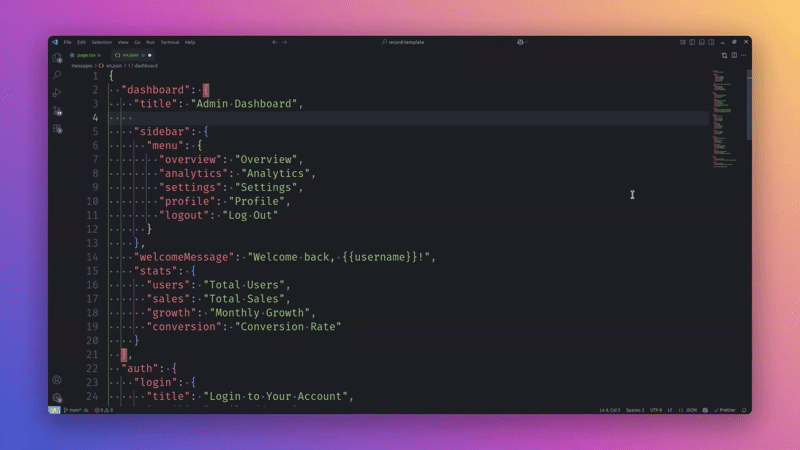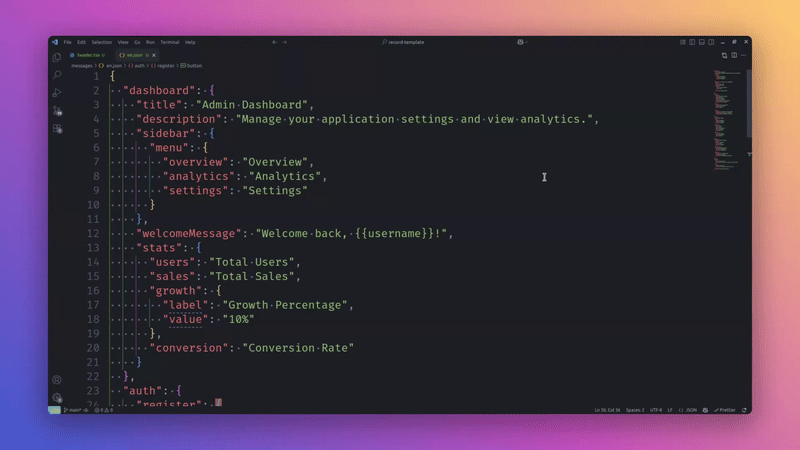|
| Configuration Option | Description | Possible Values | Default Value |
|---|---|---|---|
localesPath |
Path to translation files folder (relative to workspace root) | Any valid relative path string | 'src/i18n' |
defaultLocale |
Default locale to navigate to on Ctrl+Click | Must be one of your supportedLocales |
'en' |
supportedLocales |
All locales supported in your project | Array of locale codes (strings) | ['en', 'ar', 'fr', 'es', 'de'] |
functionNames |
Function names that indicate translation keys | Array of function name strings | ['t', 'translate', '$t', 'i18n.t'] |
fileNamingPattern |
Pattern for locale file naming | 'locale.json', 'locale/common.json', 'locale/index.json' |
'locale.json' |
enabled |
Enable/disable extension features | true or false |
true |
🛠 Installation
From VS Code Marketplace
- Open Extensions in VS Code (
Ctrl+Shift+X) - Search for
I18n Boost - Click Install
From VSIX File
- Download the latest
.vsixfile from Releases - Open VS Code
- Go to Extensions → ... → Install from VSIX
- Select the downloaded
.vsixfile
From Source (Development)
Clone this repository:
git clone https://github.com/mrgwd/i18n-boost.git cd i18n-boostInstall dependencies:
npm installCompile:
npm run compilePress
F5in VS Code to launch the extension in a new Extension Development Host window.
🔧 Quick Setup
After installation, i18n-boost will automatically prompt you to create a configuration file. You can also manually create one:
- Open Command Palette (
Ctrl+Shift+P) - Run
I18n Boost: Create config file - Configure your project settings in the generated
i18nBoost.config.tsfile
🐛 Troubleshooting
Extension not working?
- Check your configuration: Ensure
i18nBoost.config.tsexists and is properly configured - Verify file paths: Make sure
localesPathpoints to your translation files - Check file naming: Ensure your locale files match the
fileNamingPatternsetting - Restart VS Code: Sometimes a restart is needed after configuration changes
Autocomplete not showing?
- Verify function names: Check that your translation function names are in the
functionNamesarray - Check file types: Ensure you're working in supported file types (
.js,.ts,.jsx,.tsx,.vue,.svelte) - Trigger manually: Try typing
t("and thenCtrl+Spaceto trigger suggestions
Navigation not working?
- Check default locale: Ensure your
defaultLocalefile exists - Verify key exists: Make sure the translation key exists in your default locale file
- Check function names: Ensure the function name matches your configuration
Unused keys not detected?
- Wait for scan: The extension scans your codebase when files are saved
- Check file patterns: Ensure your code files match the supported patterns
- Verify function names: Make sure your translation function calls use the configured function names
🗂 Project Structure
i18n-boost/
│
├── package.json # Extension metadata & activation
├── tsconfig.json # TypeScript configuration
├── README.md # This file
├── CHANGELOG.md # Release notes
├── src/
│ ├── extension.ts # Entry point
│ ├── commands/ # Command implementations
│ ├── providers/ # Hover, completion, definition providers
│ ├── types/ # Type definitions
│ ├── utils/ # Utility functions
│ └── images/ # Icons and images
└── tests/ # Unit tests
🤝 Contributing
PRs are welcome! Please check the Contributing Guide for details.
🔒 Privacy Policy
I18n Boost respects your privacy:
- No data collection: The extension does not collect, store, or transmit any personal data
- Local processing only: All translation key analysis happens locally in your VS Code instance
- No telemetry: No usage statistics or analytics are collected
- Open source: The entire codebase is open source and auditable
The extension only reads your project files to provide i18n functionality and does not communicate with external servers.
📜 License
This project is licensed under the MIT License — see the LICENSE file for details.