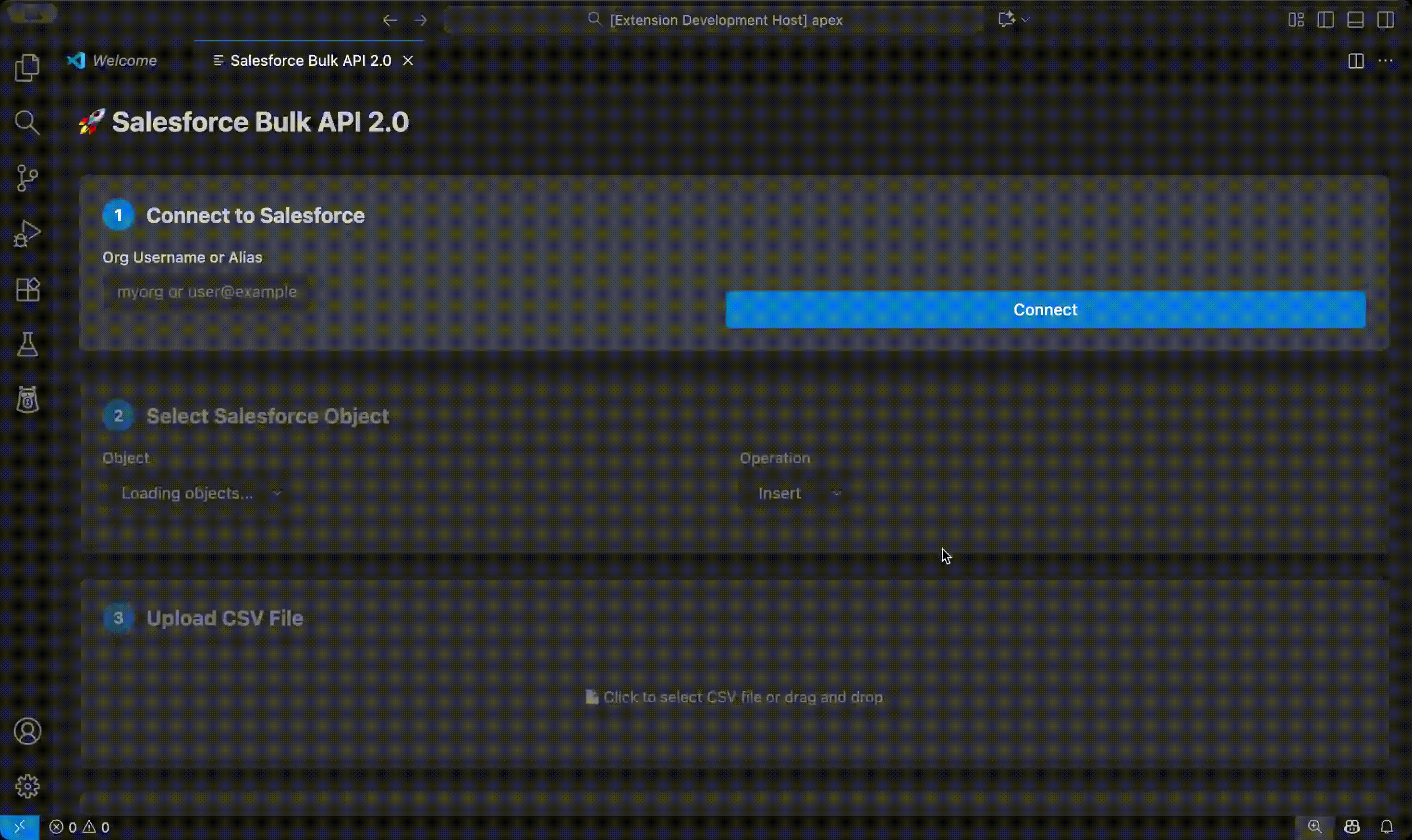⚡ Salesforce Bulk API 2.0 VS Code Extension
Simplify bulk data operations in Salesforce with a modern, intuitive Visual Studio Code experience!
Perform Insert, Update, and Delete actions effortlessly using the Salesforce Bulk API 2.0 — with CSV support, live progress tracking, and built-in validation. 🚀


Demo
✨ Features
- 🔑 Easy Authentication — Connect securely using your Salesforce CLI username or alias.
- 🗂️ Object Selection — Choose from createable, updateable, or deletable Salesforce objects.
- 📄 CSV Upload & Validation — Upload CSV files and validate field names automatically against Salesforce metadata.
- ⚙️ Bulk Operations — Execute high-volume Insert, Update, or Delete jobs with Bulk API 2.0.
- 📊 Real-Time Progress — Watch your job’s status update live with a progress bar and record counts.
- ✅ Results Viewer — Instantly view successful and failed records in sortable tables and export them as CSV.
- 🛠️ Error Handling — Friendly error messages for authentication, validation, and execution issues.
🧰 Prerequisites
Ensure you have the following installed before using this extension:
- Visual Studio Code
v1.80.0 or higher 🖥️
- Salesforce CLI (
sf) installed and authenticated 🔧
🚀 Usage Guide
Open the Command Palette
Ctrl+Shift+P (Windows/Linux) or Cmd+Shift+P (macOS)
Choose Salesforce: Bulk API 2.0 Operations.
Authenticate
- Enter your Salesforce org alias or username.
- The extension will use your CLI configuration for authentication.
Select Object
- Pick your Salesforce object (e.g.,
Account, Contact) and choose an operation (Insert, Update, or Delete).
Upload CSV
- Drag and drop your file or select one manually.
- The extension validates the CSV fields automatically.
Execute Job
- Click Execute Bulk Job.
- Monitor real-time progress as Salesforce processes your records.
View & Export Results
- Review successful and failed rows in the results viewer.
- Export results to CSV for easy reporting or debugging.
➕ Insert Operation (Account)
Name,Phone,Industry,Website
"Acme Corp","123-456-7890","Technology","www.acme.com"
"Globex Inc","987-654-3210","Manufacturing","www.globex.com"
🔁 Update or Delete Operation
Id,Name,Phone
"001xxxxxxxxxxxx","Acme Corp Updated","123-456-7890"
🧩 Troubleshooting
| Issue |
Possible Fix |
| ❌ Authentication Error |
Run sf org list to confirm your org is connected. |
| ⚠️ CSV Validation Failed |
Check for missing required fields or incorrect column names. |
📜 License
This project is licensed under the MIT License.
See the LICENSE file for full details.
🙌 Acknowledgements
Built with ❤️ for the Salesforce community.
Powered by the Salesforce Bulk API 2.0 and the Visual Studio Code API.
Inspired by the need for fast, reliable bulk data operations.
Happy Data Loading! 🚀