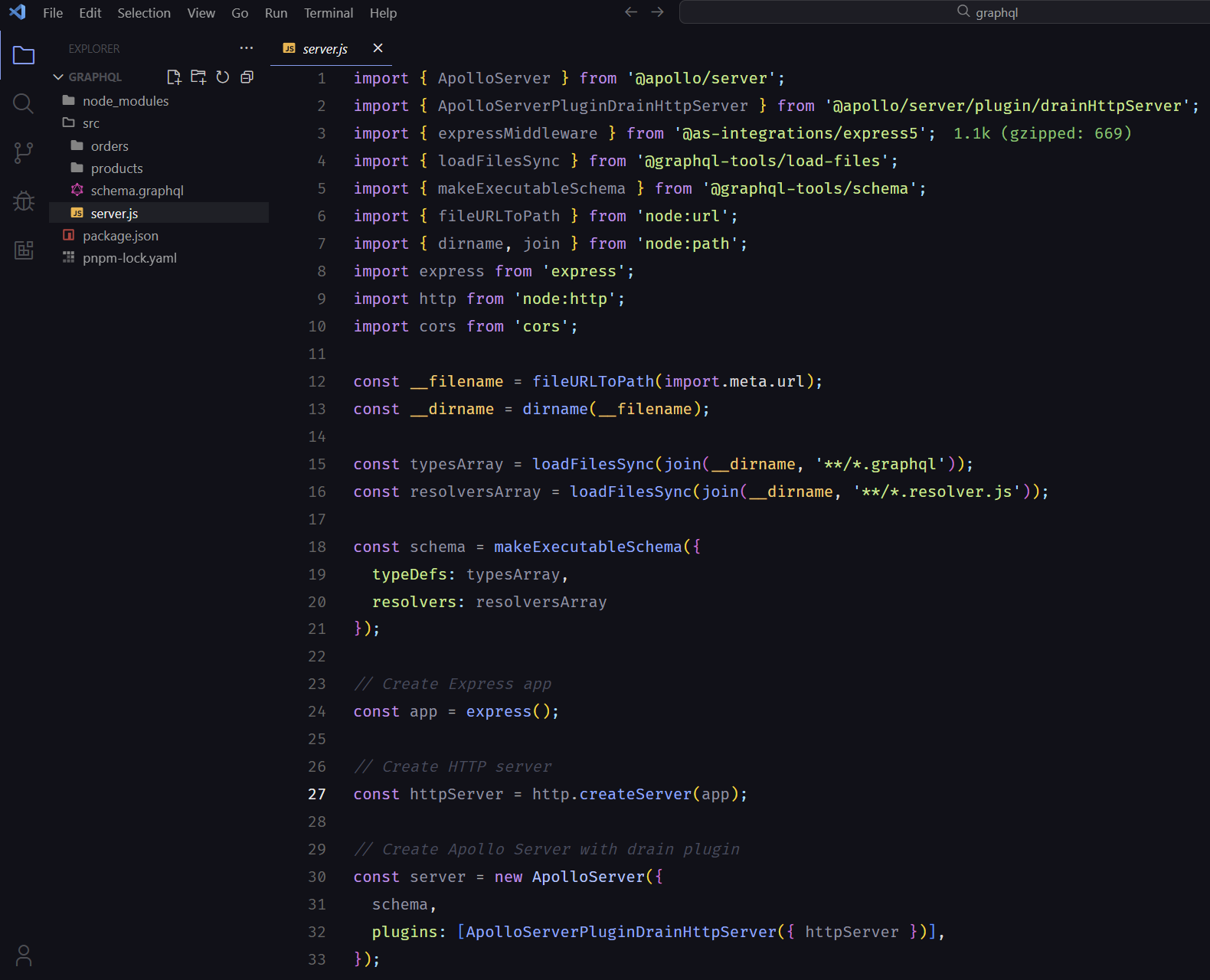⚛️ Quantum Material Theme
A sleek, modern dark theme inspired by quantum physics and material design principles
Quantum Material Theme brings the elegance of material design to your coding environment with a sophisticated dark color palette that reduces eye strain while maintaining excellent readability and syntax highlighting.
📋 Features
- 🎨 Carefully crafted color palette - Deep quantum-inspired blues and purples with high contrast
- 👁️ Reduced eye strain - Optimized for long coding sessions
- 🔍 Enhanced readability - Clear distinction between different code elements
- 🎯 Semantic highlighting - Consistent color coding across all languages
- 🌙 True dark theme - Perfect for low-light environments
- ⚡ Performance optimized - Lightweight and fast loading
📸 Screenshots
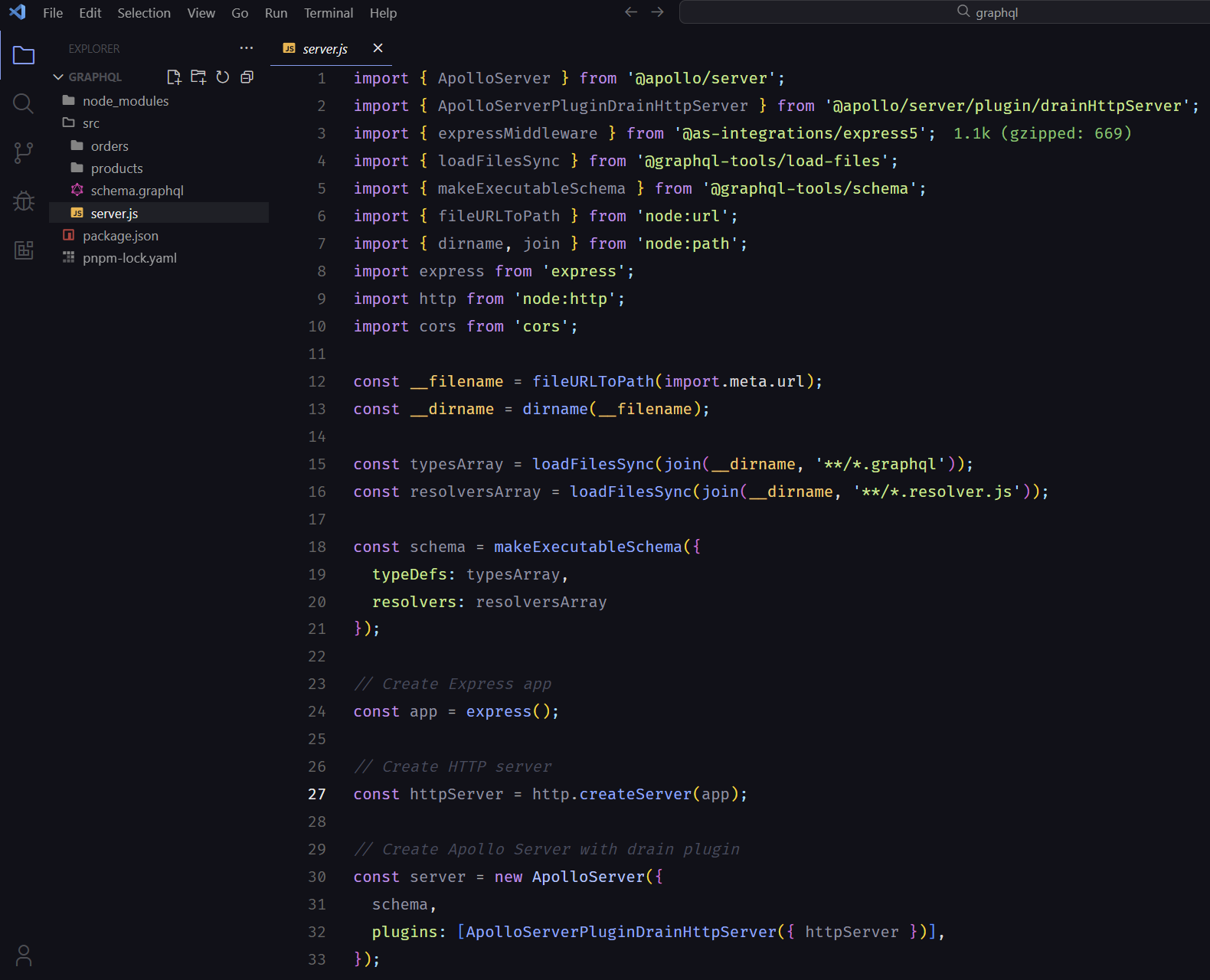
Quantum Material Theme in action with popular languages like JavaScript, Python, React, and more.
🚀 Installation
Via VS Code Marketplace (Recommended)
- Open Extensions sidebar panel in VS Code (
Ctrl+Shift+X)
- Search for
Quantum Material Theme
- Click Install to install it
- Go to File > Preferences > Theme > Color Theme and select
Quantum Material Theme
Via Command Palette
- Open Command Palette (
Ctrl+Shift+P)
- Type
ext install michaelmendez.quantum-material-theme
- Press Enter
Manual Installation
- Download the latest
.vsix file from releases
- Open Command Palette (
Ctrl+Shift+P)
- Type
Extensions: Install from VSIX...
- Select the downloaded
.vsix file
🎨 Color Palette
The theme uses a carefully selected color palette designed for optimal contrast and readability:
| Element |
Hex Code |
| Background |
#101119 |
| Primary Blue |
#739cf0 |
| Text |
#EEEEEE |
| Comments |
#666666 |
🛠️ Customization
You can customize the theme to your liking by modifying your VS Code settings:
{
"workbench.colorCustomizations": {
"[Quantum Material Theme]": {
"editor.background": "#0f0f0f",
"activityBar.background": "#0f0f0f"
}
},
"editor.tokenColorCustomizations": {
"[Quantum Material Theme]": {
"comments": "#888888"
}
}
}
🤝 Contributing
Contributions are welcome! Please read our contributing guidelines before submitting PRs.
Development Setup
- Clone this repository
- Open in VS Code
- Press
F5 to launch Extension Development Host
- Make your changes and test them
- Submit a pull request
📝 Changelog
See CHANGELOG.md for a detailed history of changes.
🐛 Issues & Feedback
Found a bug or have a suggestion? Please open an issue on GitHub.
📄 License
This project is licensed under the MIT License - see the LICENSE file for details.
Enjoy coding with Quantum Material Theme! ⚡
Author: Michael Mendez