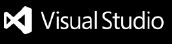Background+
Set a custom background for your VS Code editor!
How to use?
- Install this extension.
- Run
Background+: Add command.
- Select either
Local Image or HTTP Image for the kind of image to use.
- If
Local Image is selected, a file select dialog will be show to pick a image.
- If
HTTP Image is selected, enter a URL that resolves to a image.
- Enter a name for this image.
The CSS will be installed and the window will reload, you should see your custom background. Enjoy!
To set a specific image, run Background+: Select and select an image from the list. VSCode will reload with the selected image.
Frequency Asked Questions
Q: How does this differ from existing extensions?
A: Other extensions do set the background but as a user I've had issues where one does not work or I cannot figure out how they work. So I designed this to be as easy to use as possible, no unexpected behavior.
Q: How does the install/uninstall work?
A: The extension does not automatically install anything, it is a tool to help with configuring the background. This means you control when it install the custom CSS. Using the commands Add, Select, Global Opacity, Selected Opacity will reinstall the CSS when you use the commands. Uninstall will remove the custom CSS, it will only be installed when you use the above commands or Install.
Q: I edited the settings.json but the background did not update!
A: By design you have to run the Install command, this gives you complete control to finish editing what you need.
Q: How does I set CSS specifically for the selected image?
A: In your setting.json, look for your specific image in the configuration array background-plus.images. Add or edit the style object with the properties you need.
Commands
Add a background image with a identifier and either a local file or a HTTP image.
Install the custom CSS into VS Code.
Uninstall any custom CSS previously installed from Background+.
Note: Before uninstalling the extension please run this command.
Select an image from the list to use, this overrides the carousel.
Background+ Global Opacity:
Sets the opacity for the global style. Selected image style takes priority over the global style.
Background+ Selected Opacity:
Set the opacity for the currently selected image only. This has priority over global opacity.
Styles
The extension uses a specific order for the styles, each style will be overwritten by the next, the selected CSS will always overwrite any properties found in the previous styles.
First the default CSS is applied, secondly the extension's global CSS in the settings.json is applied, and finally the current background image's is applied last.
You can see how it works here.
Roadmap
- [ ] Add carousel (more like fix tbh)
- [ ] Each editor has it's own background image
- [ ] Random image upon start?